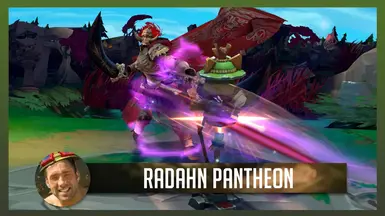About this mod
Transforms Pantheon into Radahn, as seen in Elden Ring and its DLC.
- Requirements
- Permissions and credits
- Changelogs
Pantheon (Default and All Skins)
Author:
Kaizen
Version:
1.0.11
Features:
Custom model and textures
Support for all quality settings
Custom animations
Custom VFX
Custom SFX
Custom Voice-over
Custom loading screen and in-game icons
Gravity magic
Radahn's trusty steed, Leonard (yes, you can pet him)
To I, Kaizen
And my Promised Custom Skin, Radahn"
I hope you all liked the Elden Ring's DLC as much as I did. Because after beating it, I dedicated the next three weeks on making this mod. It features the new Radahn 3d model, which I fully custom animated, a lot new, gravity magic-themed VFX, sound effects taken straight from the game, and a few grunts here and there in terms of a voice-over. Aside from Radahn, you are also accompanied by Leonard, his brave (and starving) horse, with which you laugh, dance, pet him, and even jump with him into the stratosphere.
WORKS ON EVERY SKIN, so no matter which Pantheon skin you pick in champ select, you will always get Radahn. Same goes for the enemy, no matter what skin enemy Pantheon plays with, you will always see Radahn.
FAQ
Q: Will I get banned for playing with this?
A: No! Custom skins in League are not bannable, no matter if you play norms, ranked, aram or what have you.
How do I play with custom skins?
1. Download cslol manager from github
1a. Download the .exe and make a designated folder for it to extract to, but NOT in League's folders.
1b. Mac users would normally download the .tar.xz version, but I'm pretty sure mac users can't use customs after the vanguard update.
2. Open League client, then open cslol. If it doesn't detect the game automatically, then you need to guide it manually. It's usually at: "C:\Riot Games\League of Legends\Game\League of Legends.exe"
3. Click on the settings icon (the cog in top left corner), then disable "blacklist extra gamemodes" if it's enabled, and enable "suppress install conflicts" if it's disabled.
4. Drag and drop the .zip/.fantome file onto the cslol window, then tick the box to the left of the mod name to enable it.
5. Click the play button (top right corner), wait for it to process, and once it says "waiting for league match to start", you can get into a game. I recommend practice tool first, to see if everything works.
Help, my mod/cslol doesn't work!
1. If you get into a game, but see no changes, and cslol displays a "Found League" message, then leave the game, turn off cslol (square button in the top right corner), and click on the wheelchair button to enable the troubleshooting tool. You might need to restart your PC for changes to take effect. The message cslol should be displaying when you are in game is "waiting for exit"
2. If you see white squares, usually when casting abilities, it means some particles are outdated and need to be updated by the mod author.
3. If your particles are 'wrong', e.g. wrong colour, or have visuals from other mods, then the mod is most likely conflicting with another, and files are getting overwritten.
3. If your game crashes, it can be for any number of reasons, usually because the mod is outdated. Leave a comment on Nexus in that case.
4. If cslol displays "waiting for exit", but you don't see any changes, it might be because you are using the mod on the wrong skin or champion. Always check with the description.
5. Remember to always have extra free space on your disk, even though the mods maybe a few MB, the actual size of injected files can get much larger.

Follow me here!: