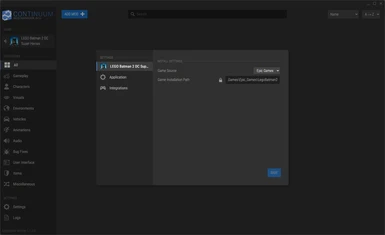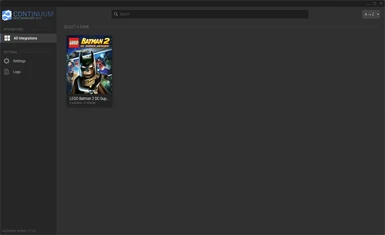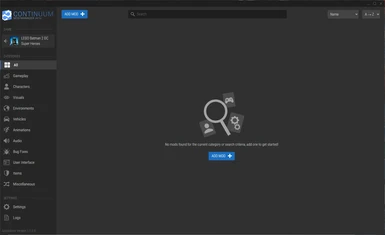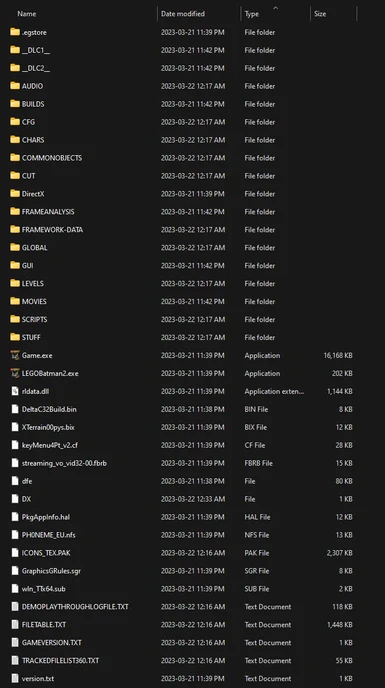About this mod
This Integration configures LEGO Batman 2 DC Super Heroes for modding with the Continuum Mod Manager by unpacking the game files and fixing some common problems with modding
- Requirements
- Permissions and credits
Installation Tutorial
Step - 1
Click the Manual Download Button this will bring up a warring window saying you need the Continuum Mod Manager to use Integrations

Step - 2
If you have never installed the Continuum Mod Manager before click the link this will redirect you to Google Drive if the link does not show up you can use this backup link thy are both the same - Continuum Mod Manager 1.1.0

Step - 3
Google Dose not scan large files so it will give you a warring you can just press Download anyway to bypass it

Step - 4
Once you have Download the Continuum Mod Manager head back to the Nexus page you wear on before then and press Manual download This will send you to the download page

Step - 5
If you have Nexus Premium press use the download button on the Right if not just press the free button on the Left thy are the same file it just downloads a bit slower without Premium

Step - 6
Once both zips have finished downloading open a file manager and head to you downloads folder then unzip both archives to wherever you wan

Step - 7
Now that you have unzipped both archives you should have a .integration file and a folder with the Continuum Mod Manager in it open the folder highlighted in red

Step - 8
Run ( ContinuumModManager.exe ) to start the Mod Manager

Step - 9
In Continuum Mod Manager go to the settings tab if all you see is a dark screen minimize then restore the windows or resize it this is a workaround for a small bug in Continuum if you run into it

Step - 10
In the settings tab head to the Integrations menu and press Add Integration this will bring up a files manager

Step - 11
Select the ( .Integration ) file you downloaded this will close the window depending on you system you may freeze weal it loads so give it a sec

Step - 12
Wean the loading is done you will see the game click on it

Step - 13
Do not press setup yet this will faille you fist need to configure the Integration so head to the settings tab for the game

Step - 14
The ( Game Source ) is wear ever you own the game as the Steam version and the Epic Games Version are a bit different due to Steam having a DRM both Epic and GOG do not use a DRM at all so select the right one

Step - 15
The ( Game Installation Path ) is wherever you have you game installed in my case it's ( D:\Games\Epic_Games\LegoBatman2 ) by default with steam it's installed in ( C:\Program Files (x86)\Steam\steamapps\common\LegoBatman2 ) so find your path and copy it

Step - 16
Now that you have your path past it as the ( Game Installation Path )

Step - 17
Now that you are done with configuration save your setting then click out of the settings window

Step - 18
Now press ( Setup ) this will bring up a conformation popup

Step - 19
This will prompt you to configure your game we have already done this so press ( OK ) then the game will begin unpacking and setting up

Step - 20
Now that the game is unpacking you need to sit back till it's done it may take a wile depending on your system

Step - 21
This is less of a step then it is just showing what the unpacking did on the left is the game before unpacking and on the right is the unpacked game

Step - 22
Now you need some mods not all mods work with the Continuum Mod Manager only custom made mods you can identify them because thy use the ( .mod ) file extension for demos sake lets take 2 mods i made The Heroes Character Pack and The Villains Character Pack from nexus

Step - 23
Wean Downloading the mods thy will say you need the Continuum Mod Manager and a Integration this is what we already setup so skip this step and press Download

Step - 24
Once your mods are downloaded unzip the archives to wear ever you want

Step - 25
Go back to the Continuum Mod Manager and in the game tab press ( Add Mod ) this is in the middle of the screen if you have no mods installed however if you have already installed mods it will be on the top left of the screen both buttons do the same thing

Step - 26
Once you have pressed the ( Add Mod ) button a file manager will pop up and prompt you to select a mod select one of the mods you unzipped and it will be loaded then repeat this step for the second mod and it will be loaded as well

Step - 27
Not all mods have customizable settings but you should always check the 2 mods you have downloaded do so click on one of them and a pop up windows will appear

Step - 28
This Menu shows you a description of the mod who made and who helped any settings that are available will be in the settings tab so open it

Step - 29
This mod allows you to chose what characters will be installed every mods settings are different once you are happy save your settings and click out of the menu

Step - 30
The mods are loaded but not installed so select the checkbox on the top right of each mod them press the blue install button this will add the mods to the game files

DONE!
The mods are installed and everything setup now jump in game and play with your mods!

Continuum Mod Manager 1.1.0 or later is required
Join the Discord Server for more info or if you need help installing the mod - Modtastic Modding Community Discord