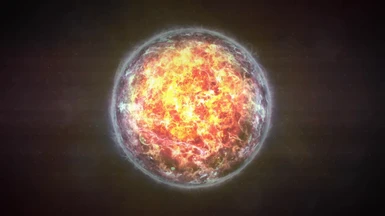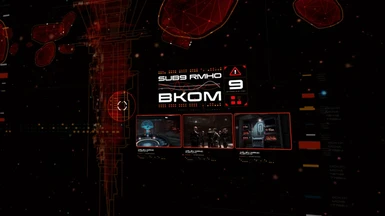File information
Created by
ALOV Team and PaleforceUploaded by
PaleforceVirus scan
About this mod
The original ALOV mod aims to improve all of the low resolution, prerendered cutscenes and loading screens all across the Mass Effect Trilogy. This edit converts these high-resolution cutscenes to a cinematic 21:9 aspect ratio.
- Permissions and credits
The original ALOV mod aims to improve all of the low resolution, prerendered cutscenes and loading screens all across the Mass Effect Trilogy. This edit converts these high-resolution cutscenes to a cinematic 21:9 aspect ratio.
All upscaled and remastered cutscenes are the work of Audemus and the ALOV team. Without their accomplishments I would have created an ultrawide edit from far inferior vanilla source material.
The ME3 Opening Cutscene Remaster has also been included in this edit at 21:9 with the permission of its creator, Melllin.
LINKS TO ALOV UUE
ALOV UUE for ME1
ALOV UUE for ME2
ALOV for ME1
ALOV for ME2
ALOV for ME3
ME3 Opening Remaster (by Melllin)
For a more detailed description of the original ALOV mods, please visit these links.

ALOV UUE OVERVIEW
The Unofficial Ultrawide Edit was created as a personal project so that I could have a true high definition 21:9 experience with the Mass Effect Trilogy. I am now sharing it with the community so that others can do the same.
This edit reframes all ALOV videos to 2560x1080 WFHD resolution, with a 21:9 aspect ratio. The framing of the videos has also been edited to optimize the 21:9 experience. Frames have been repositioned, and in some cases automated or stretched, to keep the subject of each shot in focus and maintain the original feel of each cinematic.
Without this approach, changing the videos to 21:9 would result in strange framing, with the subject of a shot too high or too low in frame and occasionally cut out and missing from the video entirely.
This edit is 'unofficial' because I do not currently plan to update or keep it current with the original ALOV mods. It is a separate projects and released 'as is'. The version numbers of the unofficial edits are identical to the versions of ALOV used to create them.
ALOV UUE is currently not up to date with the curent versions of ALOV. (UUE made with version 1.3 Current version is: 2.0.)
Users are welcome to update or create their own ultrawide edits for future ALOV releases. Simply contact and receive permission from Audemus of the ALOV team before uploading. My process is detailed below.

NOTE: The 21:9 opening scene to ME3 is included as an optional file on the downloads page. Download 'ME3 Opening Remaster v1.2 - 2560x1080'. Installation instructions included below.

NOTE: ALOV UUE for ME3 is currently only available in WFHD 2560x1080. This is the resolution I a play at and created this mod for. It should still look quite good and far superior to vanilla with 3440x1440 monitors.

WHO SHOULD USE THIS EDIT
Anyone with a 21:9 aspect ratio monitor, or those with a 16:9 standard monitor who would like to see their cutscenes with cinematic black bars.


SPECIFIC CHANGES AND PROCESS
The ALOV team did an amazing job upscaling and remastering Bioware's videos, so the video quality in this edit comes directly from their work. My process and changes are as follows:
1. SOURCING AND CONVERTING
The 4K versions of ALOV were used as source for this edit. This was to maintain quality through downscaling to 2560x1080, rather than upscaling from the 1080p version of ALOV.
The Mass Effect trilogy uses Bink video, which is stored in the .BIK file format. The ALOV 4K .BIKs were downloaded, and converted to .MP4 with Handbrake for editing within Adobe Premiere.
The videos were then exported as .AVI files using the Lagarith Lossless codec. This codec resulted in excessively large video files, but was the only one that appeared to avoid introducing artifacts to the original quality of the ALOV videos. Additionally, .AVI is one of the few file formats which can be converted to .BIK Bink videos.
Finally, these .AVI exports were run through the RAD Game Tools utility to convert them back to the .BIK file format. The final bitrate and file size of the UUE edit was established here.
Final Average Bitrate of ALOV UUE:
Vanilla 720p: 1.4 Mbit/s
ALOV 1080p: 3.4 Mbit/s
ALOV 4K: 9 Mbit/s
ALOV UUE: 4.3 Mbit/s
2. EDITING FOR ULTRAWIDE
Adobe Premiere was used for all editing and video manipulation. The videos were scaled to a 2560x1080 frame, where each was repositioned, automated, and manipulated by hand to adapt it to the new aspect ratio.
Repositioning:
When converting from a 16:9 aspect ratio to 21:9, there is no way to do so without either cropping out 25% of the video's material, or manipulating the video through stretching. Choosing which 25% of the video to move is where the art comes into play, so to speak.
If the same positioning had been used for each cropped video, which would have been far easier, some cinematics would have looked fine, some would have looked odd, and some would not even be showing the subject of the shot.
Each video was tailored by hand to keep the most important 75% of the shot in frame.

Automation:
For very active shots, such as battle scenes or those where the Normandy moves all over the screen, the most important 75% of the video is not static. For these shots, keyframes were used to move the frame up or down as the video progresses.
Example: During the ME1 scene where the Normandy delivers the killing blow to Sovereign, the Normandy moves from the top right of the screen to the very bottom left, and completes the scene by flying toward center frame. Without automation, the Normandy would disappear from a majority of the shot when converted to 21:9. Automation of the frame allows the Normandy to remain in frame at all times as was intended.
These keyframe automations were designed to be unnoticeable by the viewer. The movement of the frame is congruent with the movement of the original scene's camera. The only thing you should notice during the aforementioned example is the movement of the Normandy and the intended material of the scene.
Manipulation:
For a very small number of scenes, the best approach to optimizing the frame was very slightly stretching or squishing the video. This was done as sparingly and subtly as possible, and should not be readily apparent.
Example: This technique was often necessary for video where user interface elements were onscreen. The best example of this is during Shepard's Lazarus Project resurrection in ME2.


COMPATIBILITY
Compatibility considerations of ALOV and ALOV UUE are nearly identical, as both contain identical file structures. The only exception is that ALOV UUE cannot be installed with the ALOT installer. Below is an excerpt from the official ALOV ME3 page, edited slightly for UUE:
ALOV UUE makes almost no changes to any game files in ME3. The only changes are only made to video files, which are loaded separately. That combined with a really low mount (which dictates the priority to load the files over ones with the same name) for the main game's upgrades portion results in really stable behavior with other mods. However, there are a few important things to note:
1. Because of the way that ME3 mods are implemented, any content mod that ALSO changes any of the videos from the game will overwrite the improvements done by ALOV UUE. This will result in simply worse-looking cinematics, but no bugs will arise from this. (As of v1.2 most third-party mod videos have now been upscaled and included with ALOV UUE - more information can be found in the section below).
2. When you install ALOV UUE, it will detect what other mods you have installed and automatically upgrade their videos. For this reason, you should install ALOV UUE for ME3 right before ALOT installation.
So to be clear, the correct order of installation is as follows:
- DLC based mods (such as EGM, ME3Recalibrated, BackOff etc) and their patches
- ALOV UUE (with mod manager - as the last content mod)
- ALOT
- Any other texture mods.
DO NOT INSTALL ANY DLC/CONTENT MODS AFTER INSTALLING TEXTURE MODS (LIKE ALOT). IT WILL BREAK YOUR GAME!

INSTALLATION
1. INSTALLING ALOV UUE for ME3
ALOV UUE for ME3 is 21 GB in total. It therefore had to be split into 3 parts for download. To install, use the following steps:
Step 1: -Download the ALOV UUE for ME3 - 2560x1080 Part 1, Part 2, and Part 3 7z files.
Step 2: -Make sure you have 7-Zip downloaded and installed for the following steps.
(7-Zip is one the world's most widely used zipping / archiving utilities, and can be trusted)
Step 3: -Extract the Part 1, Part 2, and Part 3 7z files to the same folder. This can be any folder of your choosing.
-This should result in the .001, .002, and .003 versions of the mod in the same folder as such:

Step 4: -Select all 3 parts, and right click.
-Hover over 7-Zip on the right-click panel, and then select Extract to "*\" like so:

-This should result in all of the mod's contents extracting to a new folder named "ALOV UUE for ME3 -2560x1080", like so:

Step 5: -Open the new ALOV UUE for ME3 -2560x1080 folder.
-Select everything in the folder.
-Hover over 7-Zip on the right-click panel, and then select Add to "ALOV UUE for ME3 - 2560x1080.7z" like so:

-The completed archive should now be appear in your folder like so:

Step 6: -Drag this archive you just created into ME3Tweaks Mod Manager or Mass Effect 3 Mod Manager
-Click Apply Mod
2. INSTALLING ME3 OPENING REMASTER
Step 1: -Download ME3 Opening Remaster v1.2 - 2560x1080.7z
Step 2: -Drag into ME3Tweaks Mod Manager or Mass Effect 3 Mod Manager
-Click Apply Mod
3. UNINSTALLING ALOV UUE for ME3
ME3 Mod Manager (up to 5.1)
- Open "restore" tab
- Select "Custom DLC Manager"
- Click "Delete DLC" next to this mod's files
ME3Tweaks Mod Manager (6.0 and up)
- Click the "Target info" button next to the target location.
- Click "Delete" next to this mod's files
4. UNINSTALLING ME3 OPENING REMASTER
1. Go into your Mass Effect 3 game installation folder
2. Go into subfolder "Mass Effect 3\BIOGame\DLC"
3. In it locate and delete the whole "DLC_MOD_OpRemaster" folder
4. Download and use Auto Toc tool: AutoTOC
Use ME3 Tweaks Mod Manager or Mass Effect 3 Mod Manager to Install. ALOV UUE cannot currently be installed with the ALOT Installer.

ULTRAWIDE RECOMMENDATIONS
Here are additional mods and utilities I HIGHLY recommend using to have a more complete and fulfilling ultrawide experience with Mass Effect 3:
Mass Effect 3 Ultrawide - Converts all UI elements in ME3 to an ultrawide frame, for both 2560x1080 and 3440x1440
Flawless Widescreen - Tweaks in-game FOV to better suit ultrawide. Unlike ME1 and ME2, the ME3 plugin does not remove cutscene and conversation black bars.
Widescreen Fixer - The only known utility to remove black bars during in-game cutscenes and conversations for ME3. It does mess with FOV a bit, so I recommend mapping a hotkey to turn this off when not in a cutscene or conversation.

ALOV TEAM AND CREDITS
These credits are an excerpt from the official ALOV ME3 page:
Project Leads:
Mellin (DeviantArt or YouTube)
Audemus
AI upscaling, rendering and binking runners (real MVPs):
- AnomalyDetected
- Autoola
- bosp (special thanks for hosting ALOV's server)
- HHL (special thanks for sanity checks)
- Kholdstare622
- kikimaru024
- Kinkojiro
- Noble Auditore
- rdykgo
- SerMighty
- ZEYDYBOY
- and those mentioned above
The original idea for using AI to fix prerendered videos: Sara531
Made with:
ME3Tweaks Mod Manager by Mgamerz and ME3Tweaks team
Mass Effect 3 Explorer Fork by Mgamerz and ME3Tweaks team
Topaz Labs' Gigapixel AI
FFmpeg
RAD tools
QA Testing and Additional Support:
- CreeperLava
- drakonous7
- Jade / LordEmil1
- Sil / Tydeous
- and those mentioned above

Special Thanks to people who helped us on discord:
ME Modding community https://discord.gg/nN9zxs3
ALOT community https://discord.gg/R8FfcTh
ME3Tweaks community https://discord.gg/73XVYPz