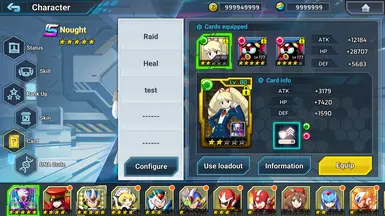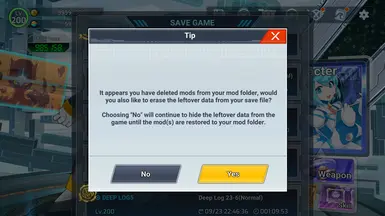- Games
- MEGA MAN X DiVE Offline
- Mods
- Miscellaneous
- Tangerine V2
Tangerine V2
-
Endorsements
-
Unique DLs--
-
Total DLs--
-
Total views--
-
Version2.0.3
- Download:
- Manual
File information
Last updated
Original upload
Created by
DarkXHunterUploaded by
DarkXHunterVirus scan
Safe to use
Tags for this mod
Current section
About this mod
Mod manager and modding framework for MMX DiVE Offline
- Requirements
-
Nexus requirements
Mod name Notes BepInEx for MMX DiVE Offline (Reupload) Mods requiring this file
- Permissions and credits
-
Credits and distribution permission
- Other user's assets All the assets in this file belong to the author, or are from free-to-use modder's resources
- Upload permission You are not allowed to upload this file to other sites under any circumstances
- Modification permission You must get permission from me before you are allowed to modify my files to improve it
- Conversion permission You are not allowed to convert this file to work on other games under any circumstances
- Asset use permission You must get permission from me before you are allowed to use any of the assets in this file
- Asset use permission in mods/files that are being sold You are not allowed to use assets from this file in any mods/files that are being sold, for money, on Steam Workshop or other platforms
- Asset use permission in mods/files that earn donation points You are not allowed to earn Donation Points for your mods if they use my assets
Author notes
This author has not provided any additional notes regarding file permissions
File credits
Anonymous for the initial development of the modding framework
Donation Points system
Please log in to find out whether this mod is receiving Donation Points
Mod manager and modding framework for MEGA MAN X DiVE Offline.
Check the README.md on GitHub to learn about the framework's capabilities. Please note that the wiki is still WIP, but the framework API is documented.
Guides for creating mods and helper tools will be released soon.
Feel free to join RXD: Derivative Works discord server for help regarding installing or creating mods.
If you have an idea and think you can mod it into the game, we'll be there to guide you.
We could really use more modders... so we're waiting for you!
Installing Tangerine
1. Download BepInEx for MMX DiVE Offline (DOTS version) and install it. Make sure you follow the instructions on that page.
2. Download Tangerine from the files section on this page.
3. Extract to your game folder. After extraction, you should have the BepInEx\plugins\Tangerine\ folder in the game's directory.
or if updating to new version:
1. Delete the old BepInEx\plugins\Tangerine\ folder.
2. Download Tangerine from the files section on this page.
3. Extract to your game folder. After extraction, you should have the BepInEx\plugins\Tangerine\ folder in the game's directory.
Installing Mods (Example: Devil May Cry Collab Restored)
Download the mod and extract it in your game folder. The mod's folder should be in BepInEx\mods\
For example, after extracting the mod, you should have BepInEx\mods\DmcCollabRestored\ which is going to contain various files and folders such as "AssetBundles", "FileRemap.json", and "Mod.json".
Modifying Load Order
You can open the "ModLoadOrder.json" file in BepInEx\plugins\Tangerine\ to change the load order of mods, and even disable mods without removing them from the mods folder.
Hot-reloading Mods
You can reload any mod immediately without closing the game, by pressing the Reload Key (default: F4). The key can be configured in the "0Tangerine.cfg" file in BepInEx\config\
To set a mod to be reloaded with this feature, create an empty file named "ModReload.txt" and put it in the mod's folder. For example: BepInEx\mods\ExampleMod\ModReload.txt.
Reloading back to Home or Title menus
Starting from 1.0.3, there are key binds for reloading from any scene (except loading) back to Home or Title menus. You can't reload from Title to Home, as your save isn't loaded yet. Reloading from any other scene should be supported though. Also, you can optionally choose to unload and reload all asset bundles used by the game. This should be very useful when testing modded bundles while the game is running.
You can set the key binds in the config file, or you can use BepInExConfigManager from here.
The default keybind for opening the config manager is F5, but this can be changed as well.
Creating Tangerine Plugins
You can create a BepInEx plugin and modify a small part of the plugin load code, and then it can be loaded as a Tangerine mod. This allows you to use the Hot-reloading feature with your plugins for smooth development, as well as use the Tangerine framework in your code.
Changelog and Documentation
Changelog
Source Code
Tangerine
Check the README.md on GitHub to learn about the framework's capabilities. Please note that the wiki is still WIP, but the framework API is documented.
Guides for creating mods and helper tools will be released soon.
Feel free to join RXD: Derivative Works discord server for help regarding installing or creating mods.
If you have an idea and think you can mod it into the game, we'll be there to guide you.
We could really use more modders... so we're waiting for you!
Installing Tangerine
1. Download BepInEx for MMX DiVE Offline (DOTS version) and install it. Make sure you follow the instructions on that page.
2. Download Tangerine from the files section on this page.
3. Extract to your game folder. After extraction, you should have the BepInEx\plugins\Tangerine\ folder in the game's directory.
or if updating to new version:
1. Delete the old BepInEx\plugins\Tangerine\ folder.
2. Download Tangerine from the files section on this page.
3. Extract to your game folder. After extraction, you should have the BepInEx\plugins\Tangerine\ folder in the game's directory.
Installing Mods (Example: Devil May Cry Collab Restored)
Download the mod and extract it in your game folder. The mod's folder should be in BepInEx\mods\
For example, after extracting the mod, you should have BepInEx\mods\DmcCollabRestored\ which is going to contain various files and folders such as "AssetBundles", "FileRemap.json", and "Mod.json".
Modifying Load Order
You can open the "ModLoadOrder.json" file in BepInEx\plugins\Tangerine\ to change the load order of mods, and even disable mods without removing them from the mods folder.
Hot-reloading Mods
You can reload any mod immediately without closing the game, by pressing the Reload Key (default: F4). The key can be configured in the "0Tangerine.cfg" file in BepInEx\config\
To set a mod to be reloaded with this feature, create an empty file named "ModReload.txt" and put it in the mod's folder. For example: BepInEx\mods\ExampleMod\ModReload.txt.
Reloading back to Home or Title menus
Starting from 1.0.3, there are key binds for reloading from any scene (except loading) back to Home or Title menus. You can't reload from Title to Home, as your save isn't loaded yet. Reloading from any other scene should be supported though. Also, you can optionally choose to unload and reload all asset bundles used by the game. This should be very useful when testing modded bundles while the game is running.
You can set the key binds in the config file, or you can use BepInExConfigManager from here.
The default keybind for opening the config manager is F5, but this can be changed as well.
Creating Tangerine Plugins
You can create a BepInEx plugin and modify a small part of the plugin load code, and then it can be loaded as a Tangerine mod. This allows you to use the Hot-reloading feature with your plugins for smooth development, as well as use the Tangerine framework in your code.
Changelog and Documentation
Changelog
Source Code
Tangerine