While SnakeBite serves as a reliable method for users to manage their mods, complications can still occur in certain circumstances.
New game updates or bugs with SnakeBite itself could cause the mod manager and/or the game to function improperly.
For this reason, it is heavily recommended that the user create Backup Files.
You should backup both your game-save file(s), and your game data files.
BACKUP SAVE FILES
===================
The save files are located in the Steam Userdata folder:
...\Steam\userdata\######\287700\
...\Steam\userdata\######\311340\
The files that you most likely want to backup are:
PERSONAL_DATA = Emblems, Events and DLC info
TPP_CONFIG_DATA = Settings for Gamma, Keyboard keys, Language etc...
TPP_GAME_DATA = Game progress, gear, weapons etc...
TPP_GRAPHICS_CONFIG = Graphics (Resolution, Level of Detail etc...)
For quick and easy backup of your save files, you can use my Backup Tool for MGSV: TPP

Backup game data files while using SnakeBite;
Backups can be created through the Setup Wizard. (This will backup the game data files - not your Game SAVE file).
When the user runs SnakeBite for the first time, the Setup Wizard will prompt the user to backup existing data.
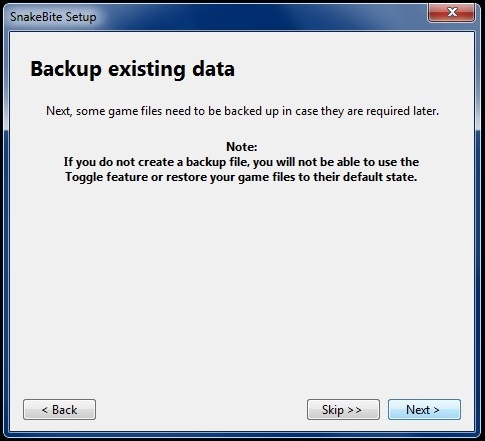
Manual game data backup: (do this even if you use SnakeBite's backup function - a little extra safety don't hurt).
Back up the games original chunk0.dat, 00.dat and 01.dat in
...\Steam\steamapps\common\MGS_TPP\master\0\
RESTORE (To Vanilla)
====================
Restore using SnakeBite:
To restore backup files at any time, the user can open the SnakeBite settings and click Restore Original Game Files.
It is recommended that the user also verifies the game cache (through steam, not snakebite) to make sure everything is default.
Restoring the Original Game Files will consume the current backup files,
so the user should remember to create new backups during the Setup Wizard.
Manual Game Data Restore:
Either find and restore your original game 00/01.dat backup
or revalidate the game through steam:
Right click on the game in steam library,
choose properties from bottom of menu,
local files tab, verify integrity of game cache button.
Or run this in File Explorer or your browser: steam://validate/287700










0 comments