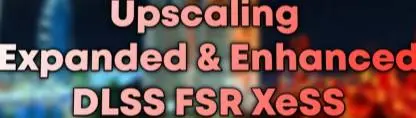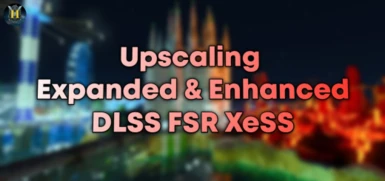About this mod
This mod enhances the games existing upscaling option (DLSS) and adds support for new/more upscaling options (FSR2 & XeSS). The reason it does this is because Minecraft only supports DLSS currently which is exclusive to newer Nvidia users but is required for playable RT performance.
- Permissions and credits
- Changelogs
Every mod I make is free & always will be but I use tools that costs money to create my mods, which means I lose money to deliver this content. Please donate if you wish to help me out.


Patreon - Ko-fi
────────────────────────────────────────────
What Does This Mod Do?
- Enhances the games existing upscaling option (DLSS)
- Adds support for new/more upscaling options (FSR2 & XeSS)
This mod enhances the games existing upscaling option (DLSS) and adds support for new/more upscaling options (FSR2 & XeSS). The reason it does this is because Minecraft only supports DLSS currently which is exclusive to Nvidia users but not just that - it's exclusive to Nvidia users on newer GPUs (RTX 20 series+) leaving behind older Nvidia GPUs and non-Nvidia users like AMD and Intel. With this update ray-tracing will be more performance friendly for more people
────────────────────────────────────────────
Pre-Setup
Minecraft is a UWP app which means its files are locked down & restricted. As a result this will not work unless you do 1 of 2 methods
Method 1: Use BedrockLauncher.github.io to install & use Minecraft instead of the vanilla launcher, then you'll be free to edit it's files
Method 2: Use IOBit Unlocker to manually add &/or replace the default Minecraft game files
Installation
1. Run "EnableSigantureOverride.reg"
2. Decide which upscaling type you want then run its respective resource pack to add it to your game (DLSS, FSR, XeSS)
3. Go into the folder pertaining to your chosen upscaling type (DLSS, FSR, XeSS)
4. Drag and drop the files into your games directory (where Minecraft.Windows.exe is)
5. If it ask you to overwrite/replace click confirm, if any fail just click skip
6. Go into game, go into global resource packs and select the "___ Upscaling" you added to your game earlier then back out to the main menu to make sure it applies
7. Go into your graphics settings & enable ray-tracing THEN upscaling (upscaling only works when RT is on)
────────────────────────────────────────────
FAQ
Q: Does this work with achievements?
A: Yes
Q: What is your socials or other mods?
Socials
Discord - YouTube - Twitter/X - Other Mods