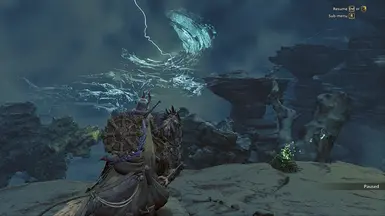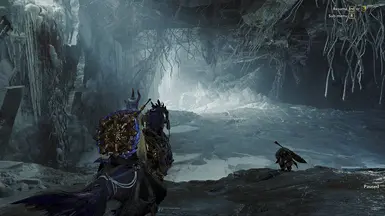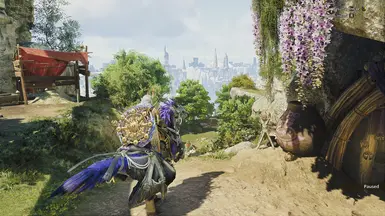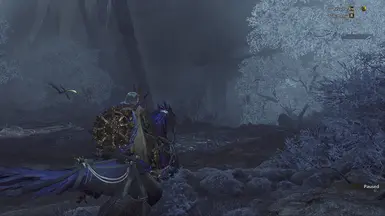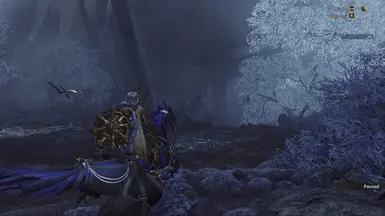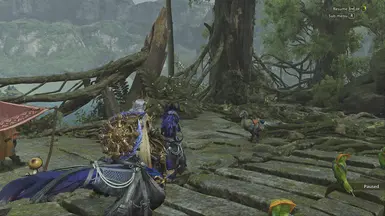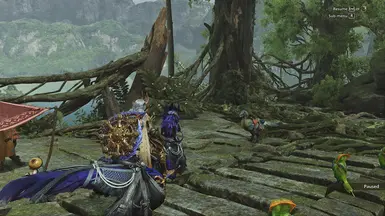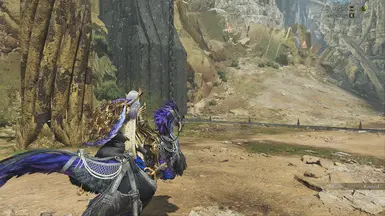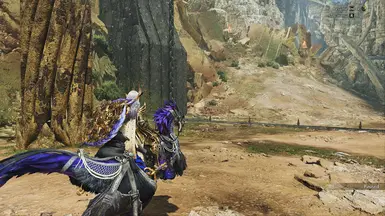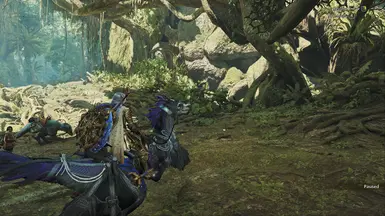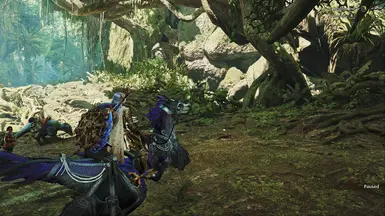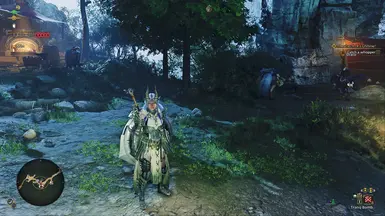About this mod
This Reshade was designed for playability, almost no performance cost (1-3%), tweaked to look good/natural for most in-game conditions with it's subtly enhancements in color balance, contrast, and clarity, overall less muddy in various enviroments, nothing overkill like oversaturation, oversharpening, or too much shadows.
- Requirements
- Permissions and credits
Both my main presets got tweaked to look good and natural for most in-game conditions as possible with many techniques, a lot of changes may very subtle, not obvious for all weather/lighting situations or very hard to see through screenshots.
-> v1 vanilla preset only use 2 effects (LumaSharpen for clearer textures and LightRoom for color/contrast correction), almost no performance cost, for people prefer closer to vanilla look. But it can be slightly bright in Plenty seasons, and visual still a bit 'flat' like vanilla in some environments. Can't really improve that without overkill contrast/exposure/brightness like most presets out there.
-> v2 enhanced preset can look significantly better with a more intense adaptive contrast/highlight effect - especially in muddy bad weathers it makes the visual pop out, more punchy, way less 'flat', you'll see what I mean when compare v2 to v1 in sandstorm, it can look bright in clear sunny weather but will adjust itself a little bit. Draw back are ~1% more performance hit (like from 2% to 3%) and it can make shadows slightly dark in certain areas.
*If you using HDR monitor you might need tweak some settings yourself (especially the new pd80 fx for v2 was reported behave differently with HDR on)
IMPORTANT: For full game you'll need REFramework to run Reshade, download MHWILDS.zip - you only need to unpack dinput8.dll next to the game exe. I only link to original, not include it with my Reshade because REFramework might need to be updated constantly and separately. (Remember to check the link above for the newest REFramework if the game crash after an update, if there's no new REFramework update yet, remove/rename dinput8.dll and dxgi.dll to play the game normally)
Installation: Just extract whole zip file to where the game exe is. Keep it simple, no need to download Reshade and effects yourself.
On keyboard:
Press HOME to open the reshade menu - you can change preset files, or uncheck "performance mode" to select/edit each effect here, like turn off or adjust sharpening (try AMD Contrast Adaptive Sharpening if you want to adjust sharpness yourself, it's adaptive and quite easier to use)
Press END to toggle all effects, use this to quick compare (it's also default pause game button if you're in singleplayer session)
Bonus: here my recommended settings after tested every single one of them (also the settings I used in the screenshots and benchmark):
My laptop is just 80w+20(boost) RTX 3060 (compare to there are 130-140w laptops), and an older Ryzen 7 5800H CPU. So you
might get better results than me with better laptop/desktop RTX3060.
Average fps around 45-50+, some areas will drop to 35, kinda can't achieve stable 45+ without too much sacrifice so I aim for
nice visuals anyway
- Upscaling mode:
DLSS Quality - Depend if you want some more perf, use Balanced give like almost 6-10% more perf. AND UPGRADE TO DLSS4 (v310) IS A MUST (Just google the way, it's very simple to force update). IT LOOKS CLEANER THAN EVEN NATIVE 1080p TAA or FSR/XESS Native AA. There are some artifacts compare to native especially in fast movement but really hard to notice them and better than the blurry/grainy look of other AA.
Without DLSS I would recommend upgrade your FSR to FSR4 when it available, or try the newest XESS 2 which way better than the one in the game.
- Ray Tracing:
OFF - actually it's usable, RT in this game only affect reflections with like 5-10% performance loss in my test, the thing is it takes a lot of VRAM
- Texture Quality:
High (or medium) - high to medium gives me like 1 more average fps in the benchmark, noticeably worse texture details, on high my vram almost always near it's limit (5.5-5.7gb), in real game it can cause some visibly bad texture/lod load in (especially Oilwell Azuz), medium more manageable (4.4-5.1gb) in case there need more vram overhead.
Textures really important - it also affect grasses and some monster fur too.
- Texture Filtering:
Medium (ANISO x4) - make textures look cleaner when viewing from certain angles, in main menu, highest take 3 fps hit (of 70 fps), medium only about 1fps, no noticeable fps hit in-game.
- Mesh Quality:
High (or medium) - drop to medium give slightly better perf and use less vram, but reduce some polygons, noticable on some model details, like hair strands less smooth, some round objects noticeably less polygons...
- Fur Quality:
Low - Seem barely improve fur quality at all so just leave it at low
- Sky/Cloud Quality:Lowest- This setting seem doesn't do anything, no visual or perf impact,Low - Should not put it any high than that, no difference, but at lowest sometimes you can see the pixelated clouds.
- Grass/Tree Quality:
Low - grasses look BETTER at Low, with shorter, less grass density = less shimmering and more ground details can be shown, easier to find small endemic life too. Hardly noticeable changes on the trees. Almost no performance difference between low and high.
- Grass/Tree Sway:
Enable - make them more lively, barely performance increase not worth disable it
- Sand/Snow Quality:
Lowest - It looks fine and who cares about pebbles slightly more realistic anyway.
- Water Effects:
Enable/Disable? - Couldn't spot any difference both visual and performance (even in Uth Duna flooding fight), assuming this affect water physics stuff.
- Render Distance:
Medium - you'll notice the choppy animation with far away creatures with this on low, seem zero performance hit and should keep it on
- Shadow Quality:
High - it does take some vram but not demanding at all, High vs Medium almost have THE SAME performance while Low look absolutely horrible and should be avoided.
- Distant Shadow Quality:
Low - I don't notice a lot performance impact or visual changes but lower this reduce like 100mb vram usage
- Shadow Distance:
Far - seem no performance hit, just leave it medium or far.
- Ambient Light Quality:
Low - TURN THIS SHT DOWN, seem like zero difference (perhaps slightly brighter rocks?) for A LOT VRAM hog
- Ambient Occlusion (SSAO):
Medium - small perf cost, add some fine shadow details to many objects. Can cause smeary shadow under character - either it or Contact shadows when they mixed up.
- Contact Shadows:
Enable - No noticeable performance hit. Couldn't spot differences in the benchmark but you can see it in the full game - I believe something messed up and sometimes this setting got mixed with SSAO, and I must turn on SSAO to make this setting works (noticeably add some more shadow details between some objects after SSAO, can cause smeary shadow on under character)
- Bloom:
High - Personal preference, not even 0.5% perf hit
- Motion Blur:
OFF - Less blur the better
- Vignette Effects:
OFF - personal preference, no perf impact
- Screen Space Reflection:
On - add reflections, should keep it on
- SSSS Scattering:
On/Off? - very very minimal performance hit or maybe it's just a variable difference in the benchmark (not even 0.5% difference), and honestly really hard to spot visual differences (characters skin slightly smoother)
- Depth of Field:
OFF - surprising turning it off like give me 2-3 more fps when in the settings menu (like 68 to 70), hard to notice difference at lower fps, in Focus mode it looks pretty cinematic and can hide some ugly far away details tho
- Volumetric Fog:
Low - noticeably save some performance, no noticeable visual change
- Variable Rate Shading:
OFF - Turning this ON give you nearly 1% better performance at the cost of some shader grainy/fuzziness you may notice sometimes.
- Framegen:
OFF - unless you can run stable above 40fps. Yes if you really want that smoothness, stable 35+ is usable too, if you getting 30 and framegen, your real fps will be below 30 and totally not recommended.
And If you don't have DLSS framegen,don't use FSR framegen - at lower fps FSR framegen in this game is the worst I've seen with a lot of flickering and artifacts. Use Lossless Scaling framegen instead, I've tested them and got better performance and visual with LSFG.
Edit: for full game, FSR framegen mod + DLSS has less strange stutters and artifacts than in the benchmark, only character shadows can still look jittery, worth using if you don't want to install extra program like Lossless Scaling (but you'll need REFramework).
Lossless Scaling however can uplift your framegen performance by a lot if you set it using your iGPU (my AMD chip) to generate frames instead of dGPU (RTX 3060), no VRAM cost too