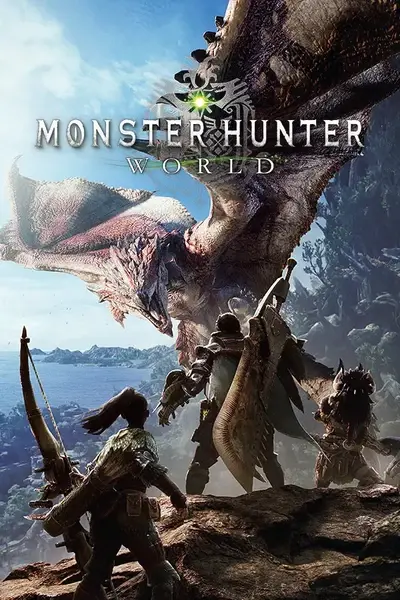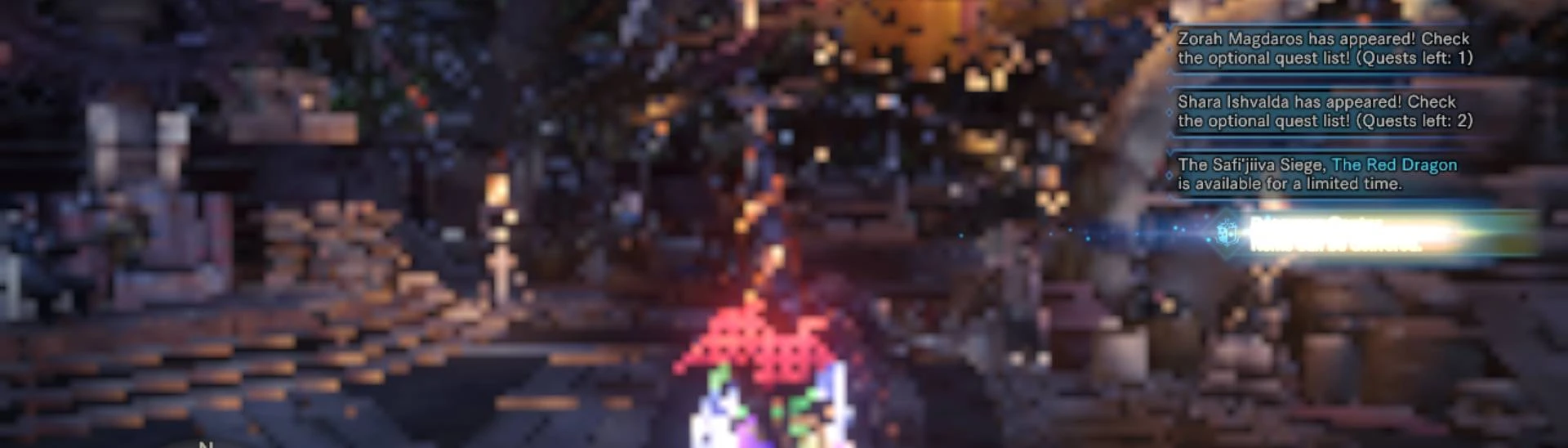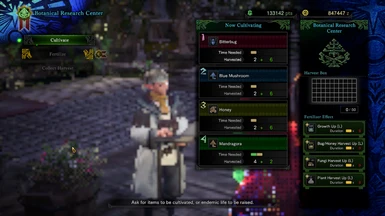About this mod
Force scale the world rendering resolution of the game to a lower resolution than what's possible. No more blurry text for low-end hunters!
- Requirements
- Permissions and credits
- Mirrors
How to install
- Open the zip folder and copy the file with the desired target resolution.
- Go to your MHW installation folder.
- Paste the dll file inside the nativePC/plugins folder.
Notes:
- Requires Stracker's Loader
- Make sure that "FidelityFX CAS + Upscaling" option is turned off.
- It's recommended to set the Image Quality settings to "Low" (from the Advanced Graphics Settings).
- Some UI's may still be laggy when you switch to a higher display resolution. In that case, try to lower it until it's manageable. (I have it on 1366x768)
- Please make sure you choose a target height smaller than the resolution height chosen inside the game.
- Only tested with the Iceborne DLC.
- Will not work on installations with modified game exe file.
Do I need this plugin?
I made this mod because my device can't run the game in 30fps in 1280x720 resolution (running on 3rd gen Intel i3 without dedicated GPU), so I had to run it in lower res (640x480), but it results to very unreadable text in the game. You might benefit with this mod if:
- Running at the Lowest graphics settings possible still doesn't let you run at 30fps.
- You've been playing the game at very low resolution but want to be able to see the text better.
- Weapon attacks seems to be sluggish because the game can't run at 30fps
Choosing a Resolution
The "_###p" at the end of the filename defines what target height the plugin will aim for. Here are some sample cases:
LowerRenderResolution_144p.dll
- renders 256x144 for 16:9 monitors
- 192x144 for 4:3 monitors
- 336x144 for 21:9 monitors
LowerRenderResolution_360p.dll
- renders 640x360 for 16:9
- 480x360 for 4:3
- 840x360 for 21:9
LowerRenderResolution_720p.dll
- 1280x720 for 16:9
- 960x720 for 4:3
- 1680x720 for 21:9
Removing the plugin
Simply delete the dll file from the nativePC/plugins folder
Updating the plugin
First make sure that you remove the dll file from the nativePC/plugins folder first before pasting the new version. Don't forget to add the old prefix if you added one.
In the sample images, there are pictures showing what it looks like in _144p, _360p, _480p (labeled no prefix), and _720p. You might have to hide the image grid view of the website when you click on the images as the file name might be covered by it.
- This may not work for all devices as I've only tested this on my computer.