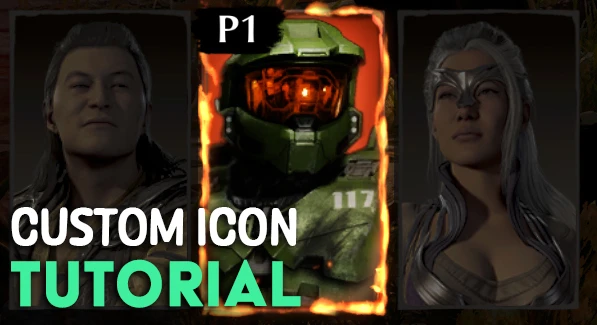
About this image
Following this website alongside this youtube video can get you started:
https://www.mksecrets.net/forums/eng/viewtopic.php?t=49495
https://www.youtube.com/watch?v=-ZTAs8YBFvI
Though it should be noted that neither video nor guide explicitly express how to make an icon; the guides should be used primarily for getting a particular branch of Unreal Engine to work. Having set it up, it's as simple as recreating the folder hierarchy just as shown in the video, except for the Character Portraits instead (and then exporting it as .pak, .utoc, .ucas).
As for creating the icon itself, I would recommend using Photoshop as that is what I use. To get the basic .tga to start with, you can use Umodel to export it from the game yourself or make a new file of the correct dimensions.
When framing your character, try to make the scale equal to the proportionality of characters in the typical MK icon, so that it doesn't look out of place. I usually use the existing one and my past ones as reference. This typically looks like the bottom of the visible area ending at the middle of the chest. Keep in mind that the whole image itself is not visible in the character select screen, but only a small region around the head.
Once you have finished making it, select all the pixels of your icon layer that contain only the character (not the background), then edit the alpha layer by pasting it in, then inverting the selection and deleting everything around it. Afterwards, you should merge all your layers into the one, then from the top bar select Layer>New>New Background from layer. Make sure you save it as a .tga file, and do not opt in for the "increased compatibility" pop-up which appears. The process is the exact same for the icons that appear next to health bars in game, though those ones have the resolution of 256x256.
Keep in mind that despite the images appearing bright in Photoshop, they often appear very dull in game by default. I would recommend that you use the dodge tool in Photoshop to brighten the icons. In my experience, the results can significantly vary, requiring you to actually confirm that the icon looks good in game. This last part is a process of trial and error, which can range from being a quick task to being very long and tedious.
I hope this helps.
-Chopper3mon









0 comments