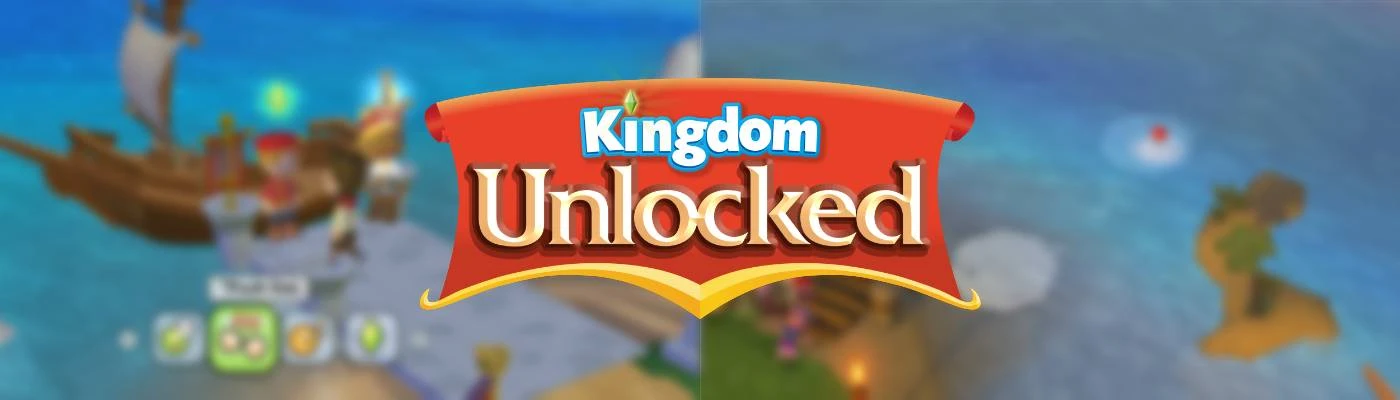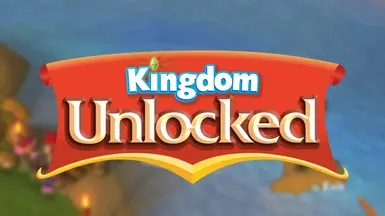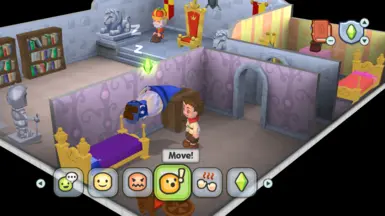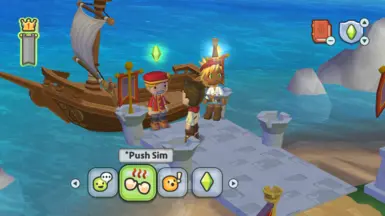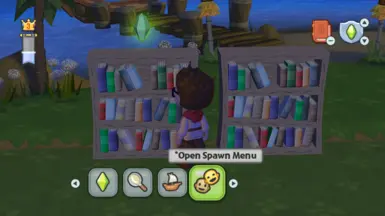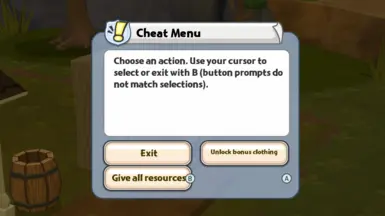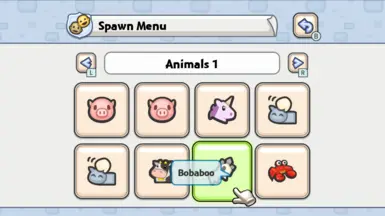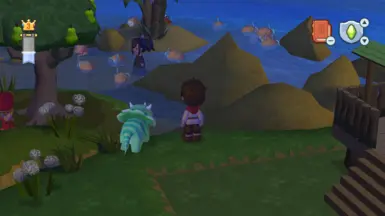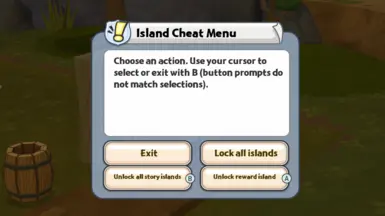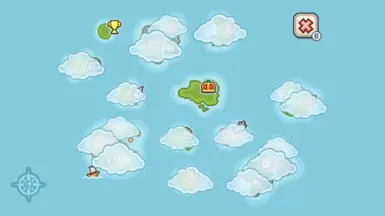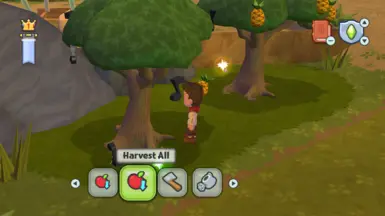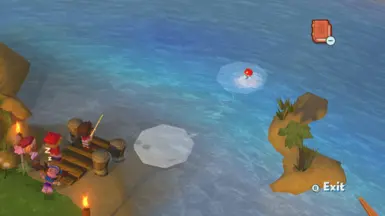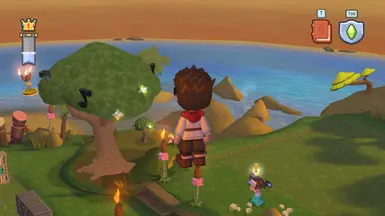About this mod
Brings back the classic Debug Interactions from the Wii games and adds more extra interactions.
Compatible with PC, Switch & Ryujinx.
- Permissions and credits
- Mirrors
- Changelogs
Note: All features listed here exist in the latest mod version. Some features may be missing when using previous mod versions. You can download the latest version on GitHub or NexusMods.
Brings back the Debug Interactions between Sims from the Wii game:
- ● Teleport Sims & animals to safe position
- ● Tell Sims to move
- ● Push Sims
- ● Delete Sims (Sims can be respawned using the Spawn Menu)
- ● Advance Sims schedule (starts next quest if available)
- ● Force Sims to idle (will interrupt any ongoing interactions & makes the sim idle for a a couple of seconds)
- ● Force Sims to interact with some objects (for objects that have multiple interactions one will be selected randomly)
New Cheat Menus when interacting with bookshelves!
- ● "Unlock bonus clothing" (usually unlocked with button combinations in the pause menu, see MySims Fandom)
- ● "Give all resources": will give you 999 of every single resource & item
- ● "Unlock post-game blocks": unlocks all post-game blocks (like the DJ Booth and Dance Floors)
- ● "Unlock all story islands": unlocks all story islands except Reward Island
- ● "Unlock reward island"
- ● "Lock all islands": locks all islands except Capital Island
Model Swap Menu:
- ● give any Sim a makeover! You can mix and match any outfits & heads from existing Sims.
- ● also gives you access to the models of the Shipwreck Cove crew and Beebee
Spawn Menu:
- ● spawn any Sim on any island!
- ● spawn most animals anywhere you want!
Limitations: Sims that are spawned outside their home island will not have a schedule. This means they will not walk around & interact with anything. I'll fix this as soon as I figure out a solution.
Custom interactions:
- ● Press X (Switch Controller) / Y (Xbox Controller) / △ (Playstation Controller) to fly
- ● "Harvest All" & "Water All" for trees: shakes / waters all trees on the island at the same time
- ● "Quick Mine": skips the searching part of the mining mini game, just mine away indefinitely!
- ● "Quick Fishing": the location of the fish is marked with game objects. Also you can't fail this minigame, just press A as soon as bobber is inside the marked area
- ● On/Off Toggling of some objects (Campfire, DJ Booth, Dance Floor)
Installation
- Continue from here with your platform (PC, Nintendo Switch with CFW or Ryujinx):
PC
- Download the _Steam version of the mod under "Assets" or from NexusMods & extract the ZIP file (on Windows: right click -> Extract All.. -> Extract)
- You should now see a folder named like the ZIP file, e.g. "KingdomUnlocked_vX.Y.Z_Steam"
- Move the "data" folder inside of your "KingdomUnlocked_vX.Y.Z_Steam" (or your folder name) folder to your game installation folder (e.g. "C:\Program Files (x86)\Steam\steamapps\common\MySims Kingdom")
Switch
- Download the _Switch version of the mod under "Assets" or from NexusMods & extract the ZIP file (on Windows: right click -> Extract All.. -> Extract).
- You should now see a folder named like the ZIP file, e.g. "KingdomUnlocked_vX.Y.Z_Switch"
- You can now install the mod manually (not recommended) or with SimpleModManager (recommended)
- Connect your Switch to your PC and copy the mod files to the SD Card of your Switch depending on your preferred method:
- SimpleModManager (recommended): put the entire "KingdomUnlocked_..._Switch" (or your folder name) folder from the ZIP file on your SD Card into "mods/MySims Kingdom"
- the final folder structure should look like below
- enable the mod in SimpleModManager. Make sure that only 1 version is enabled at any time and disable any existing version before enabling a new one!
└───MySims Kingdom\
└───KingdomUnlocked_..._Switch\
└───contents\
└───010015401ffe0000\
└───romfs\
└───GameData\
└───Lua
- Manual: put the "contents" folder (located inside the "KingdomUnlocked_..._Switch" (or your folder name) folder) on your SD Card (overwrite if asked)
Ryujinx
- Download the _Ryujinx version of the mod under "Assets" & extract the ZIP file (on Windows: right click -> Extract All.. -> Extract).
- You should now see a folder named like the ZIP file, e.g. "KingdomUnlocked_vX.Y.Z_Ryujinx"
- right click on MySims Kingdom -> "Manage Mods" -> "Add" -> now go to where you extracted the ZIP file & select the folder "KingdomUnlocked_vX.Y.Z_Ryujinx" (or your folder name)
- the mod should now appear as "KingdomUnlocked_vX.Y.Z_Ryujinx" (or your folder name) in the mod manager
Colour Codes:
● Safe = you really have to try hard to break things
● Generally Safe = there is a possibility you may break something, although very slim
● Potentially Unsafe = no gamebreaking bugs were found during testing, these options may have unexpected sideeffects
● Dangerous = don't mindlessly use this, this may break your save game permanently