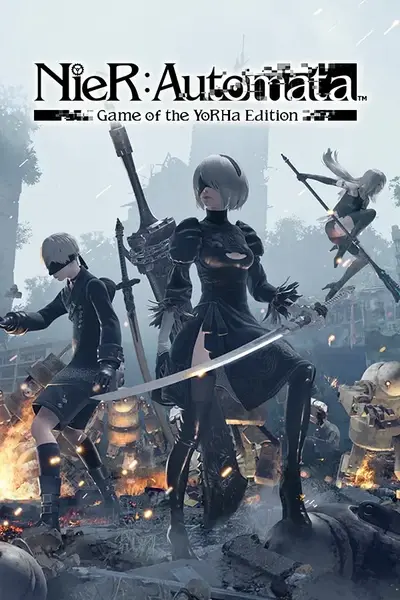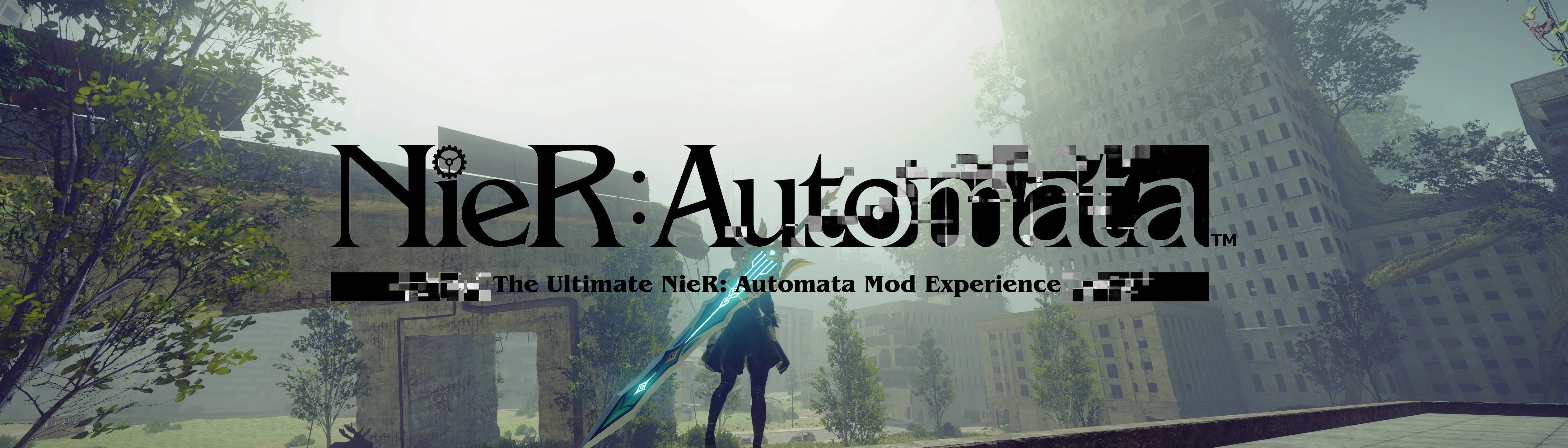About this mod
In this guide the following will be explained:
-getting started with modifying NieR: Automata
-graphical improvement mods for higher end systems
-configuration of various mods and settings to maximize performance
-optional mods for those who want mod the game even more
-other mods for players who have completed all 5 ending
- Permissions and credits
- Changelogs
AS OF APRIL 1st 2022 THIS GUIDE IS OUT OF DATE AS A NEW VERSION OF NAMH IS AVAILABLE.
this guide will be updated in the coming weeks when I have time.
!THIS WILL NOT WORK ON PIRATED COPIES OF THE GAME!
I'm TheBlueFalcon (sometimes called Papa Falcon on the NieR: Modding discord server, link here: https://discord.gg/GJGz2vnMp9)
If you have questions, please contact me there as I rarely check the comments here.
-getting started with modifying NieR: Automata
-graphical improvement mods for higher end systems
-configuration of various mods and settings to maximize performance
-optional mods for those who want mod the game even more
-other mods for players who have completed all 5 endings already
-SUPPORT FOR THE CREATORS OF THE MODS AND TOOLS CREATED FOR THE ULTIMATE NIER EXPERIENCE!
Click the spoiler tab to view these instructions
-I will begin by assuming that you have NieR: Automata already installed on your PC.
-If you have mods installed prior to using this guide (for example, if you used Silencer's old guide in the past), please completely remove them. If you're unsure about what to remove, the simplest way to do it is to completely delete your NieR: Automata installation folder and have Steam reinstall the game and also delete the "Special K" folder in My Documents/My Mods. If you have old configuration files or old mods with things that don't work properly with the new update for Automata from Steam left behind when we install new files it will cause conflicts resulting in infinite load screens and the game will not work. Trust me, if you are unsure about having old mods left behind it is much easier to start fresh and have Steam redownload the game for 15 minutes than it is to spend hours searching for what caused your problem.
-First you will need to download Petrarca's NAMH (NieR Automata Mod Helper) from Nexus, available at https://www.nexusmods.com/nierautomata/mods/140
-After downloading NAMH proceed to unzip the NAMH.exe to anywhere you like, such as your desktop for easy access or a folder dedicated to NieR: Automata mods to keep things organized. After unzipping, go ahead and launch NAMH and you will see the following screen:

-Click on the only icon that is not greyed out (the top left icon with the question mark) and it will ask you where your NieR.exe is located so it knows where to install your mods to. If you are unsure of your directory, go to your steam library and right click on NieR: Automata and select "Manage" and then "Browse Local Files" from the list just like how it looks in the screenshot below:

-this will open the install location in a new window which should look like this:

-You can then click in the directory location at the top just below the menu bar to make the location selectable and copy and paste it into NAMH.
(select this to copy it)

-(now paste it here in NAMH and press enter to open the directory)

-Go ahead and double click the regular NieRAutomata.exe (NOT the one that says "Compat" after it) and you will see the following pop up box:

-Go ahead and select "Yes".
-After a brief moment while the patch is installed you will be notified that the patch was installed and a backup of the original file was created, go ahead and select "OK" to close the dialogue box.

-NAMH will then ask if you would like to install FAR (Also known as Special K). Select "Yes" for this option too.
-You will be presented with 2 choices for your FAR/Special K installation. It is highly recommended that you use the first one! If you use the second one you will not be able to use Reshade or other similar mods! The only reason to use the second one is if you do not own a controller. That way you can make use of the Nier: Automata Input Overhaul Mod (NAIOM) which will allow you to use better controls on a keyboard and mouse setup. More on this mod later.

-After installing FAR/SK you will be told that the game will be opened and then closed. This is a necessary step so that FAR can create it's own configuration files. Press "OK" to allow this to happen as shown below:

-You will be told that the configuration files were created successfully. Go ahead and select "OK" to close this window and move on.
-Now that the game has been opened and closed you will be presented with one last dialogue box asking if you would like to install Reshade. Select "Yes" for this option as well. Note: if you installed FAR/Special K using the DXGI method in the previous step Reshade WILL NOT WORK.

-Congratulations! You now have all the tools you need to start modding NieR: Automata to your hearts content!
Phase Two: Make it pretty!
Click the spoiler tab to view these instructions
Please note that this is intended for users with performance oriented PCs. If you are using a budget gaming PC or one that is older you may want to skip to phase three.
-There are a few modifications that really enhance the graphical fidelity of NieR: Automata and we'll start by installing GPUnity's texture pack, so go ahead and download it from https://www.nexusmods.com/nierautomata/mods/5
- A DISCLAIMER!: because of the way the texture pack is inserted into the game, it cannot be preloaded which will mean that on slower systems you may experience a stutter when traveling to new parts of the game as the textures are injected into the game. In order to minimize or remove this issue it is *highly* recommended that NieR: Automata be installed on a NVMe/m.2 drive or at least a good SSD. If this is not an option for you it may be better to not install the texture pack unless you're okay with the occasional stutter when travelling to new areas of the game.
-The next step will be to go back to NAMH and select the middle icon from the top row which looks like 3 chips. This is the automated mod installer.

-After you've selected the icon use the browser to find the texture pack you've just downloaded and open it up. DO NOT UNZIP IT FIRST! NAMH will handle everything for you!
-It will take a moment for NAMH to do everything as the texture pack is very large - don't worry if a loading screen seems to be going for a while!
-Congratulations! The texture pack has been installed! Next up is the LODmod that was created by emoose/havoc. Conveniently NAMH version 1.0 includes LODmod in it already so no need to download it!
-Another warning: using this modification will increase the visuals of the game drastically but will result in an FPS performance drop. Users with older/less powerful graphics cards may wish to skip this option
-Time to go back to the main screen of NAMH but use the bottom left option this time. This is the black icon that says FAR on it in the picture below

-After clicking on this icon, we will be presented with a new screen and we will select the third option. Again, refer to the picture below.

-After a brief loading screen you will be shown all the different settings available in LODmod. We will go over this in the "configuration and settings" section of the guide later, so for now just click "back" and return to the main menu.

-Congratulations! You have now installed the additional graphic enhancements to make NieR: Automata look even more beautiful!
Click the spoiler tab to view these instructions
-Now that all the tools and graphical enhancements have been installed, it's time to make sure the game runs smoothly so go ahead and launch NieR: Automata. You can do so from NAMH itself on the main screen by using the top left option as pictured below

-Inside the game you will notice a pop up at the top of your screen that looks like this:

-Go ahead and open the main Special K/FAR menu by pressing ctrl+shift+backspace (or one of the controller alternatives in yellow text at the bottom) and you will see the following, but don't be scared! Most of these settings we won't need to change:

-The settings you wish to use will depend on how powerful your PC is. If you have a very strong/high end computer you can leave everything as default. For people with less powerful computers, there is one main setting you will be concerned with - the lighting global illumination highlighted in yellow in the picture below:

-If you notice the game is extremely laggy and performing at low FPS reducing this will help increase your performance a lot. Note that in order for this to function, the in game global illumination setting must be set to high. If you are unsure of this setting it is the one pictured below and can be found in the Settings -> Screen menu.

-An optional/experimental setting is the frame rate limiter which is divided into 2 sections, highlighted in yellow below

-As mentioned before, this is experimental. To play above 60FPS simply enter your desired frame rate in the frame rate box. If you notice glitches in performance, return the limit to 60FPS. My recommendation is to leave the settings at default to ensure maximum stability. If you experience problems after loading screens, turn off the Fast Load Mode option.
-Congratulations! You've learned how to configure Special K/FAR! Let's move on to configuring the LODmod that was installed earlier. Go ahead and exit NieR: Automata and return to the main screen in NAMH.
-At NAMH's main menu, select the bottom right option which is a large black icon with FAR in large bold letters:

-You will be presented with a new sub-menu from which you'll want to select the third option from the top.

-Finally, we will arrive at LODmod's settings. This will affect several things: it will change the LOD so that objects far away from the camera such as buildings or trees will be less prone to "pop in" or suddenly appear out of nowhere, it will increase the resolution of shadows so that they no longer appear as shapeless blobs, and it will increase the resolution of the Ambient Occlusion as well. Unless you are an advanced user, stick with the preset options as many of the settings should not be changed except for testing purposes.

WARNING! Configuring LODmod to graphical settings beyond what your computer can handle will cause Automata to get stuck at an infinite loading screen or crash. Even an RTX3090 will struggle on the Ultra preset! If you have problems with the game crashing or becoming unstable, try reducing the LODmod settings. I personally have an RTX2080 Super and run it on "high" - if you are running an older or weaker card, you will almost certainly need to use a lower preset.
-Congratulations! You have now optimized NieR: Automata's plug-ins! Next are some optional mods for further customizing the game to your liking.
Click the spoiler tab to view these instructions
-Note that in order to install mods you must not have NieR: Automata open. Be sure to close your game before installing mods or they will not appear!
-For users of Playstation controllers who are annoyed by the default XBox buttons prompts and wish to see traditional Playstation symbols such as X, Square, Circle, Triangle, etc there is a mod for that made by Spodi available to download here: https://www.nexusmods.com/nierautomata/mods/174
-To install the mod it is very similar to the HD Texture pack if you installed that earlier. Use the middle button of the top row in NAMH as pictured below, and simply open the PS4 Button Prompts mod you downloaded. There is no need to unzip the files first as NAMH will handle this for you.

-NAMH will automatically install this mod and take care of any configuration for you with no need to worry!
-For players who do not own a controller there is a mod to enhance keyboard controls. Please note that NieR: Automata was designed to be played with a controller and I strongly recommend doing so. If you do not own a controller and wish to improve the clunky controls that were implemented with the PC port, you can use NAIOM - Nier Automata Input Overhaul Mod - which you can download from here: https://www.nexusmods.com/nierautomata/mods/12
-In order to use NAIOM, FAR/Special K must be set to dinput8.dll mod which can be done by first going to the FAR menu in NAMH again (refer to picture below)

-In the next menu that appears, select the "FAR wrapper" drop down box at the top and select dxgi.dll - NAMH will not require any verification, and this setting can be changed back at any time.

WARNING! Setting FAR to dxgi.dll may cause Reshade and other plug ins to not run correctly on some systems. Unless you must play with a keyboard and mouse it is recommended to leave this setting as dinput8.dll for maximum compatibility.
-Because NAIOM is a very complex mod with it's own interface it cannot be installed through NAMH. Please follow the instructions on the NAIOM nexus page for installation and configuration instructions. Because I do not play with a mouse + keyboard I do not use this mod and will most likely not be able to help you if you experience issues with it and try to contact me on Discord.
-There is only one additional mod I would recommend for first time players of NieR: Automata and that is Petrarca's Androids Remastered mod. If you use the HD Texture Pack it is personal preference which you will enjoy more as both are hand drawn new textures, however the HD Texture Pack does not include new textures for 9S or the Pods. If you wish to use the Androids Remastered mod, it is available here: https://www.nexusmods.com/nierautomata/mods/30
-To install the Androids Remastered mods, go to NAMH and select the middle option just like the HD texture pack or the PS4 Button Prompts if you installed those (again, there is no need to unzip anything first):

-Once the file explorer launches select the Androids Remastered files you downloaded. NAMH can install multiple mods at once so to make things faster you can ctrl+click on the files to do them all at once!

-Androids Remastered contains several variations of each android, install whichever version you like best. For 2B you are given the original model or Soul Calibur 6 model and each model has the option for the feathers around her wrists or no feathers. The one that is normally in the game would be "Vanilla" and is recommended for first time players.

-A2 has the option of either clean, or dirty versions. Dirty is as she appears in the game normally, clean removes the additional dirt and grime textures. The one that would appear normally in the game is "Dirty" and is recommended for first time players.

-Another modification many people choose to do is use a Reshade preset. It is not recommended for first time players as the colors in the game slowly become more dull as the game progresses. This is done intentionally by the game designers to foreshadow the plot. If you have already completed the game and wish to use a reshade preset anyways I will demonstrate by using one of the more popular ones titled "clean reshade preset" available here: https://www.nexusmods.com/nierautomata/mods/18
-The first step to install a reshade preset is to click on the bottom left icon in the main screen of NAMH just like when installing the LODmod as pictured below

-At the following screen, select the "Install Presets" option

-Select the preset you've downloaded and wish to install. NAMH will automatically handle the rest! There is no need to unzip your preset before having NAMH install it.
-To use your presets open NieR: Automata and press "home" on your keyboard to open up the Reshade menu, then select whichever preset you want to use from the drop-down menu at the top and it will load in real-time. Please note that depending on the preset you may experience some performance/FPS loss. Once again, this is not recommended for first time players of NieR: Automata as the colors are set by the game designers to enhance the mood set by the plot.

-Congratulations! You have now finished completely modifying NieR: Automata! ...unless...
Click the spoiler tab to view these instructions
-Lets have a look at some additional mods to play around with for fun if you've already completed the game! I'll colour code these for easy reference. Green mods are mods that are funny or less serious in nature. Yellow mods are ones that are cool looking or pretty in nature. Pink mods will be for fanboys/fangirls that want to go to horny jail. White mods are those that are up to user preference and don't fall into any other category.
-All mods can be installed in the same way as the HD Texture Pack and/or Androids Remastered by using the middle button in NAMH's main screen. Mods should not be unzipped before trying to install as NAMH will handle this step for you.
-Amogus by MC (replaces the short stubby robots with crew members from Among Us)
available here: https://www.nexusmods.com/nierautomata/mods/170
-2Bayonetta by Kekoulis (replaces 2B with Bayonetta wearing 2B's outfit)
available here: https://www.nexusmods.com/nierautomata/mods/105
-Shrek Automata by DevolasRevenge (replaces the first Engel boss fight with a giant shrek)
available here: https://www.nexusmods.com/nierautomata/mods/129
-MC's Weapon Pack Vol. 1 by MC (replaces various weapons in Automata with weapons from other games - see the mod description for details)
available here: https://www.nexusmods.com/nierautomata/mods/124
-2BBE by Woeful_Wolf (replaces 2B with a much more endowed version with optional nudity and optional jiggle physics)
available here: https://www.nexusmods.com/nierautomata/mods/76
-Wolf's Gravestone by DevolasRevenge (replaces the Iron Will sword with this sword from Genshin Impact)
available here: https://www.nexusmods.com/nierautomata/mods/90
-Song of Broken Pines by DevolasRevenge (replaces the Phoenix Blade with this weapon from Genshin Impact)
available here: https://www.nexusmods.com/nierautomata/mods/130
-9Buppy by BabyNier (gives 9S puppy ears - who's a good boy now?)
available here: https://www.nexusmods.com/nierautomata/mods/143
-Captain America's shield by DevolasRevenge (replaces various different weapons with several versions of Cap's shield - see the mod description for details)
available here: https://www.nexusmods.com/nierautomata/mods/100
-9Thicc by BabyNier (gives 9S a bigger bum)
available here: https://www.nexusmods.com/nierautomata/mods/131
-FF7 Remake Tifa by Woeful_Wolf (replaces either 9S or A2 with Tifa from the FF7 Remake, optional nudity)
available here: https://www.nexusmods.com/nierautomata/mods/53
-Baguette by Izaleth (replaces the Faith sword with a baguette)
available here: https://www.nexusmods.com/nierautomata/mods/137
-9Rogue by MC (gives 9S the RAVEN armor from Astral Chain with optional helmet)
available here: https://www.nexusmods.com/nierautomata/mods/141
-Fio Fists by Inculta (replaces the Emil Heads weapon with Fio from Re[in]carnation)
available here: https://www.nexusmods.com/nierautomata/mods/135
-Kaine for N:A by Kekoulis (replaces A2 with Kaine, either original 2010 or remastered 2021 version)
avaliable here: https://www.nexusmods.com/nierautomata/mods/58
-Astolfo as 9S by Woeful_Wolf (replaces 9S with - you guessed it - Astolfo)
available here: https://www.nexusmods.com/nierautomata/mods/91
-UI Grid and Bunker film grain removal by ChaserJZX (removes the grid texture from various elements in the menu and film grain effect when in the bunker)
available here: https://www.nexusmods.com/nierautomata/mods/149
This is without a doubt the most important step!
Click the spoiler tab to view these instructions
-The people who created these tools put a lot of time into making them so that you could have the best possible experience with NieR: Automata possible. Please support the following:
-Petrarca: created NAMH the program that lets people install mods hassle free!
-Kaldaien: creator of Special K/FAR one of the premiere tools for not just modding NieR: Automata, but many other games as well.
Kal's patreon is available here: https://www.patreon.com/Kaldaien
Kal's own server for Special K/FAR is here: https://discord.com/invite/ER4EDBJPTa
-GPUnity: Created the HD Texture pack which tooks hundreds upon hundreds of hours so that we could enjoy hi-res textures.
GPUnity's paypal for donations is available here: https://www.paypal.com/paypalme/gpunity
-Woeful_Wolf: Literally made the tools that allow for custom models in N:A using Blender
Woeful's github is here: https://github.com/WoefulWolf
-Aemony: Aemony created the official guides for installing and optimizing SK/FAR for 4 YEARS! Prior to using NAMH if you wanted to install FAR you probably used one of his guides to figure it out.
The official FAR guide can be found here: https://wiki.special-k.info/SpecialK/Custom/FAR
-Silencer: Created the original guide for modding Automata which was the inspiration behind creating this one for people to use now that the Steam version of the game has been updated. He also helped with the formatting of this guide so it wasn't just a giant wall of text.
-TheBlueFalcon (me): wrote this guide which will hopefully help everyone be able to mod N:A! Papa Falcon is very proud of everyone who has ever made a mod, created work of art, written a program, or made the NieR community a great place
TheBlueFalcon moderates the official Nier: Automata Modding discord server which is here: https://discord.gg/GJGz2vnMp9