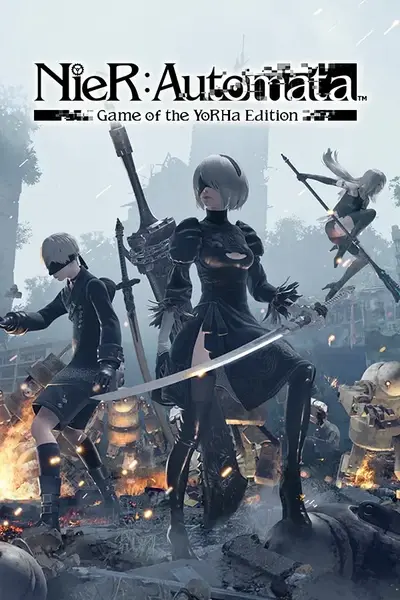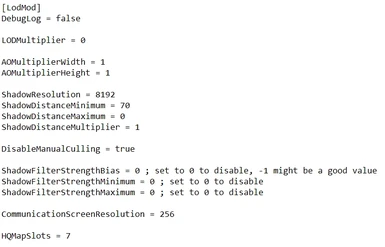About this mod
Wrapper DLL for NieR Automata that improves graphical quality, helps reduce annoying graphical bugs, and patches various improvements into the game!
- Requirements
- Permissions and credits
- Changelogs
- Donations
Future updates for LOD issues may be found on their Automata LodMod fix page (if you notice any other models showing where they shouldn't, it may be worth commenting on both this & the fix page)
v0.77.5 also adds some extra LOD fixes for the intro section when using LODMultiplier/ShadowForceAll, and now includes an option to disable the fakeHDR added in the 2021 update (making it easier to replace with something like Special K's HDR retrofit)
This has also updated LodMod to VS2022, if the game fails to load you may need to install a newer VCRedist:
https://aka.ms/vs/17/release/vc_redist.x64.exe
---
Automata-LodMod is a wrapper DLL that can patch several graphics improvements into NieR Automata, helping improve graphics quality & also reduce some annoying graphical bugs, along with support for H264 cutscenes.
This was started just to help with the annoying "AO appearing through walls" bug that the 2021 update introduced, but over time has grown to include much more.
By default LodMod will disable the games manual LOD culling, increase model LODs, and also increase shadow resolution.
If this causes performance issues you can disable these by changing the LodMod.ini as follows:
- LODMultiplier: change from 0 to 1
- ShadowResolution: change from 8192 to 0
- ShadowDistanceMinimum: change from 70 to 0
- DisableManualCulling: change from true to false
With that all graphical changes will be disabled, leaving only the H264 cutscenes active (note that this will bring back the AO-through-walls bug caused by 2021 update)
Many systems should be able to use LODMultiplier = 0 fine however (which fixes the AO issue), experiment!
# Features
- LODMultiplier: helps to reduce model-swapping & AO issues (should help a lot with the AO-through-walls bug introduced in 2021)
- ShadowModelHQ: allows using shadows based on real-time HQ models of objects (eg. shadows of trees can sway along with the tree)
- ShadowModelForceAll: allows smaller models like rocks/grass & other objects to cast shadows (eg: https://slow.pics/c/GIa50v0A click image to compare)
- DisableManualCulling: disables culling triggers used by the game to hide models/geometry, greatly reducing the number of pop-ins/pop-outs.
- DisableVignette: allows disabling the on-screen vignette effect (this only affects the in-game 3D view, 2D menus use a vignette texture instead, you can use ChaserJZX's Grid Vignette and Bunker Grain Removal mod to remove that)
- SkipIntroMovies & SkipBootingScreens: these work how you'd expect, should let you load into the game much quicker.
- AOMultiplier: Can improve AO resolution from the default quarter-screen-resolution up to your full resolution, reducing shimmering/flickering a lot.
- (In-game AO disable setting is now actually made functional, previously didn't seem to have any effect, useful if you want to replace it with a 3rd-party shader)
- ShadowResolution / ShadowDistance: lets you change the shadow resolution & increase the distance of the shadow cascades, allowing quality of shadows to be much improved. (eg: https://slow.pics/c/5P0FgpPz, click image to compare)
- ShadowFilterStrength: modifies strength of bokeh filter used on shadows, so shadows can be made sharper/softer as desired.
- CommunicationScreenResolution: The 3D renders of characters shown by your pod can have their resolution increased, slightly improving quality.
- HQMapSlots: (not recommended, see known issues section) increases the number of high-quality map slots used by the game, hugely improving the quality/distance of distant terrain (though sadly has many issues right now...), examples: https://slow.pics/c/Yd1UnR29, https://slow.pics/c/nKwmWW7K (click image to compare)
- MovieMultiplier: allows using larger-than-1080p movies (1440p/4K tested), best controlled by movie mods themselves (LodMod will load in overrides from any LodMod.ini found in game subfolders, eg. data\movie\LodMod.ini, LodMod_MovieSample.ini is an example INI for 4k movies, feel free to include with your mods!)
- EnableH264: adds H264 codec support for movie files, improving quality of them while decreasing the file size!
- TranslateEnable: translates some hardcoded Japanese text, in retail builds these are mostly just error dialogs, but on debug builds this can also translate a lot (~80%) of the Japanese debug menus for you, making them much more accessible
- FixJapaneseEncoding: converts Japanese Shift-JIS text over to UTF8 instead. In retail this will again mostly just affect error messages, but on debug builds this can fix the debug output given to any attached debugger too.
It could be worth trying out SpecialK's global illumination setting too, can help improve performance quite a bit. You can also downgrade to the 2017 build for a slight performance/latency improvement.
# Setup
- Download latest ZIP from the files section
- Extract xinput1_4.dll & LodMod.ini next to your NieRAutomata.exe
- (if playing with NA 2017 version, rename xinput1_4.dll to xinput1_3.dll)
If game doesn't run or gives an error code when running it, make sure you have VC2022 redist installed: https://aka.ms/vs/17/release/vc_redist.x64.exe
Dev/test-builds & source code can also be found on my github: https://github.com/emoose/NieRAutomata-LodMod
# Support
Sadly Nexusmods doesn't give many download points for code mods like this any more, if you'd like to support development of LodMod please please check out https://ko-fi.com/emoose!
# Known Issues / Errata
The fixes marked "experimental" such as HQMapSlots aren't recommended for general play at all - besides huge performance hits that these fixes can cause, some of them like HQMapSlots may cause issues with the games map-loader, preventing areas/NPCs/objects from loading in properly, if you notice areas aren't loading properly, the HQMapSlots setting is likely to blame for it.
HQMapSlots is mostly a proof-of-concept fix, maybe useful for people that want to quickly capture the game at highest quality (screenshots/recordings), but is in no way complete or ready for general gameplay use. (if anyone wants to try improving on it and bring it out of PoC-status please feel free however - but I think it's sunk enough cost from me for now though :)
# Mod Compatibility
0.6 should work fine with SpecialK/ReShade/NAIOM without needing any changes, just leave the LodMod DLL named as xinput1_4.dll (or the appropriate filename for your game build), and extract the LodMod.ini file next to it.
Make sure to disable the LOD setting inside SK, that's based on an older version of LodMod and will likely interfere with newer versions.
NOTE: loading LodMod as a SpecialK plugin may break certain LodMod features, eg. shadow improvements & the movie buffer/codec changes, as SpecialK loads in too late for us to make changes to those, sadly it doesn't seem that any plugin "When=" options can help with this.
# Other titles
If you want more LodMod, here's some of the other LOD/graphics fixes I've made:
Yakuza 0: https://steamcommunity.com/app/638970/discussions/0/1743343017611794579/
Yakuza Kiwami: https://steamcommunity.com/app/834530/discussions/0/2800630252895668904/
Dragon Quest XI S: https://steamcommunity.com/app/1295510/discussions/0/3117025249764261520/
Improved Lighting Shaders (for Fallout New Vegas)
https://www.nexusmods.com/newvegas/mods/69833