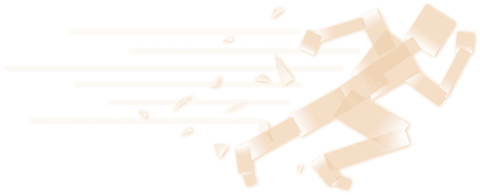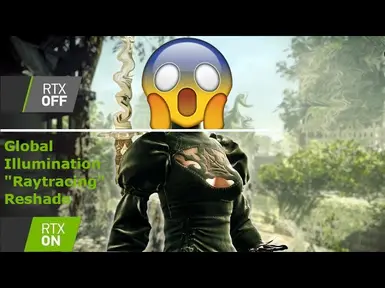About this mod
UPDATE! NEW Motionvector RTGI Full Modding Video Guide included!
- Permissions and credits
- Donations
Full Modding Guide
read this: ReShade | Special K - The Official Wiki (special-k.info)
Follow Game Specific Nier Automata Instructions
Do NOT install Special K + ReShade like i did in the video
Trailer:
NEW Trailer Latest Version
::::::::::::::::::::::::::::::::::::::::::::::::::::::::::::::::::::::::::::::::::::::::::::
Last UPDATE Jan 2023
::::::::::::::::::::::::::::::::::::::::::::::::::::::::::::::::::::::::::::::::::::::::::::
Version 1.6
30+ Effects configured
!!!YOU MUST HAVE!!!
- qUINT_Launchpad
- quint_rtgi 0.36 (or newer)
- qUINT_regrade
- qUINT_solaris
- qUINT_physical_dof_MKII
Use the latest ReShade.
Use the Must Have Effects in their most up to date Version as of reading this.
Get qUINT_RTGI @ Pascal Gilchers Patreon
Download now also contains:
Atmospheric Density.fx ("overrides" Fog Layer)
Holefiller.fx (more dense Vegetation, helps with Anti-Aliasing, try the "Grass Mod" as well)
LoD Mod.ini
Read 7. LoD Mod Config!
If you follow my New Modding Guide Video you can extract the download straight into the NieR Automata Main Folder
(excluding ReShade.ini)
Read 8. ReShade.ini Config first!
Place the "Must Have" qUINT Effects in reshade-shaders Folder and it's done.
ReShade Performance:
You can switch an Effect On/Off by clicking its Checkbox.
Try the following combination for a "Low" Preset. Then add more Effects one by one until you "cap out":
Spoiler:
Show
FGFX: :LSPOIrr, Solaris, Regrade, LiquidLens.fx, AmbientLight.fx, Clarity, LumaSharpen, RT_Correct_Color, Deband
ReShade Console: Press HOME key
Always play and test in "Performance Mode" (Checkbox bottom right)
Read this Page for more Info
0. Intro
::::::::::::::::::::::::::::::::::::::::::::::::::::::::::::::::::::::::::::::::::::::::::::
What you can download here is a ReShade Preset with over 30+ configured Effects:
Spoiler: 
Show

This Preset can be used in other Games!
This Preset has all the Post-Processing Effects you could ever want.
The Effects are ordered and have their pre-processor definitions set and unlocked.
The more powerful your hardware the more Effects you can have active.
Enjoy.
Watch the #1 Video above for a voiced Full Modding Guide for Nier Automata
Watch the #2 Video above for a 4k, Ultra Modded "Psycho Settings" Trailer
Read this Page to get max. Visual Quality Settings and Info on Performance
- Special K Config included
- LoDMod Config included (High and Medium Settings)
- ReShade Guide. You want to use ReShade in other Games? Read this.
- ReShade Effect Customization Guide. You want to customize Effects? Read this.
Do not hesitate to ask.
::::::::::::::::::::::::::::::::::::::::::::::::::::::::::::::::::::::::::::::::::::::::::::
0.5 Version History and additional Effect Info
::::::::::::::::::::::::::::::::::::::::::::::::::::::::::::::::::::::::::::::::::::::::::::
Newest Preset: 1.6
ReShade Version: 5.4.0
RTGI 0.33 + all other qUINT Effects (motionvector.fx, regrade.fx, solaris.fx, physical_doF.fx)
https://www.reddit.com/r/drownedmods/search/?q=rtgi&restrict_sr=1&sr_nsfw=1
Download includes Atmospheric Density.fx and Holefiller.fx (additional ReShade Effects)
::::::::::::::::::::::::::::::::::::::::::::::::::::::::::::::::::::::::::::::::::::::::::::
1. Thank you!
::::::::::::::::::::::::::::::::::::::::::::::::::::::::::::::::::::::::::::::::::::::::::::
First of all thank you for all the positive Feedback here and on my YT Channel!
Make sure you Endorse my ReShade Preset here on Nexusmods.
Please also don't forget to Endorse all the other Mods you downloaded.
::::::::::::::::::::::::::::::::::::::::::::::::::::::::::::::::::::::::::::::::::::::::::::
1.5 WARNING!
::::::::::::::::::::::::::::::::::::::::::::::::::::::::::::::::::::::::::::::::::::::::::::
Do yourself a favor and make Backups before copy and paste, delete or replace stuff.
Do yourself a favor and make Backups before copy and paste, delete or replace stuff.
Do yourself a favor and make Backups before copy and paste, delete or replace stuff.
::::::::::::::::::::::::::::::::::::::::::::::::::::::::::::::::::::::::::::::::::::::::::::
2. How to use this ReShade Preset
::::::::::::::::::::::::::::::::::::::::::::::::::::::::::::::::::::::::::::::::::::::::::::
Start with a completly vanilla/unmodded NieR Automata Install
Download my ReShade Preset
Get all additional Effects that i'm using (see 0.5 Version History and additional Effect Info)
Pre-Download all the Mods you want to use
Follow my Video Guide on how to Mod your Game with the latest ReShade
Read the rest of this Page on how to get the best Visual Quality out of all the available Options, Mods and my Preset
Your Game is already "manually" Modded (Not using NAHM)
Download my ReShade Preset
Get all additional Effects that i'm using (see 0.5 Version History and additional Effect Info)
Install the newest ReShade (at least 5.4.0) with all Effects
If an "old" ReShade Version is already installed update it (ReShade Setup recognizes "old" Install, simply select "Update")
Add all additional Effect to the reshade-shaders Folder (see 0.5 Version History and additional Effect Info)
Copy the "Effects Search Path" and "Pre-Processor-Definitions" from my ReShade.ini into yours (read 8. ReShade.ini Config)
Put my Eccex_ReShade_2160p.ini in the same location as your ReShade.ini
Follow the rest of the Instructions on this Page!
Read the rest of this Page on how to get the best Visual Quality out of all the available Options, Mods and my Preset
Your Game is already Modded (Using NAHM)
I have a Video Guide on how to "manually" Mod the Game. Takes 10min and it's super easy.
DO NOT "Install" my Preset if you are using NAHM! That is do not use NAHMs "Install" Feature
This Preset also DOES NOT WORK If NAHM still comes with ReShade 4.9.1. You need at least ReShade 5.4.0 working on your Game
Neither the Standard ReShade Effects configuration nor the newer Versions of RTGI work as intended, or at all, with ReShade 4.9.1
In the past it was possible to upgrade NAHMs ReShade Version. Read NAHMs official Documentation for more Info.
If you managed to get the newest ReShade working with NAHM simply follow the instruction from:
"Your Game is already "manually" Modded (Not using NAHM)" above
Read the rest of this Page on how to get the best Visual Quality out of all the available Options, Mods and my Preset
::::::::::::::::::::::::::::::::::::::::::::::::::::::::::::::::::::::::::::::::::::::::::::
3. Creating System settings
::::::::::::::::::::::::::::::::::::::::::::::::::::::::::::::::::::::::::::::::::::::::::::
Start the Game at least once before you do anything.
Go to the Ingame Settings and make sure you're at Fullscreen native resolution.
Also set Anti-Aliasing to SMAA. This is super Important for ReShade to work.
::::::::::::::::::::::::::::::::::::::::::::::::::::::::::::::::::::::::::::::::::::::::::::
4. Visual Quality and Performance
::::::::::::::::::::::::::::::::::::::::::::::::::::::::::::::::::::::::::::::::::::::::::::
Getting the Game to look best on your Hardware requires effort on your part.
Make the Game look and perform the best you can with Ingame Settings, Mods, LoDMoD Config and FAR before using my ReShade Presets.
Watch the first Video for a Voiced Full Modding Guide. Fresh Install to Ultra Modded.
You can find my Settings for Ingame Settings, Mods, LoDMoD Config and FAR on this page.
Make sure your Game has a good balance of Visual Quality and Performance before using my ReShade Presets.
No need for a ReShade without a good looking Game. No need for a ReShade without Performance to spare.
You can ask me if you are unsure on how to get the most out of your Game.
::::::::::::::::::::::::::::::::::::::::::::::::::::::::::::::::::::::::::::::::::::::::::::
5. Ingame Nier Automata Settings
::::::::::::::::::::::::::::::::::::::::::::::::::::::::::::::::::::::::::::::::::::::::::::
Go to your Nier Automata Ingame Settings and make sure you have Anti-Aliasing set to SMAA! ReShade does not work with MSAA!
Everything else can be set to max. Settings, AMD_Fidelity On (Strenght: 5), maybe adjust IG Brightness to (4/10)
Disable VSYNC
::::::::::::::::::::::::::::::::::::::::::::::::::::::::::::::::::::::::::::::::::::::::::::
6. Special K FAR Config
::::::::::::::::::::::::::::::::::::::::::::::::::::::::::::::::::::::::::::::::::::::::::::
Changing things in FAR is an easy way to "break" your Game.
So make a Backup of your FAR.ini before you change stuff.
Load into the Game World before changing settings in Special K FAR.
Open the FAR Console with Shift+CTRL+Backspace .
You can try enabling HDR, see if it looks good with your Monitor.
Disable Framelimit.
(Maybe) Check the other Options to gain some Performance.
I usually don't change anything other than disabling the Frame Limit.
::::::::::::::::::::::::::::::::::::::::::::::::::::::::::::::::::::::::::::::::::::::::::::
7. LoD Mod Config
::::::::::::::::::::::::::::::::::::::::::::::::::::::::::::::::::::::::::::::::::::::::::::
You should make a Backup of your LoDMod.ini before you change stuff.
This is by far the most important Mod to make your Game look "good" (other than the HD Texture Mod)
This can also kill your Performance.
The bold highlighted Settings are the most important imo.
Take your time to get the best settings for your Hardware.
These are "Psycho" Settings, Heavy Performance Impact
() Settings are "medium" Settings
LODMultiplier = 0
AOMultiplierWidth = 1.25 (or 1)
AOMultiplierHeight = 1.25 (or 1)
(Shadow "AO" Distance)
ShadowResolution = 16384 (8192) more Distance needs higher Resolution
ShadowDistanceMinimum = 100 (80)
ShadowDistanceMultiplier = 4 (2)
(Sharp Shadows)
ShadowFilterStrengthBias = -3 ;
ShadowFilterStrengthMinimum = 1
ShadowFilterStrengthMaximum = 0
(Shadow Geometry)
ShadowModelHQ = true (Shadow "Shape" is more true to Object, see Shadows cast by Buildings for example)
ShadowModelForceAll = true (now small things like rocks and vegetation cast shadows)
The bold highlighted Settings are the most important imo.
The () Settings are "medium" Settings
::::::::::::::::::::::::::::::::::::::::::::::::::::::::::::::::::::::::::::::::::::::::::::
8. ReShade.ini Config
::::::::::::::::::::::::::::::::::::::::::::::::::::::::::::::::::::::::::::::::::::::::::::
If you follow my Modding Guide Video and installed the latest ReShade you can find ReShade.ini in your NieR Automata Main Folder.
Let's call this your "Default" ReShade.ini
My Download contains my ReShade.ini.
Let's call this "Download" ReShade.ini
ReShade.ini contains pre-proccessor definitions, EffectSearchPath, IntermediateCachePath, ScreenshotSavePath and various other Settings.
The most important ones are pre-proccessor definitions and EffectSearchPath
I recommend you do not replace your "Default" ReShade.ini with the "Download" ReShade.ini from my Preset.
Instead just copy and paste the "EffectSearchPath" and "pre-proccessor definitions" from my "Download" ReShade.ini to your "Default" ReShade.ini
This way it doesn't really matter if you are on ReShade 5.4.0 or ReShade Version 9999.
::::::::::::::::::::::::::::::::::::::::::::::::::::::::::::::::::::::::::::::::::::::::::::
9. Buttons you need
::::::::::::::::::::::::::::::::::::::::::::::::::::::::::::::::::::::::::::::::::::::::::::
FAR (Shift+Ctrl+Backspace)
ReShade Console (HOME)
If you go to your ReShade Consoles Settings Tab you can map a bunch of useful Hotkeys.
I mapped a Keyboard-Button to toogle ReShade On/Off and then mapped that same Button on my Controller with DS4Windows.
This way you can easily disable ReShade in pre-rendered Cutscenes.
Set DS4 Windows Controller to XInput.
::::::::::::::::::::::::::::::::::::::::::::::::::::::::::::::::::::::::::::::::::::::::::::
10. ReShade Ingame Check
::::::::::::::::::::::::::::::::::::::::::::::::::::::::::::::::::::::::::::::::::::::::::::
Load into the Game World before changing settings in ReShade
Press HOME key IG for ReShade console, Preset should be already selected.
If not select it from the Dropdown Menu.
Press * to Toogle Preset On/Off (or change it and many other Keybind in the Settings-Tab at the Top of the ReShade Console Window.)
You can use the DisplayDepth Effects at the top to check your Depth Buffer.
Spoiler: 
Show

Check if you have duplicate Effects.
Spoiler:
Show
If you see duplicate Effects in the List you can right-click them, Open in Explorer
Here you want to locate the Effect that isn't located in one of the "named" Author Folders but in the long list.
Those duplicate Effects not in a named Folder are old "Legacy" Effects. Delete the old Legacy one.
Switch back IG and Press Reload at the Bottom of the Effect List.
Here you want to locate the Effect that isn't located in one of the "named" Author Folders but in the long list.
Those duplicate Effects not in a named Folder are old "Legacy" Effects. Delete the old Legacy one.
Switch back IG and Press Reload at the Bottom of the Effect List.
This is important. Make sure all Effects are in the correct order. (may vary slightly from screenshot)
Spoiler: 
Show

This is important. Make sure you check your Depth Buffer
This is important. Make sure you don't have duplicate Effects
This is important. Make sure to hover over all Effects name once to check its status.
Spoiler:
Show
If an Effect is marked red you are probably missing needed .fx or .fxh Files or Textures
Make sure to go to the ReShade "Settings" Tab and see if ReShade locates all Shaders and Texture Folders.
If this doesn't fix your problem go to their Creators GitHub and download the newest version of the Effect.
Make sure to go to the ReShade "Settings" Tab and see if ReShade locates all Shaders and Texture Folders.
If this doesn't fix your problem go to their Creators GitHub and download the newest version of the Effect.
Adjusting ReShade Effects #1
If you think your image doesn't look right, manually deactivate the checkbox of every Effect.
Now start activating them one by one starting from the bottom "Deband" Effect.
Once you reach the Effect that appears to be causing Problems either leave it deactivated, edit its settings, get the newest version from the Creator GitHub or let me know and i'll look into it (Screenshot, Detailed description).
You can find an Adjusting ReShade Effects #2 section at the bottom of this Mod Desciption.
There you'll find Infos on editing various Effects and how to customize your Game.
Make sure you are always playing and testing in ReShade Performance Mode. Checkbox bottom-right of ReShade Console.
::::::::::::::::::::::::::::::::::::::::::::::::::::::::::::::::::::::::::::::::::::::::::::
11. Adding additional ReShade Effects
::::::::::::::::::::::::::::::::::::::::::::::::::::::::::::::::::::::::::::::::::::::::::::
Additional Effects need to be placed in reshade-shaders.
Here's what your Folders must look like after adding ALL qUINT Effects:
Shader Folder: (...)\Steam\steamapps\common\...\End\Binaries\Win64\reshade-shaders\Shaders)
Spoiler: 
Show

qUINT Folder: (...\Steam\steamapps\common\...\End\Binaries\Win64\reshade-shaders\Shaders\qUINT)
Spoiler: 
Show

::::::::::::::::::::::::::::::::::::::::::::::::::::::::::::::::::::::::::::::::::::::::::::
12. My Specs, Mods i use and settings for playing
::::::::::::::::::::::::::::::::::::::::::::::::::::::::::::::::::::::::::::::::::::::::::::
My Specs: RTX2070, Ryzen 5 2600X
Ingame Settings: 1440p, max Settings, Blur Off, AMD Fidelity ON (5)
Special K Config: see 6. Special K Config
LoDMod Config: see 7. LoDMod Config
DS4 Windows: XInput
I use DS4Windows and made hotkeys on my Gamepad to switch between a "High" and "Medium" Preset oand another to disable ALL Effects for Cutscenes.
Just set a hotkey in ReShade Settings Tab and then bind that key on your controller with DS4Windows custom mapping.
ReShade Effects:
Try this combination for a "Low" Preset:
FGFX: :LSPOIrr, Solaris, Regrade, LiquidLens.fx, AmbientLight.fx, Clarity, LumaSharpen, RT_Correct_Color, Deband
Then add more Effects until you "cap out" your Frame Time Budget.
Mods i use:
- ReShade 5.4.0
- Special K FAR 0.28.0 (Kaldaien)
- Visuals over Performance ReShade Preset Version 1.6 (Eccex)
- Wolf's Limit Break (Woeful_Wolf)
- HD Texture Pack V1.03 (GPUnity)
- LoD Mod (Petrarca22)
- LoD Mod (Stocker25)
- Androids Remastered Pods (Petrarca22)
- Casual A2 Skin (Donovan48)
- Cyberpunk Skin (Keriival)
- Android stuck in a Vending Machine (RaiderBV)
- Benizakura (Virtuous Contract Weapon Mod) (DevolasRevenge)
- Thermal Katanas (Virtuous Treaty Weapon Mod) (Keriival)
- DualShock 4 Buttons (Spodi)
- DS4 Windows (PS4 Controller)
::::::::::::::::::::::::::::::::::::::::::::::::::::::::::::::::::::::::::::::::::::::::::::
13. Useful ReShade Stuff
::::::::::::::::::::::::::::::::::::::::::::::::::::::::::::::::::::::::::::::::::::::::::::
You want to use ReShade in other Games or just understand a bit more? Read this.
Using ReShade (Presets) comes down to 4 simple things:
- a working ReShade Installation on your Game (preferably the newest available Version)
- the actual named "Preset.inis" with settings for the Effects ([...], Nier_High.ini, Nier_Ultra.ini and Nier_Psycho)
- a ReShade.ini (containing pre-processor definitions used by some Effects, Depth Buffer Setup, Effects Search Path, general ReShade settings, ...)
- the Effects that are configured (reshade-shaders Folder)
Pretty much all that i've been doing for the past 2 years when making my own ReShade Preset for the Games i play is:
- Nuke old Stuff from previous Install/Modding/ReShade
- Fresh Install
- Mod the Game
- Install the newest ReShade
- Copy and Paste my Preset.ini
- Copy and Paste my ReShade.ini (only pre-processor-definitions and Effect Search Path)
- Copy and Paste additional Effects in the reshade-shaders Folder
- whole process usually takes just a few minutes
Good Things to know when using ReShade:
Check your Depth Buffer with Display Depth when using ReShade on a Game for the first time.
This is how it should look like:
Spoiler: 
Show

If it doesn't look right you have to manully change either one or both Depth_Input_is_Reversed and Depth_Input_is_Upside_Down (Input can be 0 or 1)
Open pre-processor definitions in ReShade Console with the blue bar to do so (they then get saved in your "ReShade.ini")
After that, hover over the active Effects in the ReShade console once to make sure there are no Errors.
Yellow Errors can mostly be ignored. Red Errors should be fixed.
Stuff like this might happen when there is a difference in Version. For example my Download Preset was made with ReShade 5.4.0 but you have ReShade 5.4.8 installed.
Usually ReShade tells you if you are missing Files with a red error and what Files exactly are missing.
Make sure your ReShade detects all Effects/Shader Folder. ReShade Console Settings Tab (they then get saved in your "ReShade.ini")
If you download additional Effects like for example RTGI and open the download you usually find a "Shaders" and "Texture" Folder.
All you now need to do is open the reshade-shaders Folder of your Game and drag RTGIs "Shaders" and "Textures" Folder in there. Replace if prompted.
Just make sure you don't end up with duplicate Effects and to delete older Versions in that case.
Some Effect.fx Files need other .fx and .fxh Files as well as sometimes Texture Files to work properly.
If you only copy and paste my Preset.ini and my ReShade.ini and your ReShade "breaks", the problem can only come from the ReShade.ini.
If you encounter a problem, try using a "clean" ReShade.ini and simply copy and paste my pre-processor definitions in there.
In that case you may need to set Effect Search Path yourself via the ReShade Consoles Setting Tab or in the ReShade.ini
You do not necessarily have to always get the latest ReShade Version or the newest Version of the Effects you are using.
But why waste quality and performance you gain from using the latest Versions?
Each Effect adds sometimes several "ms" to your Frame time. Newer Effect Version usually tend to lower these and therefore improve your performance.
If i'm using ReShade 5.3.0 and RTGI 0.32.0 and you are using ReShade 4.9.1 and RTGI 0.20.0 do not expect everything to work as intended.
Newer Versions always good, older Versions probably usable but may cause problems.
If you wish to learn more or have questions just ask.
::::::::::::::::::::::::::::::::::::::::::::::::::::::::::::::::::::::::::::::::::::::::::::
13. Adjusting ReShade Effects
::::::::::::::::::::::::::::::::::::::::::::::::::::::::::::::::::::::::::::::::::::::::::::
You want to customize Effects in other Games or just understand a bit more? Read this.
ReShade has an Option right next to the Dropdown Menu to Duplicate Presets.
This way you can edit Effects while still keeping my Original Preset as is.
Make your own custom Preset for your Hardware!
If you want to optimize performance while you're at it, go to the ReShade Settings Tab and activate "Frame Time" Display.
Spoiler: 
Show

In general Performance can be gained from all sliders like: "Samples, Resolution, (Ray)count, Quality, ...."
Or by, well, using less Effects...
pre-proccesor definitions also contain a few settings you should have a look at.
____________________________________________________________________________________________________________________________
Look at your Frame Time without ReShade active.
30 FPS is 33.33333 MS; 60 FPS is 16.66666 MS; 90 FPS is 11.11111 MS; 120 FPS is 8.333333 MS
Now activate the Effects and then look in the "Statistic" Tab of your ReShade Console
Look at how much each Effect costs.
Now think for a second, 60 FPS is 16.66667ms Frame Time, right?
Now look at the cost of RTGI.
You probably understand how something like 14ms Frame Time cost of RTGI can almost half your "FPS" from 60 to 35FPS?
You either have the hardware to run the Game with a high Frame Rate and low Frame Time to begin with and have "performance to spare"
Or you settle for fewer Effects.
I'm sure now that you know that FPS and ms Frame Time are pretty much two sides of the same coin and that ReShade Effects have a certain ms cost,
you can do the math yourself.
Choose for yourself and your hardware.
Click through the Effects and see what they do.
Then check their ms Frame Time cost and decide if the Effect is worth its cost.
You do not have to use Screen Space Global Illumination (RTGI).
My Preset has various other post processing Effects that give way more "Bang for Buck"
Try this combination for a "Low" Preset:
FGFX: :LSPOIrr, Solaris, Regrade, LiquidLens.fx, AmbientLight.fx, Clarity, LumaSharpen, RT_Correct_Color, Deband
Then add more Effects until you "cap out" your Frame Time Budget.
____________________________________________________________________________________________________________________________
Atmospheric Density.fx
This is the first Effect you want to take a look at.
Try messing with the Density and Blend Options this Effect has.
Try different "Fog" colors. (stay in the top left and have some "white", try green, blue and "grey" colors)
This Effect -if you like how it can look- can make the game have an amazing atmosphere.
I think the best setting is something like 95-99 "Density" and 25-50 "Blend" .
But try for yourself.
FXAA, Gaussian Blur, Luma Sharpen
These Effects form a Combo
Anti-Aliasing and a sharp image are the most important things for a good visual quality.
Go to your ingame settings and make sure to select AMD_Fidelity (6/10).
You can either deactivate Anti-Aliasing or use SMAA. Never use MSAA. MSAA doesn't work with ReShade.
Next edit your FXAA.fx and FXAA.fxh. Set every FXAA_QUALITY__PRESET to 39.
Gaussian Blur strenght needs to be adjusted depending on your resolution and monitor.
Try = 0.2, 0.1, 0.05
What i'm basically doing here is priming the image with initial FXAA.
Breaking up this initial FXAA with Gaussian Blur and then use LumaSharpen which actually uses Blur too sharpen an image as a finish.
CinematicDoF & ADoF
Both do DoF but in different ways.
Choose one.
CinematicDoF = AutoFocus Off, Static Farplane Depth Blur + Chromatic Shift
DoF Depth Blur of Far Objects
ADoF= AutoFocus ON
DoF Depth Blur only when Camera is focused on near objects.
You can also deactivate ADoF and activate Auto-Focus in CinematicDoF.
This will give you slightly more DoF Blur with CinematicDoF + Autofocus in one Effect.
Looks really good in outside areas. Auto-Focus in combat can get in the way though.
I already lowered its responsivenes but yeah...
RTGI
Lower Raylenght, Ray Count, Resolution and stuff like that to gain performance.
You shouldn't mess to much with RTGIs settings.
Raising GI, roughness, AO... any more will leave you with Artifacts and other unwanted things.
I've already activated all pre-proccesor definitions and use most of their settings.
Screen Space Reflections are done with SSR and Reflective Bumpmapping.
If you want to increase or decrease SSR strenght you should try editing (Luma_Start/Luma_End) Dark and Light Levels.
This gives you nice control of SSR on both Dark and Bright surfaces without having to touch SSR or Reflective Bumpmapping.
Just deactivate Luma_End for a bit to see how strong SSR would be without the limitation.
In general i feel like in terms of GI and SSR this is the most i can get out of the game without having it look weird or even create artifacts in some areas.
Sure you can raise the "strenght" of both RTGI and SSR in a certain scene but once you start actually playing the game with strong RTGI and SSR you'll quickly notice artifacts and other unwanted stuff.
EyeAdaption, DPX or Lightroom.
If you think your Game is too bright in certain Areas or has too many glaring Lights try editing EyeAdaption, DPX or Lightroom.
EyeAdaption has various Settings to "Dim" your Screen when looking directly into Bright Light for example.
Very cool Effect that lets you get away with high "Brightness" settings on some Effects because it just dims your screen whenever it would get "too much"
Deband
Since Bande Desinee Mod is no longer working you can help yourself with Deband.fx. to combat Banding.
To combat all Banding in this Game Deband has to be set pretty high and "rough"
For this not to become an issue is set Depth Start to 650/1000 so it only affects the "Farplane" aka far away things.
Try lowering the Depth slider to 0 to see for yourself how strong it is.
I would love to set Depth Start to 0 and just reduce the Effect strenght because it really helps with atmosphere and visuals but that wouldnt get rid of the real banding issues of the sky and far away fog.
Color:
If you think the Game lacks Color disable or edit Emphasize.
If you think it still lacks color edit DPX.
If you still think it lacks color you're probably color blind.
Chromatic Abberation
There are 2 different Chromatic Abberation Effects:
- Prism.fx is just Fish-Eye CA (Screen Edge CA)
- prod80_CA is configured as center weighted whole screen CA that gradually becomes stronger with distance to the Nearplane Center
Basically everything gets more CA Shift the further it is from the Center of the Screen/Your Character.
Near objects have no noticeable CA Shift
The way you do this is by settings Depth Start to 0(Camera) Depth End to 1000(sky)
Then you raise the 3rd slider to "shift" the strenght away from the Depth Start without completly deactivating it.
Took me ages to figure that one out.
NormalMap
You can take any "Picture" and overlay, warp and rotate it on your screen.
What i did is i took the default image of raindrops, made them almost completly transpartent, shrank and warped them and then let them slowly rotate.
This lets the image come to life almost like the Atmosphere is flimmering or shifting because of wind.
It also creates this cool Effect of "moving" Vegetation.
TrackingRays
TrackingRays does exactly what you think it does. If any "Ray" hits a green Tree Leaf or Grass you get a subtle green Ray bounce.
Helps a lot with Atmosphere.
Ambient Light:
Guess what? You can influence Ambient Light with this Effect.
Helps a lot with Atmosphere.
LiquidLens:
Can you guess what this Effect does?
Well actually it does a lot more then just produce a Lens Flare.
Helps a lot with Atmosphere.
You can use these Presets in pretty much any similar looking Games. (with a few changes mostly adjusting Brightness and Color)
Taking the Preset with me from one Game to the next while trying and adding new things is how this Preset came to be in the first place.
____________________________________________________________________________________________________________________________
Leave a Comment, Endorse and Share o/