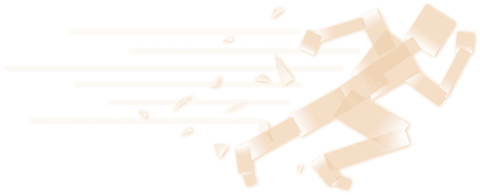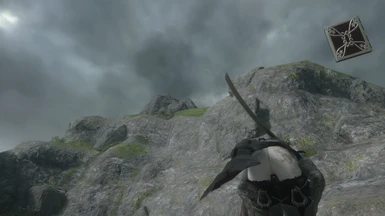About this mod
Gives Adult Brother Nier some apple bottom jeans to match his boots with the fur.
- Permissions and credits
- Changelogs
Extra thanks to DevolasRevenge for making the Goth Kainé mod in the first place. Without the mod installation guide there I would never have figured this out
Important Note: Apple Bottom Jeans Nier will oftentimes not work in cutscenes. This is because of a conflict between Special K's method of texture injection and the game's method of loading textures. This is the exact same issue I'm currently running into with Kainé Spring Colors and alternate versions of Kainé. As of right now there isn't a proper fix for this, but a temporary, inconsistent fix will be listed down below the mod installation guide
Installation guide (heavily based on the aforementioned Goth Kaine mod's guide):
1. Download and local install Special K. Here is a tutorial. Downloading the latest version should work fine.
For Step 5 in the tutorial, Nier Replicant uses a 64-bit executable and the DirectX 11 API.
For Step 7, rename the DLL file to d3d11.dll. dxgi.dll will not work
2. Download the mod file. Find the file location of your game (the same place you put d3d11.dll earlier). Then, starting from there, place the texture in SK_Res\inject\textures. If you are missing folders, create them
3. Start the game, load up a save, and then press CTRL-SHIFT-BACKSPACE to open the SpecialK menu. Click on "Render Mod Tools", then click on "Reload All Injected Textures"
- "Reload All Injected Textures" should be beside "Clear Debug". It should show up, but if you can't see it, go to the bottom right corner of the window and drag the little triangle. That should allow you to resize the window so you can reach the button.
Brother Nier should now have his new jeans on. If it's not working:
- try unchecking "D3D11 State Tracker Performance Mode" under Graphics Settings in the Special K menu, and then restart the game. Once you get it to work, you can turn it back on
- You may have put the texture in the wrong place. In the Special K menu go to File -> Browse Texture Assets -> Injectable Textures. This will open up the location that the texture needs to be in for it to work. It will still work if it's in a subfolder. Restart the game afterwards if you're moving the file over while it's still running.
- From what I've personally seen, you don't need to downgrade your game for the texture injection to work, but it might be worth a shot, so here's the exe file for an older build. This link is directly taken from the Goth Kaine mod.
- Feel free to ask me questions! I probably forgot to add something
Enjoy!
Fix for cutscenes:
When a cutscene starts, open the Special K menu and click Render Mod Tools. Find the hexadecimal name of the texture in the list (80e5d021 is the name of this texture. The list is in alphanumeric order, numbers before letters). You may have to click "All Textures" and then "Refresh Textures" for it to show up.
Make the window large enough for you to see a picture of the texture. Then, if the "Reload Texture" button (NOT the "Reload All Injected Textures" button) is available for that texture, click it, and it should work, at least for a while.
If the button is not available/you only see a "Dump Texture to Disk" button, then the fix is not available this time. It's a bit of a toss-up, unfortunately. If it stops working completely during gameplay, restarting the game will fix it and give you more chances for the fix to work in cutscenes.
The whole club was lookin' at her