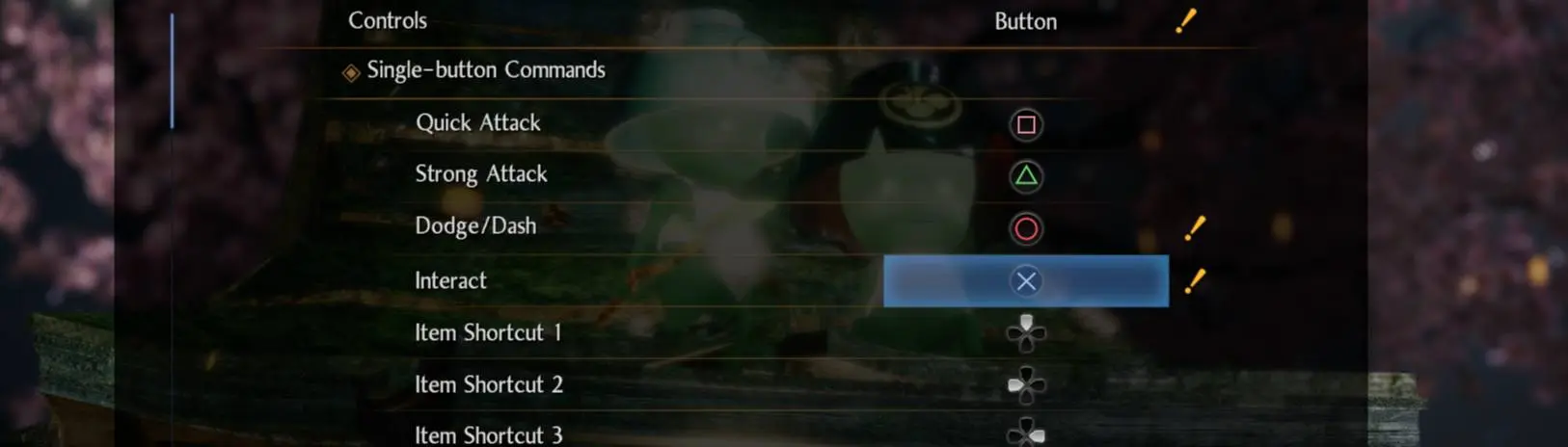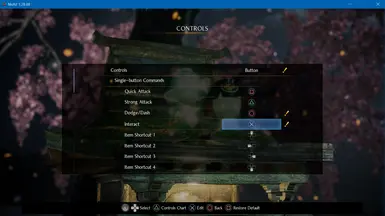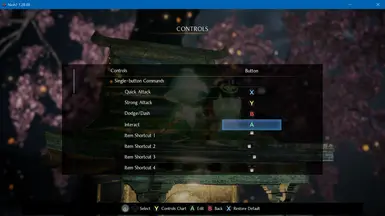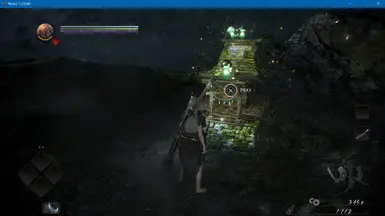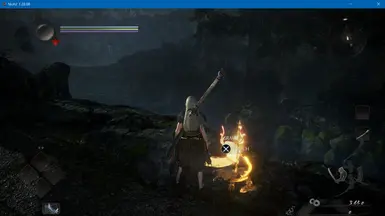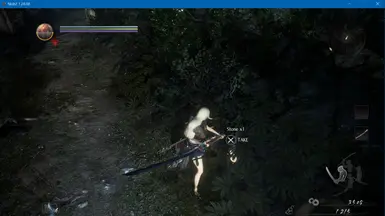File information
Created by
UltraModder3000Uploaded by
UltraModder3000Virus scan
About this mod
ASI version of the mod. Unlocks edit of "Interact" control for Dualshock/Xbox controllers for Steam version 1.28.08 of the game. Also skips intro logo, movie and "This game has Autosave feature..." message box for faster loading.
- Permissions and credits
- Changelogs
This mod unlocks edit of "Interact" control and allows you to asign any Dualshock/Xbox gamepad button you want.
Under the hood mod also makes sure that interact control icon that displayed during gameplay corresponds to button you assigned because by default Nioh 2 has static icons "O" and "B" that displayed over Shrines, enemy corpses and other places where you can interact with something. For now only single button icons supported such as L1, L2, R1, R2, dpad-left, dpad-right, dpad-up, dpad-down, Cross, Square, Trinagle, Circle and similar buttons for Xbox gamepad.
Mod also skips intro logo, movie and "This games has Autosave feature..." message box for faster loading.
How to install (ASI version of the mod):
1. Make sure you are using Steam version 1.28.08 of the game. Check nioh2.exe size in game folder (by default its "C:\Program Files (x86)\Steam\steamapps\common\Nioh2\"), right click on nioh2.exe ->Properties -> General. Size (not size on disk!) should be (33,014,240 bytes).
If you were using previous versions of the mod, restore original nioh2.exe first. You can validate Nioh 2 files in Steam and it should redownload original nioh2.exe file.
2. Unpack mod's archive into Nioh 2 folder.
Done, you can play.
Optionally, you can configure mod by editing Nioh2ICEU2.ini file, don't change names of the settings, you can change their values after = , values can be "true" or "false":
[Settings] <- don't edit this line, and don't change names of settings
RemoveIntroLogo = true <- if true, intro logo will be skipped
RemoveIntroMovie = true <- if true, intro movie will be skipped
RemoveAutoSaveMessageBox = true <- if true, "This game has Autosave feature..." message box will be skipped
UnlockInteractEditControl = true <- if true, edit of interact control will be unlocked
ForceStaticYokaiShiftCombo = true <- if true, Yokai Shift combo will be [Strong Attack] + O/B. If false, Yokai Shift combo will be same as in unmodded game [Strong Attack] + [Interact], so if you will change [Interact] to X/A, then Yokai Shift combo will be changed to TRIANGLE + X (or Y+A for Xbox gamepad) instead of usual TRIANGLE + O (Y+B for Xbox gamepad)
Known issues and limitations:
Versions 1.2 and 2.0 of the mod don't support all control schemes when it forces game to maintain Yokai Shift combo to be [Strong Attack] + O/B. For example if you assign Strong Attack to O/B then Yokai Shift combo become O+O (or B+B for Xbox gamepad). Other weird combinations will also won't work. For now it works good for customized control scheme Type A when you assign Dodge to O/B and Interact to X/A. Report issues with other control schemes in Posts and I will try to fix it in next version of the mod.
Credits:
illusion0001, used some of his code for .asi
https://github.com/illusion0001/Windows-Game-Patches
ThirteenAG, asi loader
https://github.com/ThirteenAG/Ultimate-ASI-Loader/releases
How to choose the mod's version:
- Use version 1.1 if:
a) you don't care about control unlock and just want to skip intro logo, movie and "This games has Autosave feature..." message box for faster loading.
b) you want to change default Interact button but you are okay with that Yokai Shift combo will also change. I.e. you change Interact to X and Dodge to O (or Interact to A and Dodge to B for Xbox gamepad). Yokai Shift combo is now Triangle + X (or Y+A for Xbox gamepad). This version of the mod will make the game correctly displays Yokai Shift combo in Chart Control window so you will know for sure what is it for the current control scheme.
- Use version 1.2 if you want to change default Interact button but you are NOT okay with that Yokai Shift combo will also change. This version forces Yokai Shift combo to be [Strong Attack] + Circle (or [Strong Attack] + B for Xbox gamepad). I.e. you change Interact to X and Dodge to O (or Interact to A and Dodge to B for Xbox gamepad). Yokai Shift combo is STILL Triangle + O (or Y+B for Xbox gamepad). Read "Known issues and limitations" section for more details.
How to install:
1. Make sure you are using Steam version 1.28.08 of the game. Check nioh2.exe size in game folder (by default its "C:\Program Files (x86)\Steam\steamapps\common\Nioh2\"), right click on nioh2.exe ->Properties -> General. Size (not size on disk!) should be (33,014,240 bytes).
Before step 2 exit from Steam completly, right-click on Steam tray icon and Exit.
2. Now you need to unpack nioh2.exe to apply mod. Download open-source tool named Steamless https://github.com/atom0s/Steamless/releases , I used Steamless.v3.1.0.5.-.by.atom0s.zip. Create some folder and unpack Steamless there and run Steamless.exe, then point it to nioh2.exe in your Steam folder (see 1.), then set Unpacking options like in screenshot below and press Unpack File.
Take note that unpacked .exe will still require you to own game on Steam and have Steam client installed and running to start the game.

If Steamless successfully unpacked nioh2.exe you should see next lines in its Log window:

If Steamless failed for some reason try to run it as Admininstrator. If everything went well, you can delete or move to other folder original nioh2.exe. Then rename nioh2.exe.unpacked.exe that was created by Steamless to nioh2.exe
3. Download open-source tool named HDiffPatch https://github.com/sisong/HDiffPatch/releases
, I used hdiffpatch_v4.6.9_bin_windows64.zip Unpack it somewhere and copy hpatchz.exe from the archive to your Nioh 2 game folder (see 1.)
4. Unpack this mod's archive to your Nioh 2 game folder. You are ready to apply mod. Start install_iceu_mod.bat. If everything went ok you should see next screen:

If you get some error then try to run install_iceu_mod.bat as Administrator. After mod successfully installed you should backup modded nioh2.exe because if Steam validates the game's files it will redownload original nioh2.exe and erase modded .exe so you will have to do steps 1-4 again. To avoid that just copy nioh2.exe you got after successfully installing the mod with install_iceu_mod.bat to some other folder and rename it to something like nioh2_iceu_mod.exe
5. Start Steam and play the game!