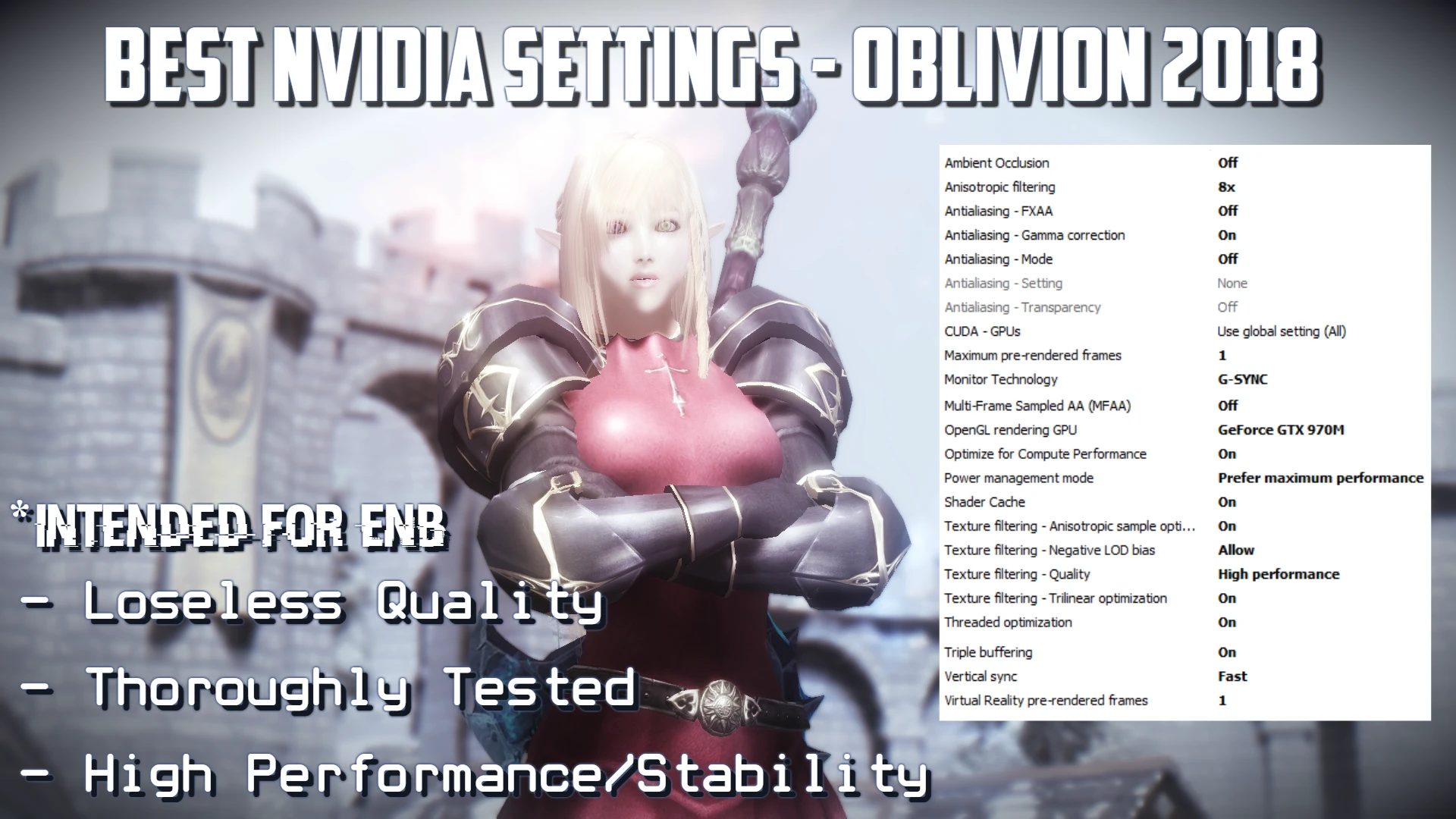
About this image
Hello, I'm back after a month now with revised Nvidia settings. Feel free to tweak as needed. Hope these settings help everyone out! I've reduced stuttering/input lag and brought an average FPS of 60, which drops at worst around 40 on a heavily modded setup based on Bevilex' modlist combined with Sinitar Gaming's Ultimate Gameplay/Immersion modlist. Of course, users will have varying experiences based on their computer specifications, mod setup, etc, but Oblivion's old engine can make this negligible at times.
Ambient Occlusion: Off
Explanation: ENB/Oblivion Reloaded will handle this, so turn off hardware AO for increased performance because it is redundant.
“Consider getting nvidia inspector and finding the AO flags. the shader nvidia has is much better than the ones ENB or OR offer, I like the OBGEv3 stuff the best though.”
- Iz
Anisotropic Filtering: 8x
Explanation: 16x is unnecessary, especially with depth of field. 8x provides the best balance between quality and performance. If using ENB/Oblivion Reloaded, we still need Anisotropic Filtering to be set to 8x. Do the same for Oblivion Reloaded.
Antialiasing - Gamma Correction: On
Explanation: Gamma Correction Antialiasing works well with ENB. The visual improvement in terms of color is subtle. Performance impact is none, in fact, a small boost was found upon testing.
Antialiasing - FXXA, Mode, Setting, Transparency: Off
Explanation: ENB/Oblivion Reloaded will handle Antialiasing. If you don’t plan on using ENB/Oblivion Reloaded, then feel free to turn these options back on.
Maximum Pre-Rendered Frames, Virtual Reality Pre-Rendered Frames: 1
Explanation: Any value higher than 1 will increase input lag, etc.
Multi-Frame Sampled AA (MFAA): Off
Explanation: ENB/Oblivion Reloaded will handle Antialiasing. Regardless, keep this setting off if you won’t use ENB/Oblivion Reloaded for increased performance with no quality loss.
OpenGL Rendering GPU: Select your strongest GPU
Explanation: This should be obvious.
Optimize for Compute Performance: On
Explanation: Turn this on to optimize for an extra boost in performance. Oblivion is an old, dx9 game, so graphical features like sparse textures are most likely not used since these apply to dx11 and above.
Power Management Mode: Prefer maximum performance
Explanation: This is self-explanatory. Increased performance for more power consumption.
Shader Cache: On
Explanation: Enabling the shader cache will reduce stutters and improve load times. Disk space really should not be a problem, so there’s no reason to turn this feature off.
Texture Filtering - Anisotropic Sample Optimization: On
Explanation: Increases performance with little to no loss in anisotropic filtering quality.
Texture Filtering - Quality: High Performance
Explanation: Increases performance with little to no loss in texture filtering quality.
Texture Filtering - Negative LOD Bias: Allow
Explanation: Setting this to “allow” will increase performance without any noticeable loss in anisotropic filtering quality, especially if using depth of field.
Texture Filtering - Trilinear Optimization: On
Explanation: This is most likely on by default for most users already. If not, set this to "on" for increased performance without any noticeable loss in quality.
Threaded Optimization: On
Explanation: Allows Oblivion to take advantage of multiple CPUs. Do NOT set this to "Auto" because your framerate will drop significantly as if Threaded Optimization were off.
Triple Buffering: On
Explanation: If using vsync, turning triple buffering on will improve performance.
Vertical Sync: Fast
Explanation: Fast vsync eliminates screen tearing, and causes the least amount of input lag/stuttering over the standard vsync. Don’t forget to turn off vsync in Oblivion.ini because we want Nvidia to handle vsync.
Enjoy the best balance of quality/performance! The next secret weapon is BethINI, which also supports Oblivion. This is an INI manager that will organize everything alphabetically, automatically apply recommended tweaks based on your mods, and make switching between different presets very simple. I highly recommend the "BethINI High preset" with "Recommended Tweaks" checked. This will provide another significant boost to overall performance, while improving visual fidelity at the same time.

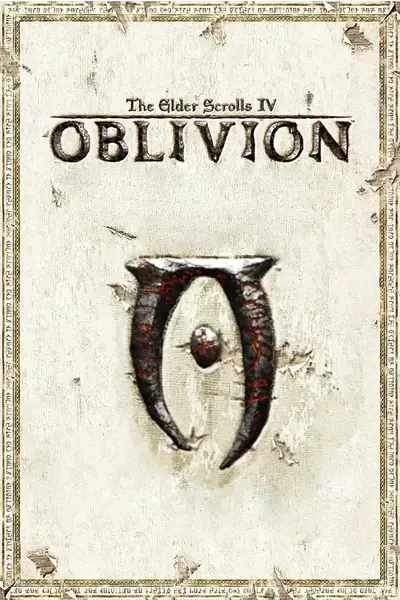








11 comments
The card on this rig is now quite old, a GTX 650 in fact, so TweakGuides used to be very helpful. Now, although the driver is up to date, there is no Fast option for VSync, running the game in Adaptive seems not to be an issue.
AA: is FXAA and Enhance mode.
Nice pic by the way.