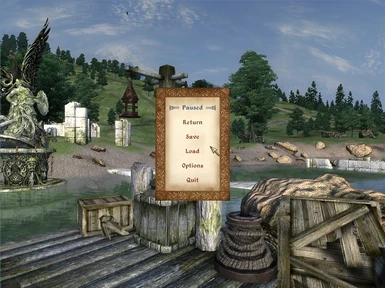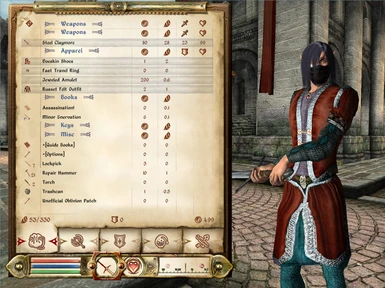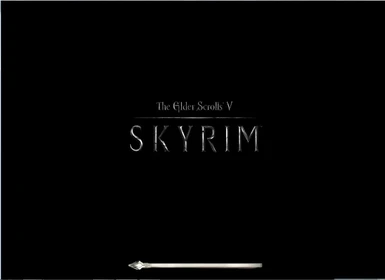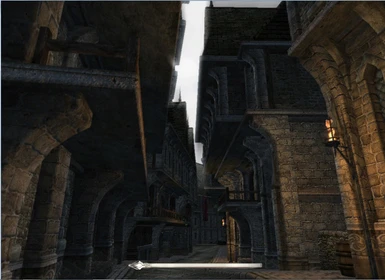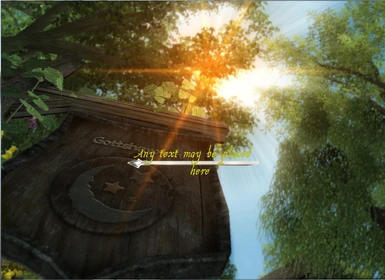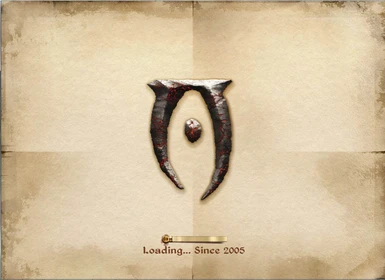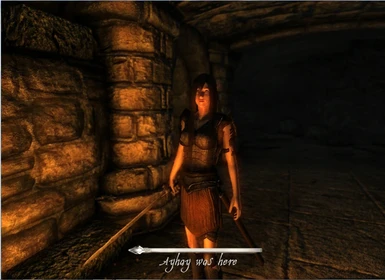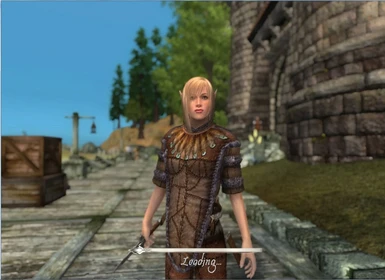About this mod
Skyrim Visual allows you to alter MANY aspects of the start-up loading screen, such as your the loading bar and the background, to your taste, as well as the dialogue zoom and the yellow background behind menus.
- Requirements
- Permissions and credits
- Changelogs

Name: Skyrim Visual - Loading Bar and Screen Replacer
Version: 1.1
Date: July 5, 2011
Author(s): Ayhay123
Source: http://tesnexus.com/downloads/file.php?id=39245
Requirements:
- OBMM (For OMOD and Archive Invalidation)
Summary
=======
Skyrim Visual allows you to alter MANY aspects of the start-up loading screen, such as your the loading bar and the background, to your taste, as well as the dialogue zoom and the yellow background behind menus.
Description
===========
Do you want a mod that replaces the default loading bar?
Do you want to make your Oblivion Skyrim-ish?
Or, Have you removed the game start videos and yearned for a mod that replaces that drab old oblvion symbol on parchment?
If you answered yes to any of these questions, then this mod is for You!
Skyrim Visual allows you to alter (Easily with OMOD):
- Intro Background
- Loading Bar
- Height of Loading Bar
- Visibility of Text under Loading Bar
- Text above or below Loading Bar
- Colour of Text
- Text Font
- Dialogue Zoom
- Yellow Background behind Menus
- And, what you would like written under the Loading Bar!
You can choose between 16 different images, which are grouped into 5 groups, to replace the default background image. The image groups are: Skyrim - Images of Skyrim, Sunshine - Nature scenes with sunshine in Oblivion, Characters - Images of my Oblivion Character, Flowers - Images of flowers in Oblivion, Other - Some other cool images in Oblivion. I apologize to widescreen users, because only 2 of the 16 images (Skyrim 2 & Skyrim 3) are meant for widescreen monitors. It's just because I don't have widescreen :).
You may also choose to use a new loading bar. I personally have not seen a mod that alters the loading bar, yet. So, I thought I could do something to change that, and I created this loading bar (see images) that I am really proud of. The loading bar and text changes that you install for the intro screen, will also apply to any other loading screens found in the game.
The height of the loading bar on your screen may be altered to your taste. You will be able to choose between height presets and custom height, in the OMOD. The presets include: high, middle, middle-low, and low. Now, Here's the fun part. For Custom Height, you will be able to type a number (in OMOD installation) between -20 (Your screen top) and 900 (Your screen bottom), which will determine the height of the loading bar on your screen! There are also other custom parts of the OMOD installation that allow you to do similar actions. Read on for more info!
You can select whether you want text under your loading bar or not. So, you can either have a loading bar on its own without text, or you can add text and configure it to the way you like it.
Now, if you install text, you will have the ability to change many aspects of it. One of these aspects is the position of the text. Currently, you can chooose whether you want the text with the loading bar to be above or below the loading bar. The two given choices (above and below) are the most common desired choices, which is why they are currently the only choices. I might add to this option and expand it later on.
Another aspect of the text that you may alter is the colour of the text. This aspect is one of the very customizable ones. You could select a colour from the presets given in the OMOD. Or, the other, more customizable option is that you could make the text any colour you wish. All you need is the RGB code of your desired colour and then you can use it. So, if you want pink, for example, you can open Paint (or similar program), find pink and get the Red, Green, and Blue codes for pink. The codes for pink would be something like: (R)255,(G)174,(B)201. You just type these in the OMOD installation and then you get the text to be that colour! (Cooooool.....)
You can also select the font of the text. Currently, you can select through two fonts: Oblivion Default (Default text used for loading screen text) and Handwritten (Used in some books in Oblivion).
One of the best features of this mod is that you may edit the text displayed under the loading bar (see images). The default text reads: "Loading...". That could be changed to anything you want it to be. In the OMOD installation, you will be able choose a "Custom Text" option, which will bring up a text box. In that text box you write whatever you wish and then when you are done the OMOD install, you will see what you wrote, either above or below the loading bar. (Awwwwesoooooome!)
(As of Version 1.1) You may also remove the yellow background that appears behind menus during gameplay.
The final feature of Skyrim Visual is that you can remove dialogue zoom. This feature makes Oblivion somewhat more like Skyrim and it makes it more realistic. This merely edits fDlgFocus in your Oblivion.ini and changes it from 2.1 to 100. The INI edit is automatically removed upon the uninstallation of the OMOD.
Extra Notes:
- The New Loading Bar is applied to loading screens, only. So, the bar used to track level progression in the skills menu is not edited.
- The loading bar and text changes that you install for the intro screen, will also apply to any other loading screens found in the game.
- You have the choice to install what you like and leave out everything else. So for example, if you want only the No Dialogue Zoom, then you only select the No Dialogue Zoom option in the OMOD, and that is the only feature that will be installed.
- If you uninstalled this mod and the load bar is difigured, then, that means that you have a UI mod, such as DarNified UI, which alters loading_menu.xml. Don't panic, just reinstall the UI mod that you had installed previously. I suggest that you make a backup of your loading_menu.xml before installing this mod, if you have one present in your Data\menus folder. (Read Incompatibility Section for more info)
- Be careful what characters you place in the custom text; some characters in some fonts, such as ':' and ')', may cause the screen not to show up.
- Some text colours, such as black, may be difficult to spot. If you placed text and believe that the text is missing, look closely or try another colour.
- The screen 'Skyrim 3' has two versions: One for widescreen monitors and one for 4:3 monitors.
- If you removed the map video in the main menu, the image you chose as the intro screen will be the background in the main menu.
- No ESP included! (Leaves you an empty esp slot for another mod)
Install
=======
OMOD: Recommended
- Extract the OMOD from the archive, using WinRar or similar
- Open OBMM and click 'Load' and find Skyrim Visual OMOD
- Double click the OMOD in OBMM and follow the install prompts!
- Make sure Archive Invalidation is enabled. (If OBMM is installed, then it should be enabled)
Manual: Not Recommended
Note: This method is more difficult as it requires forgiving of the author, as well as basic xml knowledge. For Advanced users only!
- Copy or Move 'textures' folder in 'Data' folder to 'Oblivion\Data' folder, if you want a new background.
- Using 'Screens' folder for reference, go to 'Choices' folder and copy 'textures' folder from the desired screen, to 'Oblivion\Data'.
- If you do NOT want the New Loading Bar, skip to step 9. If you do, continue.
- Copy 'textures' folder from 'New Loading Bar' folder in 'Choices' to your 'Oblivion\Data' folder.
- Do either "a)" (preset settings) or "b)" (custom settings):
- a) Go to 'Preset Loading Menu' and copy the 'menus' folder to your Data folder. Skip to step 9.
- b) Go to 'Data' folder and go into menus to find 'loading_menu.xml' to configure your loading bar and text. Open it.
6. Find: AyLoadWidth, AyLoadHeight, AyString, AyFont, AyRed, AyGreen, AyBlue, AyTextVis, AyOverUnder. Replace them with whatever you wish.
7. Forgive the author (i.e. Me) for not explaining what every variable does.
8. After you are done editing it, copy the 'menus' folder in which it is inside to 'Oblivion\Data'.
9. If you want the No Dialogue Zoom, then go to Oblivion.ini in 'My Games' directory of 'My Documents', and find: fDlgFocus and change it to 100.0000.
10. If you want to remove the yellow background behind menus as well, then, in your Oblivion.ini change:
bstaticmenubackground to 0
Uninstall
=========
OMOD:- Double click Skyrim Visual (should be beside a blue box) in OBMM and it will be uninstalled. All INI edits that were applied to your Oblivion.ini will be removed.
Manual:- Delete loading_menu.xml in 'Data\menus' folder.
- Go To and Delete (You may not have all; it depends on what you installed): Data\
textures\menus\loading\loading_symbol.dds
textures\menus50\loading\loading_symbol.dds
textures\menus80\loading\loading_symbol.dds
textures\menus\loading\loading_background.dds
textures\menus50\loading\loading_background.dds
textures\menus\stats\Aystat_skill_level_ribbon_empty.dds
textures\menus\stats\Aystat_skill_level_ribbon_full.dds
textures\menus\stats\Aystat_skill_level_ribbon_slider.dds
textures\menus50\stats\Aystat_skill_level_ribbon_empty.dds
textures\menus50\stats\Aystat_skill_level_ribbon_full.dds
textures\menus50\stats\Aystat_skill_level_ribbon_slider.dds
textures\menus80\stats\Aystat_skill_level_ribbon_empty.dds
textures\menus80\stats\Aystat_skill_level_ribbon_full.dds
textures\menus80\stats\Aystat_skill_level_ribbon_slider.dds - Change in Oblivion.ini: fDlgFocus=2.1000
- Change in Oblivion.ini: bstaticmenubackground=1
Compatibility / Known Issues
============================
This mod is incompatible with any mod that modifies loading_menu.xml, Loading Bar, or background image of intro screen. There are a few exceptions, however.
DarNified UI is compatible, but with a flaw. DarNified UI uses loading_menu.xml, which my mod overwrites. So, I advise you to create a backup for your loading_menu.xml (located in Data\menus) before installing this mod, unless you don't have a problem reinstalling it when you stop using my mod.
Any loading screen replacers are exceptable and compatible, as long as they do not alter the intro load screen.
-->OBSE V1.2.4.6 (Possibly)
Future Plans
============ - Add more background screens to choose from
- Add another loading bar (Default without torn ribbon?)
- Add option to alter text while keeping the default loading bar
- Make all images compatible with widescreen and 'Skyrim 2' 4:3 compatible
History
=======
1.1, 2011/07/09
- Added preset loading_menu.xml for archive version.
- Added option to remove yellow background in menus (OMOD).
- Added Images for dialogue zoom and yellow background (OMOD).
- Removed unnecessary files.
1.0, 2011/07/05
- Initial release.
Contact
=======
If you find any bugs, glitches, conflicts, or have any ideas for further customization / improvement, please let me (Ayhay123) know through PM or comments.
Credits
=======
Bethesda - For some base textures and the game!
Other Modders - For some inspiration and readme structure.
OBMM - For many things, especially manual uninstall info
Myself - For creating this mod!
Licensing/Legal
===============
Please contact me and obtain my permission before re-packaging any part of this mod.