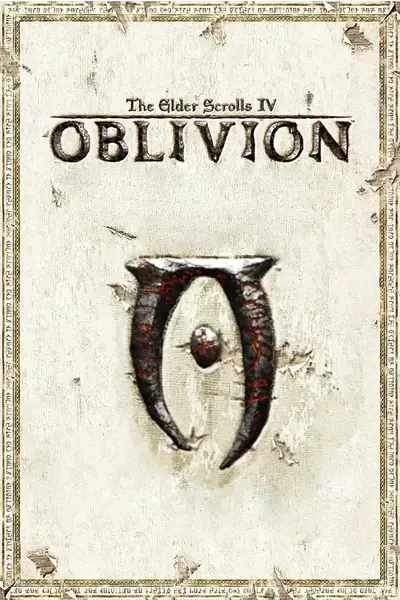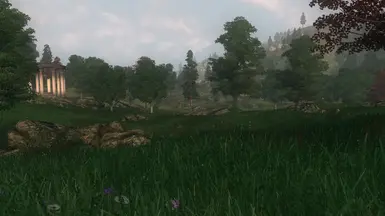About this mod
A beginner-friendly modding guide that brings the spirit of vanilla plus all the way to the lands of Cyrodiil!
- Requirements
- Permissions and credits
- Changelogs
- Donations
PushTheWinButton's Vanilla Plus Modding Guide
Although Fallout New Vegas is the game I'm more known for modding, I actually think I enjoy playing and modding Oblivion more. This is probably because Oblivion is the first game I started out modding (as a user and amateur mod maker) back over a decade ago, soon after the game's release.
During my time with New Vegas, I was part of a movement towards a 'vanilla plus' style of modding, which revolves more around creating a highly stable, balanced, and enhanced mod list that preserves the vanilla spirit of the game. This is different to the older conception of modding, which aims more to overhaul and stuff the game with lots of new (often lore-breaking) items, features, and pretty graphics, which can often lead to game instability.
This guide aims to be the definitive vanilla plus guide for Oblivion, built upon my own many years of experience in making and using mods since the game's release.
The guide is separated into sections each containing a list of my recommended mods accompanied by a short description of each and instructions for what to download and install. The mod name will link to the mod's page on the Nexus. Every mod in this guide can be downloaded from the Nexus (with the exception of one essential one, which I provide full instructions for). All files are in English and there are no links to foreign language sites.
Mods have been selected by me based on my own lengthy playtesting and manual checking of the each mod for quality, conflicts, etc. I will not list any mods with dodgy or broken scripts, nor any mods that break immersion, are not lore friendly, or include janky setup menus and items. If you think that a mod has been missed off the list, it is probably because I believe it is not up to standard, doesn't fit the vanilla plus brief, or there is a better or simpler solution for the same concept. Please note, that I have also omitted some smaller mods to make the guide more concise, even if they conformed to the above criteria.
If any patches are required, I will provide them in the downloads section of this page, along with pre-configured INI files for any mods with customisation. I will not require you to use Wrye Bash, xEdit, or any other modding tool other than your main mod manager. I will also provide optimised load order files for you to import via Mod Organizer so that you don't have to manually sort them yourself, provided your mod list matches all the mods I include in this guide and you're using Mod Organizer (my recommended mod manager, more on that later).
To summarise the vanilla plus intent, this guide will provide:
- Stability: Don't let crashing be a core feature of the game anymore! The guide includes all essential stability enhancements and no placebo/dangerous mods. With a complete install of the guide, you should have zero crashes! Of course there are no guarantees with Oblivion.
- Performance: Every tool, setting, and mod in the guide has been carefully selected and play-tested to ensure maximum possible performance.
- Better Gameplay: The guide includes many mods that greatly improve the gameplay, without drastically overhauling the core experience or straying away from the game's lore.
- Custom Mods and Patches: When needed, the guide will provide custom mods, addendums to existing mods, or patches for mods to make them compatible and consistent with the guide.
With that all said, please note that a lot of my own mods are included in this guide. I am essentially reproducing a streamlined version of my game installation, which inevitably includes my own mods since I generally make mods that I want to use myself. Consider this a declaration of a conflict of interest, if you're overly sensitive to that kind of thing.
Preferably you will be starting this guide from a fresh install of Oblivion. You will need to have run the game at least once and configured your graphics settings, etc.
I recommend installing the mods in the order I list them, or, if you are using Mod Organizer, ordering your mod priority list (the pane on the left) in the same order as they are mentioned in this guide. If you are using Wrye Bash, the equivalent is the order in the Installers tab. I have ensured that this is the most optimum order for resolving asset conflicts. I will leave any categorisation, renaming, or sorting of mod meta data to you, but I highly recommend keeping your mod setup tidy to make finding things easier.
At the end of this guide I will provide two things:
- A custom patch created through Wrye Bash and hand-checked by me that will resolve all conflicts between mods in sections I have marked as ~Required~. You can add as many ~Not Required~ mods as you want too. This means you don't need to worry about conflicts at all—just follow my instructions. If you would prefer to make your own bashed patch instead of using my patch, you can ignore my ~Required~ and ~Not Required~ markings and just install the mods you want, even adding some of your own.
- A load order file that can be imported into Mod Organizer to automatically sort your load order in the most optimum way for all the mods listed. Alternatively, you can just read the file and manually sort your load order if you are using Wrye Bash. This load order includes all the optional mods too, but you don't need to have installed them all. This means you don't need to worry about load order either. This load order will also be organised for creating your own bashed patches with Wrye Bash if you choose not to use my patch (although, you may need to add tags manually to a couple of mods to get optimum results).
If you are an experienced mod user, then you probably don't need to read my instructions beyond the mod name and the short summary that I've provided for each mod—you will know how to download and install things by now. You will also likely have good judgement for if you need or want to install a particular mod, and will know how to handle adding additional mods to the guide.
For less experienced users, I still expect some level of competency in understanding mod files and structure, i.e. I can't help absolute beginners. I will, however, try my best to parse the installation steps for some of the early mods and especially the ones that have non-standard installation processes like xOBSE. There are plenty of guides available that explain the very basics of modding, but I'll do a quick summary below. In writing the guide I will generally be expecting less experienced users to be installing every mod I recommend, and not adding any additional mods. This isn't to say you can't choose what you want to install, I'm merely saying that I can't account for any changes you make yourself, so keep that in mind when reading the guide.
Things you need to know as a less experienced user:
- Where your game is installed.
- How to download and install programs, and ability to navigate file browsing systems well (i.e. be a competent Windows user).
- The difference between your game's root and data directories (summarised below).
- How mods are structured (also summarised below).
- What a load order is (again, summarised below).
Basic Modding Summary (for beginners):
As mentioned above, the root directory contains Oblivion.exe, along with many other files. The data directory, on the other hand, contains game assets and plugins. Assets include meshes (models), textures, sounds, and things like that, and these are sorted into subfolder structures with the appropriate names. Plugins include the game's master files, official DLC add-ons, and mod files, and are located directly in the data folder. Generally speaking, plugins (.esp files) modify records in master (.esm) files. When you click the Manual button when installing a mod with Mod Organizer, you are asking to point the program to the folder it should consider the data directory to be. This is a very powerful tool that isn't available with older mod managers, as it means you can effectively install mods that are not packaged in a simple, ready-to-install structure, which is especially common in older games such as Oblivion where modding practices were not as well-established as they have become now.
Mods can include any combination of assets, plugins, and master files—for example, some mods include only assets and no plugins. When you install mods, you are essentially adding files to your game's data directory, although modern managers can do this virtually to circumvent overwriting vanilla game files (amongst other benefits).
Plugins are enabled and disabled in your load order, which also determines the priority of records contained within plugins when it comes to conflicts between mods that edit the same piece of game data. Mods lower down the load order will always overwrite mods higher up if they both contain changes to the same game record. If you are following this guide to the letter, I will provide you with my own pre-sorted load order, which you can load into your own mod setup and not have to bother with load order at all (provided your list of mods matches mine).
Mod authors put a lot of time into their work for relatively little credit and they do it all for free. The best way for you to help out is to spread the word and build the community.
If you have any suggestions for additions and removals, or just feedback on the guide in general, please feel free to post them in the comments section and I'll make sure to read them. (I read all my comments, even if I don't find time to reply). I'm keen to provide continued support and refinements to this guide for the foreseeable future.
(I'm really bad at in-game screenshots, so please feel free to you contribute your own in the User Images sections. Cheers!)
When it comes to modding tools, you need only one—and you probably have it already.
Mod Organizer 2
Note: I will also refer to Mod Organizer 2 interchangeably as Mod Organizer or MO2 in this guide. They all refer to the same program.
Description: Mod Organizer is the most modern, simple, and versatile mod manager available for the Bethesda games. Mod Organizer 2 is a community continuation of the original Mod Organizer, which was made by Tannin who now works in development of the Nexus's in-house mod manager. As well as having full Nexus hook-in, allowing one-click downloads and update tracking, Mod Organizer introduced the revolutionary virtual file system (VFS) to the modding scene. This allows the mod manager to virtually place files in your game's data folder rather than just automating the manual process of actually placing them there like the older mod managers do. It sounds small, but this feature offers a plethora of benefits, which I won't summarise here. More recently (in 2021), Mod Organizer 2 has been updated with improved support for OBSE and support for Oblivion Mod Manager's OMOD installers. This means that Mod Organizer can now handle all the different mod installer types that were floating around as the modding scene developed following Oblivion's release, which originally would have required a host of different mod managers to install correctly.
Installation: Download the main file, which is an executable installer. Run the file, and follow the instructions in the wizard, preferably installing outside of your windows Program Files folder.
How to Use Mod Organizer: Explaining how to use Mod Organizer is beyond the scope of this guide, and I will expect you know how to navigate the interface and properly download and install mods using the program. If I use the phrase "standard installation" in this guide, I am referring to the standard process of installing a mod by double clicking it in MO2's download pane, selecting the manual option, and correctly setting the data directory. Fortunately, Mod Organizer is among the simplest mod managers to use, and shouldn't take you long to learn. There is also a very user-friendly tutorial that Mod Organizer presents to you the first time you launch it, and it helpfully indicates to you whether it thinks the data directory has been correctly specified. In addition, Qolore has an excellent page in his Viva New Vegas guide explaining how to setup and use Mod Organizer, which I recommend reading if you are not familiar with the program. Because of the popularity of the program, there are also a wide range of video tutorials available on YouTube from a various people, including many mod makers. I encourage you to watch these if that is your preferred way to learn.
Regarding Wrye Bash: I recently became aware that use of Mod Organizer for Oblivion is seen as a controversial by some people, since many other guides for Oblivion recommend Wrye Bash instead. This needn't be controversial, as both mod managers have their benefits and I have used both extensively. Wrye Bash has some advanced features that have yet to be replicated in newer mod managers, but Mod Organizer benefits from having the VFS, mod profiles, full Nexus download and tracking support, and is easier to use and understand in general. Mod Organizer is generally better at the stuff you spend the majority of your time doing as a mod user, and as a result, Mod Organizer is the most popular manager across all Bethesda communities. For these reasons, I recommend Mod Organizer in this guide. What also edges this in favour of Mod Organizer is the fact that you can launch other applications—so, Wrye Bash in this case—through Mod Organizer to use their features. That means you can still use Wrye Bash with Mod Organizer to create a bashed patch or use any of its other features, with the only real exception being the INI Tweaks functionality. This is essentially the best of both worlds, and hopefully you can trust my experience in stating this as a long-time mod author and user.
You can also follow this guide using only Wrye Bash instead, in which case some of the installation instructions will be subtly different (e.g. you can use the Sub-Packages feature rather than having to organise some files, but for others you may need to unpack them to projects and manually organise them. Such is the way of non-standard Oblivion mod packaging. I assume as a user of Wrye Bash that you will know how to do this yourself.
7-zip
Description: A free utility for creating and opening archive files. You will need this for manually managing some mod downloads—plus, it's a super-handy tool that you should have anyway!
Installation: Follow the download and installation instructions on the 7zip site.
Oblivion Script Extender and it's plugins, which offer enhanced capabilities for mod authors and resolve issues with the game engine's code.
xOBSE
Description: The Oblivion Script Extender (OBSE) extends the scripting functionality of the Oblivion game engine, and is required for many mods. xOBSE is a recent expansion of the original OBSE, featuring bug fixes and other improvements.
Installation: xOBSE must be installed manually directly to your game's root directory. Follow the instructions below (fortunately, this is as complex as it gets).
Download Install the xOBSE .dll files.
- Click the link above to go to the Nexus mod page for xOBSE.
- There should be a link on the mod page to the xOBSE GitHub page (at the time of writing the link reads xOBSE 22.3.1).
- From the GitHub page, click the file name ending in .7z (a 7-zip archive) and download the file to a temporary location (I use my desktop).
- Find the downloaded file, right click on it and select 7-zip > Open archive.
- Copy obse_1_2_416.dll, obse_editor_1_2.dll, and obse_loader.exe to your Oblivion root directory (the one that includes Oblivon.exe). I prefer to open the 7-zip window and the directory up side by side and drag and drop the files.
- Close the archive.
Install the xOBSE data files via MO2.
(Alternatively, you can drag and drop the data folder manually into the data folder in the last section, but I prefer to manage all data files through MO2. This will also explain to you how to install a manually downloaded mod.)
- Open MO2, and click the Install a new mod from an archive button. It is located in the top-left of the window, one along.
- A file browser will pop up. Navigate to and select the xOBSE 7-zip archive that you downloaded earlier.
- MO2 will present the manual Install Mods window. This allows you to browse the files in a mod and set the directory containing data files (mod files that go into Oblivion's data folder and can be read by the game).
- Right click on the folder conveniently called Data and select Set as <data> directory.
- Change the name of the mod to something like "xOBSE Data" in the Name field, and click OK.
- Enable your new mod in MO2.
Enable xOBSE libraries within MO2.
In olden times, you would always have to run Oblivion through an OBSE launcher when using the script extended. MO2 requires a different workaround, which will auto-launch OBSE whenever you launch the game through MO2. Basically, you set this once and can forget about it. Note: In the newest versions of MO2, this step is done automatically, but it's still worth going through this step just to check.
- In MO2, click the icon on the top row that looks like two gears (by default, though this can be different depending on your theme). It has the tooltip Configure the executables that can be run through Mod Organizer. A Modify Executables window will pop up.
- Make sure Oblivion is selected on the left, and check the box that says Force load libraries (*).
- Click the Configure Libraries button next to the check box. A Force Load Settings window will pop up.
- Check the box next to Oblivion.exe ... obse_1_2_416.dll. Then click OK.
- Select Oblivion Launcher from the list on the left, and repeat the steps above.
- Once that's done, click OK to close the Modify Executables window.
- Remember that this is profile-specific (you will need to do it again if you make another profile).
Create a shortcut to launch the game.
One quirk of Mod Organizer is that you must launch your game through the program, and not from the original game launcher, in order to load your installed mods. This isn't as much of a pain as it sounds, since you can just create a shortcut on your desktop to do it all for you, just as you would launch the normal game. In fact, Mod Organizer actually makes this simpler for some setups, since you would have to normally launch Oblivion through OBSE's launcher anyway—Mod Organizer launches OBSE for you instead (that's what the above step was for).
- In the top right of the MO2 interface, next to the Run button, click the dropdown programs menu and select Oblivion Launcher.
- Nearby, there is another dropdown labelled Shortcut. Click it, and select where you would like to create a shortcut (I use the desktop, and I'll assume you have done the same).
- The shortcut will be created on the desktop. This is what you will use to launch your game from now on.
- I like to make things tidy by changing the shortcut name to simply "Oblivion" and changing the icon, but it's not necessary. I prefer HD Oblivion Icon over the default game's low-res logo.
4GB RAM Patcher
Description: Modifies the Oblivion executables to allow them to use more RAM on modern systems. This increases performance and reduces crashes due to the game running out of memory. If your Oblivion install is from GOG, you do not need this, as it comes pre-patched.
Installation: Download the main file (an executable) and follow the instructions on the mod page. You will need to point the patcher to your Oblivion executables located in your game's root folder.
SkyBSA
Description: Changes how the Oblivion engine handles asset files that are loose in the data folder or contained in BSA archives. This simplifies installing and using mods that overwrite vanilla meshes and textures.
Installation: Download the main file. Standard installation.
Oblivion Display Tweaks
Description: Fixes engine-related causes of micro-stutter and other performance issues, amongst other features. Also enables borderless windowed mode, which increases performance and allows you to easily Alt-Tab in and out of the game. However, I recommend that you don't use windowed mode, as this disables the in-game brightness slider, which you will likely need to adjust to get the right atmosphere for the game, depending on your monitor (I personally need to turn it all the way down). This plugin is based on the modern New Vegas Script Extender plugin New Vegas Tick Fix. Supersedes Oblivion Stutter Remover, Fast Exit, and OneTweak.
Installation: Download the main file. Standard installation.
Customisation: There are some additional changes to the mod's INI you can make to further increase or cap performance. You can access the INI file by double clicking on the mod in MO2 to bring up the Information window, and then navigating to the INI Files tab and clicking on OBSE\plugins\oblivion_display_tweaks.ini.
- [FPSFix] : iMaxFPSTolerance - Change this to your maximum desired FPS + 60. This will be dependent on your monitor, and by default this setting is setup for 140 Hz. I play at 60 FPS, so I've changed this to 120.
OBL Mod Limit Fix
Description: Raises the number of plugins the game can handle from approximately 140 to 255. There are also reports it can improve performance overall, regardless of plugin count.
Installation: Download the main file. Standard installation.
Engine Bug Fixes
Description: Fixes several hardcoded game bugs.
Installation: Download the main file. Standard installation.
Blockhead
Description: A plugin utilised by some body, face, and animation mods, which allows each race and sex to have unique meshes, textures, and animations. This mod is only for this guide if you use Oblivion Character Overhaul. Note: There is an annoying feature added by this mod that allows the camera to move in the character creation menu when using WASD. The problem is, it isn't disabled when you're typing your character's name, so it can cause the camera to jump about suddenly if you use any of those characters. The speed of the camera is also too quick to be of any use by default, and there's not much point in moving the camera anyway, since Oblivion only allows you to customise your character's face, not body. For these reasons, I recommend disabling this feature by setting the [RaceMenuPoser] : Enabled option to zero in the OBSE/plugins/Blockhead.ini file.
Installation: Download the main file. Standard installation.
Additional plugins and tools to further improve performance or add quality-of-life tweaks.
AveSithis Engine Fixes
Description: Fixes some engine bugs and updates the zlib compression used by BSA archives.
Installation: Download the main file. Standard installation.
Oblivion BSA Decompressor
Description: Bethesda Softworks Archives (BSAs) are archive files that contain some of the game's assets. By default, the archives that come with the game are compressed, which meanss they take up less storage space, but also means that they load slower. This tool can be used to decompress BSA files and will increase the game's performance.
Installation: Download the main file to a temporary location and unpack the archive with 7-Zip or a similar tool. Run the tool and point it to your Oblivion installation, and then press Decompress and wait for it to complete.
Blue's Engine Fixes
Description: Fixes an engine bug that can cause a crash on rare occasions.
Installation: Download the main file. Standard installation.
WalkBlessed
Description: Enables diagonal movement animations and provides custom camera positioning options for third person mode. The headline feature of this plugin is supposedly the diagonal movement. In the vanilla game, if you are in third person and move forward and sideways simultaneously, your character will animate like they are moving forward whilst sliding diagonally. This plugin makes it so your character turns to face diagonally instead. However, in my opinion the best feature of this mod is the options it provides for the third person camera. It allows you to set custom offsets for the camera position when having a weapon drawn, sheathed, or sneaking. By default, it moves the camera slightly to the side when you have a weapon drawn, similar to the camera in Skyrim; however, my preference is to copy these offsets for the sheathed settings too, so that the third person camera is permanently over-the-shoulder. It think it looks more cinematic—rule of thirds, and all that jazz. This effectively supersedes any of the older mods which purport to offer an over-the-shoulder third person view (none of them actually do—they replace the first person mode instead by replacing the character skeleton, and that leads to some major jank).
Installation: Download the main file. Standard installation. I highly recommend setting Enable1stSkeRot=false in the plugin's INI file to prevent first person animations also being affected by the diagonal movement. You can also edit the third person camera offsets in the [ExVanity] section
Faster Sleep Wait (OBSE)
Description: Increases the speed of passing time when using the sleep/wait menu.
Installation: Download the main file Faster Sleep Wait. Standard installation.
Use WASD in Menus (OBSE)
Description: Allows the use of the WASD and E keys to navigate in menus. However, more importantly, it also allows for the use of Shift an Ctrl in barter and container menus to move or sell a whole stack of items (Shift) or individual items (Ctrl) without having to use the quantity menu.
Installation: Download the main file Use WASD in Menus (OBSE). Standard installation.
MenuQue
Description: Adds additional UI-related functions for mod makers. This plugin is required by some UI mods, but is not required for this guide. I include it for information only.
Installation: Download the main file. Standard installation.
This section focuses on mods that fix large numbers of bugs and inconsistencies with the game.
Unofficial Oblivion Patch
Unofficial Shivering Isles Patch
Unofficial Oblivion DLC Patches
Description: Unofficial Patches are a common feature for Bethesda modding scenes, and are huge compilations of bug fixes for pretty much every aspect of the game, for bugs small and large. I consider them to be essential and they should form a fundamental part of any modded game. For Oblivion, the Unofficial Patch is separated into:
- Unofficial Oblivion Patch (for the base game),
- Unofficial Shivering Isles Patch (for Shivering Isles),
- Unofficial Oblivion DLC Patches (for all other DLC).
Installation: Download the main file for each mod. Standard installation. Again, I am assuming you have all the DLC, but if you don't you will need to select which files you need yourself.
Simple improvements to the vanilla UI. None of these mods are required, so pick the ones that interest you.
Simple Better Inventory and Map
Description: A simple expansion to the world map and inventory lists, making navigation easier without changing the general look and feel of the vanilla interface. Oblivion's vanilla interface was very much designed with consoles in mind, and as such some menus are difficult to navigate on PC. The only downside of this mod is that it replaces the vanilla cursive font used for inventory menus, which does cause a slight change in 'character'. I recommend this mod over BTmod and Darnified UI. BTmod is very old and broken on some displays (particularly in the map menu), and Darnified UI makes things far too small and it also messes with unnecessary things like the HUD.
Installation: Download the main file. Standard installation.
Class Portraits Diversified
Description: Replaces some of the characters depicted in the vanilla default class portraits with characters from the different Tamrielic races (in the vanilla game, they all look like Imperials). This adds some more variety and can also give inspiration for character builds.
Installation: Download the main file. Standard installation.
Diverse Effect Icons and Diverse Effect Icons OBSE
Description: Replaces almost all magic effect icons with a wider selection of effect-specific icons. This means that restore health, magicka, and fatigue will no longer share the same icon, etc. The OBSE version of this mod replaces the plugin with one that uses a script to assign the new icons, so that you do not need to make patches if you use a mod that affects magic effects.
Installation: Download the main files from Diverse Effect Icons and Diverse Effect Icons OBSE. When installing Diverse Effect Icons, uncheck all five .esp plugins (i.e. Diverse Effect Icons.esp and the four "for" files). You don't need these as the OBSE plugin is universal. Standard installation for the file from Diverse Effect Icons OBSE.
Dot Crosshair
Description: Replaces the vanilla reticle-style crosshair with a simple minimal dot in the vanilla style.
Installation: Download the main file. Standard installation.
(For Controller Support) NorthernUIAway and NorthernUI Wheel Hotkeys
Description: Controller support is broken in the vanilla Oblivion game, but the optional vanilla-friendly NortherUIAway version of the NorthernUI interface overhaul fully re-implements controller support for the vanilla interface. This makes it possible to play the game with a controller almost exactly like playing on console, with the exception of some slight differences in how the map is controlled and hotkeys. NorthernUI Wheel Hotkeys is a separate mod that reimplements the hotkey support, and allow you to have multiple hotkey wheels, rather than just a single one.
One thing to note is that using NorthernUIAway will break most user interface mods such as Simple Better Inventory and Map recommended above. A good alternative to such mods is MajorJims UI - NorthernUI Edition, which is compatible with NorthernUIAway.
Installation: From the NorthernUI page, download the main file NorthernUIAway (Vanilla Style). From the NorthernUI Wheel Hotkeys page, download the main file. Standard installation for both files.
Together, these mods provide the core gameplay improvements of the vanilla plus experience. They focus on improving the leveling experience, fixing unfair scaling, and other general balance tweaks.
Ascension
Description: An immersion and difficulty 'overhaul' (I use the term lightly) true to the feel of the original game. Rare loot is actually rare, high level enemies only spawn at boss-level spawn points, low level enemies and items can spawn regardless of level, and a tonne of other balance tweaks for almost every aspect of the game. This is the main gameplay mod of the guide, akin to JSawyer Ultimate Edition in Viva New Vegas.
Installation: Download the main file and the update file Ascension - All-in-One Push's Tweaks. Standard installation.
Tips: Ascension makes the game subtly more difficult, mainly through changes to your health, magicka, fatigue, carryweight, and spell effectiveness. The intention is that you need to consider your approach to situations more, rather than running and swinging through every encounter, which in turn makes the world feel immersive without changing the underlying spirit of the game. There are some notes below on the stat changes, and I recommend that you consult the complete changelog on the Ascension page if you want to know more.
- Health - Health will now be solely determined by your current Endurance. The health bonus you get from leveling up has been removed, which means there is no reason to meta-game increasing Endurance as early as possible anymore. This makes the maximum possible health lower as a result.
- Magicka - Magicka will regenerate much more slowly, meaning that spell spamming is no longer viable. However, spells will also cost less if you are skilled in their school. Characters that need to use magicka frequently should carry more magicka restoration potions and consider training in Alchemy or increasing their Intelligence and Willpower as much as possible. Characters that rely on magicka for healing should carry some more health restoration potions and also consider Alchemy.
- Fatigue - Fatigue will now drain very slowly when running, meaning that you should take breaks or use the wait feature to rest. Move slowly in combat to avoid getting tired and decreasing your damage output. Fatigue restoration potions and spells are much more useful, and food, drinks, and potions will now restore more fatigue, so carry some with you. Fatigue drain when running can be reduced or even negated by increasing your athletics skill or carrying less weight—travel light where possible!
- Carry Weight - You can now carry less weight, meaning you will have to make more choices as to what armour and weapons you need to take on a journey. Don't carry multiple weapons or shields you don't use, and consider whether you really need a full set of armour or can wear some clothes instead. Limit the number of potions and soul gems you carry too.
- Spell Effectiveness - Armour and fatigue now have more of an affect on spell effectiveness. Consider wearing more clothes instead of armour pieces if you focus on magic, so that you don't lose spell effectiveness wearing armour that you are unskilled in. Don't run around whilst spamming spells either.
- Bartering and Persuasion - Bartering and persuasion will both be very difficult unless you specialise in the relevant skills. Some merchants won't even barter with you at all if you have low Mercantile. However, bribery is now much more balanced and the costs are more reasonable, meaning you will can always resort to coin instead.
- Alchemy - Crafted potions will now be weaker and less valuable unless you specialise in alchemy, meaning they are more similar to potions you can find in loot or for sale at merchants. Master alchemists can still make powerful potions with enough expertise and the right equipment.
- Leveling Up - Fifteen major skill increases are required to increase your character's level, rather than ten. This slows down leveling so that you can experience the game world more, and also makes it easier to get +5 attribute bonuses when leveling up. You can still reach maximum stats with enough effort.
Better Vanilla Leveling
Description: Various simple improvements to the vanilla leveling system to make the system work much better:
- Makes unused attribute points carryover into future levels, reducing the min-maxing of vanilla leveling without overhauling the original intent.
- Unused training sessions will also carryover to future levels.
- Skill increases and attribute bonuses are displayed in the attribute descriptions on the stats page of the journal.
- Fixes a vanilla bug where selling a stack of items will only award Mercantile experience for one item.
Installation: Download the main file. Standard installation.
Balanced Creature Stats
Description: Fixes Oblivion's unfair creature level scaling by making all creature levels static or enforcing a maximum level for scaling with the player. Also balances and fixes creature stats logically across similar types, without altering the vanilla intention.
Installation: Download the main and optional file. Standard installation.
Balanced NPC Level Cap
Description: Adds consistent level caps to every NPC in the base game and all DLCs (over 1,400), to prevent unfair level scaling at high levels.
Installation: Download the main file and the optional file Balanced NPC Level Cap - DLC Patches. Standard installation.
Balanced Unleveled Rewards
Description: Removes level scaling from all leveled quest rewards and items, instead giving them balanced stats based on how difficult they are to obtain compared to generic items.
Installation: Download the main file Balanced Unleveled Rewards - All-in-One. Standard installation.
Complete Clutter and Crop Ownership
Description: Adds ownership to all random clutter, containers, and crops in cities and settlements across Cyrodiil and the Shivering Isles. This makes the game slightly more difficult in the early game, as there is less free clutter for you to take and sell.
Installation: Download the main file. Standard installation.
Knights of the Nine Improved Infamy System
Description: Removes the infamy reset from completing the pilgrimage added by Knights of the Nine, whilst exactly preserving all other infamy-related features of the DLC and base game. This prevents evil characters losing access to infamy-related game features when completing Knights of the Nine.
Installation: Download the main file. Standard installation.
SM DLC Plugin Refurbish
Description: Adds alternative trigger conditions for the game's DLC, rather than them all starting automatically when you leave the sewers. This helps pace out the DLC content and makes it feel more like it is part of the base game.
Installation: Download the main file. Double click to install the mod and a BAIN installation wizard will open. Select 00 Full Lite Plugin. In addition, if you are using Knights of the Nine Improved Infamy System from above, also check the 02 Compatability Plugins option. Then click Ok to install.
SM DLC Plugin Refurbish - Voiced Addon
Description: Adds voiced lines to the rumours added in SM DLC Plugin Refurbish.
Installation: Download the main file called SM DLC Plugin Refurbish - Voiced Addon BSA. Standard installation.
Simple Saves Plus
Description: Provides an alternative save system that creates autosaves every few minutes. This is meant as a replacement for the vanilla autosave system, which can cause crashes and save corruption.
Installation: Download the main file. Standard installation. It is recommended that you disable the vanilla autosave features in the options menu (do that now if you might forget).
Additional highly recommended, but smaller, gameplay-related mods.
Area Harvest
Description: Makes it so that harvesting an ingredient from a plant also harvests all other nearby ingredients of the same type. This is a good quality of life change as it means you no longer need to go and harvest each plant individually when gathering lots of alchemy ingredients.
Installation: Download the main file. Standard installation.
AutoHaggle
Description: A simple quality-of-life mod that makes clicking the Haggle button in barter menus automatically select the best haggle rate. Clicking the button again will show the haggling menu as normal.
Installation: Download the main file. Standard installation.
Doomstone and Runestone Map Markers
Description: Adds map markers to all Doomstones and Runestones in the game. This is very useful for backtracking to Doomstones to get their abilities after you've previously found them. It also makes both stones less overlooked and easier to find the first time as well, since they appear on your compass.
Installation: Download the main file. Standard installation.
Faster Dungeon Doors
Description: Replaces some dungeon door animations with new ones that are less painfully slow.
Installation: Download the main file. Standard installation.
Faster Horse Dismount
Description: Replaces the horse dismount animations with faster ones. The vanilla animation is painfully slow, and means you can get stuck being attacked whilst dismounting your horse.
Installation: Download the main file. Standard installation.
Governing Attributes Rearranged
Description: Changes the governing attribute for three skills so that they are more similar to Morrowind and allow for more natural gameplay. The changes are:
- Acrobatics - Speed to Endurance (This allows Endurance to level more naturally, as most players will passively increase Acrobatics.)
- Armorer - Endurance to Strength (This provides a method of increasing Strength without combat, and also allows Marksman-focused players to get some passive Strength increases if they use Repair Hammers.)
- Hand-to-Hand - Strength to Speed (This provides a means of increasing Speed through combat, rather than just relying on movement and getting hit when wearing light armour).
Installation: Download the main file. When installing, only select one of the .esp files, i.e. if you are using Ascension, only select Governing Attributes Rearranged - Ascension.esp, otherwise, select Governing Attributes Rearranged.esp.
Mehrune's Dagon Walking Animation
Description: Gives the immortal god of destrution the terrifying ability to... walk short distances. In the vanilla game, he is routed to the spot. This mod also slightly reduces his size, so that he can actually hit enemies from his lofty height.
Installation: Download the main file. Standard installation.
Mysticism and Soul Gem Tweaks
Description: Makes several tweaks related to soul gems:
- Soul gem power scales with Mysticism skill when recharging enchanted items,
- Ayleid Wells grant a bonus to Mysticism (to increase recharing potency),
- Inventory clutter is reduced by making filled soul gems stack,
- Azura's Star no longer acts as a refillable soul gem and instead grants an ability that increases Mysticism skill to preserve game balance.
There is also an optional feature in the mod's INI file to replace the Skeleton Key with a version that does not act as an unbreakable lockpick, which I recommend enabling so that the Security skill doesn't become devalued.
Installation: Download the main file Mysticism and Enchantment Tweaks - Ascension. Standard installation.
No Backwards Running
Description: Disables the ability to run backwards by forcing you to walk instead. This prevents several combat exploits, such as just running backwards whilst firing arrows or quickly moving back just out of range during creature attack animations.
Installation: Download the main file. Standard installation.
Simple Horse Utilities
Description: Adds usable saddlebags and follow/wait commands for horses. The saddlebags make long journeys into the wilderness easier, especially with Ascension's carry weight decrease. Being able to have your horse follow or teleport to you also makes adventuring with a horse much easier than the vanilla game, where horses just stay exactly where you park them.
Installation: Download the main file. Standard installation.
Quest NPCs Run
Description: There are several instances during quests where you have to follow another NPC, and in some of those cases the NPC walks painfully slow the entire way. This mod makes it so that NPCs will always run in these scenarios.
Installation: Download the optional file Quest NPCs Run - Reduced. When installing, deselect Quest NPCs Run - Emporer and Blades Run During Tutorial.esp and Quest NPCs Run - The Forlorn Watchman.esp.
Teleportation Services
Description: Adds two teleportation networks to Cyrodiil to act as a simple and optional fast travel alternative. Mages Guild portals are located in every guild hall and offer teleportation between each other, and conduits offer teleportation between wayshrines and chapels affiliated with each god. Use of these features is entirely optional and fast travel is not disabled.
Installation: Download the main file. Standard installation.
Thieves Den Barter for Upgrades
Description: Removes the dialogue options to buy upgrades for the Thieves Den DLC home and instead makes it so that you have to barter for them like for all other house upgrades.
Installation: Download the main file. Standard installation.
Wayshrine Map Markers - Redux
Description: Add map markers to Wayshrines, making them easier to find in the wilderness. This pairs well with Teleportation Services, as you can locate nearby discovered Wayshrines when you need them using the map.
Installation: Download the main file Wayshrine Map Markers - Redux. Standard installation.
Lore-friendly additions or changes to the game world that enhance immersion.
Faction Followers
Description: In the vanilla game, you can get two respawning generic followers by completing both the Dark Brotherhood and Mages Guild. This mods adds three additional followers: one for the Fighters Guild, one for the Thieves Guild, and one for the Blades.
Installation: Download the main file. Standard installation.
Hooded Outlaws
Description: Gives Bandits, Marauders, Highwaymen, and Vampires a chance of wearing the game's lower class hoods. This makes them seem more like outlaws and also provides a way of actually obtaining these hoods, which are almost non-existent in the vanilla game.
Installation: Download the main file. Standard installation.
Mankar Camoran Mythic Styled Robe Replacer
Description: Mankar Cameron's Robe shares the same texture as the Arch-Mage's Robe in the vanilla game. This changes it to something more befitting the leader of a Daedric cult.
Installation: Download the main file. Standard installation.
Wooden Bow Names
Description: Renames all Iron and Steel bows to more logical wooden names (Yew and Ash). The vanilla bows have no metal on them (except the tips of the steel bow), and are only named that way so it is obvious what weapon tier they belong to.
Installation: Download the main file. Standard installation.
Additional highly-recommended world-building mods, but which aren't strictly required for this guide's patch.
Animated Window Lighting System and Chimneys
Description: Makes it so that windows will be illuminated after dark, and chimneys will emit smoke depending on the region. This adds some great atmosphere to the game, especially when you are walking city streets at night. This somewhat supersedes the older Illumination Within Revived Optimised, as it is less heavily scripted and is more compatible, although, it has to be said that the windows in that mod actually emit light, so the effect is slightly better.
Installation: Download the main file. The mod is installed via a BAIN Wizard, which should be self explanatory. Read the options and choose based on your preferences, or just the default options if you're not too bothered which.
County Gates
Description: Adds markers alongside roads at country boundaries. This is a very small addition, but they're interesting landmarks nonetheless and add some more immersion to the idea of devolved county governance.
Installation: Download the main file County Gates. Standard installation.
Diverse Chapels Vanilla
Description: Changes the chapel windows so that the patron god of each chapel is given the centrepiece position behind the altar. In the vanilla game, it was always Stendarr.
Installation: Download the main file. When you install the mod via MO2, it will present a BAIN installer wizard. Select both 00 Core and 10 AWLS Support.
Glowing Stones
Description: Adds a lighting effect and sound to Ayleid Wells, Doomstones, and Runestones. This effect adds atmosphere when adventuring at night, and is particularly atmospheric when combined with Natural and Atmospheric Oblivion, which I recommend later.
Installation: Download the main file. Standard installation.
Hidden Treasures of Tamriel
Description: Adds hidden Ayleid chests around Cyrodiil to provide some extra bonus rewards for exploring off the beaten track. Oblivion is a fun game to explore, so it's good when you can actually find something rewarding when doing so.
Installation: Download the main file. Standard installation.
Imperial City Canal Overhaul
Description: Connects the canals surrounding the Imperial City Palace District, including bridges to the district gates and connections between each other district. This adds some nice flair to the canal area of the city and (obviously) makes it feel more connected.
Installation: Download the main file. Standard installation.
Lights of Oblivion - Road Lanterns
Description: Adds lantern posts to the main roads around Cyrodiil. These make the roads seem more like major highways, and help with the dark nights of NAO.
Installation: Download the main file Lights of Oblivion - Bravil Mesh. Standard installation.
Sound-related improvements to the game, such as replacing some effects or adding ambience. This section is not strictly necessary for the overall guide.
Silent Tracks Expanded
Description: Adds silent music tracks to space out the vanilla music. In the vanilla game, music plays constantly: another track begins as soon as the previous one ends. The new silent tracks give you a chance to take in some of the ambient sounds in the game, and prevent the vanilla music becoming too annoying. Because if its simplicity, I recommend this mod over Enhanced Music and Control 2, which has a similar feature.
Installation: Download the main file Silent Tracks Expanded v1.0. Standard installation.
Louder Chapel Bells
Description: Increases the volume of chapel bell sounds so that they are more audible throughout cities.
Installation: Download the main file. Standard installation.
Voices for Female Dremora NPCs
Description: Adds voices for female Dremora. In the vanilla game, only male Dremora appear, but some mods, including Oblivion Character Overhaul, allow female Dremora to spawn too. However, by default, the female Dremora don't have any voice lines. This mod adds voice files for NPCs, so they won't be silent anymore.
Installation: Download the main file. Standard installation.
(Optional) Gecko's Oblivion Sound Overhaul
Description: A fairly comprehensive overhaul of vanilla sound effects, including combat, spellcasting, footsteps, and interactions, amongst others. However, because so many sounds are replaced, this mod removes some of the vanilla feel from the game's soundscape. Also, the "Region Ambiance" plugin that comes in the main mod download will overwrite any weather and lighting mods you install, so I definitely recommend disabling this part of the mod if you do choose to install it. The vanilla game has many ambient sound effects anyway, so it's not a major loss.
Installation: Download the main file. Standard installation (uncheck GOSH - Region Ambiance.esp when installing).
Improvements to faces, bodies, and apparel.
Oblivion Character Overhaul
Description: Replaces the meshes used for character faces with more diverse and realistic ones. I've included this in the guide as I know that the vanilla 'potato head' NPCs are off-putting to many players. Plus, it makes it easier to create attractive and unique characters.
Installation: Download the main file. Standard installation. Additionally, you may want to ensure that the game's self shadows feature is disabled in the in-game graphics menu or INI file (the INI setting is called bActorSelfShadowing and it is under [Display]). If enabled, this setting can cause a neckseam to be visible.
Oblivion Character Overhaul - Advanced Edition
Description: A replacer for the Oblivion Character Overhaul plugin, which cleans dirty edits, tweaks eyes, and improved the faces of NPCs in the DLCs.
Installation: Download the main file Oblivion Character Overhaul - Advanced Edition (Vanilla Hairstyles). Standard installation.
Improved NPC Faces for OCOv2
Description: Tweaks NPC faces from Oblivion Character Overhaul to give them a better, more realistic appearance.
Installation: Download the main file. Standard installation.
Unused OCOv2 Eyes and DLC Characters Incorporated
Description: Adds some of the new eyes from Oblivion Character Overhaul to various NPCs in the game. Previously, they were only available to the player.
Installation: Download the main file. Standard installation.
Seamless - OCOv2
Description: Removes the distracting neck seam that can become apparent when using head or body mods. Also includes underwear (i.e. never nude) versions of the popular HGEC and Robert's body mods, along with conversions for all armour and clothing from EVE.
Installation: Download the main file SR- OCOv2 44676. Standard installation.
Assorted Protective Female Armor
Description: Replaces some of the more fantasy-style feminine female armours with more realistic appearances based on the male armour sets. I personally think these look much better. It also includes darker Glass armour textures that fit in better with the appearance of Glass items in other Elderscrolls games. I have recommended an additional mod in the section below that also changes weapons and icons to match.
Installation: Download all six main files. Standard installation; however, if you are using Assorted Protective Female Armor - Refined (the mod directly below this), you can uncheck or delete the nu_dwarven_f_cuirass.esp file when installing the Dwemer replacer, as you won't need it.
Assorted Protective Female Armor - Refined
Description: Makes a large number of consistency changes for Assorted Protective Female Armor, mostly involving changing the icons and ground models of armour items to match the new protective armour models.
Installation: Download main file. Standard installation.
These are additional mods that improve and alter the character visuals from the Core section.
EVE HGEC Eyecandy Variants Expansion
Description: Only required if you want to change the female body options included in Seamless - OCOv2 (C-cup, normal, non-BBB). Contains clothing and armour replacements for the female body based on the popular HGEC replacer.
Installation: Download the main file EVE_HGEC_BodyStock and Clothing Wrye Bash BAIN. When installing, select 00 Core and one of each 20 and 25 equipment replacer option depending on your body choice. Ignore 01 Body Textures and the 10 and 15 options, as Seamless - HGEC Female will provide body options for you. Finally, open up the mod file and navigate to the Filetree and delete EVE_KhajiitFix.esp, as it isn't needed when using Oblivion Character Overhaul.
Regardless of which option you install, you also need to find Assorted Protective Female Armor and Assorted Protective Female Armor - Refined in the left-hand list in MO2 and move them both below this mod.
Additionally, if you want to add BBB to some items, download and install the main file from BBB for EVE Stock Replacer. BBB also requires a compatible skeleton; the simplest and easiest to install is Light Compatible Skeleton (the skeleton mod is not packaged correctly, and you will need to manually create the meshes/characters folder, and place the _1stperson and _male folders inside of it).
Seamless - HGEC Female
Description: Only required if you want to change the female body options included in Seamless - OCOv2 (C-cup, normal, non-BBB). This mods includes mesh replacers for the original HGEC and EVE which remove or reduce the appearance of the seam between the body and head for females.
Installation: Download the main file SE- HGEC CORE 24078. From the BAIN installer, select the 10 and 15 options for the body you want, and the matching 20 and 25 options for the equipment replacer. Your 20 and 25 selections should also match your options selected for EVE HGEC Eyecandy Variants Expansion above. If you want to add BBB, download and install the optional file SE- HGEC BBB all-in-1. The BAIN installer will ask you what equipment replacers you have installed; if you are following this guide, it should be just one of the 10 options.
Seamless - Robert Male
Description: Only required if you want to change the male body options included in Seamless - OCOv2 (muscular). This mods includes mesh replacers for which remove or reduce the appearance of the seam between the body and head for males.
Installation: Download the main file SE- Robert Male v5.2 CORE. From the BAIN installer, select the body options of your choice (it should be fairly self-explanatory). When asked if you want to install less ape-like animations, select No.
Better Necks for OCOv2 and Dark Elf Fix for Better Necks for OCOv2
Description: Adds more defined neck textures for NPCs, including wrinkles for older characters.
Installation: Download both main files. Standard installation, installing the main mod first and then the fix.
Lifelike Eyes Normalmaps
Description: Add normalmaps to eyes, allowing them to reflect light. As any portrait photographer knows, the eyes are one of the most important aspects of a person's character, so this mod contributes to the lifelike appearance of NPCs you speak to. This is especially noticable in Oblivion, as the default dialogue camera is positioned a foot away from the speaker's face.
Installation: Manually download the main file Lifelike Eyes OCOv2. Standard installation (via MO2's Install a new mod from an archive option).
New Brows for OCO v2
Description: Replaces eye brow textures from Oblivion Character Overhaul. I think that these look subtly better and more natural than the originals.
Installation: Download the main file. Standard installation.
New Eyes for OCO v2
Description: Replaces eye textures from Oblivion Character Overhaul. Similar to the above; the effect is very subtle, and these textures have slightly more detail.
Installation: Download the main file. Standard installation.
Oblivion OCO Face Paint Remover
Description: Removes the face paint added by Oblivion Character Overhaul for Dark and Wood Elves. I personally prefer this.
Installation: Download the main file. Standard installation.
Vanilla Hair Replacer
Description: Replaces the vanilla hair texture with an entirely new one that is slightly darker and (in my opinion) better than the vanilla texture overall.
Installation: This mod is packaged for manual install, so you will have to manually create the required file tree using the following steps. Download the main file, and double click on it in MO2 to install, and select Manual. Right click where it says <data> and select Create directory..., then enter the name textures and click OK. Next, right click on the textures folder you just created and create another directory called characters. Repeat this again for the characters folder and create a final directory called hair. Finally, drag and drop all the .dds files into the hair folder and then confirm the installation.
Essential lighting and texture enhancements for the Cyrodiilic countryside that improve the visuals and immersion of the game world.
Natural and Atmospheric Oblivion
Description: Lightweight weather and lighting improvements, without the bloat and conflicts of a full weather overhaul. This is easily my favourite weather and lighting mod out of the many that have been released over the years. The colouration is somewhat similar to the old Natural Environments, but less saturated and more realistic.
Installation: Download the main file. When installing the main file, expand the folder 0 [CORE] Natural and Atmospheric Oblivion, right click the Data directory within, and select Set as <data> directory. From this mod page, download the optional file NAO - Brighter Nights and Vanilla Clear Clouds. Standard installation. This file does the same thing as the Brighter Nights patch on the NAO page, but also makes it so that clear weathers retain the vanilla clouds (this looks better than the default NAO cloudless skies).
If you still find that the nights are too dark, you can remove NAO-Brighter Nights.esp and instead download and install the NAO - Even Brighter Nights and Closer Fog optional file in the Files tab of this guide. This file makes the sunrises, sunsets, and nights in the mod brighter, as they can be quite dark in the original mod even with the Brighter Nights optional file depending on your display. It also brings the distant fog in slightly to prevent you being able to see to the end of the game's world on bright days.
Improved Landscape LOD Textures
Description: Replaces various LOD-related textures, vastly improving upon the mushy green-looking LOD in the vanilla game. In my opinion, this mod is visually superior to other similar mods, and doesn't resort to using 4k textures like they do, so it will not have any performance impact either.
Installation: Download the main file. This mod is not packaged in the standard form, so follow the steps below.
- Double click on the downloaded file in MO2 to open the installation window.
- Expand the folder called Landscape LOD Textures by Xerus.
- Expand the folder inside called Shivering Isles.
- Click and drag the Textures folder into the folder above called Cyrodiil.
- Right click on the Cyrodiil folder, and click Set as <data> directory.
- Click OK.
Far Cry Inspired Grass Expanded
Description: Replaces the vanilla grass tufts with long meadow-like grass, which looks better and is more realistic for an English-style countryside.
Installation: Download the main file. When you double click to install the mod in MO2, it will present you with a BAIN installer wizard. Select only 00 Core and click OK.
Enhanced Water v20 HDMI
Description: The original Enhanced Water makes several changes to water ripples, opacity, and colour, to give a better appearance overall. This 'HMDI' verison of the mod contains all the changes of the original mod and its Shivering Isles patch, but also makes it easier to see underwater.
Installation: Download the main file. Standard installation.
Let There Be Flowers
Description: Adds new flower textures that appear amongst grasslands, which pairs excellently with Far Cry Inspired Grass to make realistic looking meadows.
Installation: Download the main file. Standard installation. By default, the flowers will not show up as they require an INI tweak and the density set in the mod is too low. Follow the additional instructions below to fix this.
- In MO2, click the Tools option along the top bar and select INI Editor.
- Ensure that oblivion.ini is selected on the bar above the text window (it should be, as there is only one INI file by default.)
- Press Ctrl+F, enter iMaxGrassTypesPerTexure= into the search bar, and click Find Next to locate the setting, then Close. (The spelling mistake is how it appears in the INI.)
- Change the value to 5 (the default value is 2).
- Click Save, then close the INI Files window.
- On this guide's mod page, download the file called Let There Be Flowers - Custom Density. Install this using the standard procedure.
Additional highly-recommended vanilla-friendly graphics improvements, for various aspects of the game. Feel free to pick and choose from this list.
Ascension - Better Clutter Icons
Description: Adds improved and unique icons for gold clutter items in Ascension.
Installation: Download the main file. Standard installation.
Compact Quivers
Description: Reduces the width of arrow quivers to make them look more realistic. Highly recommended—once you use this you wont be able to go back the the vanilla fat quivers.
Installation: Manually download the optional files TIBs Compact Quivers - Manual Install and TIBs Compact Quivers - Manual Install - SI to a temporary location. Standard installation (via MO2's Install a new mod from an archive option).
Darker Glass Equipment Textures
Description: Changes the colour of Glass Equipment from neon green to a dark green, more reminiscent of the items' appearances in other Elder Scrolls games. This looks much better in my opinion.
Installation: Manually download the main file to a temporary location. Standard installation (via MO2's Install a new mod from an archive option).
Golden Elven Armour
Description: Changes the colour of Elven armour from a yellow-green shade to golden. Like with the darker Glass textures, I prefer this colouration.
Installation: Download the main file. Standard installation.
Golden Elven Weapons
Description: Same as the above, but for weapons.
Installation: Download the main file. Standard installation.
Elven Horse Armour Gold and Chainmail
Description: Changes the Elven horse armour to closely resemble the two above mods.
Installation: Download the main file. When installing, right click on the Data folder and click Set as <data> directory.
Let There Be Darkness
Description: Makes dungeons darker my removing ambient lighting and editing fog effects. This adds to the atmosphere and means torches or light spells become a necessity.
Installation: (If you want to use this mod, I recommend creating your own bashed patch by following the instruction in the Final Steps section to properly patch the interior lighting for the affected dungeons.) Download the main file. When installing, deselect all Let There Be Darkness - Cyrodiil.esp, Let There Be Darkness_readme.rtf, and the omod conversion data folder.
Light Spell Recolor
Description: Changes the colour of the vanilla light spell from a faint green to a colour of your choosing.
Installation: Download the main file. When installing, deselect all the esp files and enable the one with the name of the colour you wish to use. I recommend LightSpellWhiteDimmer.
No More Crosshair on Rythe's Painting
Description: Removes a faint crosshair visible on a painting by Rythe Lythandas's. The developers obviously created the texture for the painting by taking an in-game screenshot, but they forgot to disable the crosshair first.
Installation: Download the main file No more crosshair - Vanilla. Standard installation.
NPC Idle Animation Restoration and Additions
Description: Allows NPCs to play additional idle animations, including during dialogue, to make them seem more realistic.
Installation: Download the main file. Standard installation.
Potion Bottle Variation Restoration
Description: Restores the cut colour variations of the vanilla potion bottles. Each potion was intended to be coloured based on the magic school of the potion effect, but this was removed from the game prior to launch for unknown reasons despite the files still existing.
Installation: Download the main file. Standard installation.
Really Better Tiling Grass
Description: Replaces the flat grass texture with one that doesn't tile, so you can't see it repeating across the landscape. Also changes the colour of the grass to be slightly more green, which blends in more with Far Cry Grass Inspired Expanded.
Installation: Download the main file. Standard installation, but uncheck the folder Alternative Original Color Grass when installing just for good measure.
Simple Sunglare with Lens Flare
Description: A replacer for the sunglare effect to make it more noticable, and also add a cinematic lens flare effect. Looks good with NAO.
Installation: Download the main file. Standard installation.
Scabbard For Dwarven Longsword
Description: Adds a scabbard to the Dwarven Longsword, which usually doesn't have one and is just placed on the hip.
Installation: Download the main file. Standard installation.
Unofficial Oblivion Tree Patch and Unofficial Shivering Isles Tree Patch
Description: Optimises trees and provides better dynamic lighting for leaves. May provide a small performance boost.
Installation: Download the main files from the respective pages. Standard installation.
(Personal Preference) Enhanced Vegetation and Enhanced Vegetation Shivering Isles
Description: Increases the size of trees and other vegetation in the game. This mod is personal preference, but I think it can make some areas of the game seem more lush; however, I haven't been using this myself recent. I recommend you try it if you're interested and decide for yourself (the 125% option is the most appropriate size increase in my opinion). Unlike some other mods, this also increases the size of tree LOD billboards, so trees wont suddenly grow in size when they reach loaded range.
Installation: For Enhanced Vegetation, download both main files. When installing the plugins file, you will be presented with an OMOD installer. Ignore it, and click Manual. Right click on the timescale 30 folder and select Set as <data> directory. Uncheck all the files except the size you want.
For Enhanced Vegetation Shivering Isles, manually download the main file to a temporary location. Install using MO2's Install a new mod from an archive option option and select the size you want from the OMOD installer.
Mods that add new distant LOD models to the game, allowing you to see certain objects from afar. This section is not yet part of the full guide, so I will only link to the mods and not provide and description or instructions. Skip this section if you're not interested.
Changes to the game's INI file to enhance stability and visuals.
To edit your INI file in MO2, you can click the Tools icon (it looks like jigsaw peices by default, by could be different depending on your theme) or the Tools menu at the top of the interface. Then select INI Editor. In the INI Editor window, make sure that Oblivion.ini is selected. If you are using profile-specific INI files in MO2, you can also click the small folder icon at the top of the mods pane, then select Open Profile Folder. This folder contains your profile-specific Oblivion.ini, which you can edit with a standard text editor. Regardless of which method you use to edit your INI, the easiest way to find each setting is to search each one out using Ctrl+F.
The recommended changes below will be listed in no particular order. The new value of each setting will be shown, followed by the default value and a description in parenthesis. You can also download Wrye Bash compatible INI tweak files from the Files page.
[General]
bBorderRegionsEnabled=0 (Default=1, Allows you to travel beyond the game's invisible world borders. Personal preference. Be careful, though; you might get stuck.)
bFaceMipMaps=0 (Default=1, Disables an effect which can cause dithering and decreased quality on NPC faces.)
SCreditsMenuMovie=CreditsMenu.bik (Default value, Included for completeness.)
SMainMenuMovie=Map loop.bik (Default value, Included for completeness.)
SMainMenuMovieIntro=Oblivion iv logo.bik (Default value, Included for completeness.)[/i]
SIntroSequence= (Default=bethesda softworks HD720p.bik, By removing this setting, the company logos will no longer play when starting the game.)
[SpeedTree]
bForceFullLOD=1 (Default=0, Improves the look of distant trees.)
fLODTreeMipMapLODBias=-0.5000 (Default=-0.7500, Same as above.)
fLocalTreeMipMapLODBias=-0.0000 (Default=-0.2500, Same as above.)
iCanopyShadowScale=256 (Default=512, Decreases the size of the repeating tree canopy shadow texture, which actually makes it more visible.)
[Interface]
fDlgFocus=3.0000 (Default=2.1000, Decreases the zoom effect when entering dialogue, meaning you can see more of the NPC's body.)
[Grass]
iMaxGrassTypesPerTexure=5 (Default=2. Required change for Let There Be Flowers. Note: the misspelling of Texture is intentional in this setting's name.)
iMinGrassSize=120 (Default=80, Increasing this setting actually decreases the density of grass, which increases performance. Grass is still dense enough even after this change, so visuals will not suffer.)
fGrassStartFadeDistance=6000.0 (Increases the distance at which grass appears beyond the maximum setting possible in the in-game video menu.)
fGrassEndDistance=7000.0 (Same as above.)
[Display]
bActorSelfShadowing=0 (Default=1, This prevents neckseams and other strange visual quirks caused by actors casting shadows in themselves.)
bAllow30Shaders=1 (Default=0, Commonly believed to improve performance and stability on any remotely new graphics cards. Considering that Oblivion was released in 2006, this works for any graphics cards made since then.)
bAllowScreenShot=1 (Default=0, Enables taking screenshots with the Prntscn key.)
bEquippedTorchesCastShadows=1 (Default=0, It is believed that this has no effect, but I set it anyway. Supposedly allows torches to cast shadows, but may only work for actors if self shadows are enabled.)
fDecalLifetime=60.0000 (Default=10, Increases the lifetime of blood splatter. Note: this setting will reset itself every time you enter the video menu.)
fLightLOD2=3000.0000 (Default=1500, Increases the range at which lights are visible.)
fLightLOD1=2000.0000 (Default=1000, Increases the range at which lights are visible.)
iMaxDecalsPerFrame=60 (Default=10, Increases the maximum number of blood splatters that can display.)
iShadowMapResolution=1024 (Default=256, Increases the quality of shadows.)
[Water]
bUseWaterReflectionsMisc=1 (Default=0, Enables water reflections for items.)
bUseWaterReflectionsStatics=1 (Default=0, Enables water reflections for static objects, such as buildings.)
bUseWaterReflectionsTrees=1 (Default=0, Enables water reflections for trees.)
bUseWaterReflectionsActors=1 (Default=0, Enables water reflections for actors.)
[GamePlay]
bSaveOnTravel=0 (Default=1, Disabled as Simples Saves Plus implements better autosaving.)
bSaveOnWait=0 (Same as above.)
bSaveOnRest=0 (Same as above.)
Not required for this guide. This section links to other modding tools for advanced users. In all cases, you are best launching these programs through MO2 if you choose to use them.
xEdit
Description: xEdit is a powerful modding tool that allows you to see all the records contained in a mod in list form. Aside from mod making, it's most common use is checking for mod conflicts and making patches to resolve them. It also allows for execution of custom scripts to make batch changes when making mods. As a user, it is good practice to use xEdit to do your own conflict checking and resolution, rather than bugging us authors.
Wrye Bash
Description: Wrye Bash has a few very powerful features. The most notable is the bashed patch system, which will create automatic patches to resolve conflicts in your load order (however, no automatic patch will every be 100% correct, so it's still best to manually check the results with xEdit). If you go beyond this guide, I highly recommend using Wrye Bash and xEdit to manage conflicts in your load order.
You've almost made it to the end of the guide! Now time for some quick finishing touches.
Conflicts are inevitable in a modded game: some are minor, whilst others can cause more serious bugs. However, with this guide you don't need to worry about any of that. In this section, I'll provide an optimum load order and hand-checked patches to resolve every conflict in this mod list.
Through the Valleys Patch
If you have installed all the ~Required~ mods:
If you have followed the guide to this point and installed all the mods in the sections marked ~Required~, then you can download and install my custom Through the Valleys patch. This will resolve all conflicts between mods in this mod list, and provide some additional features. It is essentially a bashed patch that I have manually checked and made some small corrections to (since bash patches are never completely accurate).
Simply download the Through the Valleys - Complete Patch main file from this mod page, and install normally. Also, import (or copy) the load order in the following section below—that's all you have to do!
Some additional Wrye Bash bashed patch tweaks are included in this patch. They are:
- Tweak Assorted -> Bow Reach Fix - a fix for bows with the reach stat set to 0
- Tweak Assorted -> Default Icons - adds icons to any items (mostly unplayable) that don't have one assigned
- Tweak Assorted -> Magic: Script Effect Silencer
- Tweak Assorted -> Nvidia Fog Fix - fixes a black screen bug that can occur if cells have the fog near distance set to 0
- Tweak Assorted -> Right Hand Rings
- Tweak Assorted -> Set Sound Attenuation Levels: Nirnroot Only [0%] - removes attenuation from Nirnroot sounds to make them louder and so easier to hear when nearby
- Tweak Names -> Lore Friendly Text: Dwarven -> Dwemer - replaces any mention of the word Dwarven with the lore friendly Dwemer instead
- Tweak Settings -> Camera: Chase Distancer [x1.5] - these settings make the third person camera less nauseating
- Tweak Settings -> Camera: Chase Tightness [x1.5] - these settings make the third person camera less nauseating
- Tweak Settings -> Camera: PC Death Time [15 seconds] - increases the time before the load menu automatically shows after you die from 4 to 15 seconds (you can still manually open the menu earlier)
- Tweak Settings -> Compass: Recognition Distance [50% Shorter] - decreases the distance for locations to appear on your compass
- Tweak Settings -> UOP Vampire Aging and Face Fix - duplicates the fix from UOP Vampire Aging & Face Fix.esp
- Tweak Settings -> World: Cell Respawn Time [10 Days] - increases the respawn time to 10 days
If you have not installed all the ~Required~ mods (Creating Your Own Bashed Patch):
This isn't an issue, a long as you know how to use Wrye Bash. Actually, I recommend this option since you can merge a large number of mods into your bashed patch to free up load order space.
First, import or copy the load order that is provided on this guide's files tab, ignoring any files you haven't installed. Ensure that the Bashed Patch, 0.esp file is placed last in your load order. Then all you need to do is make your own bashed patch using Wrye Bash. It should automatically select all the relevant Import options, and don't forget to enable Merge Patches too. You may also want to replicate the other tweaks I included in the pre-made patch mentioned above.
To get perfect results, I also added the following bash tags for some mods:
- APFA - Refined.esp - add the bash tag Graphics
- GOSH.esp - add the bash tag Sound
- MehrunesDagonWalk.esp - add the bash tag Factions
I would also usually recommend using xEdit to check you patch, but if you have followed my load order and instructions it should be good anyway, so it's not 100% necessary.
Installation:
Load Order File
Description: In the Files section of this guide there is a main file called Through the Valleys - Load Order containing a loadorder.txt file used by MO2. This is an optimised load order made specifically for this guide and it covers all the mods mentioned, including optional files and honourable mentions. The instructions below will tell you how to copy and paste this file into MO2 to automatically set your load order. Alternatively, you can simply read the file and replicate the order shown (this is also what you will have to do if you haven't used MO2).
Note: There is an entry in the loadorder for every size option in Enhanced Vegetation; you do not need to install every esp, only the size you have selected.
Installation:
- Manually download Through the Valleys - Load Order from the main files section of this mod page and save it to a temporary location.
- In MO2, ensure that you have all the mods from this guide activated in the left-hand pane (the one that has a categories column).
- Above this section, there is a folder icon with the tooltip Show Open Folders menu... Click it, and select Open Profile folder. The folder containing MO2's files for your current profile will be opened.
- Open the Through the Valleys - Load Order archive that you downloaded from this mod page. Drag and drop the loadorder.txt file from the archive into your MO2 profile folder.
- In MO2, click the Refresh button along the top bar. It looks like a pair of circular arrows or something similar.
Install Priority
Install priority refers the order of mods in the left-hand pane of MO2, or in the Installers tab of Wrye Bash, or the order of mod installation (if you did it manually). It becomes important when multiple mods contain the same assets that need to overwrite each other in a certain order, and it is different to load order.
Closing Words
You're now ready to go off and play Oblivion, and I hope you have many fun hours doing so!
Thanks for sticking through to the end.
If your game fails to launch at any time, try the steps below:
- Check that your load order matches the one on the downloads page of this guide, and redo the load order step described in the Finishing Touches if necessary. Do not skip this step if your game was loading but now isn't, as it has been reported that MO2 can experience a rare bug where it changes your load order to alphabetical, which will break your previously correct load order.
- Try disabling [D3D9Ex] : bUseFlipExSwapMode in the Oblivion Display Tweaks INI file. This setting is not compatible with some graphics cards.
- Open your Oblivion INI file by pressing the puzzle piece icon at the top and selecting INI Editor (you can also select Tools -> Tool Plugins -> INI Editor on the top menu). Make sure that only one of bUseBlurShader and bDoHighDynamicRange are set to 1. The first is bloom and the second is high dynamic range lighting. You probably want the HDR setting enabled. The game can only use one and will fail to launch if both are enabled, and some users have reported this can happen somehow.
- Try copying the default oblivion.ini file from your My Games directory and replacing the INI file in your MO2 profile. The profile folder can be accessed by pressing the folder icon in the top right of the mods pane of MO2 and selecting Open Profile folder.
If none of these solutions work, leave a bug report or comment and I will try and resolve the issue.
Links to mods that have been removed from the guide, but may still be of interest. Follow the installation instructions on the respective mod pages if you want to use these mods.
Decornered - Provides a simple refresh of the vanilla HUD by relocating the elements to the centre, rather than the side.
Dungeon Surprise Attacks - Adds randomised vanilla enemy spawns to dungeons to make exploring more unpredictable.
Simple Shield on Back - Moves shields from your characters arm to their back whenever you don't have a weapon drawn.
Static Alchemy and Ingredient Storage - Adds simple static alchemy apparatus and automatic shared ingredient storage to several locations across the game.
Travelling Equipment - Adds a selection of cloaks and backpacks throughout the game, which can be work separately or together. (Requires custom bashed patch.)