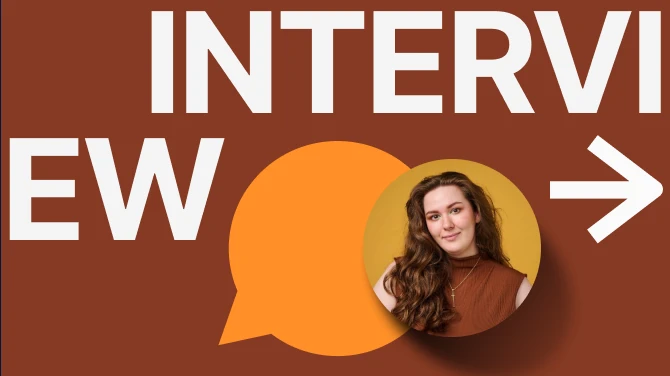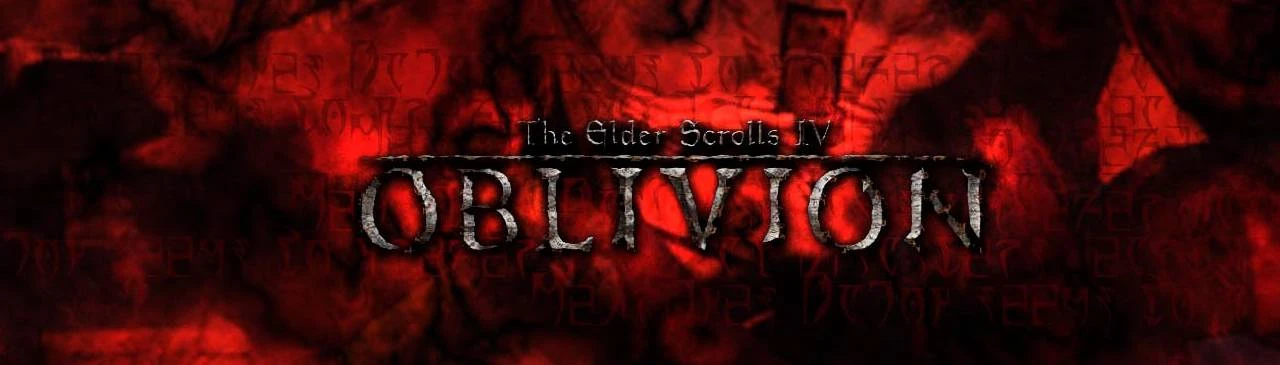About this mod
A central repository for mods I’ve created for the Through The Valley collection on next.nexusmods.com.
- Requirements
- Permissions and credits
- Changelogs
- Donations

Description
This collection provides a "vanilla plus" foundation for gamers to re-experience the joy of Oblivion once again. The mods were selected from PushTheWinButton's outstanding work in his Through The Valleys mod guide. This collection is intended to preserve the original aesthetic and play of Bethesda's award-winning game. You will be able to download this collection and immediately begin playing. Or, alternatively, you can use it as a foundation for further modding.
The collection upgrades a portion of the visuals while maintaining many of the original textures to ensure modest PC requirements that will make it playable on a wide range of systems. Players looking for a total overhaul of the games' graphics should check out my Oblivion Rebirth+ collection.
Join me on my Discord for early releases, questions and support.
Before you start
This collection is not compatible with the Game Pass version of Oblivion.
PREREQUISITES
- Requires the latest version of Oblivion Game of the Year **Deluxe** edition installed on Windows 10 or 11. This is the version with all DLC. The regular GOTY version is incompatible.
- I strongly recommend installing the game on a solid state drive (SDD) to significantly improve performance and reduce stuttering.
- Run the game once to establish your INI files. Select Options, then choose the "**Ultra High**" preset. Finally, adjust the Resolution for your monitor.
FIRST-TIME INSTALLATION
1. Go to the Profiles section in Vortex and select "Add Oblivion Profile" then add a name.
- Check the options "This profile has its own save games," and "This profile has its own game settings."
- Save the profile, then select Enable. This step is crucial to avoid future problems.
2. Select "Plugins" within Vortex and ensure all 10 DLC are enabled.
3. At the Next site, click Add To Vortex for the collection. Select the profile you created in Step 1 to install into when prompted. Do Not attempt to utilize the option to create a new profile when prompted.
3. Run the 4GB RAM Patcher Tool in your dashboard. When the app opens, select the "Oblivion.exe" file from the displayed window, then Open. Click Ok again to close the window it opens.
4. Run the game through your Oblivion Script Extender icon in the dashboard.
UPGRADING FROM A PREVIOUS REVISION
1. At the Next site, click Add To Vortex for the collection. Select the profile you created previously for Through The Valleys when prompted.
2. After the collection is installed, select Purge Mods, then Deploy Mods, in the Mods section of Vortex to remove error messages caused by earlier revisions.
3. Run the game through your Oblivion Script Extender icon in the dashboard.
POST INSTALLATION
For users with video cards & monitors that would run significantly over 60 FPS you must use your video card control panel to set a Maximum Frame Rate. Otherwise, you will experience issues where the game runs at very high speeds.
For NVIDIA, go to the Control Panel, select Manage 3D Settings, Program Settings, choose Elder Scrolls IV: Oblivion (Oblivion.exe), and Add Selected Program. Then go to Max Frame Rate, change to On and set for 60, then click Apply. You may wish to experiment with values up to 100 FPS.
Recommended specs
The minimum hardware setup suitable for this collection.
- Oblivion : Latest Steam or GOG version. Must be Oblivion GOTY Deluxe version.
- CPU : i5 processor or equivalent
- GPU : 4GB of video memory
- RAM : 16 GB
- STORAGE : Solid State Disk (SDD)
Troubleshooting
The 4GB Patcher Tool doesn't open the app to select Oblivion.exe - Since Vortex updated to the latest version, Vortex does not always install the tool correctly. Copy the 4GB patcher executable to the root of the game folder where oblivion.exe is located and run from there.
Game crashes at the Bethesda Logo - Oblivion may have incorrectly setup your oblivion.ini file. Go to \documents\my games\oblivion and delete the oblivion.ini file. Run the game normally, set your graphics per the Prerequisites section, and confirm you can reach the main menu. If successful, exit and go to the Mods section of Vortex. Double click the "Oblivion Rebirth" mod to open the settings panel and scroll down to the Ini Tweaks section. Unselect then Select each INI setting. Click Deploy when finished. If this does not correct the issue, you may be experiencing issues with the Knights Unofficial Patch mod. Disable it in your plugins section and retest.
Couldn't Open Executable! error - When you run the 4Gb Patcher you receive an error. Vortex may have incorrectly installed the collection. Go to your Collections section and remove Oblivion Rebirth. Keep the mods and archive when prompted. Then go to the Next site and choose Add to Vortex. You will be prompted with messages similiar to when you installed the collection. Re-run the patcher tool when complete.
Steam Application Error 5 - An error from Steam generally caused by having your Oblivion game installed on a different drive partition from Steam. I recommend reinstalling Steam onto the same drive partition as Oblivion, and *not* within the c:\program files (x86) directory. Alternatively, for a quick fix, copy the steam.exe file to the root of your Oblivion game folder.
Join me on Discord for questions and support.
Credits
- PushTheWinButton for the Through The Valley mod build guide.
- Community members DarkDvr, Uv3nemsis, Tombss, and Ergon4321 for help playtesting.
- All the great mod authors who made this collection possible.