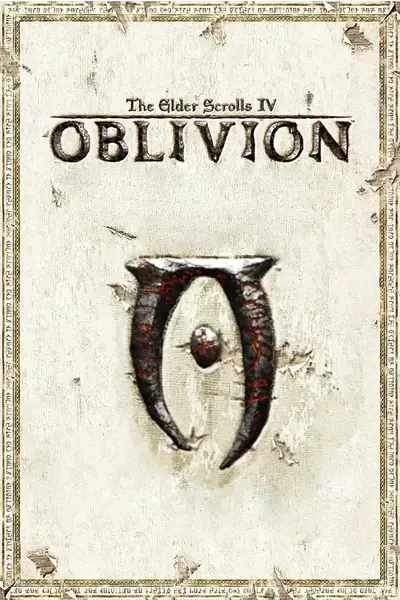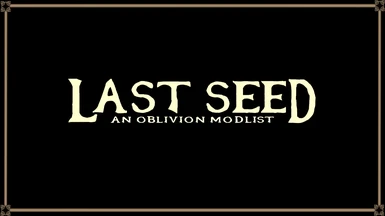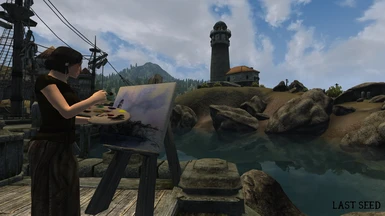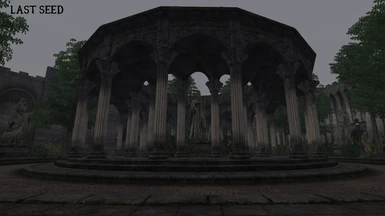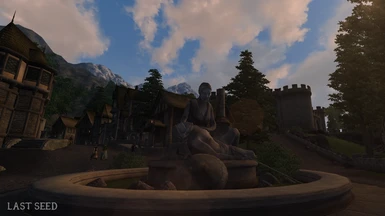About this mod
A List focused on modernising the vanilla experience. For users used to Skyrim whom may never had player Oblivion before.
- Requirements
- Permissions and credits
- Changelogs
- Donations

This is the 27th of Last Seed, the year of Akatosh, 433. These are the closing days of the third era, and the final hours of my life.
Welcome to the Nexus home page for my new Wabbajack mod list Last Seed!
This page will serve as an installation guide and central mod repository for all the unique mods specific to the list.
It is also a good place to learn what the list is about and if it is for you.
Last Seed is a mod list that aims to preserve the general feel of the original Oblivion but with much improved graphics and performance. As well as fixing a raft of bugs and balancing the games mechanics. This list is for you if you have never played the game before or have played the vanilla experience and been put off by the gameplay or graphics.
Last Seed Features:
- Full Ultrawide support
- Thanks to Root Builder all root mods are installed through MO2. Removing the need for the stock game folders as an added bonus!
- Full complement of various fixes.
- Custom mods and patches exclusive to the list.
- Fully featured LOD.
- A hand selected set of textures that compliment the vanilla game without standing out.
- Full Xbox controller support.
- The smallest possible size. Last Seed is 25gb fully installed including downloads!
What is Wabbajack?
Due to the lack of sharing permissions for the vast majority of mods, traditional mod packs do not exist for Bethesda games. With Wabbajack it is possible to recreate one user’s mod list on another’s computer without redistributing any of the mod files. For more information, please check out the Wabbajack website or join the official Discord server. Using Wabbajack is much easier than following a manual installation guide but it doesn’t absolve you from reading.
Mod List
Please see here for a complete up to date list of all the mods Last Seed has. Though bare in mind this is not the full story. This list has custom versions of some plugins as well as assets and patches.
Installing the list
While Wabbajack takes care of 99% of the work, there are still some steps that need to be completed by the user. The Installation section will take you through the process from start to finish and you are expected to follow it to the letter. Last Seed requires:
- A copy of Oblivion with all DLC on Steam. GOTY Deluxe is fine also. NOTE regular GOTY is not enough you must have ALL of the DLC.
- A Nexus Mods account, preferably with a Premium subscription.
Setting up MO2
Mod Organizer 2.5.2 requires the latest Microsoft Visual C++ Redistributable. If the packages are already present on your system, the installers should notify you but best to make sure otherwise MO2 will not run!
- Download and install Visual C++ (Extract the archive and run the included install_all.bat as an administrator to install all of the required libraries at once)
- Download the latest .NET Runtimes and run the .exe.
If any of them were missing on your system, they will be installed now. Afterwards, you may be required to restart your PC.
Uninstallation
In order to ensure that your Oblivion installation is pristine and vanilla, we are going to completely re-install the game. This is especially important if you have modded the game previously as left-over files might interfere with your installation. If you have never modded Oblivion and/or never installed other Wabbajack lists, you may skip this step. However, I still recommend you verify the game files through Steam in that case.
- Uninstall Oblivion through Steam
- Navigate to your Steam directory.
- If there is still an Oblivion folder there, delete it.
When uninstalling a game through Steam, only vanilla files are removed. Mod-added files must be deleted manually.
INI Folder
More Oblivion-related files are located inside the so-called INI Folder which needs to be cleaned out as well. It contains your save games as well as the game’s INI files and, if you modded Oblivion before, OBSE plugin logs.
- Navigate to the INI Folder
- If you have an ongoing vanilla playthrough, back up the Saves folder.
- Delete everything inside the Oblivion folder.
Reinstallation
The reinstallation also serves the purpose of relocating the game files to a better directory. Using UAC protected folders for the game or any modding tools has a risk of causing issues down the line. It is best to avoid those folders to begin with. Most Wabbajack list authors, myself included, will not provide support for people that disregard this warning and use UAC protected folders anyway. Note that this does not include the Steam client. Additionally, Oblivion and Mod Organizer 2 should be installed on the same hard drive. Ideally that hard drive would be an SSD to reduce loading times and eliminate stuttering.
Steam Library
In order to prevent some confusion, I will refer to the Library in Steam as the Game Library. It is the second of four items in the top menu in the Steam client and contains a list of all your games. A Steam Library on the other hand is a folder on your hard drive into which Steam games are installed. Since we do not want to have files inside a UAC protected folder we should not install Oblivion in the default directory. A new Steam Library is required.
Unfortunately Steam allows only one Steam Library per hard drive. You can find a workaround here.
If you already have a separate Steam Library outside the UAC protected folders on the drive you want to install Oblivion and Mod Organizer 2 on, skip ahead to the next step. Otherwise follow the instructions below to create a new Steam Library:
- Open Steam and go into the Settings.
- In the Downloads tab, select Steam Library Folders.
- Click Add Library Folder.
- Point it to a location somewhere outside the UAC protected folders
- Close all windows when you’re done.
Setting the language to English
Non-English installations of Oblivion are not supported.
- Right-click Oblivion in your Steam games library.
- Select Properties and switch to the Language tab.
- Ensure that the language is set to English.
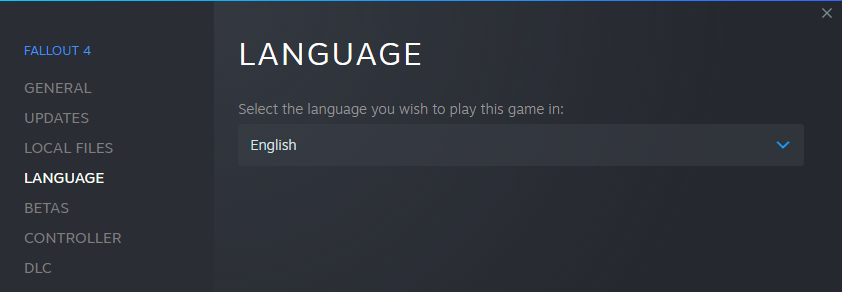
Reinstalling the game
- Open Steam and go into your Game Library.
- Find Oblivion in the list and click install.
- As location, select a Steam Library in a non-UAC protected folder and click Next.
- Wait for the game to be downloaded before you proceed.
Regenerating INI Files
After re-installing the game, it is important to launch it at least once through Steam so that the registry keys are set up. Otherwise, certain modding tools may not recognise the game. Upon launching the game, the default set of INI files will also be regenerated.
- Find Oblivion in your Games Library and hit Play.
- You will be prompted with a notification that Oblivion is configuring your video options, click OK.
- You may also get a message saying that Oblivion cannot find your hardware, click OK.
- Set your resolution and click the Ultra high preset.
- Run the game to the main menu and exit.
The preset that is selected now will be irrelevant. Last Seed uses its own set of INI files.
Wabbajack Installation
- Download the Wabbajack executable from the official website.
- Move the downloaded file to a location of your choice.
- Double-click Wabbajack.exe. It will automatically download and install the latest version.
Downloading Last Seed
Last Seed is only available to install through the wabbajack UI
- Navigate to browse modlists and select Oblivion from the dropdown at the top
- Make sure the "show unofficial lists" box is ticked at the top
- Find last seed and click the install button in the bottom right.
- When that is done it will turn into a play button. Click that to proceed.
- You will now be prompted to select where you want to install the list.
- SHOULD be on your SSD or otherwise fastest hard drive.
- CANNOT be inside the Wabbajack installation folder.
- CANNOT be inside the Oblivion installation folder.
Download Location
The MO2 downloads folder within your Last Seed folder will automatically be chosen as the download location. However, this is mostly a waste of space as the downloaded mod archives are only required for the initial installation and subsequent updates but not for gameplay. I strongly recommend changing the Download Location to a folder on a hard drive with plenty of free storage.
You can reuse the download folders from different Wabbajack lists for the same game.
Last Seed Installation
After filling in the installation and download directories, click the Start button on the left. If you have Nexus Premium, you can lean back while Wabbajack downloads the required mod files and installs the setup. Otherwise, you will have to click through the mod pages and download manually (Wabbajack will guide you).
Mod Organizer 2
All mods are installed in Mod Organizer 2 which is required to play the setup. You must always launch through MO2.
- Navigate to your Last Seed installation directory.
- Double-click ModOrganizer.exe.
- Check under the "optionals" and "Ultrawide Optionals" separators and enable any relevant mods you want to use specific to your setup
- You may have to set you own resolution again in the ini tab.
- Navigate to top of MO2 and click the spanner and screwdriver Icon
- Then click "ini Editor"
- Select "Oblivion.ini" and scroll down until you see the "DISPLAY" header
- Modify isize W and isize H to your desired resolution and click the save button
Capping your framerate, Alt-Tabbing and DXVK
I would definitely give this guide a read to brush up if you are unsure on what this means or why it is important. DXVK is not included as of update 1.5 and Fullscreen is enabled by default. I would HIGHLY recommend capping your framerate at 60fps with any tool mentioned in the guide.
Alt tabbing will currently crash the game with the list set up how it is. The only way to get around this and still have reduced latency would be to use DXVK.
Be warned DXVK currently has a few visual oddities and it is not perfect. I chose to remove it from the list due to it being the cause of lots of people not being able to start the game and visual bugs that varied system to system. It should make the game run smoother for the majority of people, though this list is not performance intensive in the first instance so it is likely you wont notice much difference if you chose to use it.
Running the BSA Decompressor
BSA files are archives used to store game assets, they can be both compressed and uncompressed. Back when Oblivion was released in 2006 for old generation consoles the overall size occupied by the game mattered so vanilla BSA archives use zlib compression to reduce overall assets size on the disk. However, assets need to be decompressed by the game on the go which takes extra time leading to longer loading times and additional stutter when moving in exterior worldspaces while cells being loaded in background.
BSA Decompressor recreates BSA archives without zlib compression, so the game is limited only by your hardware disk system performance. All vanilla assets remain in uncompressed BSA archives.
Run decompressor and point it to the Oblivion GOTY installation (which includes Shivering Isles expansion).
If you later verify Oblivion files in Steam, you need to run decompressor again because Steam will redownload original compressed archives.
Performance comparison:
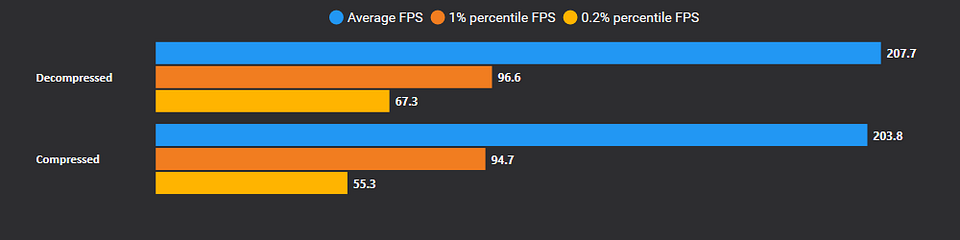
- To do this navigate to the "Utilities" Separator and expand it.
- Right click on the mod "Oblivion BSA Decompressor" and click "Open in Explorer"
- Copy all 3 files located in here to your Oblivion root folder (the one with the .exe in it)
- Run "Oblivion BSA Decompressor.exe" and navigate through the installer to decompress your BSAs
- NOTE if you ever verify your files through steam again you will have to re run the .exe
That's it! Now all you have to do is click the "run" button top right and enjoy the list!
Support
Please join the Aetherius Modding Discord group and grab the Begin Again role on there for any support or to chat and give feedback and suggestions!