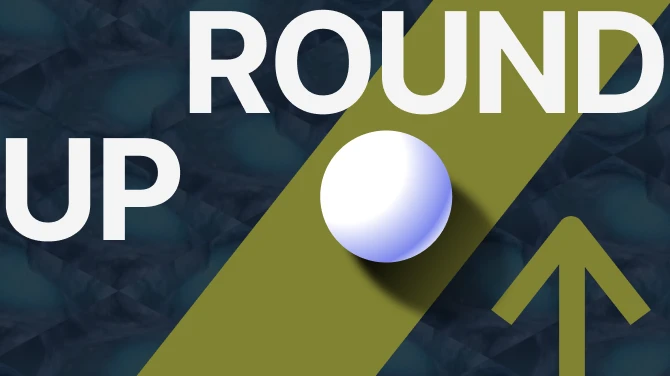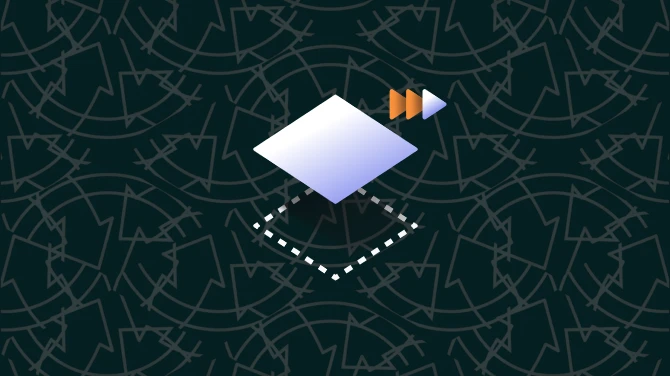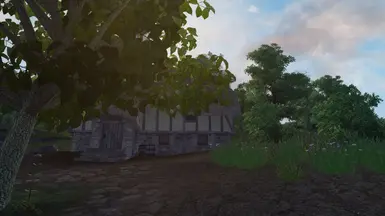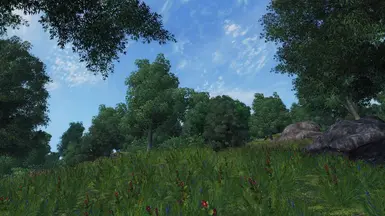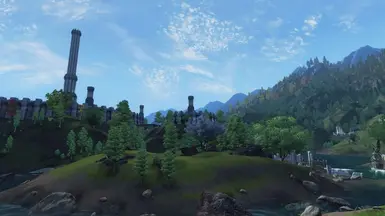File information
Created by
Oblivion Modding CommunityUploaded by
ARavenOfManyHatsVirus scan
About this mod
A comprehensive, community-driven modding guide for a stable, modern, and vanilla++ TES IV: Oblivion experience.
- Permissions and credits
- Changelogs
These are the closing days of the Third Era... and the final hours of my life.
Welcome to Reign of the Septims, a comprehensive, community-driven modding guide for a stable, modern, and vanilla++ TES IV: Oblivion experience.
The goal of Reign of the Septims is to provide a mod list that offers a larger selection of quality mods, while remaining fairly approachable, as well as familiarizing the user into Oblivion modding. Adequate stability and performance has been taken into account. The mod list must be installed in chronological order. The guide assumes you are using Mod Organizer 2, though Wrye Bash is still a requirement for its utilities.
It is very important to carefully read ALL of the instructions in the guide. This will prevent potential confusion and help understand what everything does and what to do. While the guide attempts to remain approachable, it still assumes the user has basic computer knowledge.
Sections that have headers in green text are mandatory to follow. This is to ensure a quality experience in case the user does not wish to use the full mod list.
Users with low VRAM are advised to limit their use of high resolution texture packs. Low end PC users in general may wish to avoid generating LOD as well, due to performance concerns.
We also have a Discord server here.
- A copy of the game with all DLCs from either Steam or GOG.
- The Microsoft Store version is not supported.
- The Microsoft Store version is not supported.
- Approximately 60 GBs of free space.
- Windows 10 or higher (64-bit).
- A text editor (Notepad++ is recommended, but the default Windows notepad will work).
- An archiving tool (7-Zip is recommended).
- The latest GPU drivers (either NVIDIA, AMD or Intel).
- An account on Nexus Mods and AFK Mods.
By default, the File Explorer will not show visible file extensions (such as .exe,.ini, .esp). File extensions being visible are necessary when going through the guide.
- Open File Explorer.
- Select the View tab at the top. (Windows 11 users will need to go to the Show section afterwards).
- Enable File name extensions.
There are two folders that will be referred to in the guide often:
- Root folder: Where the game is installed.
- For Steam: Steam\steamapps\common\Oblivion
- For GOG: GOG Galaxy\Games\Oblivion (unless you manually changed the installation path).
- Data folder: Where all of the game's assets are located.
- For Steam: Steam\steamapps\common\Oblivion\Data
- For GOG: GOG Galaxy\Games\Oblivion\Data
A clean installation is recommended to make sure the game is installed in a safe location. Here is what must be done:
- Avoid any default Windows folders: Examples would be C:\Program Files, C:\Program Files x86, your Desktop, or your Documents folders.
- It is recommended to use an SSD: Having Oblivion on an SSD will decrease stutter and improve loading times.
Skip this and the following section if you have not installed Oblivion yet.
Steam
- Go to the Steam Library, and find The Elder Scrolls: Oblivion.
- Right-click -> Manage -> Uninstall
- Navigate to Steam\steamapps\common and, if present, delete the Oblivion folder.
- Navigate to Documents\My Games\Oblivion and delete all INI files inside it.
GOG
- Go to the Installed tab, and find The Elder Scrolls: Oblivion - Game Of the Year Edition Deluxe.
- Right-click -> Manage installation -> Uninstall
Installing the Game
After the uninstall is complete, proceed with reinstalling Oblivion.
Steam
- Go to the Steam Library, and find The Elder Scrolls: Oblivion.
- Right-click -> Manage -> Install
GOG
- Go to the Installed tab, and find The Elder Scrolls: Oblivion - Game Of the Year Edition Deluxe.
- Right-click -> Manage installation -> Install
Fresh INI File Generation
Generating INI files is needed to generate registry keys, and to prevent issues from running the game altogether.
- Run the game from Steam, GOG Galaxy, or through OblivionLauncher.exe.
- Click OK to both pop-ups that say Detecting Video Hardware.
- If there aren't any pop-ups, navigate to Documents\My Games\Oblivion and delete the Oblivion.ini, then try again.
- Select Options, then select the Ultra High preset.
- Set the Resolution to your monitor's maximum resolution.
- Select Windowed mode.
- Click OK.
- Click Play to launch Oblivion.
- Immediately exit the game.
The following tweak will be necessary to prevent issues with certain mods in the guide:
- Navigate to the Documents\My Games\Oblivion folder.
- Open the Oblivion.ini and set the following ini suggestion:
bBorderRegionsEnabled=0
A brief list of reasons to use MO2:
- User-friendly interface.
- Known to many modders from Skyrim/FNV/FO4.
- More straightforward downloading of mods, as you can use MO2 as a download manager and download mods directly to the manager.
- Easier to disable mods if needed.
Download Mod Organizer 2 from here.
Installing Mod Organizer 2
To install Mod Organizer 2 properly:
- Extract the executable from the archive.
- Run the executable to install.
- Accept the license, click Next.
- When asked about the install location, change MO2 to Oblivion and click Next.
- On the install components page, use defaults.
- When asked about the Start Menu folder, change the name to Oblivion and click Next.
- Make sure Create a desktop shortcut is selected.
- Launch Mod Organizer 2.
To make sure MO2 is setup properly, follow these steps:
- Make sure Create a portable instance is selected.
- Select Oblivion.
- Make sure both profile-specific options are disabled.
- Keep the default Location path.
- When prompted to associate MO2 with your Nexus account, click Connect to Nexus.
- When prompted with Mod Organizer 2 would like to access your Nexus Mods account through your browser, click on Authorise.
- On the last page, select Finish.
- When prompted to associate MO2 with nxm links, click Yes.
Mod Installation
To install mods with Mod Organizer 2:
- In the right pane, double-click on the archive in the Downloads tab. This is useful when using the Mod Manager Download button on the Nexus.
- Click the icon with the disc on the upper left window and select your desired archive. This is useful when needing to use the Manual Download button on Nexus or on sites that don't support mod manager downloads.
- In the left pane, make sure the mod is checked.
Several Oblivion mods are in BAIN. They will either be in BAIN Package Installers or BAIN Wizard Installers (with some exceptions due to compatibility issues with BAIN packages). Ignore any requirements warnings that are contained in some BAIN Wizard Installers, they are inaccurate.
Manual Button
When installing certain mods, you may need to choose the manual button. It grants you control over which files are installed and how they are installed. An Install Mods window will then appear when the button is selected. Do not use unless the guide says so.
Registering Tools
In order for MO2 to properly detect certain tools, they will need to be added as executables in MO2:
- Open the drop-down box in the upper right, which is just left of the Run button.
- Click <Edit…> and a new window should open.
- Add a tool by clicking the + icon.
- Select Add from file… and find the main executable/launcher of the tool you wish to add.
- Click Apply.
Keep these steps in mind when downloading and installing anything from the guide past this point:
- Individual mods in the guide that have no instructions underneath them are straightforward downloads and installs.
- When multiple mod files are in the same mod page (most will be hosted on Nexus), there will be Download Instructions that look like this:
- Files
- Main Files
- Update Files
- Optional Files
- Miscellaneous Files
- Old Files
- When some setup is needed to get a mod or tool running, they will be referred to as Installation Instructions.
- Use the Mod Manager Download button when possible.
- Use the Manual Download button either when instructed to or when Mod Manager Download is not available.
Note:
Sometimes the MO2 download manager may hang. Just right-click, pause and resume. It will fix it.
This multipurpose utility will be primarily used for the purposes of utilizing its Bashed Patch feature at the end of the guide, as well as ini tweaking.
Installation Instructions
- Run the executable to install.
- Make sure that it is installed for Oblivion.
- Add Wrye Bash as an executable (located in the Oblivion\Mopy folder).
This tool will provide well sorted mods regardless of how much is installed from the guide, as well as providing the relevant Bash Tags, which ensures that the Bashed Patch works correctly.
Installation Instructions
- Run the executable to install.
- Make sure the install path is set to its default (C:\Program Files\LOOT folder).
- Add LOOT.exe as an executable (located in the C:\Program Files\LOOT folder).
This tool gives the user options to clean mods, create manual patches, sort masters of plugins with incorrect masters order, etc.
Installation Instructions
- Copy the contents of the Tes4Edit 4.x.x folder to the Oblivion root folder, so Oblivion.exe, TES4Edit.exe, and TES4EditQuickAutoClean.exe are in the same folder.
- Add TES4Edit.exe and TES4EditQuickAutoClean.exe as an executable (located in the Oblivion root folder).
Greatly improves Oblivion performance. Due to some hardware not being able to support it, it is optional. It can be safely removed at any time. This must be manually downloaded.
Download Instructions
- Main Files - DXVK 2.5.3
- Extract all the contents of the archive into the Oblivion root folder.
Allows the game to use 4GBs of RAM. This significantly increases stability and reduces load times.
This must be manually downloaded. Only needed for the Steam version.
Installation Instructions
- When the manual download is completed, extract the 4gb patch.exe into the Oblivion root folder.
- Double-click to run it.
- Select the Oblivion.exe.
Improves Oblivion performance.
Download Instructions
- Main Files - Oblivion BSA Decompressor
- Extract the contents of the archive anywhere outside of the default Windows folders.
- From the extracted archive, run Oblivion BSA Decompressor.exe.
- Click Decompress, wait for the process to finish, then exit the program once finished.
This essential resource greatly increases the modding capabilities of the game, allowing for several engine fixes and other complex mods that would normally not be possible. This must be manually downloaded.
Installation Instructions
- Extract the contents to the Oblivion root folder.
- It should look like this:
Framerate Limiters
Limiting the framerate has benefits such as improvements in frame pacing, as well as improved input latency by preventing the overworking of the GPU. This leads to an overall smoother experience.
Option #1 - RTSS
This is the recommended framerate limiter for most users. Download RTSS here.
- Open your System Tray and click on the RTSS icon to open it.
- When the program window is opened, press the green Add button and select Oblivion.exe.
- In General properties enable Start With Windows.
- Set Application Detection Level to Low.
- If your monitor supports VRR/FreeSync, set the Framerate limit at least to 3 frames below the monitor’s refresh rate. If it doesn’t, set it at least 1 frame below the monitor’s refresh rate.
- Enter settings using the Setup button and enable Passive Waiting.
- Your configuration should look similar to this:
Option #2 - NVIDIA Control Panel
This is the recommended framerate limiter for NVIDIA users.
- Right-click on the desktop.
- Click NVIDIA Control Panel.
- Go to Manage 3D Settings in the top left.
- Click on the Program Settings tab in the right panel.
- Select Oblivion.exe. If it's not present, add it manually.
- Scroll down to Max Frame Rate, click it.
- If your monitor supports VRR/Gsync, set the Framerate limit at least to 3 frames below the monitor’s refresh rate. If it doesn’t, set it at least 1 frame below the monitor’s refresh rate.
- If you want to use VSync, enable it in the control panel.
- Your configuration should look similar to this:
Create a separator by right-clicking the empty space in the left pane and hit Create separator, then name the separator “Core”.
Engine Bug Fixes
Fixes several engine bugs.
Blue’s Engine Fixes
Fixes a critical engine bug that resulted in memory corruption and crashes.
AveSithis Engine Fixes
Corrects some more bugs in the game engine.
OBL Mod Limit Fix
Fixes an engine bug that causes game breaking bugs the more esps/esms and BSAs that are in the data folder.
Menu Alt-Tab Crash Fix
Prevents crashes while attempting to alt-tab.
Weapon Drop Fix
Corrects an issue with dropped weapons from enemies being easily lost.
Download Instructions
- Main Files - SB_WeaponDropFix
Fixes major issues with how the game handles BSAs, forcing its behavior to allow loose files to automatically overwrite files within BSAs, regardless of timestamps.
Let People Speak - Voice Management Overhaul System
Improves the efficiency of the voice management system, as well as a feature that accommodates mods that lack voice files.
MenuQue - OBSE Plugin
A hard requirement for the majority of UI mods.
Installation Instructions
- Main Files - MenuQue v16b
- Select the manual button.
- In the Install Mods window, right-click on the Data folder.
- Select Set as <data> directory.
- The expected result should look like this:
- Click OK.
Adds additional script functions.
Download Instructions
- Main Files - AddActorValues
- In the Install Mods window, double-click on the Oblivion folder.
- Right-click on the Data folder.
- Select Set as <data> directory.
- Uncheck AddActorValues_example.esp
- The expected result should look like this:
- Click OK.
A powerful OBSE plugin that adds additional functions that allow for more complex changes to characters.
Console Ignores Player
Prevents potential issues when selecting your character while using the in-game console.
Console Numpad Support (OBSE)
Allows the use of numpad keys while using the in-game console.
Download Instructions
- Main Files - Console Numpad Support
Adds Ctrl+V as a hotkey to paste into the in-game console, as well as a few other helpful shortcuts.
Faster Sleep Wait (OBSE)
Speeds up the sleep and wait menus.
Download Instructions
- Main Files - Faster Sleep Wait
Adds more detail on which mods are missing in a save.
Download Instructions
- Main Files - List Missing Mods On Load
No Inventory On Alt-Tab
Helps make alt-tabbing more seamless.
Download Instructions
- Main Files - No Inventory On Alt-Tab
Fixes over 2,500 bugs (and 70,000 object placement errors).
Installation Instructions
- Select the manual button.
- Uncheck: UOP Vampire Aging & Face Fix.esp (ORC already includes a fix).
- The expected result should look like this:
- Click OK.
Fixes a vast amount of bugs currently existing in the Shivering Isles expansion pack.
Unofficial Oblivion DLC Patches
Fixes several bugs in the DLCs.
Migck’s Miscellaneous fixes tweaks and additions
Includes minor fixes and quality of life improvements.
MigMaster Script Resources
An addon to Migck Miscellaneous.
Download Instructions
- Main Files - MigMaster
- Select the manual button.
- Uncheck: SafeCloningFunction - Filter.esp
- Click OK.
Replaces the vanilla auto save and quick save features. It is recommended to disable vanilla auto saves in-game.
ConsoleCommands
Adds additional console and script commands to the game.
RuntimeEditorIDs
Allows the use of "player.addItem lockpick 100" in the console.
MessageLogger
A plugin for OBSE which logs error and warning messages from the game engine to help identify crashes.
Crash Logger Improved
Fork of Yvile's fork of Cobb's Crash Logger that provides (hopefully) more useful information such as specific game objects, classes, and forms loaded at the time of the crash.
ConScribe
Includes features such as console logging, and configuration exporting.
Oblivion Display Tweaks
Includes a micro stutter tick fix, as well as a borderless windowed feature.
Oblivion Display Tweaks Ini Preset
Disables a dysfunctional feature and enables borderless windowed mode.
Oblivion Reloaded Combined(ORC)
Greatly improves performance, improves general stability, prevents crashes when running high resolution texture packs, and provides enhanced shaders.
Download Instructions
- Main Files - ORC193
Oblivion Reloaded Combined Ini Preset
Sets Oblivion Reloaded Combined to its most basic settings, ensuring that any intrusive features are disabled. It also improves the general visuals, while remaining faithful to the vanilla look.
Whiteflame fix
Fixes a bug for Oblivion Reloaded Combined(ORC) users due to changes to the fog system.
FormID Finder
An extremely useful tool to troubleshoot in-game issues. Hold Alt + Right-Click on any object in game (incl. inventory and map markers) to identify the associated mod and access some relevant data.
At this point, it is a good idea to activate all plugins (esps/esms), run LOOT, then launch the game and check if you can start a new game without issues.
LOOT Sorting Instructions
- Launch LOOT by clicking the Run button for it.
- Click on the Update masterlist button to receive the latest masterlist.
- Click Sort Plugins whenever you make changes to your load order.
- Click Apply Sorted Load Order after you have finished.
- Click the Run button for Oblivion in MO2.
- Start a new game.
- Exit the game when you're finished.
DarNified UI
Maintains the vanilla aesthetic, while properly porting the UI to the PC platform, and addressing various minor issues.
Download Instructions
- Main Files - DarNified UI 132 7z Archive
- Main Files - DarNified UI 1.3.2 FOMOD Converter
- Extract the DarNified UI 1.3.2 FOMOD Converter to a location of your choosing. There will now be a DarNified UI 132 FOMOD folder.
- Extract the contents of the DarNified UI 132 7z Archive to the DarNified UI 132 FOMOD folder.
- Right-click on the DarNified UI 132 FOMOD folder.
- Drag the cursor to 7-Zip.
- Drag and click Add To Archive.
- Press OK on the prompt.
- Install the DarNified UI 132 FOMOD as normal.
- In the FOMOD Installer:
- Introduction: click Next.
- Select Components: click Next.
- Font Size: select Large.
- Font1 Options: select Default (Kingsthings).
- Click Next.
- Custom options: select Classic Inventory and Colored Local Map.
- Click Install.
- Open Wrye Bash through MO2 and go to the INI Edits tab.
- Apply all related DarNified UI ini tweaks, EXCEPT DarNifiedUI UI - Restore Vanilla Fonts [Oblivion].ini.
UHD Fonts for Darnified UI
Ultra High-Resolution fonts for Darnified UI, rebuilt using the original source TrueType fonts in 4x the resolution provided with Darnified UI.
Download Instructions
- Main Files - HD Fonts for Darnified UI
DarNifiedUI Config Addon
Allows you to save your in-game DarNified UI configuration settings.
Colored World Map - Correct Cities
Adds color to the Cyrodiil world map.
nONatees colored Shivering Isles map
Adds color to the SI world map.
Download Instructions
- Main Files - nONatees_colored-SI-map-mod1.1.zip
- In the Install Mods window, double-click on the visually_divided folder.
- Right-click on the Data folder.
- The expected result should look like this:
- Select Set as <data> directory.
- Click OK.
NorthernUIAway Hi-Res Local Map
NorthernUIAway will be used for the HD Local Map feature.
Download Instructions
- Main Files - NorthernUIAway (Vanilla Style)
Installation Instructions
- Select the manual button.
- Uncheck: Everything EXCEPT the OBSE folder.
- The expected result should look like this:
- Click OK.
NorthernUIAway Ini Preset
Enables only what is needed for the high resolution local map.
Pick Me - lockpicking interface retexture
Makes lockpicking look way better.
Download Instructions
- Optional Files - Pick Me - BAIN
Installation Instructions
- In the BAIN Package Installer select:
- 00 Core
- 01 Tumblers - Vanilla
- 02 Wood Slab - Darker
- 03 DarN UI
- Install the mod.
LINK Plus Plus
The Mod Configuration Menu for Oblivion.
Configuration Items Begone
Removes out of place inventory items added by mods like the UOP.
Installation Instructions
- In the BAIN Installer Wizard:
- Select both options.
- Next.
- Install.
Extended UI
Provides several quality of life improvements to the user interface.
Display Stats
Adds additional information to all items, such as a weight to value ratio.
Installation Instructions
- In the BAIN Package Installer select:
- 00 Core
- 01 Darnified UI
- Install the mod.
QZ Easy Menus Update
Adds additional shortcut key options.
Map Marker Overhaul
Improves the visuals of the map markers, as well as adds new ones in appropriate locations. This must be manually downloaded.
Download Instructions
- Main Files - Map Marker Overhaul 3_9_3
- Download the fixed wizard.txt here.
- Open the Map Marker Overhaul archive using 7-Zip.
- Drag and drop the fixed wizard.txt into the Map Marker Overhaul archive.
- Replace.
- Install as normal.
- In the BAIN Wizard Installer:
- Select Colored Map Icons.
- Select Default Settings.
- Click Install.
World Maps For All Worldspaces
Adds world maps and map markers to places that did not have them before.
Quest Log Manager
Allows a means to hide several active quests to reduce clutter in the quest log.
Installation Instructions
- In the BAIN Package Installer select:
- 00 Core
- Darnified UI
- Install the mod.
Progress Tracker - Quest Completionist's Companion
A quest completion tracker. Never miss a quest again.
Enhanced Hotkeys
Adds additional hotkey slots.
Stats Checker
Adds more information on player stats.
Follower Status
Adds status bars to any NPC followers.
Download Instructions
- Main Files - Follower Status
- Optional Files - My Universal Fonts
Better Enemy Health
Improves the enemy health UI.
Download Instructions
- Main Files - Better Enemy Health
Colored Quests - Updated
Adds color to quest icons.
Installation Instructions
- Click Next on every selection.
- Finish.
Evandars Better Book Paper
Improves the visuals of the book paper.
Ascension - Immersive Vanilla "Overhaul"
Addresses the general core balance and scaling issues of Oblivion without making the gameplay excessively hardcore.
Download Instructions
- Main Files - Ascension
- Optional Files - Ascension - Bash Filter for Unofficial Patch
Improves the visuals of the clutter icons.
Balanced Creature Stats
Makes all creature levels static or enforces a maximum level for scaling with the player. Also balances and fixes creature stats logically across similar types, without altering the vanilla intention.
Download Instructions
- Main Files - Balanced Creature Stats
- Optional Files - Balanced Creature Stats - DLC Patch
Balanced NPC Level Cap
Adds consistent level caps to 1,400+ NPCs from the base game and all DLCs.
Download Instructions
- Main Files - Balanced NPC Level Cap
- Optional Files - Balanced NPC Level Cap - DLC Patches
Balanced Unleveled Rewards
Removes level scaling from all leveled quest rewards and items, instead giving them balanced stats. No longer are items either brokenly overpowered or near useless.
Download Instructions
- Main Files - Balanced Unleveled Rewards - All-in-One
Rebalanced and Unleveled Quest Gold Rewards - Mergeable
This rebalances and unlevels gold rewards for quests to make them less underwhelming and better fit quests circumstances rather than just simply unleveling all gold rewards, as in some cases the highest amount was still unfitting of the circumstances.
Ultimate Leveling
Changes how the player character levels, removing the need for efficient leveling and making character development more diverse (leveling attributes and skills can be increased at anytime through the character menu).
Download Instructions
- Main Files - Ultimate Leveling 1_9_5_2
- Optional Files - Patch
Mercantile Experience Fix
Fixes a vanilla issue where you gain no experience selling or buying items.
Download Instructions
- Main Files - Mercantile Experience Fix - Buying and Selling
Practical Training
Makes unused training sessions rollover into the next level, and training costs are now dependent on the trainer’s disposition and skill.
Av Latta Magicka - Oblivion Magic Overhaul
Adds all new spells and makes several improvements to the magic system.
Download Instructions
- Main Files - Av Latta Magicka
Oblivion Magic Extender
Extends the Oblivion magic system to make it more general and open to mod makers.
Download Instructions
- Main Files - OBME v1_0
- In the Install Mods window, double-click on the Oblivion folder.
- Right-click on the Data folder.
- Select Set as <data> directory.
- Uncheck everything EXCEPT the OBSE folder.
- The expected result should look like this:
- Click OK.
FractionalMagicDamage
Small obse plugin that prevents resistances & spell effectiveness from rounding magnitudes down to the nearest integer.
Download Instructions
- Main Files - FractionalMagicDamage
- In the Install Mods window, right-click on <data>.
- Click on Create directory, and call the directory name "Data”.
- Within the newly created Data folder directory, create a new directory and call it “OBSE”.
- Within the newly created OBSE folder directory, create a new directory and call it “Plugins”.
- Drag FractionalMagicDamage.dll into the Plugins folder.
- Right-click on the Data folder.
- Click set as <data> directory.
- The expected result should look like this:
- Click OK.
De Rerum Dirennis - Alchemy Overhaul
Makes several improvements to Alchemy. It mainly adds more features to alchemy to make it more like how it operates in Skyrim and Morrowind.
Magic and Enchantment Effects Overhaul
Improves and adds diversity to the magic visual effects of the game.
Download Instructions
- Main Files - Magic and Enchantment Effects Overhaul V1.4
Magic Visuals Overhaul
Adds particle effects to magic projectiles and enchanted bows/arrows.
Download Instructions
- Main Files - Magic Visuals Overhaul
- Main Files - Lightning Crash Fix
- Update Files - Detect Life Texture Fix
Magic Visuals Overhaul - OBME Patch
Patch to work with Oblivion Magic Extender.
Magic Visuals Overhaul - Balls Remover (Patch)
Removes a jarring ball effect from healing spells.
Better Summon Undead Effect
Improved summon undead effects.
IMPROVED Fire Spell Animation
Improves fire spell animations.
Installation Instructions
- In the Install Mods window, right-click on the Data folder.
- Select Set as <data> directory.
- Uncheck ArchiveInvalidation.txt.
- The expected result should look like this:
- Click OK.
Convenient Open Spells
Looking at a locked object automatically selects the cheapest viable Open spell and switches back to the previously selected spell.
Enchantment Cost Multiplier
Increases the uses of weapons enchantments.
Combat Reshoveled
An overhaul of combat, designed to integrate with oblivion's RPG systems, featuring reworked perks, new mechanics, and more.
Idle Stagger and Recoil
Adds a stagger and recoil animation when the NPC's weapon is sheathed.
Installation Instructions
- In the BAIN Wizard Installer:
- Select both Vanilla creature Idle Recoil and Stagger files and Shivering Isles creature idle Recoil and Stagger files.
- Select Yes on the two following options.
Better Blood
Improves the blood textures.
Download Instructions
- Main Files - Better Blood v11 (ignore the update file)
- Select the manual button.
- Uncheck: SkycaptainsBloodTime.esp
- The expected result should look like this:
- Click OK.
Fixes Blood decals.
Normal Map for Better Blood
Further improves Better Blood with an improved normal map.
Download Instructions
- Main Files - Normal Map for Better Blood
- Old Files - ORC Better Blood Fix
Improves the blood splatter effect.
Download Instructions
- Optional Files - Better Blood mod - Darker Blood Splatter
Adds unarmed combat animations to liches
Cobl
A resource and world enrichment mod. It adds ingredients, books, alchemical sorters, grinders, and more.
Download Instructions
- Main Files - Cobl
- In the BAIN Wizard Installer:
- Install anyway.
- Stable or Development: Select Stable.
- Options: Select Tweaks.
- Options: Select Cobl Tweaks - SI.
- Miscellaneous: Do not choose anything.
- Click Finish.
- Right-click Cobl in the left pane.
- Go to Optional ESPs.
- Move all Cobl Tweaks related plugins from Available ESPs to Optional ESPs EXCEPT for Cobl Tweaks - SI.esp.
- The expected result should look like this:
- Close.
Extends Cobl support to the DLC homes.
Download Instructions
- Main Files - Cobl for DLC Homes
Cobl Unofficial Patch
Fixes bugs from the current version of Cobl.
Installation Instructions
- Select the manual button.
- Uncheck: Salmo the Baker, Cobl.esp, Cobl - Buffet Plate and Hibernation Disabler.esp
- The expected result should look like this:
- Click OK.
Higher quality texture for Cobl Ayleid weapons.
Pek COBL Book Jackets - Stand Alone
Book Jackets replacer for Cobl books.
Pekkas COBL Books Jackets - Mergeable
Bash Mergeable plugin for Cobl Book Jackets.
Real tea
Replaces the textures of tea added by Cobl.
Installation Instructions
- In the Install Mods window, double-click the contents of the RealTeaFilterPatch folder.
- Double-click 00_Main and drag its contents to <data>.
- Double-click 01_Custom Icons and drag its contents to <data>.
- The expected result should look like this:
- Click OK.
Improves the crime system of Oblivion by allowing you to clear your bounty if you kill witnesses.
Crime Has Witnesses - Responsibility Tweak
Fixes an issue with companions being witnesses to your crimes.
Sinderion’s Serendipity - Nirnroot Quest Reward
Adds a useful perk upon completing Sinderion’s Serendipity.
SM DLC Plugin Refurbish
Delays DLCs in an immersive way.
Installation Instructions
- In the BAIN Package Installer select:
- 00 Full Lite Plugin
- 02 Compatibility Plugins
- Install the mod.
AI voice addon for SM DLC Plugin Refurbish.
No Annoying Conjurer Attack (Spell Tomes DLC fix)
Removes a conjurer always attacking the player on a new game.
More Artifacts For Martin
Gives more artifact options to give to Martin In the Blood of the Daedra quest, such as DLC items and even items considered to be artifacts, like the Brush of Truepaint.
Vile Lair Vampirification - Mergeable
Adds a quick option to become a vampire in The Vile Lair DLC.
AI Voices for Vile Lair Vampirification
AI Voices for Vile Lair Vampirification.
Installation Instructions
- In the Install Mods window, double-click AI Voices Vile Lair Vampirification 1.1 twice.
- Double-click Mergeable Version. Right-click Data.
- Choose set as <data> directory.
- The expected result should look like this:
Enriches the Vile Lair DLC, such as changing the merchant inventory and buffing creatures.
Knights of the Nine - Improved Infamy System
Makes the Infamy System of KOTN more forgiving by overhauling how the Pilgrimage works. The Pilgrimage is no longer a reset of infamy, instead it keeps track of your current level of infamy and if it increases you can no longer use the Crusader’s Relics.
Download Instructions
- Main Files - Knights Improved Infamy
Knights - Fewer Condescending Comments
Less condescending comments for a Divine Crusader character with infamy.
Guard Infamy Greeting Fix
Fixes a guard greeting issue caused by the UOP.
Quest NPCs Run
Previously walking quest NPCs now run.
Download Instructions
- Optional Files - Quest NPCs Run - Reduced
- Optional Files - Quest NPCs Run - Filter Patch for Mods
Installation Instructions
- Select manual option.
- Uncheck everything EXCEPT Quest NPCs Run - Reduced.esp.
- The expected result should look like this:
- Click OK.
Alternative Beginnings
An alternate start mod with various options to choose from.
Download Instructions
- Select the manual button.
- Uncheck: Alternative Beginnings - Kvatch Intact.esp
- The expected result should look like this:
- Click OK.
AI voice addon for Alternative Beginnings.
Weapons Of Morrowind
Faithful recreations of Morrowind weapons added into the leveled lists.
Download Instructions
- Main Files - Weapons Of Morrowind
Ensures that weapon materials are carried over into the special loot lists.
Download Instructions
- Miscellaneous Files - Ascension - Weapons of Morrowind Patch
Jounk’s Polearms - Remixed and Remastered
Adds and visually overhauls Jounk's Polearms, as well as slightly revising its stats and leveled lists.
Download Instructions
- Main Files - Jounk’s Polearms - Remixed and Remastered 1.1
Unique Artifacts for Unique People
Adds unique weapons to the notable characters in Oblivion and the DLC.
Download Instructions
- Main Files - Unique Artifacts for Unique People
- Optional Files - Unique Artifacts for Unique People - Patches
- In the BAIN Package Installer select:
- 02 Extended UI Weapon Backstory Descriptions
- 02 Extended UI Weapon Backstory Descriptions
- The expected result should look like this:
- Install the mod.
Adds multiple new color versions of the middle and upperclass clothing sets into the game, as well as new gloves in multiple colors.
Download Instructions
- Main Files - Colorful Clothing - Collection - Seamless OCOv2
- Optional Files - Colorful Clothing - Collection Gloves Distribution
AI Enhanced - Colorful Clothing Collection
Uses AI to improve the textures.
Travelling Equipment - Cloaks and Backpacks
Adds balanced cloaks and backpacks that can be worn together. The feather backpacks have a spell that the player automatically casts instead of a constant effect.
Download Instructions
- Main Files - Travelling Equipment
- Optional - Travelling Equipment - Feather Backpacks
A Rainbow of Treasures - New Gems and Gem Dust
Adds 7 new gems to the game and the ability to grind all 12 gems as well as pearls if you have any mortar & pestle in inventory. Right click on any gem to start grinding.
Download Instructions
- Main Files A Rainbow of Treasures - New Gems and Gem Dust
Better Letters
Changes every generic letters, notes, recipes, instructions and the such with unique ones.
Download Instructions
- Main Files - Better Letters Version 1_3
The Lost Spires
Uncover the mysteries of ancient Tamriel as only one can, through the Archeology Guild. Scale the guild's ranks, and explore new, exotic locales to unravel a plot of sinister deceit, betrayal.
The Lost Spires - Cleaned Up Scribe Store Ruins
The ruins aren’t as ruined now.
Download Instructions
- Main Files - The Lost Spires - Cleaned Up Scribe
Fixes bugs and enhances the overall experience of The Lost Spires.
Download Instructions
- Main Files - LS - Assorted Fixes
- Main Files - LS - Optional Diary Narration
- Main Files - LS - Rodon Dakkon Dialogue Tweak
- Main Files - LS - Warlock Torch Fix
Fixes normals from the Archaeology Guild Robe.
Strotis Ayleid Clutter
Used as a resource for The Lost Spires - Enhanced Tomb.
Installation Instructions
- Select the manual button.
- Uncheck: strotisAyleidClutter.esp
- The expected result should look like this:
- Click OK.
Used as a resource for The Lost Spires - Enhanced Tomb.
Installation Instructions
- Select the manual button.
- Uncheck: strotisAyleidFurniture.esp
- The expected result should look like this:
- Click OK.
Enhances a certain tomb found during The Lost Spires' main quest by adding additional artifacts and items.
The Ayleid Steps
Discover the ancient Ayleid teleporting network of Step stones, find out how to activate it, and then use the Steps to discover a new way of traveling around Cyrodiil, and search for new unknown Ayleid sites.
Download Instructions
- Main Files - The Ayleid Steps
AI voice addon using the vanilla voices.
The Ayleid Steps - The Guardian’s Atlas
Adds the Guardian's Atlas to Fefandor, reading it gives you quest markers to all the unexplored lost locations.
The Ayleid Steps - Compatibility Patches
AIO compatibility patch for The Ayleid Steps.
Download Instructions
- Main Files - The Ayleid Steps - Compatibility Patches
Discover the secrets of the long-lost Ayleid city of Minlorada, and of the Great Ayleid Well legends speak of.
AI Voice Addon for The Well of Minlorada
AI voice addon, using vanilla voices.
Quest INIs for Progress Tracker
Patch for quest mods like The Lost Spires, Heart of the Dead, The Well of Minlorada, Hackdirt: The Deep Ones, Better Forts, and Bounty Quests 3.0.
Download Instructions
- Main Files - Progress Tracker INIs
An additional patch for even more quest mods.
Download Instructions
- Main Files - Ini Mod Compendium MO2
The Black Mirror - A Necromancer Shop
Adds a Necromancer store underneath the Imperial City.
Download Instructions
- Main Files - The Black Mirror - A Necromancer Shop
Voices The Black Mirror using AI.
Imperial City Canal Overhaul
Adds an interconnected network of canals around the Imperial City.
Ice’s Waterfront Tunnel
Adds a Waterfront tunnel that connects to the Temple District.
Bruma Guild Reconstructed
Adds an option for the Bruma Mages Guild to be rebuilt.
Bruma Guild Reconstructed AI Voiced Addon
AI voice addon for Bruma Guild Reconstructed.
Navigable Niben River
Adds gatehouses with drawbridges at Leyawiin and Fort Redman and connects and deepens the Niben to enable ship travel.
Gweden Farm Repopulated
Repopulates Gweden Farm after completing its quest.
Feldscar
A small Nordic village in the lower Jerall Mountains, north of the Frostcrag area.
Feldscar AI Voiced Addon
AI voice addon for Feldscar.
Frostcrag Village
Frostcrag Village is a small Nordic settlement that sits in the shadow of Frostcrag Spire.
Frostcrag Village AI Voiced Addon
AI voice addon for Frostcrag Village.
Gottshaw Village
Gottshaw Village is an expansion on the Gottshaw Inn. Has a quest.
Gottshaw Village AI Voiced Addon
AI voice addon for Gottshaw Village.
Molapi
Molapi is a small village built on the island just north of the city of Leyawiin. Also has a quest.
Molapi AI Voiced Addon
AI voice addon for Molapi.
Reedstand
Reedstand is a small Argonian settlement in Blackwood just to the north of Reedstand Cave.
Reedstand AI Voice Addon
AI voice addon for Reedstand.
Urasek
A mining support town situated alongside Fort Urasek.
Urasek AI Voice Addon
AI voice addon for Urasek.
Vergayun
It's the small fishing village with the funny name!
Vergayun AI Voice addon
AI voice addon for Vergayun.
Landmarks Of Cyrodiil
Adds several points of interest and places to explore.
Landmarks of Cyrodiil Compatibility Fix
Patches landscape issues with certain Unique Landscapes modules.
Unique Landscapes - Arrius Creek
Overhaul of north and southeast Cheydinhal that adds a creek type landscape.
Unique Landscapes - Imperial Isle
Overhauls the Imperial Isle.
Unique Landscapes - Jerall Glacier
Overhaul that adds a glacier around the Jerall mountains.
Unique Landscapes - Snowdale
Overhauls the Jerall mountains around Bruma.
Unique Landscapes - The Heath
Overhaul that adds a wetland type landscape to Kvatch County.
Unique Landscapes Compatibility Patches
Download Instructions
- Main Files - UL Compatibility Patches Compilation WIZBAIN v14
- Check that you have enabled all the installed mods in the left pane before installing.
Oblivion Character Overhaul version 2
Makes characters look much better.
Download Instructions
- Main Files - Oblivion Character Overhaul v203
Blends vanilla hair with the new models.
Download Instructions
- Main Files - OCOv2 - Advanced Edition (Vanilla Hairstyles)
Makes the faces look even BETTER.
Download Instructions
- Select the manual button.
- Uncheck: textures\characters\nuska\hair folder.
- The expected result should look like this:
- Click OK.
Light compatible Skeleton
A skeleton used for animations.
Download Instructions
- Main Files - SkeletonV5
- In the Install Mods window, right-click on <data>.
- Click on Create directory, and call the directory name “Data”.
- Within the newly created Data folder directory, create a new directory and call it “Meshes”.
- Within the newly created Meshes folder directory, create a new directory and call it “Characters”.
- Drag the _1stperson and _male folders into the Characters folder.
- Right-click on the Data folder.
- Click set as <data> directory.
- The expected result should look like this:
- Click OK.
Makes it so that neck seams are nearly invisible.
Download Instructions
- Main Files - SR- OCOv2 44676
- Select the manual button.
- Uncheck: EVE_ShiveringIslesEasterEggs.esp
- The expected result should look like this:
- Click OK.
Fixes arms and hands.
Download Instructions
- Main File - 01 Seamless OCOv2 n HGEC Female clothes fixes
Better, detailed brows.
Detailed Mouth for OCOv2
Also overhauls the mouth.
Oblivion Texture Overhaul - Realistic Mouth ( Teeth plus )
Enhances teeth.
better teeth
Further enhances teeth. Cyrodiil has a really good dentist!
Download Instructions
- Main Files - better teeth vanilla npc version
Adds in more eyes for races.
Download Instructions
- Main Files - New Eyes for OCOv2
Makes agemaps less extreme.
OCOv2 Male Beard
Adds badass male beards.
OCOv2 Male Beard Extended
Beards, but even more awesome.
Distinct Nord Stubbles for OCOv2
Gives male nords facial hair even if they don’t have a beard.
Lifelike Eye Normalmaps
Enhances the reflection in eyes.
Download Instructions
- Main Files - Lifelike Eyes OCOv2
- Optional Files - Extra detailed OCOv2 human eyes
Adds additional face paint markings for character creation.
Download Instructions
- Main Files - Main File
- Main Files - Argonian and Khajiit patch
- Optional Files - Argonians patch for Seamless mod
Like OCO but for Khajiit bodies.
Download Instructions
- Files - VKVII Oblivion Skin Khajiit - No New Hands
VKVII Oblivion Skin Argonian
Makes lizards look legendary.
Download Instructions
- Files - VKVII Oblivion Skin Argonian - No New Hands
OCO 2 glowing nostrils fix
Essential fix for nostrils.
Improved NPC Faces for OCOv2
Puts NPC faces more in line with vanilla.
Download Instructions
- Main Files - Improved NPC Faces for OCOv2
- Optional Files - Better Baurus for OCOv2 (Younger Version)
- Optional Files - Better Martin for Oblivion Character Overhaul v2 (Vanilla Hair Version)
- Optional Files - Better Uriel Septim for OCOv2 (Vanilla Hair)
- Optional Files - More Bosmer-Esque Mankar Camoran
Oblivion Character Overhaul v2 - DLC Addon
Extends OCO to the DLC NPCs.
Download Instructions
- Main Files - Oblivion Character Overhaul v2 DLC Addon".
Unused OCOv2 Eyes and DLC Characters Incorporated
Adds the unused eyes to NPCs.
OCOv2 - Filter Patch for Mods
A grand filter patch so that the bashed patch takes OCOv2 into account.
Download Instructions
- Main Files - OCOv2 - Filter Patch for Mods
Oblivion Upscaled Textures BSA
Uses AI to upscale textures.
Download Instructions
- Main Files - Oblivion Upscaled Textures BSA - Part 1
- Main Files - Oblivion Upscaled Textures BSA - Part 2
- Main Files - Oblivion Upscaled Textures BSA - Part 3
- Main Files - Oblivion Upscaled Textures BSA - Part 4
The only Shivering Isles Texture Pack worth using.
Mesh Improvement Project
Increases detail with meshes.
Download Instructions
- Main Files - Mesh Improvement Project
- In the BAIN Package Installer select:
- 00 Core
- 10 Optional - IC Sign Textures
- Install the mod.
Fix for MIP.
Mesh Improvement Project - Glowing Signs Fixed
Another fix for MIP.
Download Instructions
- Main Files - Mesh Improvement Project - Glow Fixes and UV Edits
Makes doors look sweet.
Download Instructions
- Main Files - Improved Doors and Flora
- Main Files - IDFUpdate
Improved Trees and Flora
Improves flora.
Improved Trees and Flora 2
Makes bark look sweet.
Download Instructions
- Main Files - Improved Trees and Flora 2
- Main Files - ITF2Update
- Update Files - ITFBark2012
Oblivion 2020 Retexture Project
A collection of pre-AI retextures.
Download Instructions
- Main Files - 2020 Retexture Project - Caves
- Main Files - 2020 Retexture Project - Farmhouses (AWLS)
- Main Files - 2020 Retexture Project - Landscapes and Rocks
Daydream - Grass Texture Atlas
Improves grass atlas, which is the list of textures that makes up the various grass objects.
Download Instructions
- Main Files - Daydream Grass Texture Atlas
Coop's Daydream Grass Texture Edit no red poppys and let there be flowers
Tweaks Daydream to work better with the next mod.
Download Instructions
- Main Files - Coop's Daydream Edit Type C
Let there be Flowers
Adds more flowers to grass.
Let There Be Flowers Texture Tweak
Makes those flowers look better.
Installation Instructions
- In the Install Mods window, double-click LTBF Texture Tweak Update.
- Right-click on Standard and choose Set as <data> directory.
- The expected result should look like this:
- Click OK.
A downscale (yes you read that right) of an extremely bloated bark texture.
Improved Fruits Vegetables and Meats
We got the meats.
Download Instructions
- Main Files - Improved Fruits Vegetables and Meats
- Update Files - IFVMUpdate
TD_Premium Meat
The first mod from a Russian modding site.
Installation Instructions
- In the BAIN Package Installer select:
- 00 Core
- 00 Core
Harvest Flora
Makes the model of plants reflect if they’ve been harvested or not, like in Fallout 3/NV, Skyrim, etc.
Download Instructions
- Main Files - Harvest Flora v3_0_1
Enhances harvest functions for mod-added plants.
Download Instructions
- Main Files - BasicHarvest_FilterPatch_v1.4
- In the Install Mods window, double-click BasicHarvest_FilterPatch_v1.4.
- Right-click on 00_CoreFilterPatch.
- Choose Set as <data> directory.
- Click OK.
Patches trees for performance.
Unofficial Shivering Isles Tree Patch
Patches trees for SI.
TreeOPT
Optimizes the mushroom trees.
TD_Beautiful garden - flora replacer for TES IV: Oblivion
Greatly increases the detail of flora.
Installation Instructions
- In the BAIN Package Installer select:
- 00 Core
- 00 Core
- Install the mod.
Patches BG to work with HF.
TD Mushroom High-poly Replacer
The Mushroom Kingdom.
Little Baron Flower Pot Makeover - patched and adjusted
Don’t worry, it’s legal in Cyrodiil.
Download Instructions
- Main Files - Little Baron Flower Pot Makeover - patched and adjusted
Makes nirnroots easier to spot.
Garlic - A Garlic Replacer
Most noticeable in Skingrad.
Sweet Rolls - A Sweet Roll Replacer
It’s pretty sweet.
Aurora in Motion Everywhere
Adds the Northern Lights to certain weathers.
Download Instructions
- Main Files - Aurora in Motion Everywhere - Original Version
Not double.
Falling Leaves
Adds falling leaves like in the Rift in Skyrim.
Download Instructions
- Main Files - Falling Leaves V1_0 BAIN
- In the BAIN Package Installer select:
- 00 - Core Files
- 00 - Core Files
- Install the mod.
Makes the snowflakes more detailed.
moonreplacer
A beautiful replacer for the moon.
Improved Sky Textures
Some truly gorgeous sky textures.
Oblivion NightSkies Overhaul
The night skies are breathtaking with this.
Download Instructions
Main Files - Oblivion NightSkies Overhaul
Installation Instructions
- In the BAIN Package Installer select:
- 01 - MESHES - Nebula 1 & 2 + Overlay
- 02 - TEXTURES - Stars - 2k
- 03 - TEXTURES - Nebula 1 - Version 1 - 2k
- 04 - TEXTURES - Nebula 2 - Version 1 (Vanilla 1k)
- 05 - OVERLAY - Aurora - 2k
- Install the mod.
Makes the night sky look closer to ours.
Improved LightBeam
Makes dungeon godrays better.
Download Instructions
- Main Files - Improved LightBeam
- Select the manual button.
- Uncheck: meshes folder.
- Click OK.
Adds 4k textures for various effects like fog and dust.
Download Instructions
- Main Files - Atmos4096
- Main Files - DustCloud01-4096
- Main Files - GasClouds4096
Arena Of Awe - Retexture
Awwwww yiss.
Statues HD
Not PSBoss but it’ll do.
VKVII Oblivion Imperial City
The most detailed IC Texture Pack worth using.
Download Instructions
- Files - VKVII Oblivion Imperial City (Medium Size)
Overhauls the textures of forts.
Gecko’s Imperial Dungeon Textures - 2K Parallax
Makes the imperial dungeon tile set have detailed parallax textures.
Gecko’s Ayleid Ruins Textures V2 - Parallax
The only Ayleid Ruins textures worth using.
Ayleid Ruins Fixed - Mesh Replacer and Modder Resource
Adds further detail to Ayleid meshes.
Download Instructions
- Main Files - Ayleid Ruins Fixed - Mesh Replacer and Modder Resource
Patches the two to work together.
Ayleid and some Glow Maps Minor Fix
Adds a minor fix related to glow maps.
Download Instructions
- Main Files - Ayleid Glow Fix
- Main Files - Improved glow maps for Oblivion Realm
Ram Ranch.
Farm Fence Retexture Alternative Texture Options
Really rocks.
Installation Instructions
- In the FOMOD Installer:
- Select Grey
- Select GreyNoHoles
- Finish.
Makes Cheydinhal less bleak.
Bruma retexture
Bruma… that’s where men are women.
Download Instructions
- Main Files - Bruma Retexture 1.5 - 2K
Gives Leyawiin a more high fantasy vibe.
Download Instructions
- Main Files - Leyawiin Woodland 2k
Adds more detail in a very vanilla friendly way.
Download Instructions
- Main Files - Improved Chorrol
- Main Files - ChorrolUpdate
- Optional Files - Chorrol2011
Fixes a floor.
Download Instructions
- Main Files - Leyawiin Woodland floor fix
It was an inside job.
TD_aesthetics of garbage
Not a garbage mod.
Installation Instructions
- In the BAIN Package Installer select:
- 00 Core
- 00 Core
Makes Skingrad look gothic.
Installation Instructions
- In the BAIN Package Installer select:
- 00 Core
- 00 Core
Makes Anvil look like a rustic, washed out coastal town.
Download Instructions
- Files - VKVII Oblivion Anvil (Medium Low Size)
I have no ice and I must scream.
better snow 2k
Snow. Snow! Can’t have enough of it.
Oblivion Realm HD
Changes all exterior textures in the Oblivion Realms.
Oblivion Caves retexture
Retextures the caves.
Download Instructions
- Main Files - Oblivion Caves retexture 2K
E N H A N C E.
Strange Caves - A 2K Cave Retexture
Cave Johnson here.
Download Instructions
- Main Files - StrangeCaves2K
- Update Files - StrangeCaves_DirtNormalMap
Adds further detail to shrines.
Ruined Ruins
The best fort ruin pack there is.
Download Instructions
- Main Files - Completely Ruined Ruins v03
- Main Files - Completely Ruined Ruins v03 skirting
Actually this one is the best.
VKVII Oblivion Cathedrals
Enhances the detail of Cyrodiilic cathedrals - not ones from the planes of Oblivion.
Download Instructions
- Files - VKVII Oblivion Cathedrals (Medium Size)
Adds dynamic lights to windows and smoke to chimneys.
Installation Instructions
- In the FOMOD Installer:
- Plugin: select Advanced Smoking Chimneys
- QTP3: Skip
- RAEVWD: Skip
- BormetSI: select Install Files
- Options: select Install all default window types
Makes the new roof mesh have snow.
Download Instructions
- Main Files - 2020 Retexture Project - Snowy Roofs in Bruma for AWLS
Heroic.
Download Instructions
- Main Files - Kvatch HD
- Update Files - Kvatch HD 1.1
If a warning about the mod being already installed appears, click Rename, rename it to “Kvatch HD 1.1”.
Khettienna’s Mini-Mods
A bunch of retextures for tiny clutter items.
Download Instructions
- Main Files - Khettienna’s Mini Mods Complete Bundle
- In the BAIN Package Installer select:
- KMM Chorrol Mages Guild UV Tweaks v1.0
- KMM Crucible Sewage Retex v2.0
- KMM Garridan’s Tears Retex v1.0
- KMM Hourglass Sand Retex v1.0
- KMM Leyawiin Woodland Stonewall Normalmap Fix v1.0
- KMM Mist Ground Effect Reduced v1.0
- KMM Paint Palette Retex v1.0
- KMM SE Beds Improved UV v1.0 Stone
- KMM Skingrad Modular Door UV Fix for Mikal33’s Improved Doors & Flora v1.0
- KMM Yarn Retex v1.0
- Install the mod.
Bad to the Bone.
Download Instructions
- Main Files - Improved Skulls and Bones and ironwork
Improves the sidewalk.
Download Instructions
- VKVII Oblivion Sidewalks Stonewalls (Medium Size)
Makes the castles baller.
Download Instructions
- VKVII Oblivion Castles (Medium Size)
This is a sign.
Download Instructions
- Main Files - ImprovedSignsComplete
- Select the manual button.
- Uncheck: ImprovedSigns.esp
- The expected result should look like this:
- Click OK.
Makes the Inn signs look better.
Retextured Road Signs
Makes the road signs clearer.
Download Instructions
- Main Files - Retextured Road Signs
Beautiful Creatures - Spriggan
Better Spriggans.
Beautiful Creatures - Spider Daedra
Better Spider Daedra.
Download Instructions
- Main File - Spider Daedra Replacer
Flame on.
Download Instructions
Main Files - Improved Flame Atronachs
Installation Instructions
- In the Install Mods window, double-click on the flame atronach replacer and optional flame replacer folders.
- Drag the Data folder from the optional flame replacer folder into the flame atronach replacer folder.
- Right-click on the Data folder from the flame atronach replacer folder.
- Select Set as <data> directory.
- The expected result should look like this:
- Click OK.
Makes the frost atronachs cooler.
Improved Storm Atronachs
It is the storm that is approaching.
Download Instructions
- Main Files - Improved Storm Atronachs
- In the Install Mods window, double-click on the improved storm atronachs folder.
- Double-click the optional SharperShock texture.
- Drag the Data folder from the Optional SharperShock texture folder into the improved storm atronachs folder.
- Right-click on the Data folder from the improved storm atronachs folder.
- Select Set as <data> directory.
- The expected result should like this:
- Click OK.
Minos would be proud.
Better Lorgren Benirus
Improves the visuals for the Lich.
Download Instructions
- Better Lorgren Benirus - No Staff Edit
Gives more variants to liches.
Unique Liches
Adds a few unique models for unique liches.
Download Instructions
- Unique Liches Hood Version
Brings Roach into Cyrodiil.
Installation Instructions
- In the FOMOD Installer:
- Misc: select Armored Legion Horses.
- ArmoredManeFix: select Mergeable Patch.
- KlenPatch: select None.
- Bodies: select None.
- Horns: Don’t select anything.
- Finish.
Enhances wolves.
Download Instructions
- Main Files - Coop's Vanilla Wolf Revamp 2K
Filthy creatures.
Download Instructions
- Main Files - Coop's Vanilla Crab Revamp
- In the FOMOD Installer:
- Pattern: select VanillaLike.
- Shine: select Muted.
- Misc: don’t select anything.
- Finish.
Significantly faster.
Smoother Horse Animations
A much needed set of new animations.
Weapon Improvement Project
Makes weapons more detailed.
Download Instructions
- Main Files - Weapon Improvement Project
- Select the manual button.
- Uncheck: meshes, textures folder.
- The expected result should look like this:
- Click OK.
Fixes the meshes.
If a warning about the mod being already installed appears, click Rename, rename it to “Weapon Improvement Project - fixes (NO ESP) v2”.
Knights of the Nine_Weapon Improvement Project Patch
Improves the KotN weapons.
Download Instructions
- Main Files - Knights of the Nine Weapon Improvement Project Patch (V2).
Gives artifacts a much more detailed model.
Download Instructions
- Main Files - Artifacts Redone
- Optional Files - Artifacts Redone - Calming Pants Replacer
- In the BAIN Package Installer for Calming Pants Replacer select:
- 00 Core (Required)
- 01 HGEC
- 02 Robert Male
- 03 Seamless - OCOv2
Converts the new models to HGEC/Roberts.
Download Instructions
- Main Files - HGEC -Artifacts Redone 1.2
- Main Files - Roberts -Artifacts Redone 1.1
Improves the staffs in a manner most visually.
Installation Instructions
- In the BAIN Package Installer select:
- 00 Core
- 01 Optional glowing
- 02 Hrormirs Ice Staff
- 03 Staff of Indarys
- Install the mod.
Ever wanted Hi-Res armor? Here you go.
HiRes Iron Weapons
Irony not included.
Golden Elven Armor and Weapons
Gives a more regal feel to them.
Download Instructions
- Main Files - Golden Elven Armor and Weapons
- Optional Files - Lindai and Nenalata Crowns
Metal for the metal god.
Ebony Armor Extended
Makes ebony armor look slightly more practical.
Download Instructions
- Main Files - Dark Ebony Gold
- Main Files - Ebony Weapons Gold
Fixes an issue with the golden dagger.
Darker and Bloody Daedric Equipment
Makes it look pretty cool.
Darker Glass Armor
Just like Morrowind.
Imperial Armors - Visual Edits
Darkens and color-corrects the armor to appear less rusted and sharper.
Installation Instructions
- Main Files - Imperial Dragon
- Main Files - Imperial Watch and Palace
- Main Files - Legion Armor
- Optional Files - imperial armor - visual REDITS but for the watch
- Optional Files - Imperial Armors - Visual REDits
- Update Files - Red Plume for Imperial Armors - Visual Edits 1.2
Retextures the ugly plume on the Imperial Legion helmets into something more befitting the army of the Empire.
Installation Instructions
- Main Files - Mythic Amber Armor Final
Mythic Amber Armor
Makes it worthy of an armor found in a daedric realm.
Installation Instructions
- In the BAIN Package Installer select:
- Imperial Guard Armor Retexture 4K-2K (56MB)
- Townguard Armor Retexture 2K (32MB)
- Install the mod.
Townguards armor retexture
Retextures the guard armor to be more detailed.
Installation Instructions
Half-off Clavicusvile Mask remodel replacer
Remodels the Masque.
Download Instructions
- Main Files - Ho_Clavicusvile Mask Remodel Replacer
- In the Install Mods window, right-click on the Data folder.
- Select Set as <data> directory.
- The expected result should look like this:
- Click OK.
Minor fix for an old SI bug.
Cutlass Retexture
Are you a pirate?
Insanitys Umbra Sword Replacer
It’s insane not to get this.
Magical Arrows
Adds a really nice effect to arrows.
Improved Fires and Flames
Improves the god awful vanilla flames.
Download Instructions
- Main Files - Improved Fires and Flames
- Optional Files - Optional torch
Adds much more detail to the book jackets.
Download Instructions
- Main Files - Book Jackets Oblivion High Res BAIN - Cleaned and Bash Tags
- In the BAIN Package Installer select:
- 00 Core Assets
- 01c Core Book Jackets ESP - Filter Version (Maximum Compatibility with Knights and UOP)
- Install the mod.
Adds more detailed book jackets to DLC books.
Download Instructions
- Main Files - Shivering Book Jackets
Makes the spell tomes into more beautiful books.
Book Jackets KOTN
Adds more detailed book jackets to the Knights of the Nine DLC books.
Book Jackets KOTN HD update
Now in HD.
Book Jackets for Misc DLC
Adds more detailed book jackets to the house DLC books.
TD_Alternative Books Cover
Makes the book covers more varied.
Installation Instructions
- In the BAIN Package Installer select:
- 00 Core
- 00 Core
Makes the soul gems look way cooler.
Download Instructions
- Main Files - Glowing Fractured Soulgems - All Colours with 1024 Textures
- In the BAIN Package Installer select:
- 00 - Core Files
- 01 - Textures - Skyrim Inspired Colours
- 02 - Glow map - Fractured Glow
- 03 - Meshes - Pulsing
- Install the mod.
Fixes the icons.
Download Instructions
- Main Files - Icon Patch for Glowing Fractured Soulgems
Keeps the clutter in the same vanilla sliver tone.
Download Instructions
- Main Files - HiRes Silver Clutter
More detail.
Vanilla Amulets fix for HGEC
Helps hide seams.
Retextured Amulets
Improves the textures of amulets.
Retextured Rings
To rule them all.
EGO - Beverages and Bottles Replacer
Makes the bottles of beverages look way cooler.
Retextured Potions
Also makes potions really cool.
Download Instructions
- In the BAIN Package Installer select:
- 00 Core
- 10 Optional Slimy
- Install the mod.
Changes paintings.
Download Instructions
- Main Files - Paintings Variation 2.0
- Optional Files - Paintings Variation SI
Open dungeon doors faster.
High-Res Varla and Welkynd Texture Replacer
Gives beauty to these ancient artifacts.
Installation Instructions
- In the BAIN Package Installer select:
- 01 Fixed UV Meshes w. 2x UV Scaling
- 02 More Meshes w. New Iron Tex && 2x UV Scaling
- Install the mod.
Cobbing time.
TD_Lower_Clutter
Retextures the clutter for lower class items.
TD_Middleclass_Replacer v 3.0
Replaces the models of some middleclass items.
TD_Middleclass v 3.1
Retextures them.
TD_Upperclass v 3.0
Makes the upperclass look more detailed.
TD_Upperclass v 3.1
Update file.
If a warning about the mod being already installed appears, click Rename, rename it to “TD_Upperclass v 3.1”.
Darooz Upperclass clutter
Classy.
Colovian Carpets - A rug and mat retexture
I can show you the world…
VKVII Oblivion Mages Guild Clutter
Hi-Res retexture of magical related clutter.
HiRes Hay Bail Textures
Not a bail out.
Better Window Reflections
Replaces the vanilla god awful reflections.
Kinda Actually Decent Enviroment Map
Very decent.
Retextured Caves and Mines Doors
Compliments strange caves.
Luna's Ironwood Nut Retex
N U T.
Installation Instructions
- In the Install Mods window, double-click on LunasIronoodNutRetex.
- Double-click on Data and OPTIONAL.
- Drag and drop Textures from both expanded folders to <data>.
- The expected result should look like this:
- Click OK.
By Azura!
Azuras Star Glow
Now glowing!
Darooz artsupplies
No more palette stacking!
Kaizits Animated Ingredients
Makes the ingredients animated.
Download Instructions
- Main Files - Kaizits Animated Ingredients
- Update Files - Kaizits Animated ingredients v1.1
If a warning about the mod being already installed appears, click Rename, rename it to “Kaizits Animated ingredients v1.1”.
Kaizits Animated Ingredients - No Shadows
Removes shadows for improved performance.
Icons for Alchemy Apparatus
Improves UI.
Download Instructions
- Main Files - Icons for Alchemy Apparatus
- Optional Files - Icons for novice Alembic and Retort
You can now click it!
VAs Better Gold with No Menu Icon - Loose
Improves the detail of the actual gold items.
Luxury Ayleid Chests
Makes the chests more detailed.
Luxury Ayleid Chests - Small Chest Glow
Makes the chests glow.
Improved Chests
Adds several new chest models.
Download Instructions
- Main Files - Improved Chests
Makes the stone more detailed.
Installation Instructions
- In the BAIN Package Installer select:
- 01 - Iced Style (.esp FREE)
- 01 - Iced Style (.esp FREE)
- Install the mod.
GOSH
Massively overhauls the sounds of Oblivion.
Download Instruction
- Main Files - GOSH v2-1
Improves the sound variety of spells.
Download Instructions
- Main Files - AgarVariedSpellSounds
Improves the general combat sound effects.
Consistent Beggar Voices
Fixes the inconsistencies with beggar voices.
Oblivion Music Overdose 2
Includes some great music.
Download Instructions
- Optional Files - Oblivion Music Overdose 2 - Title Music NOT Replaced
Adds some music in the style of Jeremy Soule.
Download Instructions
- Main Files - Oblivion Symphonic Variations Remastered
- In the Install Mods window, right-click on <data>.
- Click on Create directory, and call the directory name “Data”.
- Within the newly created Data folder directory, create a new directory and call it “Music”.
- Within the newly created Music folder directory, create new directories and call them, “Battle”, “Dungeon”, “Explore” “Public”.
- Drag the mp3 files into the related folders.
- Right-click on the Data folder.
- Click set as <data> directory.
- The expected result should look like this:
- Click OK.
Miscellaneous Patch Collection by Dispensation
A huge patch collection for several mods.
Download Instructions
- Main Files - Miscellaneous Patch Collection by Dispensation
- In the BAIN Package Installer select:
- Av Latta Magicka - Migck’s Misc Elemental Fists Poison Patch
- Oblivion Character Overhaul 2 Patches
- The Lost Spires Compatibility Patches
- Double-click Miscellaneous Patch Collection By Dispensation in the left pane.
- Go to Optional ESPs.
- Set the following as Optional ESPs:
- DispMiscPatch_TheLostSpires_ArtifactsRemastered_Patch.esp
- DispMiscPatch_TheLostSpires_ArtifactsRemastered_Patch.esp
- The expected result should look like this:
- Close.
INI Presets
Reign of the Septims - Presets Compilation
Every preset that is required for this guide to play as intended is included here.
List of Mods:
Disables a clunky change to the race menu controls.
Migck Miscellaneous
Disables the more intrusive settings.
MigMaster
Removes a pointless notification.
Extended UI
Enables additional QoL tweaks such as quick selling and buying shop items. Disables spell descriptions.
QZ Easy Menus
Assigns more appropriate shortcut keys.
Map Marker Overhaul
Removes intrusive features such as changes to the compass range
Ascension
Reverts some changes such as changes to the maximum carry weight and fatigue system.
Av Latta Magicka
Tunes the configuration more appropriately for Ascension.
Ultimate Leveling
Disables out of place features like horseshoes and enables the vanilla based skill usage leveling.
Crime Has Witnesses
Sets the witness notifications to the least intrusive setting.
- Make sure TES4EditQuickAutoClean is selected in MO2.
- Click the Run button
- When the process starts, select a plugin.
- Click OK.
- Repeat the procedure for all plugins requiring cleaning.
- DLCHorseArmor.esp
- DLCVileLair.esp
- DLCOrrery.esp
- DLCMehrunesRazor.esp
- DLCSpellTomes.esp
- DLCThievesDen.esp
- DLCBattlehornCastle.esp
- DLCFrostcrag.esp
- Knights.esp
- The Lost Spires.esp
- The Lost Spires - Cleaned Up Scribe.esp
- GOSH Region Ambiance.esp
- Cliff_BetterLetters.esp
- IC Circular Canal.esp
- lNewGems.esp
- Harvest [Flora] - Shivering Isles.esp
- Harvest [Flora] - DLCFrostcrag.esp
- Better Rainbows.esp
- MinimalMagicEffects.esp
Before building your Bashed Patch, make sure to run LOOT to sort your load order.
Instructions:
- Open Wrye Bash in MO2.
- Go to the top-left of the Mods tab.
- Go to Edit.
- Go to Active Plugins.
- Select Deactivate All, then in the same menu Activate non-mergeable.
- Right-click on Bashed Patch, 0.esp -> Rebuild Patch.
- Click OK when getting the notification on mergeable plugins.
- Make sure that you have these categories enabled:
- Go to the Leveled Lists category and untick Remove Empty Sublists.
- Go to Tweak Actors/Assorted/Clothes/ setting and make changes to your preferences (recommended settings below).
- Click Build Bashed Patch on the bottom of the Update Bashed Patch, 0.esp window.
Recommended Tweaks
The Bashed Patch is useful beyond simply conflict resolution. It even has tweaks packaged in that can be enabled.
Tweak Actors:
- Enable "Irresponsible Creatures [All Creatures]".
- Enable "Armor Shows Amulets".
- Enable "Armor Shows Rings".
- Enable "Clothing Shows Amulets".
- Enable "Clothing Shows Rings".
- Enable "Magic: Script Effect Silencer".
- Enable "Nvidia fog fix". (enable for Nvidia GPUs)
- Enable "Bow reach fix".
- Disable "Default Icons" (requirement for Av Latta Magicka).
- Enable "No Light Flicker" (FPS boost).
- Enable "Gloves Show Rings".
- Enable "Robes show amulets".
- Enable "Arrow: Speed".
- Right-click and select x2.0.
- Right-click and select x2.0.
- Enable “Camera: Chase Tightness”
- Right-click and select ChaseCameraMod (x24.75)
- Right-click and select ChaseCameraMod (x24.75)
- Enable "Player:Horse Turning Speed".
- Right-click on the option and set values to custom.
- iHorseTurnDegreesPerSecond value to 80.
- iHorseTurnDegreesRampUpPerSecond to 360.
- Disable "UOP Vampire Aging And Face Fix" (ORC already includes a fix).
- Enable "Warning: Exterior Distance To Hostiles".
- Right-click on the option and set it to 1000.
- Right-click on the option and set it to 1000.
- Enable "Warning:Interior Distance To Hostiles".
- Right-click on the option and set it to 1000.
- Right-click on the option and set it to 1000.
Filter Patches are patches with Filter Bash tags that import records based on your current load order. Missing masters are normal, as the relevant records are merged into the Bashed Patch. Filter Patches must be deactivated at all times.
Note #2:
It is recommended to rebuild your Bashed Patch whenever you make changes to your plugin load order.
Note #3:
Depending on your load order, this process might take awhile.
In order for a proper display of distant objects and terrain, custom LOD generation will be needed.
It is NOT required, especially if your system cannot handle it.
For additional information, check out this.
Landscape Terrain Noise by Xerus
Improves the look of distance LOD.
Installation Instructions
- Double-click on the Cyrodiil folder.
- Drag the Textures folder from the Cyrodiil folder into <data>.
- In the Textures folder, uncheck LandscapeLOD.
- Uncheck Landscape LOD Textures by Xerus.
- The expected result should look like this:
- Click OK.
Adds missing textures necessary for LOD generation.
Download Instructions
- Main Files - TES4LL - Oblivion Vanilla - Missing Textures
Fixes the Height Map for Shivering Isles.
Evenstars Colourwheel LOD Update
Improves LOD models.
Installation Instructions
- In the BAIN Package Installer select:
- 00 Textures
- 04 Statues and shrines
- Install the mod.
Less resources intensive VWD models.
VWD for Leyawiin
Adds VWD models to Leyawiin LOD.
VWD for Town Houses
Adds VWD models for town houses.
Imperial City LOD - Performance Edition
Full Imperial City LOD.
Download Instructions
- Main Files - Imperial City LOD - Performance Edition
City LOD - Performance Edition
Detailed city LOD.
Download Instructions
- Main Files - Anvil Chorrol LOD
J3 Atlassed VWD 2
Adds several atlassed VWD models.
Download Instructions
Installation Instructions
- In the BAIN Wizard Installer for Cyrodiil:
- Select Performance (No Rocks)
- Finish.
- Select Performance (No Rocks)
- In the BAIN Wizard Installer for Shivering Isles:
- Select Select All.
- Finish.
Bruma Frostcrag Spire LOD
Adds LOD to Frostcrag Spire from Bruma.
Landscape LOD generator tes4ll-v5
Used to generated landscape textures.
Download Instructions
- Main Files - Landscape LOD generator 5_15c
- Install Landscape LOD generator 5_15c as a mod in MO2.
- Click OK.
- Ignore the warning message.
Sort through LOOT and rebuild your Bashed Patch before you use the following tools.
Multi Purpose GUI
This tool is for generating terrain LOD.
Download Instructions
- Main Files - mpgui_2_00
- Extract the contents of the setup.exe at a location of your choosing.
- Run setup.exe and install in the following path:
- C:\MPGUI
- C:\MPGUI
Batch files that automatically configures settings for you.
Installation Instructions
- Extract into the same location where the MPGUI files were installed (C:\MPGUI).
- Select all files in the MPGUI folder.
- Right-click and drag the cursor to 7-Zip.
- Click on Add to Archive.
- Press OK on the prompt.
- Install the newly created MPGUI archive as a mod in MO2.
- Click OK and ignore the warning message.
- Create a new empty mod by right-clicking on the empty space in the left pane, and call it "Original Game Data".
- Right-click on Original Game Data and select Open In Explorer.
- Copy the Oblivion.esm and DLC esps(including Knights) from the Oblivion root folder into the Original Game Data empty mod.
- Create a new empty mod called Landscape LOD.
- Within that new empty mod create the following directory structures:
- Meshes\Landscape\LOD
- Textures\LandscapeLOD\Generated
- In the right pane, open the drop-down box in the upper right window, which is just left of the Run button.
- Click <Edit…>
- In C:\Modding\MO2\mods\MPGUI add mpgui.exe as an executable.
- Click on mpgui in the Modify Executables menu.
- Check Create files in mod instead of Overwrite (*).
- In the drop down menu, select Landscape LOD.
- Click Apply.
- Make sure Landscape LOD Generator TES4LL-v5 and Original Game Data are enabled in MO2.
- Run mpgui in MO2.
- In MPGUI click on File.
- Click on Open batch.
- Double-click on DispensationBatchTamriel.mpb.
- Click on the Plugins tab.
- Click on the Plugins.txt button.
- Go to the Worldspace tab and click on Read Worldspaces.
- It might crash during the scanning process, if it does, just try again until it works.
- Click on the Start Process tab.
- Click on the Click me if you are ready button to generate the Tamriel landscape LOD.
- When Background reader finished is displayed in the console log, it is done.
- Close.
- From step 14 repeat the steps for DispensationBatchShiveringIsles.mbp.
This tool is for generating object LOD.
Installation Instructions
- When the download has finished, install SlowLODGen in MO2. When asked if it is BAIN, select no.
- Add Launch SlowLODGen.bat as an executable.
LOD Instructions
- Double-click on the SlowLODGen mod.
- Open LODGen_config.yaml with any text editor (e.g. Notepad) and set write_bsa to True (note that SkyBSA is required).
- Run the bat through MO2 (select "Launch slowLODGen" in the list in the right pane and press the giant "Run" button)
- Wait for the tool to finish (this can take 5–15 minutes depending on your setup).
- Check that the load order position of MergedLOD.esm in the right pane ("Mod Index" column) matches the position stated in the esp description (shown when you hover over the plugin) and that the file is active.
- Check that MergedLOD.esp is active and that it is placed late in the load order.
Note #1:
In general, regenerate terrain LOD using TES4LL and MPGUI whenever making mod load order changes that are in relation to landscape or texture edits.
Note #2:
In general, regenerate object LOD using TES4LODGen whenever making changes to your load order.
- Moddinglinked - for the beginning portions of the guide
- Dispensation - Inspiration
- Slowpard - Advice and Editing
- Yinsolaya - Majority of guide composition
- Darkforce146 - Advice and Testing
- Tarnished/Mr7Digits - Advice and Testing
- Sunny - Advice, Editing and Testing
- Annalise - Advice and Testing
- Psymon - Advice and Testing
- Jyggalag - Advice and Testing
- Lorkhansheart - Advice
- Thatoneguy1337 - Advice and Editing
- CrestFallen223 - Support
- Voido - Advice, Editing and Testing
Before coming to the comments, try this:
Congratulations, you have finished the Reign of the Septims guide. You can now open Oblivion through Mod Organizer 2 and enjoy. Any feedback to improve the guide would be appreciated. The best place to drop that would be in our Discord, but you can also use the comments section here on Nexus. This should be considered a community project in early iterations. It has been thoroughly tested and extensively tweaked, but we are always open to changing it further.