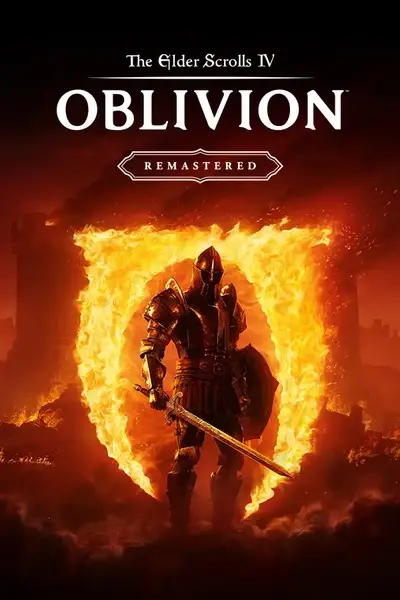https://www.nexusmods.com/oblivionremastered/mods/1413
Edit: Here is a detailed guide on this exact method of enabling HDR that goes into far more detail. I highly recommend giving it a look: https://steamcommunity.com/sharedfiles/filedetails/?id=3468647267
What many people don't realize is that Oblivion Remastered has built in HDR support, just not in the menu options. Essentially, all you have to do is run a console command to enable it. However, that requires you to run the command each time you launch the game.
This "mod", if you could even call it that, is simply a couple of commands you can put into your engine.ini file pertaining to the enabling of HDR as well as some relevant luminance tweaks, so that they automatically run at launch.
[SystemSettings]
Altar.GraphicsOptions.HDR=1
r.HDR.EnableHDROutput=1
Simply copy and paste the above lines at the end of your "Engine.ini" file located in your "My Documents/My Games/Oblivion Remastered/Saved/Config/Windows/" folder, or alternatively download my custom one and place it there, and you're done!
Feel free to also tweak the mid, max and minimum luminance numbers to achieve a more atmospheric result such as darker nights/interiors as well by tweaking the values to your liking and also adding the commands below. Additionally, you can turn down UI luminance using the relevant command below. Keep in mind this will darken the main menu
background a bit as well, but won't darken the actual game otherwise. Pairs great with reshade!
Altar.GraphicsOptions.HDRWhitePoint=100
r.HDR.UI.Luminance=50
r.HDR.Display.MidLuminance=100 (careful with this one, it can make shadows far too dark
)
r.HDR.Display.MaxLuminance=450
r.HDR.Display.MinLuminanceLog10=-4
****Keep in mind that no new menu options will appear. If you type commands Altar.GraphicsOptions.HDR and r.HDR.EnableHDROutput into the console,
the console will respond with
the current values of said settings. If it responds with a value of 1, then it's successfully enabled. You
can use this method to test if the engine.ini is functioning properly.****
If it isn't working (thanks @bahbus):
Open GameUserSettings.ini (can be found in the same folder as Engine.ini)
-Find 'bUseHDRDisplayOutput' and change it from 'False' to 'True'