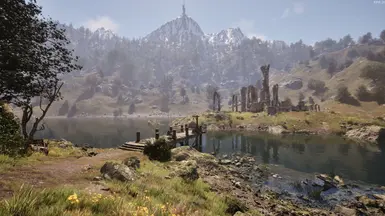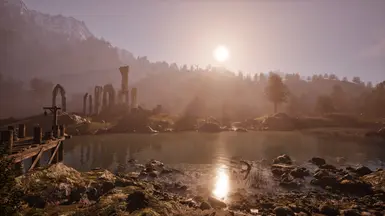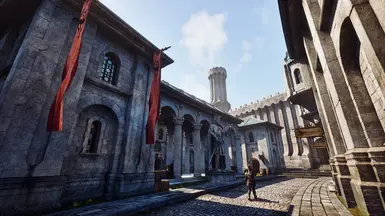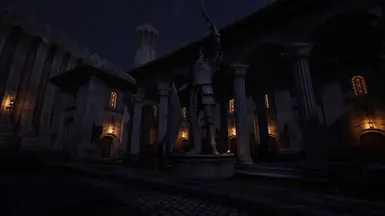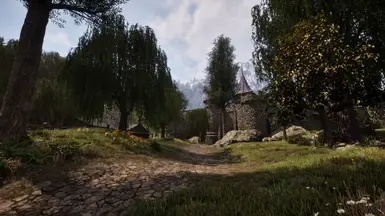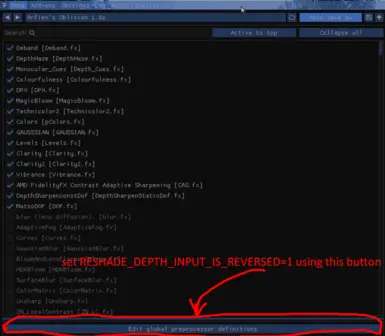About this mod
Early release including DOF, sharpening, distant blur and vibrant color correction. Designed using HDR enabled. Designed to recapture the look of OBGE from around 2011 that I used in my old Oblivion screenshots.
- Requirements
- Permissions and credits
- Changelogs
For some reason nexus does not allow the upload of HDR images, despite hosting all the graphics mods/reshades for HDR games...As such I have included HDR screenshots for download in a 7z file in the downloads section of this mod, the file also contains the preset itself.
Early release, not fully playtested-let me know if there are any bugs.
Enable HDR in Oblivion, windows and your monitor for best results. Can still be used on SDR but will not look as intended.
Calibrated using HDR in game on a Samsung QN90a television. In game settings menu brightness slider does should make a difference if HDR is enabled properly.
Feedback is welcome in the comments section, this is the initial build but I will continue to tweak it in the future.
To install,
1. Install reshade to the Oblivion directory (Download ReShade 6.4.1 with full add-on support)
-Ensure you download all possible shader packages
-Install directory is: \SteamLibrary\steamapps\common\Oblivion Remastered\OblivionRemastered\Binaries\Win64
2. Enable HDR in Oblivion then restart your game:
2.1 Go to \Documents\My Games\Oblivion Remastered\Saved\Config\Windows and set the following as shown below in both AltarGameUserSetting.iniAND GameUserSettings.ini
bUseHDRDisplayOutput=True
HDRDisplayOutputNits=1500
(Use the brightness of your screen for the bottom value or adjust to taste, I am using a Samsung QN90a TV which is about 1500 nits)
For safe measure follow the following steps I found on google in game
- Launch the command menu in-game (tilde ` button on your keyboard) for QWERTY keyboards this key is above the TAB button
- Type Altar.GraphicsOptions.HDR 1 then hit enter to enable HDR
- Type Altar.GraphicsOptions.HDRWhitePoint 1500
3. Place my config Arfien's Oblivion 0.2 WIP.ini into your binaries/win64 folder located here: \SteamLibrary\steamapps\common\Oblivion Remastered\OblivionRemastered\Binaries\Win64
4. Open rehsade in game (default is home key) and select my preset
5. SET YOUR DEPTH BUFFER PROPERLY
a. Start the game and disable performance mode in the reshade overlay (YOU MUST BE IN-GAME AND NOT IN THE MENU). Hit the the overlay key (HOME or Insert Numlock, can be set differently so check the .ini) key for the Reshade overlay to show up.
b. Enable the DisplayDepth shader.
c. Now, if you can see the left half of the screen in weird colors and the right side greyscale then it already works, turn off DisplayDepth and enjoy.
d. If you see a complete black screen, click on Add-ons at the top of the Reshade window and you will see all the depth buffers, you must click on each one of them until you can see the left half in weird colors and the right half on greyscale or black. If you can see the half-half color-grey then go back to Home and turn off the DisplayDepth shader. Done.
e. Now, if what you see is a black right side, go to the Home section, disable the Performance Mode, click on "Edit global processors definition", change the value of RESHADE_DEPTH_IS_REVERSED from 0 to 1, and click on "Edit global processors definition" again.
f. (Optional) Enable the Performance Mode again and disable the DisplayDepth shader. Done.
In game your reshade menu should look like this:

Recommended mods
Ultra Plus for Oblivion Remastered
Bugs: the games antialiasing creates some shimmering with DOF. Seems unavoidable at this point, let me know if there is a fix.