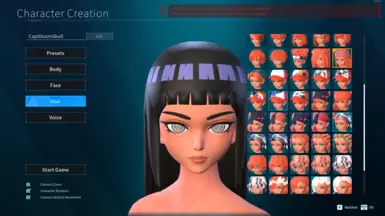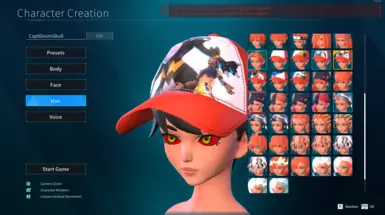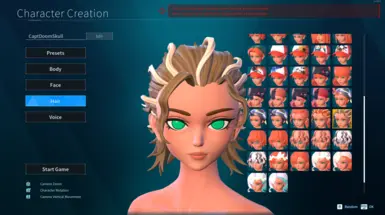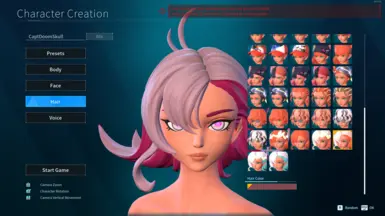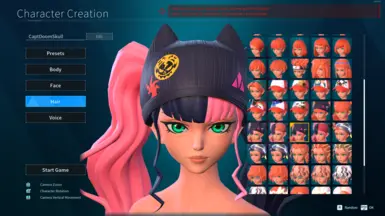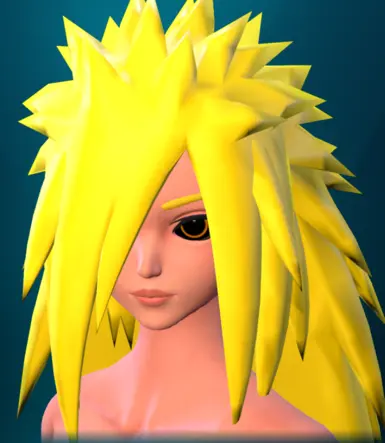About this mod
(NEW: Now with PalSchema Support) This mod adds in additional hair styles and more textures used by the additional hair styles. Currently 51 additional variations of hairs added to the game with full Hue support using the in-game Character Creator.
- Permissions and credits
If you like this mod, also check out:
More Eyes For Character Creator
Please post requests in comment section and I will add as soon as I can.
I'm not the best with 3D models, but I will do my best. Will be glad to work with a real 3D modeler if you have models you would like to add to this mod.
Instructions:
Simply copy the mod files into your LogicMods folder for details in Mod Config Menu.
Or if only wanting the functionality of this mod, copy the pak file to your Mods folder.
To Do:
Add in more additions of hairstyles based on Naruto Series (Currently have 3D models for this that need re-scaling)
Create Yuna style of Hair per request
Create Afro, Dreads, Mohawk, Spikey Hair, Balding, per request.
Create additional Feminine Hair such as Blade and Soul per request.
For Developers
Please do your normal steps as seen for a simple Model Swap before continuing with these steps.
Custom Slots 1 - 4 have been added in this mod. More will be added upon request.
Step 1 - 3D Skeletal Mesh
As with a model swap you will have a Skeletal Mesh which is the Hair model
Name this file as SK_Player_cHair00X where X is the slot number and place in the respective folder:
Content\Mods\CustomHairs\cHairs00X (where X is the slot number)
Example: Content\Mods\CustomHairs\cHairs001\SK_Player_cHair001
Step 2 - Hair Icon for Character Creator
Upload the 256 x 256 PNG icon to the same folder as cHairs00X where X is the slot number
Example: Content\Mods\CustomHairs\cHairs001\cHairs001
Step 3 - Common Skeletal Mesh Settings
I typically will open the Skeletal Mesh and these:
- Uncheck "Cast Shadows" on each material
- Uncheck "Recompute Normals"
- Uncheck "Use MikkTSpace Tangent Space"
- Set Normal Import Method to "Import Normals"
- Set Normal Generation Method to "Built In"
Step 4 - Static Materials and Textures
Add any of your Materials, Textures, or Material Instances to be under the same folder structure
Examples:
Content\Mods\CustomHairs\cHairs001\Textures\T_DavidHairs_Hair001
Content\Mods\CustomHairs\cHairs001\Materials\M_DavidHair
Content\Mods\CustomHairs\cHairs001\Materials\MI_DavidHair001
Step 5 - Custom Hair Color
To make the Hair Color adjustable in game via the Character Creator.
Simply open the Skeletal Mesh and change the "Slot Name" of the material used for the hair to MS_hair
Now that specific material will be found to adjust the hue slider for it.
Step 6 - Customizable Hair Material Instance
To set the materials and textures up to be modified please keep these options in mind:
Create your texture for the hair where the main Hex Color is close to DD4F21
- All colors contained within the texture will be changed with the Hue Slider
Create a dummy material that you won't include in your mod at Content\Pal\Material\Character\Common\M_Custom_Hair
And add these parameters:
Texture Parameter named: Base Texture
Texture Parameter named: BaseColor Mask
Texture Parameter named: Normal Map
Vector Parameter named: BaseColor
(Spelling and parameter type if very important here)
Create a dummy material instance that you won't include in your mod at Content\Pal\Material\Character\Common\MI_PalLit_CharacterBodyBase
And set the Parent of this instanced material to the M_Custom_Hair dummy material
Now create your Material Instance that has the MI_PalLit_CharacterBodyBase dummy material instance set as the parent
Set the Base Texture to your texture as this is the most important texture.
You can also set the BaseColor Mask or Normal Map if you have textures for the respective options. If not leave them blank and unchecked.
I typically name my material instance to start with MI_
Example: MI_DavidHair001
Step 7 - Package and Test
With all the options set above you can now package the project and will want to name it to start with a z and end with _P
Example: zDavidHairModels_P.pak
Informational Process:
1. UE4SS will load mod for "William_MoreHairs_P.pak" aka "More Hairs for Character Creator"
2. UE4SS will load mod for "zDavidHairModels_P.pak"
3. Open Character Creator and select Hair
4. DataTable containing Hair list will be loaded from "William_MoreHairs_P.pak"
5. List will show you Hair icon set via "cHairs001"
6. Select the Hair icon (cHairs001)
7. Game will load the SK_Player_cHair001 mesh
8. Skeletal Mesh loads the attached materials such as MI_DavidHair001
9. Game finds MI_DavidHair001 via the slot MS_hair
10. Game finds the parameters from MI_DavidHair001 off the material instance in the game named MI_PalLit_CharacterBodyBase
11. Game changes the hair color of Base Texture aka "T_DavidHairs_Hair001" by modifying BaseColor with the in-game Hue Slider