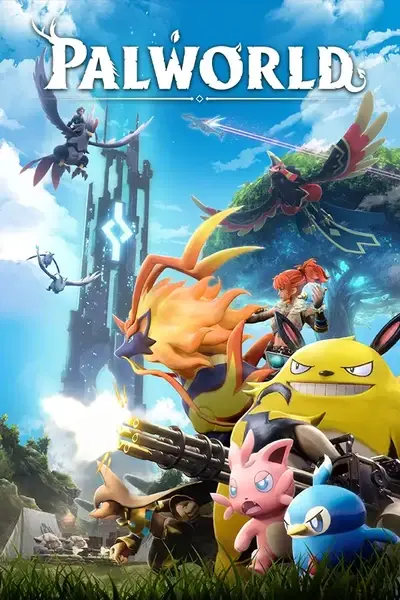About this mod
this enabled support for Palworld in Mod Organizer 2.
- Requirements
- Permissions and credits
- Donations
This plugin facilitates the virtualization of the Pal folder, creating a Virtual File System (VFS) for MO2 at runtime. It allows for efficient mod management, splitting mods between Content/Paks and Binaries/Win64/Mods. Ensure proper installation of pak and mod files according to the following structure for optimal organization and functionality:
Content/Paks/
• ~mods/ <- you will have to make this folder some mods mostly grapical related will use this folder.
• LogicMods/ <- UE4SS should create this folder for you. but if it doesnt you can make it manually.
• Mods/ <- ive only found one pack mod that uses this folder at the moment. make it if you need it.
• Pal-Windows.pak <- This is the game content essentially. Do not move or delete it.
Binaries/Win64/Mods/
• ActorDumperMod <- Disabled in mods.text (can be deleted to declutter)
• BPML_GenericFunctions <- utility mod for BPModLoaderMod (do not disable this mod if BPModLoaderMod is used.)
• BPModLoaderMod <- absolutely needed to load any blueprint mods.
• CheatManagerEnablerMod <- enabled by default inside of mods.text
• ConsoleCommandsMod <-enabled in mods.text Ue4ss console commands usefull if you enabled console in UE4SS-settings.ini
• ConsoleEnablerMod <-enabled in mods.text Ue4ss console if you turn this off the Ue4ss Console will not work.
• jsbLuaProfilerMod <- this is a lua profiler it helps handle errors in lua code. leave it enabled.
• Keybinds <- This is at the bottom of the mods.text it handles all keybinds for Ue4ss (Leave it at the bottom of mods.text and never disable it.)
• LineTraceMod <- disabled in mods.text (can be deleted to declutter)
• shared <- This folder is not a mod. it contains shared data used by many of the defualt mods including BPModLoaderMod. Do not delete it.
• SplitScreenMod <- disabled in mods.text (can be deleted to declutter)
• mods.text <-used for load order and if enabled.text is not in the mods folder it will also load the mod.
For those familiar with Mod Organizer 2 (MO2), the basic concept remains the same. However, for newcomers, here's a brief overview of how it functions in relation to the game:
- Introduction to Mod Organizer 2: MO2 serves as an advanced mod management tool for video games. It operates by creating a virtual instance of your game's content folder.
- Virtual File System (VFS): When you launch the game through MO2, it initializes a virtual representation of your game's content folder. This virtual folder, known as a Virtual File System (VFS), is where MO2 will link all your mods.
- Game Integration: Upon game startup, the game will interact with this VFS instead of the actual content folder on your hard drive. This process tricks the game into recognizing the VFS as the primary resource directory, ensuring that all mods are loaded seamlessly during runtime.
- Benefits of Using MO2: The primary advantage of utilizing MO2 is the organization and flexibility it offers. It allows you to maintain your mods in a centralized location, separate from the game's installation directory. This setup enables the creation of different mod profiles or mod lists, which you can easily switch between without affecting the game's original files.
Prerequisites
- Ensure UE4SS 3.0.0 or higher is installed; versions lower than 3.0.0 are not supported.
- Confirm that Mod Organizer 2.5.0 is compatible with your system.
Installation Steps
- Install UE4SS 3.0.0: Install UE4SS 3.0.0 into the Pal\Binaries\Win64 directory. (or as a mod in MO2)
- Configuration of UE4SS Settings:
• Navigate to and open the UE4SS-settings.ini file from the installation directory.
• Change bUseUObjectArrayCache from true to false.
• Update GraphicsAPI from opengl to dx11.
• Save your changes to the UE4SS-settings.ini file. - Mod Organizer 2.5.0 Installation: Download and install Mod Organizer 2.5.0 from GitHub to achieve the best compatibility and performance. Install or extract it to your preferred location.
- Plugin Installation: Download this plugin and extract it to the base folder of Mod Organizer 2 (MO2). This step is crucial for the correct functioning of MO2 with Palworld.
- Launching MO2: Which should now be able to detect Palworld and manage mods effectively.
Installing Mods
Download the mod either manually or with vortex download
Pak Mods
right click <content> and create a folder called Content and drag the pack file into there make any additional folders as needed in Pak.
Script Mods
right click <content> and create a folder called Binaries then right click that and create a folder called Win64 and pne more time make Mods. Move the mod file into the new Mods folder you made.
Current Features and Future Plans
Current Features:
- Auto-detection of Palworld.
- A virtualization system for mod management.
- Save file listing
- Custom installer that handles script mods and pak mods. (disbale to in settings -> plugins to go back to the standard installer.)
- Supports bypassing my installer when a fomod has been detected. Will use fomod instead.
Future Plans:
- Implementation of load order support.
- Development of a better installer interface, tailored specifically for Palworld.
Feedback and Support
This is an early release, and I welcome any feedback or suggestions to improve the plugin. If you encounter any issues or have ideas for enhancements, please let me know.
Optional Instructions
install UE4SS as mod
- skip all steps up to installing Mod Organize 2 finish the rest of them
- Create a empty mod called UE4SS
- open the mod in explorer and create the structure Binary - > Win64
- download UE4SS and extract it to the Win64 folder you created.
- Enable UE4ss and make the above edits to the UE4SS UE4SS-settings.ini under the Installation Steps.
Known Issues and Workarounds
For some people mod organizer will load the VFS late after the game launches late enough that Script mods cant load but not late enough that pak mods are not initialized. This causes the game to not load the Script mods. Below is the solution for now.
- install UE4SS to the Palworld/Pal/Binaries/Win64 folder. Do not use optional instructions and install to mo2.
- in addition to the normal changes in UE4SS-settings.ini also change GuiConsoleVisible from 0 to 1.
- when the game loads you will see the game loads in the pak files but not the scripts you will also see a popup console.
- after the game hits the patch notes...or the main menu if you have a mod to bypass that hit the Reload Mods button on the Debug Console.
- One you do that all your scripts will reload and be working in game.
- If you use Mod Config Menu the menu will not pop up until you enter into a save game and return back to the menu.
The issue is caused by a core bit of code in Mo2 directly. Unfortunately there is no way for me to resolve this issue on my side. The best solution would be to delay the start of the program so the VFS has more time to load. I could accomplish this by create a bat that loads the game on a delay but this will take me time to sort out in a way where i don't need to know where everyone has the game installed. Sorry for any inconvenience and if i find a way to fix this i will.
Again this issue is only being encountered by a few people it doesn't seem to be wide spread. So follow these steps if you need to but hopefully you don't have to.