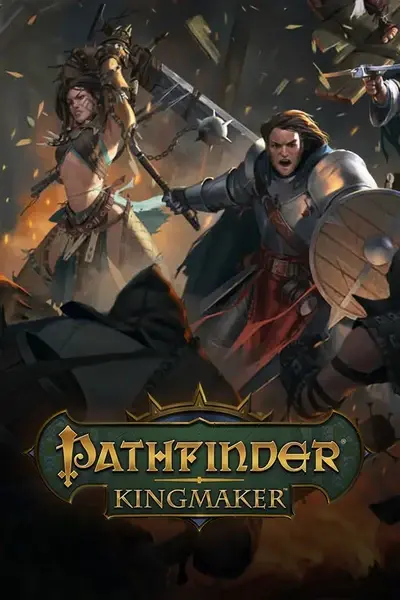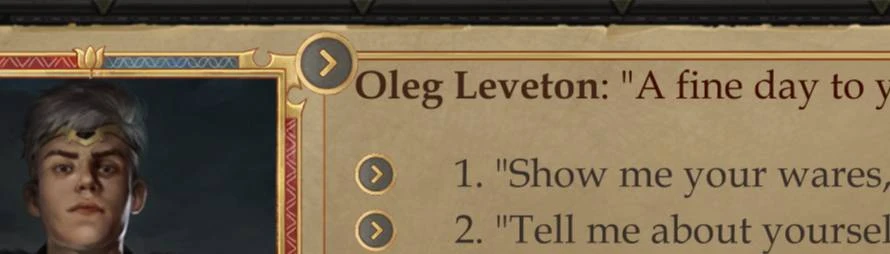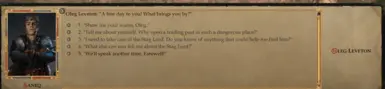About this mod
This mod is made for Pathfinder: Kingmaker and introduces TTS (TextToSpeech) to the dialog that is currently in focus, various text blocks when inspecting items (Info) and many other places. This mod contains no voices or pre-baked voice files!
- Permissions and credits
- Mirrors
- Changelogs
By Osmodium (Oozed) - same person
This mod is made for Pathfinder: Kingmaker and introduces TTS (TextToSpeech) in most places.
Version 0.1.0
**Disclaimer: UNDER DEVELOPMENT**
This mod contains no voices and no pre-baked voice files!
- Windows: Should work with the features implemented.
- OSX: Not tested, let me know if it works.
Works with all languages as long as you have a voice in that language installed.
How to unlock more voices in Windows 10 and Windows 11
How to use natural voices.
Install this application: NaturalVoiceSAPIAdapter
Known issue: It seems to not work with online voices. It crashes when it's stopped mid playback. I will most likely not be able to do anything about this since it looks to be in the way the stream is being cancelled when the SAPI voice is being disposed.
Disclaimer: I do NOT intend to support issues related to the NaturalVoicesSAPIAdapter application. If it looks like it is an issue with the WindowsVoice dll, I'll have a look at it, and at PR's to the codebase.
How to install the mod
- Install the Unity Mod Manager.
- Install the mod using the Unity Mod Manager or extract the archive to your game's mod folder (e.g. '\Steam\steamapps\common\Pathfinder Kingmaker\Mods').
- Start the game and load a save or start a new save (the mod's functions can't accessed from the main menu).
- Open the Unity Mod Manager by pressing CTRL + F10.
- Adjust the settings in the mod's menu ().

Known issues / limitations
If you find issues or would like to request features, please use the issues tracker in GitHub here
Limitations:
- Can't playback book event choices yet.
Issues todo:
- Still some work to do, see todo for more info.
How and where to use
The image section has screenshots of the various supported parts.
1. Dialog
When in dialog you can press the play button next to the left image to listen to the current block of dialog. If autoplay is enabled, you don't have to push the playbutton.
<image>
2. Dialog Answers
Also when in dialog, you can choose to have playbuttons for each of the dialog answers, and which color the hover effect should make the answer, so you know when you are selecting it or having it playback.
<image>
3. Inspection Information
When inspecting items and links (through *right-click->Info* or just *right-click* for expanded tooltip) *hover* over the text and *left click*.
<image>
4. Journal Quest and Rumors text
In the journal, each of the bigger text blocks and important stuff can be played through the play button adjacent to the text. The text blocks without a playbutton can be played by hovering and left-clicking.
<image>
5. Book Event text
When encountering a book event, the text can be played by hovering the text part (it will apply the chosen hover effect) and left-clicking.
Historical text also supported.
<image>
6. Save/Load screen text
In the save and load window, all the information about the save can be played by hovering the text part and left-clicking.
7. Messagebox text
The various pop-up boxes that eventually shows up throughout the game, can be played when hovered and left-clicked.
<image>
8. Tutorial Windows text
Both big and small tutorial windows text is supported and can be played by hovering and left-clicking.
<image>
9. Character biography
When inspecting a character, the story of that character is displayed both under *Summary* and under *Biography*, and are both supported by hovering and left-clicking.
<image>
14. Settings texts
When hovering a setting, the right part shows a description of the setting, this can now be played back by hovering and left-clicking.
<image>
Settings
The different settings (available through *ctrl+f10* if not overridden in the UMM) for SpeechMod
- Narrator Voice: The settings for the voice used for either all or non-gender specific text in dialogs when *Use gender specific voices* is turned on.
Nationality: Just shows the selected voices nationality.Speech rate: The speed of the voice the higher number, the faster the speech.Windows: from -10 to 10 (relative speed from 0).macOS: from 150 to 300 (words per minute).Windows Only:Speech volume: The volume of the voice from 0 to 100.Speech pitch: The pitch of the voice from -10 to 10. - Preview Voice: Used to preview the settings of the voice.
- Use gender specific voices: Specify voices for female and male dialog parts. Each of the voices can be adjusted with rate, volume and pitch where available.
Windows Only:Interrupt speech on play: 2 settings: *Interrupt and play* or *Add to queue*, hope this speaks for itself. - Auto stop playback on loading: When enabled, currently playing TTS will stop whenever the game loads (through a loading screen).
- Auto play dialog: When enabled, dialogs will be played automatically when theres no voice acted dialog.
- Auto play ignores voiced dialog lines: Only available when using auto play dialog. This option makes the auto play ignore when there is voiced dialog, remember to turn dialog off in the settings.
- Show playback button of dialog answers: When enabled, a play button will be added next to all dialog choices. These buttons playbacks the dialog answer, while not selecting it.
- Include dialog answer number in playback: When enabled and pressing a play button next to a dialog answer, the playback will lead with the choice number.
- Color answer on hover: This enables highlighting the dialog choice that corresponds to the play button that is hovered.
- Color on hover: This is used only for the text boxes when inspecting items, and colors the text the selected color when hovering the text box.
- Font style on hover: As above this is only used for text boxes, but lets you set the style of the font.
Tip:
- If you enable Auto play dialog and Use gender specific voices you will experience "synthetical voice acting".
Motivation
Why did I create this mod?
After having created the "same" mod for Pathfinder: Wrath of the Righteous, and Warhammer 40,000: Rogue Trader for I got requests of doing it for this game too, and since I also wanted to play it, I gratefully obliged :).
I have come to realize that I spend alot of my energy through the day on various activities, so when I get to play a game I rarely have enough energy left over to focus on reading long passages of text. So I thought it nice if I could get a helping hand so I wouldn't miss out on the excellent stories and writing in text heavy games. After I started creating this mod, I have thought to myself that if I struggle with this issue, imageine what people with genuine disabilities must go through and possibly miss out on, which motivated me even more to get this mod working and release it. I really hope that it will help and encourage more people to get as much out of the game as possible.
Contribute
If you find a name in the game which is pronounced funny by the voice, you can add it to the PhoneticDictionary.json in the mod folder (don't uninstall the mod as this will be deleted). I don't have a great way of submitting changes to this besides through GitHub pull requests, which is not super user friendly. But let's see if we can build a good pronounciation database for the voice together.
Acknowledgments
- Chad Weisshaar for his blog about Windows TTS for Unity
- dope0ne (zer0bits) for providing code to support macOS, and various exploration work.
- Owlcat Modding Discord channel members
- Join the Discord
Source code: https://github.com/Osmodium/KingmakerSpeechMod