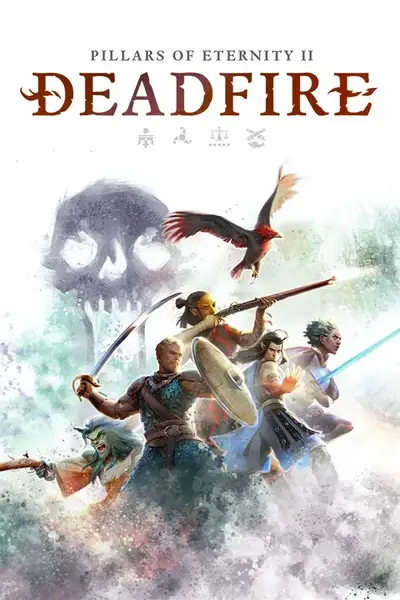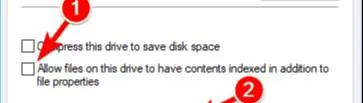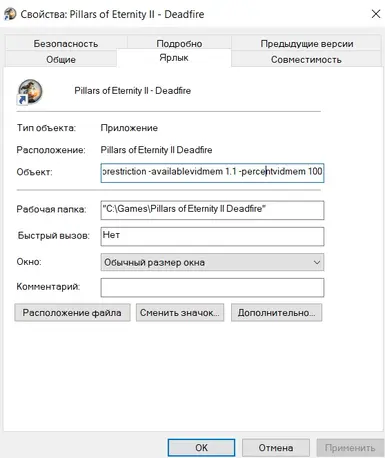About this mod
Guide to fix low perfomance (low fps, stuttering and slow loading loading) on high-end systems
- Permissions and credits
- Donations
Improving the performance of "Pillars of Eternity 2: Deadfire" can enhance your gaming experience by increasing FPS, reducing load times, and ensuring smoother gameplay. Follow these three steps to optimize your game settings for maximum performance. This guide includes screenshots to illustrate each step.
### 1. Disable Hard Drive Indexing (Especially for SSDs)
Pillars of Eternity 2 relies heavily on disk access, so disabling indexing can improve level load times and increase FPS.
**Steps:**
- Open "This PC" on your computer.
- Right-click on your SSD or HDD where the game is installed.
- Select "Properties."
- Uncheck the box that says "Allow files on this drive to have contents indexed in addition to file properties."
- Click "Apply" and choose "Apply changes to drive X:\, subfolders and files."
- Click "OK" and wait for the process to complete.
**Screenshot:**
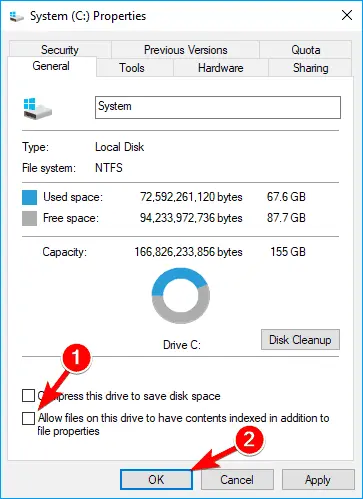
### 2. Add Commands to the Game Shortcut
To unlock more memory and video memory for the game and apply Direct3D 11, add the following commands to the game shortcut.
**Steps:**
- Right-click on the game's shortcut on your desktop.
- Select "Properties."
- In the "Target" field, add the following commands after the quotation marks:
```
-force-d3d11 -nomemrestrict -norestriction -availablevidmem 1.1 -percentvidmem 100```
- Your "Target" field should look like this:
```
"C:\Games\Pillars of Eternity II Deadfire\PillarsOfEternityII.exe" -force-d3d11 -nomemrestrict -norestriction -availablevidmem 1.1 -percentvidmem 100```
- Click "Apply" and then "OK."
**Screenshot:**
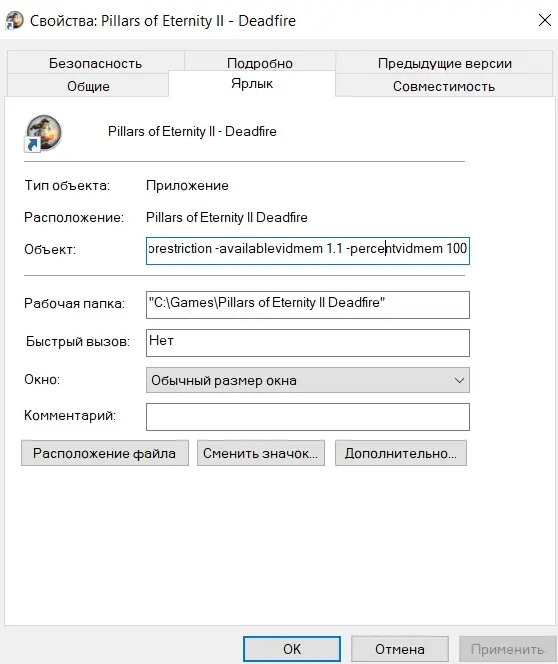
### 3. Install Special K and Optimize CPU Core Count
Special K is a powerful tool that can help optimize game performance. Follow these steps to install it and adjust CPU core settings.
**Steps:**
- Download the Special K archive from [this link]
https://github.com/Kaldaien/SpecialK/releases/download/sk_special_projects/SK_MHW.7z
- Extract the archive into your game folder (e.g., `C:\Games\Pillars of Eternity II Deadfire`).
- Launch the game.
If game doesn't start, then try this verion: https://github.com/SpecialKO/SpecialK/releases
Rename SpecialK64.dll to dxgi.dll
- Press `Ctrl + Shift + Backspace` to open the Special K menu.
- Navigate to "Framerate Limiter/Advanced" and select "Spoof CPU Core Count."
- Reduce the number of CPU cores by half (experiment with different values to find the best setting).
**Screenshot:**

### 4. Install DXVK
After you installed and set Special K, install DXVK. This will turn game graphix from DX11 to Vulkan api.
**Steps:**
- Update your graphics card drivers, it'll have latest Vulcan version in.
- Downlad latest DXVK from here https://github.com/doitsujin/dxvk/releases
- Drop files from archive into your game folder. Or make it as shown in this video https://www.youtube.com/watch?v=9zIwdUdn8xs
- Notice that DXVK uses it's own DXGI file, so you won't be able to access Special K UI again, but I think if you set parameters it will still work even without UI.
By following these steps, you should see a noticeable improvement in the performance of "Pillars of Eternity 2: Deadfire." Enjoy smoother gameplay and faster load times!
It porbably won't work for some hardware. For example disabling hard drive indexing didn't work for me, but after Special K my FPS went from 20 to 60! And DXVK added couple more frames.
If that guide helped you, please download the .txt file and check "Endorse this mod' on this page, so more people would see it.
---
Please let me know if you need any further assistance or additional screenshots!