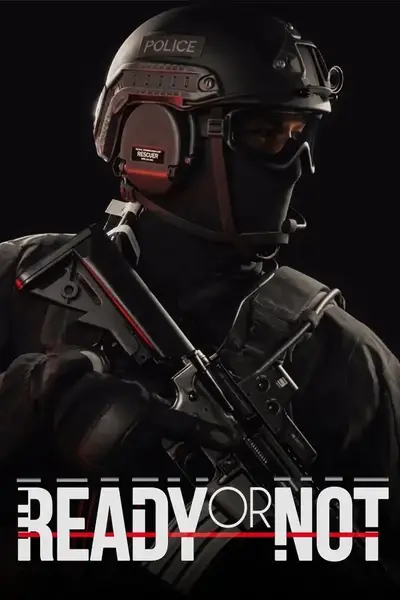Are you running the game in Safe Mode? Should you?
There is a safe mode available when right clicking the game and going to properties in Steam. This may also pop up as a prompt the first time you launch the game, if you have it set to ask every time or after a major patch or reinstall.
There are two interesting options here. The first one is "Play Safe Mode (No Mods)". This launches the game without loading your mods.
The second is "Launch Clean Mods / Save Data". This allows you to purge all mods and saves, which is a last resort if you can't start the game.
It is better to delete mods manually to avoid losing savedata, see the later section on that. And as always, try to avoid mod.io if you can.
Before we start - did you install it in the correct folder?
The file should be unzipped/unpacked before pasting it in the folder at \SteamLibrary\steamapps\common\Ready Or Not\ReadyOrNot\Content\Paks\
See guide for installing mods here.
It should have a .pak filetype after doing so, and be in the same folder as a bunch of other files with similar names starting with pakchunk0-Windows.pak
Vortex Install issues - the most common issue with installing mods
Skip this step if you don't use Vortex.
Go into Vortex, go to the "Mods" tab on the left

and click the folder icon at the top and select Open Game Mods Folder.

Verify that the files are actually there (usually inside a subfolder per mod).

If not, you need to run deploy in Vortex and click elevate on the notifications that pop up in the top right corner. Otherwise, the mods will be downloaded but not installed at all.

Mod conflicts or custom maps - second most common issue
Go up one folder and check the Paks directory for any other conflicting mods. Generally anything with AI in the name, but anything that does not have the pakchunk0-pakchunk20 number is usually a mod. Typically you will see Pakchunk99-Mods-*_P.pak for any mods, though it's not guaranteed.

In this picture we have subfolders containing mods in red (~mods is the default Vortex mod folder, mod.io is the ingame mod menu subfolder). These might contain mods, which could be the cause of your problems.
In green, we have the default game files. Those should be the only ones there if you don't have any mods installed here manually.
Caution: having any custom maps installed will likely break AI mods, as the map .pak files typically overwrite the AI file as well. The same goes for anything promising to modify suspect count.
Broken mod.io issues - randomly reinstalling old mods or things you thought you had deleted.
Enter the mod.io folder inside the Paks directory (pictured above) and check if there are any mods in the subfolders there. There could be a bunch of numbered subfolders. If there are, they might also conflict with any mods you have. They do have a tendency to reinstall themselves randomly even after unsubscribing.
Possible solutions here and here.
Basically purge it, and logout from Mod.io ingame.
Broken game files, usually after a patch
Verify file integrity on the game through Steam. A lot of people had issues with corrupted files after the recent patch.
Game crashes on entering lobby
This can be hard to diagnose, but if you recently uninstalled some mods without unequipping modded items (like weapons that were added from a mod) this may brick your save.
Solution: reinstall mod or delete your saves at
%localappdata%/ReadyOrNot/Saved/SaveGames
(copypaste into Explorer or Run (WindowsKey + R).)
It is probably enough to delete the file containing your mods called "ModData.sav", so try that first. Otherwise take a backup of the folder and try deleting some of the files until it works (start with anything that might contain your loadout).
Last ditch effort - disabling all mods and enabling them one by one
If no issues are detected in any of the above steps, you'll have to remove all mods and try to run the game with just the one mod.
You can enable a mod, test, and enable another etc. If it breaks at some point, you have discovered a broken mod or a mod conflict. Try the offending mod alone. If it works alone, it's likely conflicting with one of the other mods you tried it with.
Keep in mind that even if you find a conflict, it might not be the only one.... :)
If it's still not working, just send me the screenshots of your various folders so I can double check (with file extensions enabled :). You can post them in the comments (Posts tab, not here on the article as I don't check it often) using https://imgbb.com/ and selecting BBCode link before copypasting.