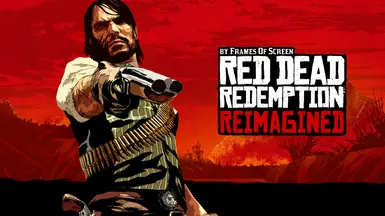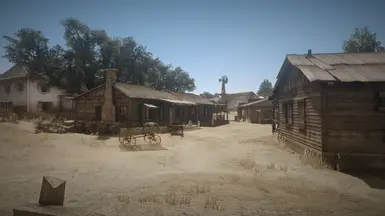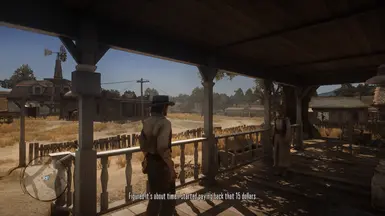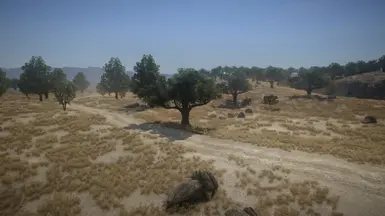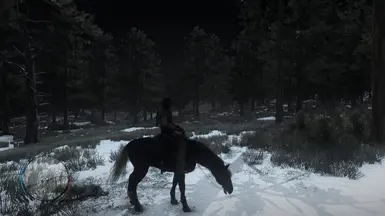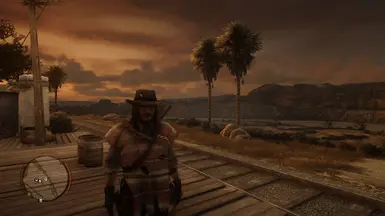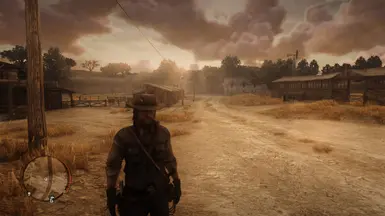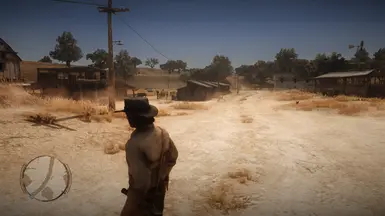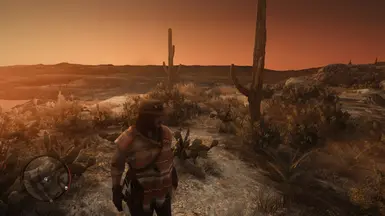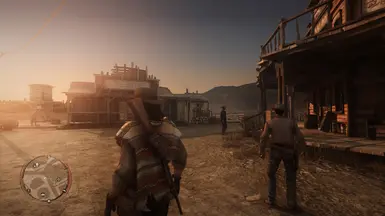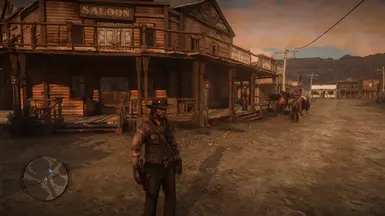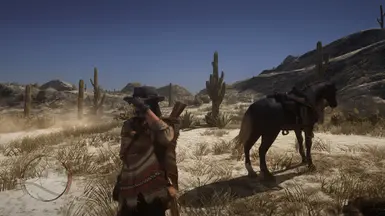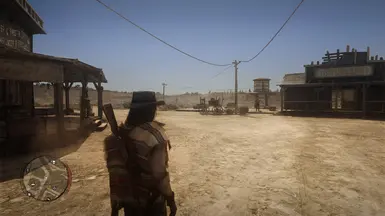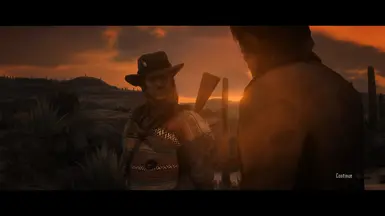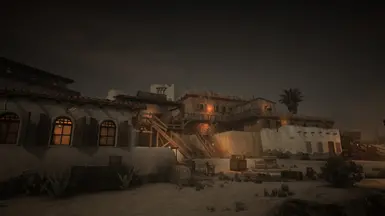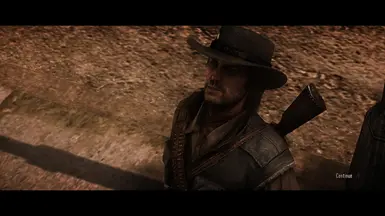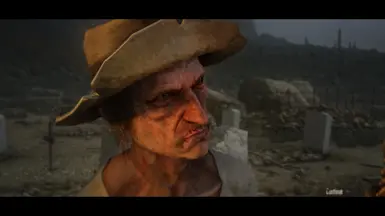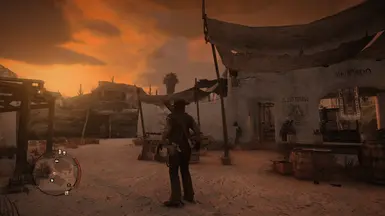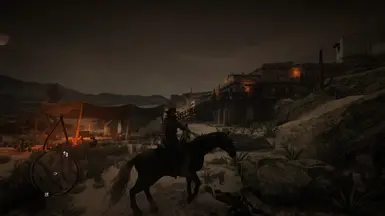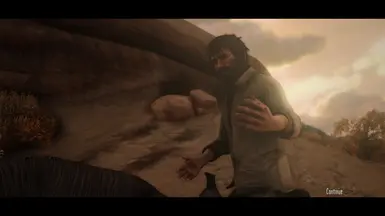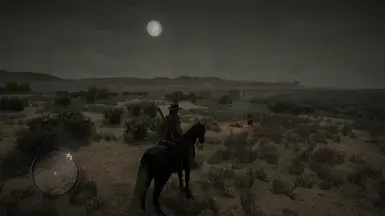About this mod
Remastered Graphics mod for Red Dead Redemption. Revamped Lighting, Colour Grading, Post Processing & more.
- Requirements
- Permissions and credits
- Donations
"People don't forget. Nothing gets forgiven."
RDR: Reimagined

Lighting + Colour Grading + Post-Processing
IMPORTANT: This preset requires depth buffer access. That means it will only work on PC, RPCS3 and Switch emulators Ryujinx, Yuzu. Xenia isn't compatible.
Contents
- Introduction
- List of features
- Tutorial
- Troubleshooting
- Recommended mods
- Special thanks
Introduction
ReShade is a post-processing injector that enhances graphics and adds various effects to your games. ReShade supports all of Direct3D 9, Direct3D 10,
Direct3D 11, Direct3D 12, OpenGL and Vulkan. A computer with Windows 7 SP1, 8.1 or 10 and .NET Framework 4.5 or higher installed is required.
This preset attempts to revamp the visuals of Red Dead Redemption, mainly taking inspiration from Red Dead Redemption 2.
Please note: ReShade presets (such as this one) may or may not significantly impact your game's performance.
List of features
- Temporal Anti-aliasing
- Global illumination
- Ambient occlusion
- Volumetric lighting
- Bloom
- Specular highlights
- RDR2 style Sky colour
- Reflections
- Vignette
- Improved colour grading
- Light adaptation
- Debanding
- Depth of field
- Motion blur
- Cinematic Mode letterbox toggle
Tutorial
Make sure to carefully follow the tutorial step-by-step.
Prerequisites:
You must download the following before in order to install and use the mod
properly. Make sure to do this correctly before asking for help.
- ReShade Installer: Download and install the latest version of the ReShade framework from the official ReShade website (https://reshade.me/). Follow the installation instructions provided on the website.
Installation:
- Download the Preset: Locate the "Files" tab and download it to your computer.
- Locate Game Directory: Open the file explorer and navigate to the directory where your game's executable file is located. This is typically where the game is installed (e.g., C:\Program Files\GameName).
- Install Preset File: Drag the downloaded .ini preset file and drop it into the game directory.
- Install ReShade: In the game directory, you should see the ReShade installer executable file (e.g., ReShade_Setup_X.Y.Z.exe). Run this installer.
- Select Game: When prompted, pick the .exe file of the game you want to install ReShade to. Depending on your system, you might see some games listed already. Sometimes games don't appear on the list, so then you can click on the Browse button and select the game executable file (e.g., GameName.exe) from the game directory.Next, choose the appropriate rendering API based on the game's settings.
- Install Preset: After selecting the rendering API, the installer will ask you to select a preset file to install all used effects. Make sure you choose the correct preset file. Then click next until you get the successful install screen.
- Locate Preset Folder: Once the installation is complete, navigate back to the game directory and drag and drop the extra files into the folder. The .lut texture file should go in ".../reshade-shaders/Textures" while DH Uber RT 0.15.0 should replace the ones in the existing "DH" folder in "...reshade-shaders/Shaders/DH" folder.
- Launch the Game: Start your game. The ReShade indicator should appear in the top left corner of the screen when the game launches. The preset's effects will load automatically.
- Select the correct Depth Buffer: This part is very important! As stated above, if the correct depth buffer isn't selected, the effects will not work properly. Go into the addons tab at the top of the menu. Then click on the buffer in the list that shows the correct depth. Some (intro) cutscenes will switch to the incorrect depth buffer briefly and having selected the correct one will prevent this. However, this must be done manually every time you launch as it resets each time the game is closed. I've also looked into ways to solve this, but it appears unfixable for the time being. In case of any flickering, try playing around with some of the depth buffer options checkboxes. For more info, visit the links down in the Troubleshooting section.
If you tried and enjoyed it, please consider Endorsing, as it can help others find this mod.
The ability to endorse a file is only made available 15 minutes after initially downloading the file.
Troubleshooting
Here are links to guides that will help you out in case you run into any issues.
- 01 Introduction to ReShade - MARTY'S MODS (martysmods.com)
- 02 Setting-Up ingame - ReShade UI - MARTY'S MODS (martysmods.com)
- 03 Depth Buffer: Advanced 3D Rendering in Games & Graphics (martysmods.com)
- 04 Preset Installation - MARTY'S MODS (martysmods.com)
- ReShade 101 - YouTube
- How To fix most of your problems with ReShade - YouTube
- Introducing: Easy Troubleshooting - ReShade Forum
- How to Fix a Misaligned Depth Buffer on ReShade - YouTube
Recommended mods
- Unlock 60fps Limit
- Reality Redemption
- Disable DOF & Bloom & Rain+Blood on 'Lens'
- Black & White Pause Menu Filter
- Skip Intro
- ReShade Discord
- MartysMods Discord
- MartysMods.com
- Digital Dreams Discord
- RDR Modding Community Discord
- Ultimate RDR Server Discord
- TreyM
- AlucardDH's Discord Server
- BadassBaboon
More links