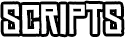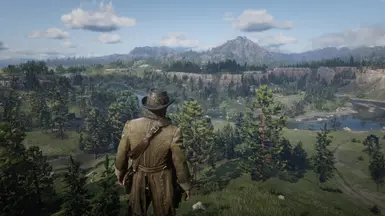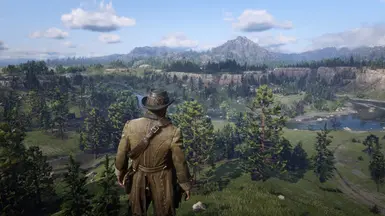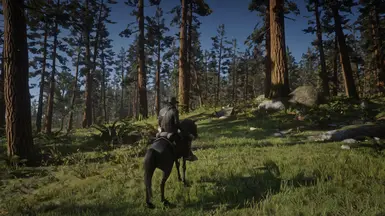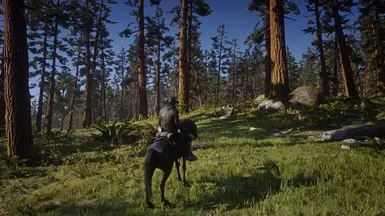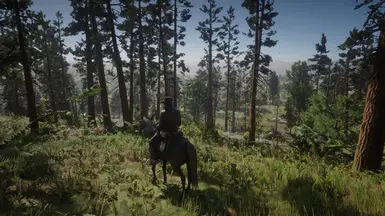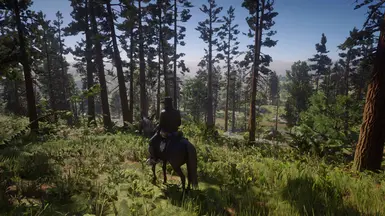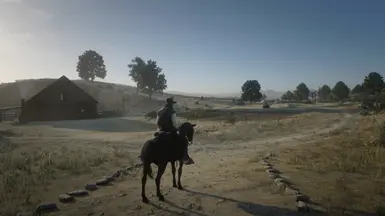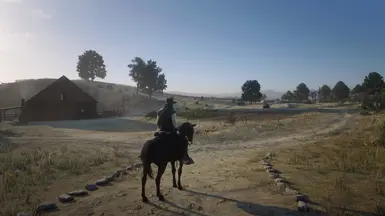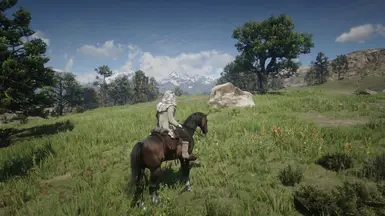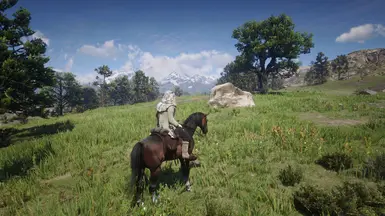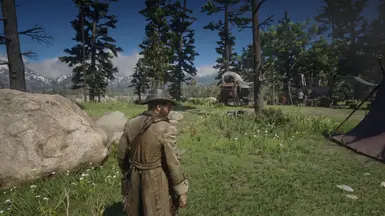About this mod
Subtle color, contrast and sharpening correction for RDR2.
- Permissions and credits
- Changelogs
Vanilla RDR2 on PC sure is beautiful, but it suffers from blurriness and washed out colors, especially if compared to console versions. Because of my disappointment, I made this subtle ReShade preset.
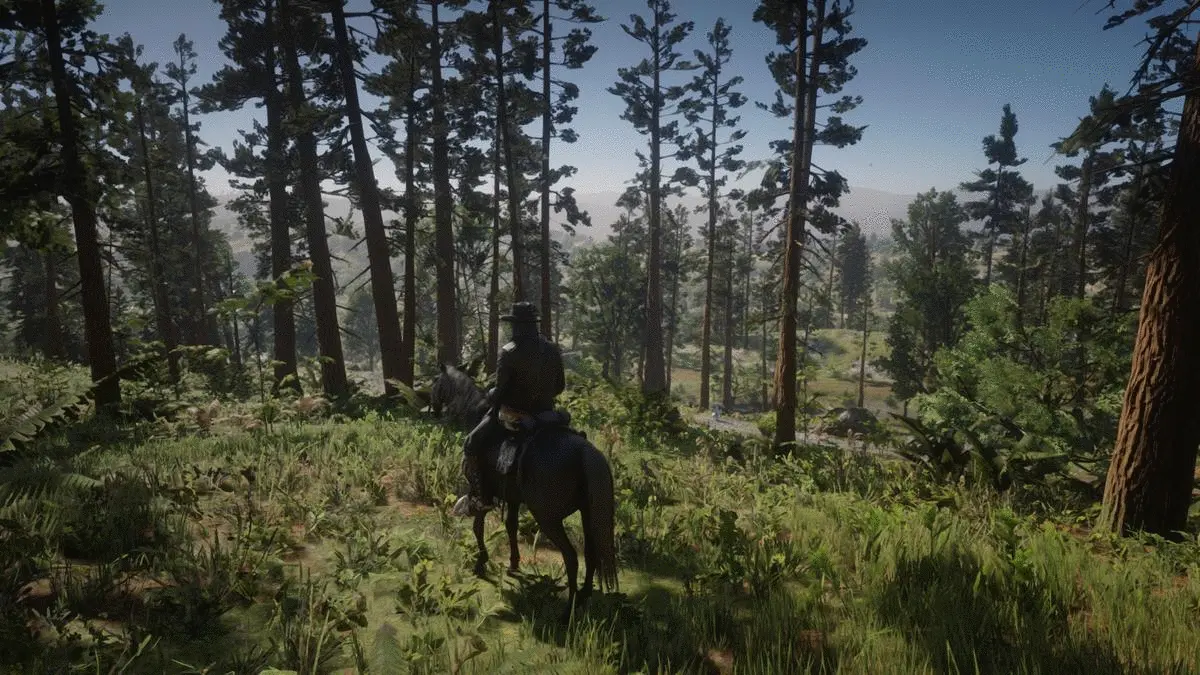
What this ReShade preset does:
-Remove exaggerated greenish/grayish color filter present in the PC version, making the color profile closer to those found in console versions
-Make colors slightly more vibrant
-Increase overall image clarity and contrast just by a little bit, to prevent "washed out' look
-Increase sharpening (vanilla is a blurry mess, please read "Recommended settings" section at the bottom of this page for further improvements)
-Slightly reduce vignetting
What this ReShade preset does NOT:
-Significantly change original color balance
-Significantly change original contrast
-Change colors to be more "fantasy-like"
-Crush darks, I.e., change black point
-Change the overall atmosphere of the game
-Make your eyes hurt after some time
-Use a bunch of unnecessary effects like ambient bloom to pollute the image and then call it "realistic"
-Destroy your performance
Installation:
-First, make sure your monitor is calibrated at lagom.nl/lcd-test/ (It will take less than 10 minutes)
-Download this preset, extract it with 7-Zip, and place the .ini file at your RDR2.exe folder
-Download latest ReShade version from reshade.me and install it to RDR2, selecting Vulkan API when prompted and then enabling ReShade for all Vulkan games (if you run the game on Vulkan) or selecting DX12 (if you run the game on DX12)
-You'll need to download only standard effects and SweetFX. When prompted which effects from SweetFX to download, you only really need to check "Lift Gamma Gain", "Vibrance", "Tonemap", "Vignette", "Curves" and "LumaSharpen"
-Go to "Edit ReShade Settings", change "Preset" to "Absolute Correction.ini" and check "Performance Mode" and "Skip Tutorial" boxes
-Close the installer and open RDR2.
If you installed ReShade for Vulkan by enabling it globally and want to uninstall it, you need to redownload/open the ReShade installer again and uncheck the box.
This preset is not recommended for HDR mode.
Recommended settings:
-Default game gamma/brightness
-TAA Medium (High looks even more blurry and costs a couple FPS more. Pointless)
-TAA Sharpness at around 30/80 of the bar
-FXAA On (looks like TAA in this game was intended to be used together with FXAA, check city lamps at night, or the moon for example)
-If you have NVidia GPU, you can disable LumaSharpen in the ReShade options menu and activate Image Sharpening via NVidia Geforce Overlay instead, as it looks and performs better. I suggest "Sharpen 28%, ignore film grain 65%" if you have ingame FXAA enabled, TAA Medium and TAA Sharpness at 30/80.
-If you desperately need a couple more FPS you can turn FXAA off and use NVidia Sharpen at 26%, as without FXAA the image is slightly sharper. But keep in mind that by disabling FXAA, you WILL have shimmering/aliasing around some lights.