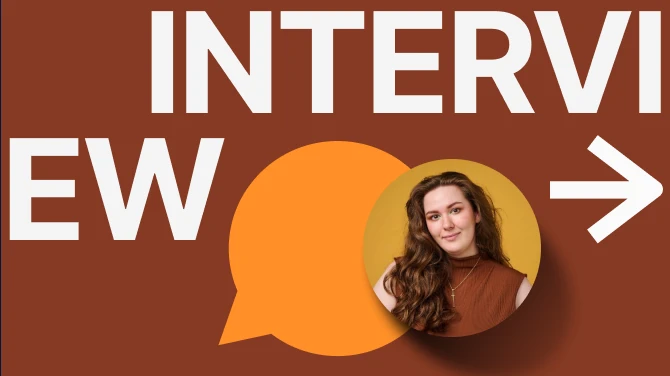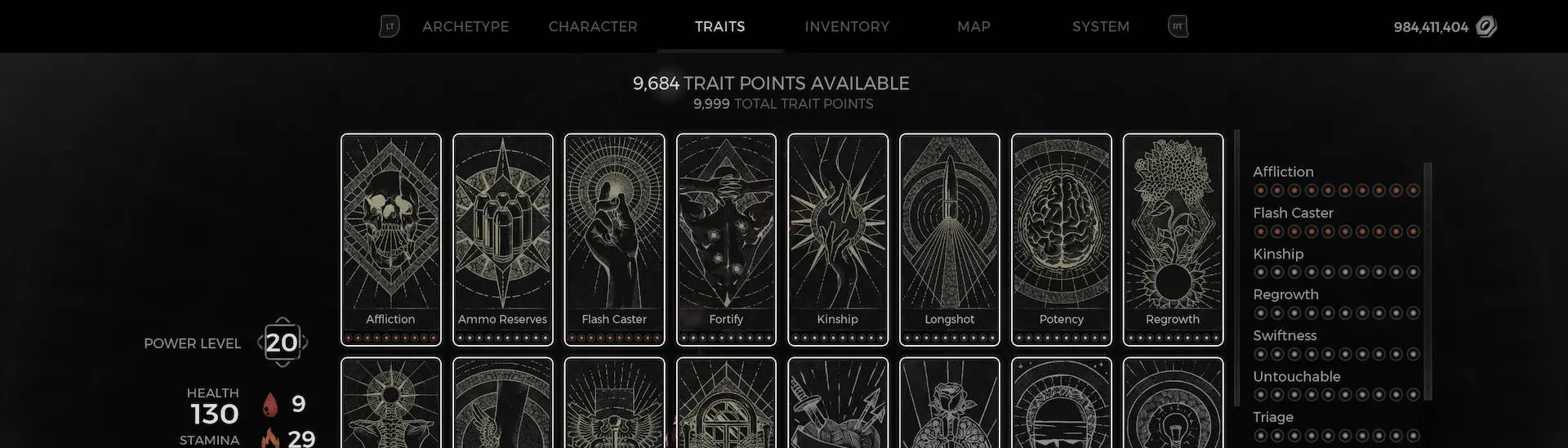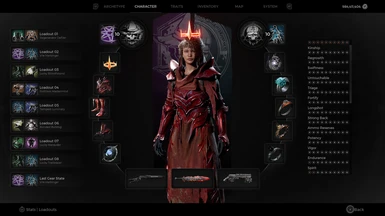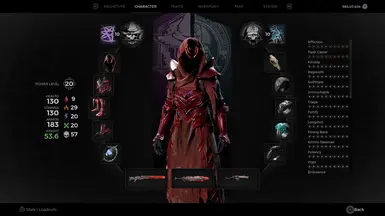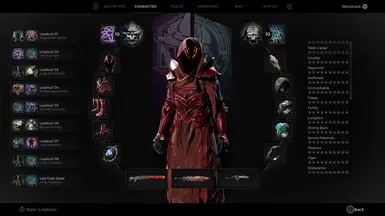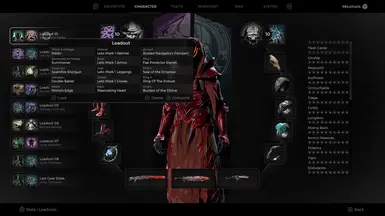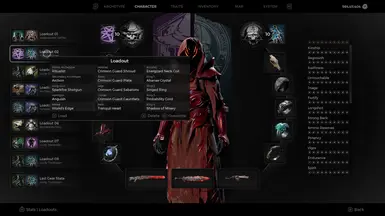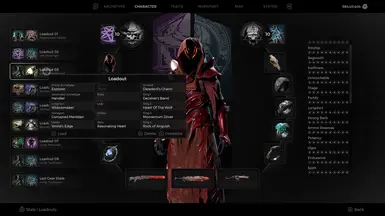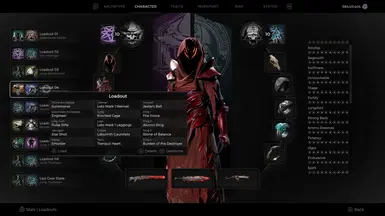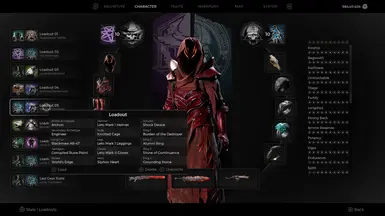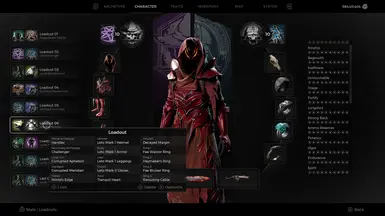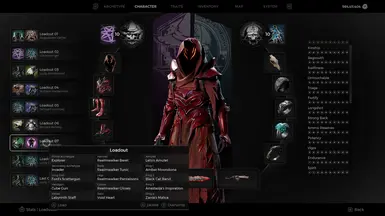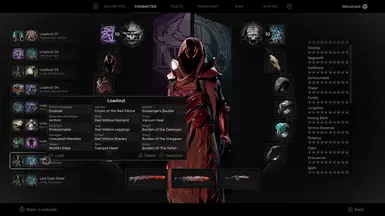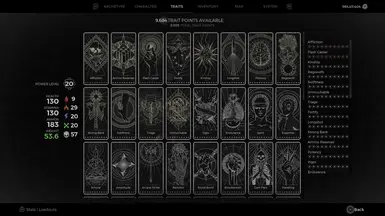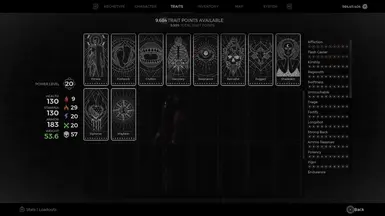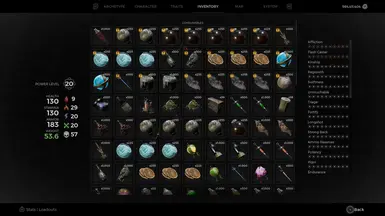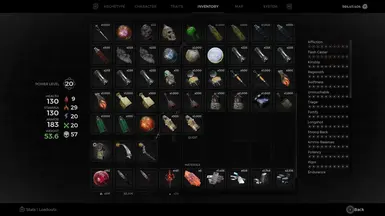About this mod
This was originally my Xbox save file until I moved to PC. I chose to use WeMod to grant myself 999,999,999 scrap and 9,999 trait points just for this upload.
- Permissions and credits
- Changelogs
- Donations
- You will see 3 folders:
- Profile Data to avoid corrupted data or internet required error code
- Main Save with 99% completion Post-DLC
- Second save that I used for hardcore Apocalypse
- Installation instructions for gamepass and pc posted below missing items
- For the GamePass version I left the container.# files so that people know what the folder contents looks like. ***IGNORE THE container.# files***
MISSING ITEMS AND HOW TO GET THEM:
- Rings
- Bitter Memento - Offer the Memoriam Medallion Key to the Nightweaver's Web
- Burdern of the Sciolist - Return the Bookbound Medallion to Leywise the first time he asks for you to give it to him
- Ring of Infinite Damage Return the Bookbound Medallion to Leywise the second time he asks for you to give it to him
- Offering Stone - Random drop in Lossom
- Red Ring of Death - Random Drop in Lossom
- Shadow of Misery - Random Drop in Lossom
- A'Taerri Booster - Random Drop in N'Erud
- Power Complex - Random Drop in N'Erud
- Amulets
- Birthright of the Lost - Random Drop in Lossom
- Legacy Protocol - Random Drop in N'Erud
- Corrupted Weapons
- Corrupted Sorrow
- Corrupted Arbalest
- Corrupted Savior
- Corrupted Nebula
- Download the GamePass.zip file
- Unzip the .zip file
- Navigate your way to C:\Users\YOUR_USERNAME\AppData\Local\Packages\PerfectWorldEntertainment.GFREMP2_jrajkyc4tsa6w\SystemAppData\wgs\ now you are going to go into the folder that looks like you headbutted your keyboard's number pad lol that is your sync'd account's folder
- You are going to see between 2-6 folders depending on how many characters you have. Each folder has a typeless file and a container.# ignore the container.# file
- One of the folders is your profile data, to find this just select the folders to find the smallest file size. To put it into perspective my file sizes were 967 KB (Main Character), 153 KB (Hardcore Character), and 55 KB (Profile Data).
- If unsure another way of checking is to go by the date modified, you can check this by following steps 3 and 4 and running the game. Now select a character and wait for it to fully load to avoid crashes. Press the windows key or alt+tab to select the file explorer and you will notice two folders have updated times modified. The smaller of the two folders is the profile data and the larger is the character data. If you are still unsure then repeat the process with a second character and you will notice that the two folder's times updated again but one of the folders is shared with the other character. You would choose the folder that both characters shared and remember it will still be smaller than the character data files/folders
- After you know which folders are which then you want to exit the game
- Copy the name of the file from the folder both characters shared or the smallest KB size and rename my file in the unzipped file folder titled Profile Data. Delete your original file from the folder and move my file that you just renamed to your file's name to your save folder
- Now the other folder or folders is your character data. You want to repeat step 8 but instead of the Profile Data folder you will do it for Main Character and Hardcore Character Folders. DO NOT accidentally use the same folder's file name for both. But the folders used does not matter as long as it isn't the profile data folder which again should be the smallest folder or the folder shared between characters
- Now launch the game and you should have 2 or 3 characters depending on how weird GamePass's syncing wants to be, if you have any issues ask and I will respond to the best of my abilities
- Download the Steam&Epic.zip file
- Unzip the .zip file
- For Epic Games Store navigate to C:\Users\<user name>\Saved Games\Remnant2\Epic
For Steam navigate to C:\Users\[YOUR USERNAME]\Saved Games\Remnant2\Steam\ - Replace profile.sav, save_0.sav, and save_1.sav