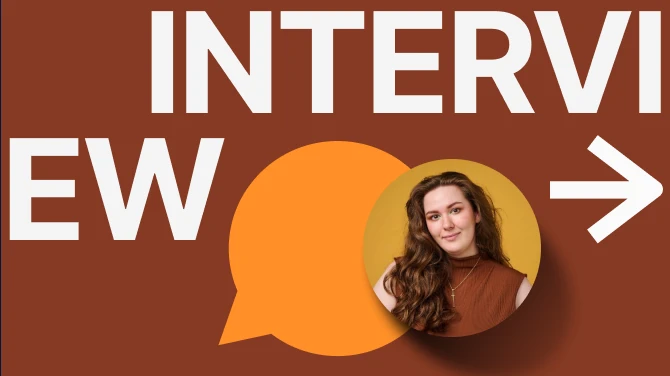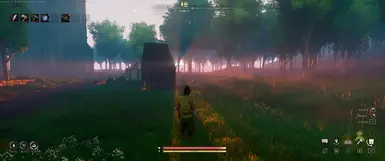About this mod
Ultra+ is a series of mods designed for all PCs, fixing bugs and performance, with the best possible visuals.
- Permissions and credits
- Changelogs
Support and Supporting

Join The Ultra Place Discord For the fastest support and releases. See you there!

If you'd like to support our efforts please endorse, share or support us on Patreon
About Ultra+
Ultra+ is a series of mods designed for all PCs, fixing bugs and performance, with the best possible visuals.
What it Does
Ultra+ is a series of mods for everyone, fixing bugs and performance, with the best possible visuals.
This is NOT an engine.ini
Ultra+ mods take complete control of Unreal, from texture definitions, NPC quality, cut scenes, to even game settings menus — everything. You cannot do this mod in an engine.ini.
The goal of the Ultra+ series of mods is simple: To fix all engine problems (including performance and quality), so that everyone can play the game the way it was intended by the authors (from potato to insane).
Recent Changelog
0.2.0
Fully multiplayer compatible without requiring all players to have the mod. Uninstall via UMM first or delete ~UltraPlus_RuneScape_P.pak in RSDragonwilds\RSDragonwilds\Content\Paks when installing this version.
- Removed pak and applied all settings via injection when player loads
- Highly recommend setting all scalability settings in UMM because they are no longer applied by the pak
- Please provide feedback in discord if applying all the settings at runtime causes issues for you
0.2.1
- Fix bloom being overwritten by scalability
0.2.3
- Fix some settings not being applied correctly like bloom in the previous version
- Fix performance lighting quality being wrong name
- Add potato options for ViewDistanceScale, LODDistanceScale, and ScalabilityFoliageQuality
- Add new setting ColorGrading which allows disabling the color grading that applies a fantasy color map to the game, turn off if you want try a more realistic feel
- Add new setting Fog to allow disabling fog
- Disable NIS and as a result NIS sharpening - replaced with UE native sharpening and added a new setting Sharpness for performance reasons
- Slight performance tuning
- Reduced a few low settings - thank you to discord user for helping test potato and low settings for a GTX 1060
Features
- Allow setting graphics options with full granularity instead of a single in game setting
- Improved shadow quality
- Added option to turn on virtual shadows and tuned virtual shadow settings to greatly improve shadow quality
- Improved fog quality
- Reduce lighting noise/flickering
- Increase lighting quality in general via modifying the games PostProcessVolumes
- Add several lighting quality levels allowing maximum theoretical lighting quality
- Improved reflection quality
- Ray reconstruction
- Improved motion blur
- Allow decreasing bloom
- Slight texture improvements
- Performance tuning
- Increased quality of in game high and epic graphics options
- Provides control over various game and graphics related options via keybinds, UMM, or configuration file.
- Override for DLSS frame generation to in "on" mode instead of auto mode
- Skylight intensity adjustments
- Contact shadow artifacts
- Rarely when changing lighting mode or lighting quality the settings are not set correctly and you can end up with artifacting "christmas lights"
- Recommended to use medium foliage quality, higher than medium just costs a lot more performance for little benefit
- Recommended to override shadow quality and enable virtual shadows
- The default lighting resolution for this mod is x16 which is the games default epic GI value. We usually consider x16 a quality baseline. However, if you need more FPS or want FPS closer to the base games high or lower GI setting, then use x32 or x24 LightingDownsampleFactor. The game uses x32 for all quality levels except for epic by default. The game will still look ok at x32, but you will lose some detail and there may be some flickering.
- You can increase the lighting quality and use a higher LightingDownsampleFactor at the same time which means you could get some of the benefits of insane lighting while having better performance with x16 or x24 downsampling
- The mod by default increases lighting quality throughout the entire game by changing asset related settings (PostProcessVolumes). Performance lighting quality (mod setting) is still a little bit higher than the base game. Epic and higher lighting qualities will start to take up a good chunk of FPS.
Installation:
Ultra+ Mod Manager Installation and Configuration:
UMM provides a way to easily install, update, and configure Ultra+ mods.
- Download and install Ultra+ Mod Manager (UMM)
- Run the application, and select RuneScape, and click Initialize.
- The path should automatically be detected. If not, navigate to where you installed RuneScape and select the indicated .exe, then click Open, then click Save.
- Select "RSDragonwilds-Win64-Shipping.exe" in "RSDragonwilds\RSDragonwilds\Binaries\Win64" - Now that UMM is configured for RuneScape, to install or update Ultra+, go to the Installed Mods tab, click the box next to UltraPlus, select Install Mod Update, select the zip file you downloaded, and click Open. Confirm installation and UMM will handle installation (or updating).
Now, you can configure mod settings in the Settings tab; this can be done while the game is running as well; simply press F12 in-game to load your new settings or enable keybinds. Launch the game either via the Launch Game button in UMM or your usual means.
Manual Installation:
- Drag everything in the main zip to your root RSDragonwilds\ folder
- Configure the mod settings
All available Ultra+ settings are below, they are the defaults shipped with the mod. All lighting quality levels are enhanced by default, standard will perform well and look good. Expect a significant FPS decrease when using lighting qualities epic or higher
Nomenclature - A value of 'game' means that a setting is game controlled. This is only valid on startup. Lumen is the lighting system that the game uses, it is always the default. Standard is our definition of a baseline setting. Default means we are explicitly setting something to the games default value.
; CTRL + F3
; off/low/medium/high; intensity of bloom
Bloom=high
; game/off/on;
ChromaticAberration=game
; game/off/on; allows disabling the color grading that applies a fantasy color map to the game, turn off if you want try a more realistic feel
ColorGrading=game
; off/on; overrides base game DLSS FG which is forced to run in auto mode
DLSSFrameGen=off
; F2
; game/none/temporal/rayreconstruction;
Denoiser=game
; game/off/on; allows turning off depth of field which can cause a lot of noise in cutscenes/dialogue - note that enabling RR already turns depth of field off
DepthOfField=game
; off/on; off disables all keybinds except for F12 which loads the current configuration file in game - can be toggled on in-game by setting to on in config and pressing F12
EnableKeybinds=off
; game/potato/vanilla/medium/high/ultra; right now only scales LOD distance for static meshes
LODDistanceScale=game
; F6
; lighting_mode_controlled/x32/x24/x16/x8; allow users the ability to downsample the lighting more than the mod allows by default, it will be applied after other lighting settings - this is one of the settings that impacts performance the most - by default U+ runs at x16 in standard mode
LightingDownsampleFactorOverride=lighting_mode_controlled
; F8
; game/standard/advanced; standard for default enhanced lighting, advanced to apply a more advanced lighting technique to provide best looking foliage and enhance general image quality (this mode may have some noise in certain cases but looks the best overall)
LightingMode=standard
; CTRL + F10
; game/performance/standard/high/high_less_leakage/epic/insane/reallyinsane; low for more FPS if you are really struggling with FPS, standard for default settings, high for higher VRAM usage and slight performance hit, epic for higher VRAM usage and performance hit, insane modes max the lighting settings
LightingQuality=standard
; default/high/epic/insane; speed of lighting gather and scene updates
LightingUpdateSpeed=default
; F4
; game/off/low/medium/high/reallyhigh/alltheblur;
MotionBlur=game
; F9
; game/off/low/medium/high; controls smoothness of reflective surfaces - some bias is preferred for visual quality
ReflectionBias=game
; F10
; game/vanilla/high/ultra/insane; maximum roughness of surfaces considered to be reflective - a higher quality means more surfaces will be included in reflections
ReflectionQuality=game
; game/low/medium/high/epic; AntiAliasing quality - more granular control of graphics settings
ScalabilityAntiAliasingQuality=game
; game/low/medium/high/epic; EffectsQuality quality - more granular control of graphics settings
ScalabilityEffectsQuality=game
; game/potato/low/medium/high/epic; FoliageQuality quality - more granular control of graphics settings
ScalabilityFoliageQuality=game
; game/low/medium/high/epic; GlobalIlluminationQuality quality - more granular control of graphics settings
ScalabilityGlobalIlluminationQuality=game
; game/low/medium/high/epic; PostProcessQuality quality - more granular control of graphics settings
ScalabilityPostProcessQuality=game
; game/low/medium/high/epic; ReflectionQuality quality - more granular control of graphics settings
ScalabilityReflectionQuality=game
; game/low/medium/high/epic; ShadingQuality quality - more granular control of graphics settings
ScalabilityShadingQuality=game
; game/low/medium/high/epic; ShadowQuality quality - more granular control of graphics settings
ScalabilityShadowQuality=game
; game/low/medium/high/epic; TextureQuality quality - more granular control of graphics settings
ScalabilityTextureQuality=game
; game/low/medium/high/epic; ViewDistanceQuality quality - more granular control of graphics settings
ScalabilityViewDistanceQuality=game
; game/none/percent_10/percent_20/percent_30/percent_40/percent_50/percent_60/percent_70/percent_80/percent_90/percent_100;
Sharpness=game
; CTRL + F7
; default/less_50/less_25/more_25/more_50/more_75/more_100; changes intensity of the skylight - note that to see this setting change you will need to turn camera 360
SkylightIntensity=default
; game/potato/one/two/three/four; increases the view distance scale so that more can be seen from further away, effects foliage most noticeably
ViewDistanceScale=game
; F3
; game/off/on
Vignette=game
; off/on; turns on virtual shadows which are higher quality at the cost of performance
VirtualShadows=off
Other Ultra+ Games
All Ultra+ Games
- Ultra+ Mod Manager (UMM)
Silent Hill 2 (2024 remake)
Days Gone
Hogwarts Legacy
Robocop: Rogue City
Cyberpunk 2077
Star Wars: Jedi Survivor
Star Wars: Jedi Fallen Order