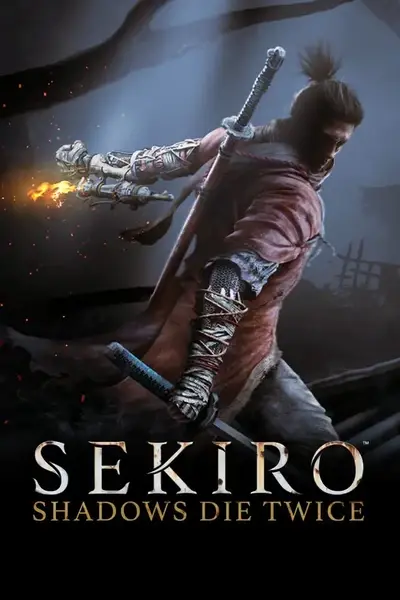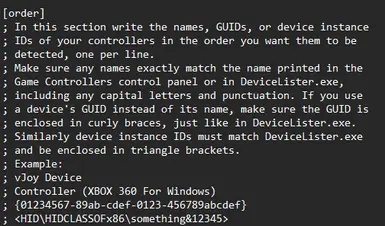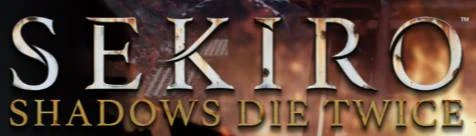
FIX FOR CONTROLLERS NOT WORKING WITH SEKIRO
-
Endorsements
-
Unique DLs--
-
Total DLs--
-
Total views--
-
Versionv1.0.4
File information
Created by
BrianKendallUploaded by
Senjougahara95Virus scan
About this mod
This is a fix that essentially forces Sekiro to recognize your controller and prioritizes it.
- Requirements
- Permissions and credits
IF YOU ARE USING SEKIRO MOD ENGINE, PLEASE SEE BOTTOM OF DESCRIPTION BEFORE PASTING ANYTHING INTO YOUR SEKIRO GAME FOLDER
Sekiro does this weird thing where upon launching, it detects and uses the first controller it sees. This can include even just regular usb devices. For an example, enter Windows key + R and type "joy.cpl". It will then list devices that are in order. Top being the prioritized one.
- To fix this issue, go to the GitHub link provided under "requirements", click on "Releases" on the right side of the page, then for the latest update, click on the "devreorder_1.0.4.zip" (or whatever version is listed) to download.
- depending if you're running x32 or x64, copy/paste the dinput8.dll provided in either x32 or x64 folder into your Sekiro directory (where the Sekiro.exe is located), but only one of those .dll files. If you're on a gaming PC then the vast majority of you will want to go into the x64 folder.
- Next you want to copy/paste the devreorder.ini into your Sekiro folder as well, same place as the Sekiro.exe.
- Then you will open the DeviceLister.exe provided in the zip, take note of which devices are listed there, then close the program. Next simply plug your controller in, and re-open said program to see which device is newly listed there. This device will be your controller.
- Next open the devreorder.ini and paste the name of your controller UNDER the [order] section. it will give you more detail instructions there. For example, mine looks like this (with said included instructions):
[order]
; In this section write the names, GUIDs, or device instance
; IDs of your controllers in the order you want them to be
; detected, one per line.
; Make sure any names exactly match the name printed in the
; Game Controllers control panel or in DeviceLister.exe,
; including any capital letters and punctuation. If you use
; a device's GUID instead of its name, make sure the GUID is
; enclosed in curly braces, just like in DeviceLister.exe.
; Similarly device instance IDs must match DeviceLister.exe
; and be enclosed in triangle brackets.
; Example:
; vJoy Device
; Controller (XBOX 360 For Windows)
; {01234567-89ab-cdef-0123-456789abcdef}
; <HID\HIDCLASSOFx86\something&12345>
Controller (XBOX 360 For Windows)
- "controller (XBOX 360 For Windows)" being my device name that I am using. Your device name SHOULD NOT have a ";" before it. The ";" is for comment lines only and will not be read by the .dll
- If for some reason this mod still does not work for you, re-open the DeviceLister.exe and copy/paste the names of the OTHER controllers you are NOT using, under the "hidden" section of the devreorder.ini. This will force Sekiro to ONLY recognize your controller and nothing else.
IF YOU ARE USING MODS, THIS IS IMPORTANT
Sekiro Mod Engine uses a dinput8.dll file. So naturally, if you attempt to paste the dinput8.dll file given to you in this mods ZIP, it will try to overwrite Sekiro Mod Engines .dll file. To avoid this and continue using mods WITH this controller fix, you will want to do the following:
- go into "modengine.ini" and you will see instructions for IF you have other mods using a dinput8.dll file.
- Simply re-name your dinput8.dll that you got from THIS mod, NOT Sekiro Mod Engine, to whatever you want.
- then past the name of your .dll that you renamed, into the command line inside of "modengine.ini"
- For example, mine looks like this:
; Chain loads another dll that hooks dinput8.dll
; For example, if you have another dll mod that's named dinput8.dll, you can rename it to
; othermod.dll or something, place it in the Sekiro directory, and set this path to
; chainDInput8DLLPath="\othermod.dll" or whatever you named the dll
chainDInput8DLLPath="\controllerdinput8.dll"
"controllerdinput8.dll" is my re-named .dll that is from the provided ZIP that you got from the DevReorder GitHub.
I hope this helps, Also for more detailed instructions, you can visit the github link below from the author of Dev Reorder.
https://github.com/briankendall/devreorder
Shout out to BrianKendall.