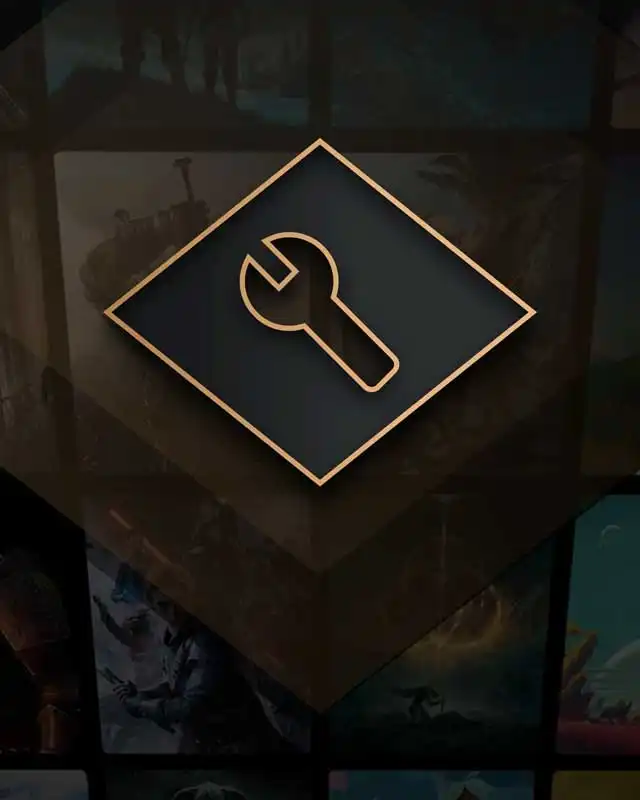About this mod
This is an application to make utilizing Intel® Software Development Emulator easy for the average user. Intel® Software Development Emulator allows older processors to emulate instructions needed to run newer applications and games.
- Requirements
- Permissions and credits
- Changelogs
Get the emulator here:
Intel® Software Development Emulator
Installation:
Step 1: Download the Intel® Software Development Emulator and extract all of its contents to your documents folder.
> The filepath should be documents/Intel SDE/sde.exe
Step 2: Download this application and place it into the same directory as "sde.exe"
Step 3: Launch SDE Emulator.exe
> You can send a shortcut to your desktop for the application as well. Just right-click on the application and select "Send to -> Desktop" OR "More Options -> Send to -> Desktop (Windows 11).
Using the application:
1. Browse for your games/applications with the "Browse" button, then launch them with the "Launch" button.
2. Load any arguments if you need them. If you are utilizing the emulator to run a game as an end user, you can just leave it blank.
3. All browsed applications are saved to a file called "launch_history.ini" in the Intel SDE root folder. This saves your previously browsed items.
4. A button is provided to edit the name of the application(s) you choose, which is useful if the application does not have an easy name.
5. A button is provided to delete an entry. This is useful if filepaths change or you no longer need to emulate that application.
Intel SDE Behavior:
1. When you click the "Launch" button, the application will launch sde -arguments (if any) -- application.exe for you.
2. The application will keep track of the emulator's status (if it's running or not running).
If the application doesn't work for you for some reason:
1. Ensure your antivirus has not flagged/blocked the application.
2. Ensure the application is not blocked.
> Right-Click on the application -> Properties -> Unblock (If unblock is not an option it is not blocked).
And/Or
1. Install Autohotkey
2. Download the optional file instead of the main file of this mod (AHK Version).
> All other steps of the installation process apply.
If Intel SDE is not working for you (my application loads but Intel SDE doesn't do anything):
Try an older version of Intel® Software Development Emulator.
If you are using this for a very old processor, the newer version(s) of Intel SDE may not work.
I've tried everything and SDE fails to emulate my application.
If you are encountering an issue where an application fails to run on any version of SDE there are a few things you can try:
1. Advanced instructions. If you are certain the issue is related to missing cpu instructions, you can try a command line in the "SDE Options" field provided in the application to force the emulation of specific processors or instructions. You'll need to refer to the documentation at the Intel® Software Development Emulator webpage.
2. If nothing helps, it is likely in incompatible driver issue (maybe your graphics drivers are outdated if it's a game), your operating system could be outdated or incompatible, etc.
THIS APPLICATION ONLY AUTOMATES THE EXECUTION OF INTEL SDE.
This is a disclaimer to ensure users are entirely aware that this application only launches SDE with arguments passed through it and the application of your choice. In no way does this application impact or otherwise modify how the Intel® Software Development Emulator works. This means all normal troubleshooting when utilizing Intel SDE applies.
The only time you should report a bug on this application is when:
1. The application fails to open, exits unexpectedly, etc.
2. Intel SDE works when you run it manually but not through the application I have provided.
Bug reports must include:
1. All system information. Please utilize CPU-Z and GPU-Z validations to share the information.
2. The application you are attempting to run.
3. This passphrase: SDE-Emulator-Application-2025
Example report:
Issue: Intel SDE does not execute AVX instructions for Cyberpunk 2077 (Steam) through the application but it works if I directly use Intel SDE.
Password: SDE-Emulator-Application-2025
CPU-Z Validation: https://valid.x86.fr/75w8z9
GPU-Z Validation: https://www.techpowerup.com/gpuz/details/umcvw
Application: Cyberpunk2077 (Steam)