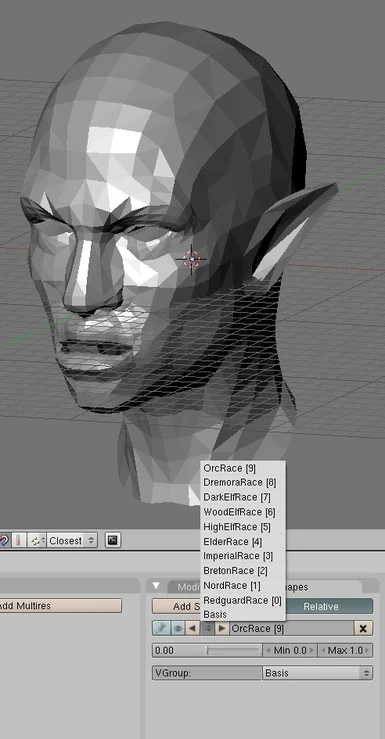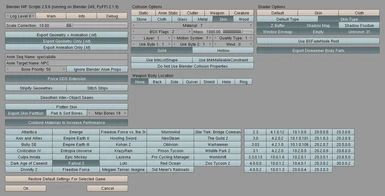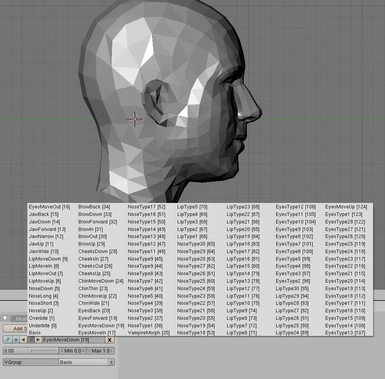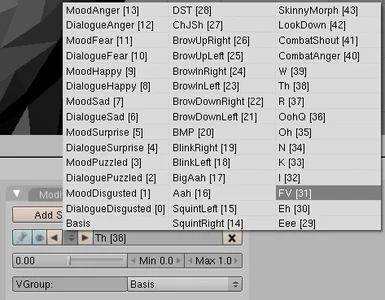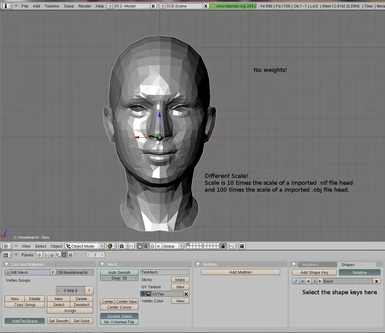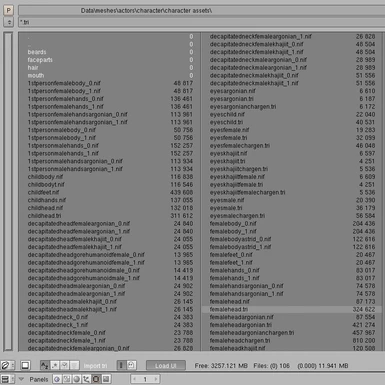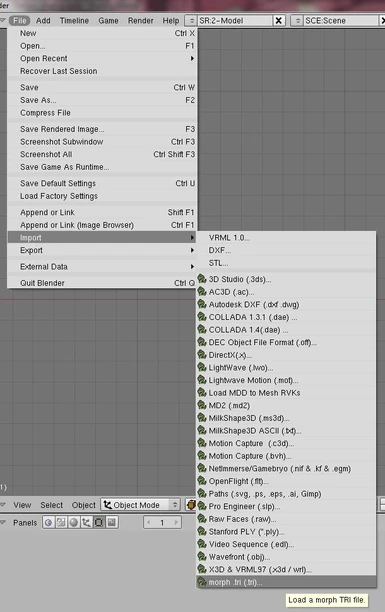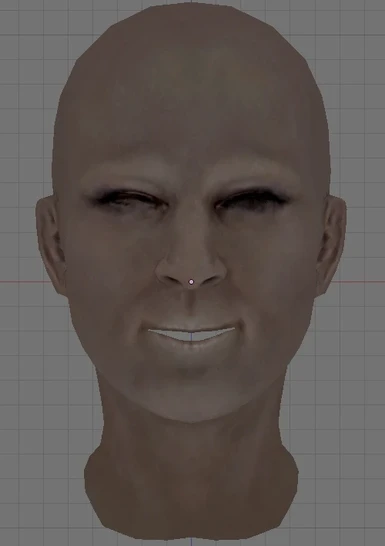Blender tri file import and export tool
-
Unique DLs--
-
Total DLs--
-
Total views--
-
Version0.2.1
- Download:
- Manual
File information
Created by
Tool by kapaer Tutorial by deedesUploaded by
deedesVirus scan
About this mod
Imports .tri files of all sorts - even with Eyemorphs!
Includes a Tutorial on how to add new Heads/Headparts with tri file support to the game.
- Permissions and credits
- Mirrors
It allows users to view and edit mesh morphs which are used in Oblivion, Fallout 3, Fallout: NV and Skyrim.
Following is a short tutorial on how to edit your .tri head and headgear files in Blender.
You should already know how to work in Blender before you use this tutorial!
Installation:
1. Download the Script from here
2. Drop the two files into ".../<Blenderfolder>/blenderscripts"
done.
Working with the Importer:
1. Open Blender
2. File -> Import -> morph .tri (.tri)...

3. Select a file to open.

-- *Head.tri -> used for the head animations | edit these when you want to edit the animations

-- *HeadChargen.tri -> used for the sliders in the chargen menu | edit these when you want to change the maximum traits of your characters

-- *HeadRaces.tri -> used for the differences between Races | edit these when you want to change a Race's appearanc (e.g.: Orks have different lips due to their teeth, Elves have unique ears)

--- Remember: The names of the morphs need to be the exact same as the names for the races within the CK.
---- E.g.: the morph for the Imperials needs to be "ImperialRace" as their ID is "ImperialRace" in the CK
"Rotate x 90°" is deselected by default, but in cases where you should need it you can turn it on.
4. Select the Imported mesh.
-- You should notice..
--- ... that the Shapes Key Panel has a Basis and multiple other entrys.
--- ... that the Head is 10 times bigger than an imported .nif file and 100 times bigger than an imported .obj file
--- ... that the UV is mirrored over the horizontal middle
--- ... that the mesh has no weights

5. Depending on the type of file you imported you will have the selection between moods and lip movements, character traits or race traits in the shape key panel.
Editing
- The vertice order has to stay the same for a .nif and .tri mesh - so the best thing is to export a working .nif and reimport it.
New feat: modifiers - How to mark them
If you exported a morph which was not properly named, you will most likely notice a warning - and why the export did not work out.
This is because the script is now set up to recognize two different types of morphs: regular morphs and modifier morphs.
You can assign a morph to be one or the other by naming the shape key in the following way:
"MorphKey A [1]" - the brackets around the number indicate a regular morph key.
"ModifierKey B (3)" - the parentheses tell the script that this is a modifier morph.
The morph will be renamed to "MorphKey A" (without the space, the brackets and the index number) on export - so don't worry about that. You will also not have to worry about the index number as it is not implemented yet (it may be used to sort the export in a later version).

This is how the Morph's shape key will be named, if it is a modifier.
Exporting:
1. select your mesh
2. File -> Export -> morph .tri (.tri)...
3. Select a folder where to save your new tri file to and give the .tri file a name
4. The rotation is not needed (rotate x 90° should be deselected by default) -> ok
done.
I will not go into detail on how to create a new head for skyrim or fallout as there are enough video tutorials on youtube for that, but the procedure is quite the same, just that you will also have to import the vanilla head and create a new .nif file.
1.) Import a vanilla tri and its nif file.
2.) shape your new head and fit its neck to the vanilla one.
3.) add shape keys with the names from the tri file and give them a shape which you seem fitting.
Export:
1.) Duplicate the mesh and delete all shape keys from the copy
2.) Shrink the copy down to 10% of its size ("S" key -> 0.1 -> enter) and align it with the vanilla nif file (use the neck vertices to snap it into the right position).
This will be your .nif export file.
3.) Copy the weights from the vanilla nif (bone weight copy in the scripts in object mode) and parent it to the skeleton.
4.) Export the nif (with the fallout standards but no striping) and the tri file.

Credits for the core of the tool go to Kapaer, I only added the modifier support!
The tools are released under the GNU 3.0 License - read more about it here