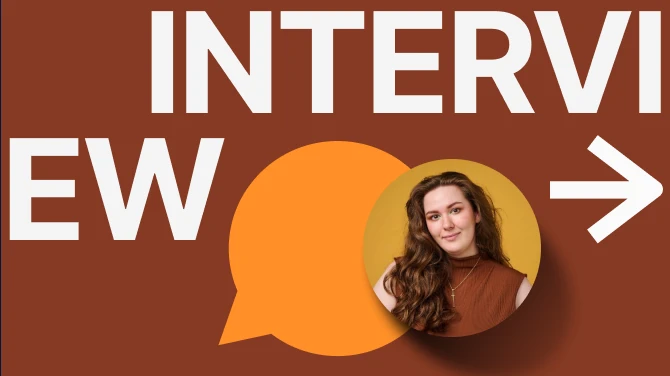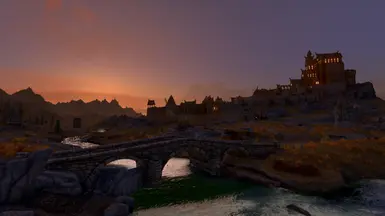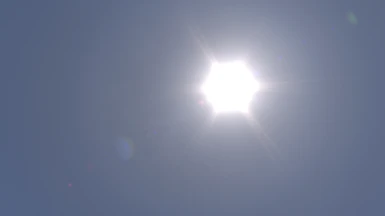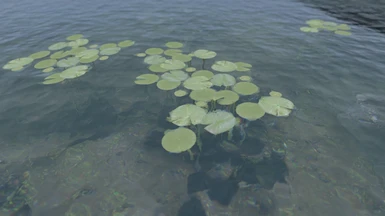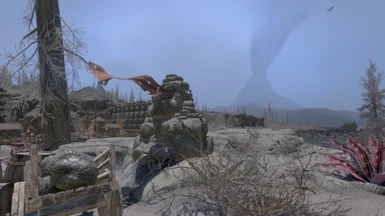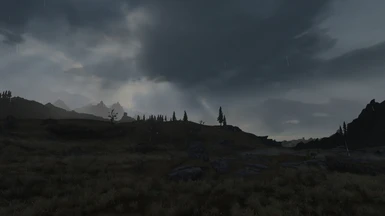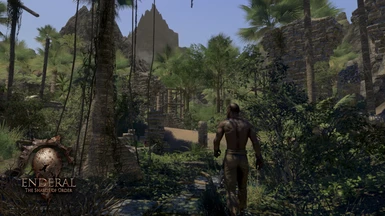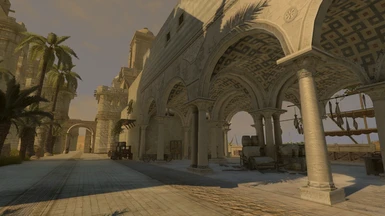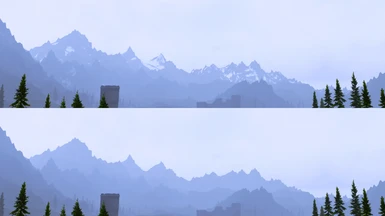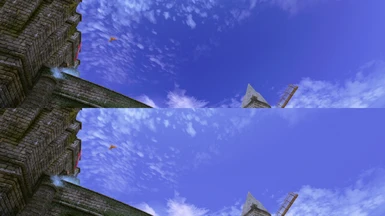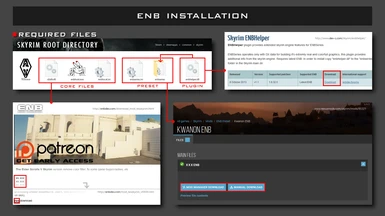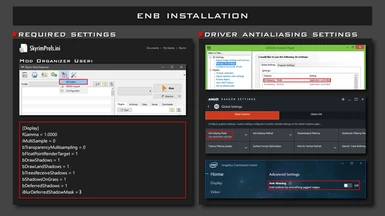About this mod
Features:
Working Image Space Effects (Night Eye, Fade In/Out etc).
Mod Compatibility (Support for weather and quest mods).
Quality and Performance Options.
Customizability (LUT Filter, Skintone Adjustment etc).
- Requirements
- Permissions and credits
- Changelogs
Bixie ENB: Performance
Kwanon ENB: Medium
Loxia ENB: Quality
Installation
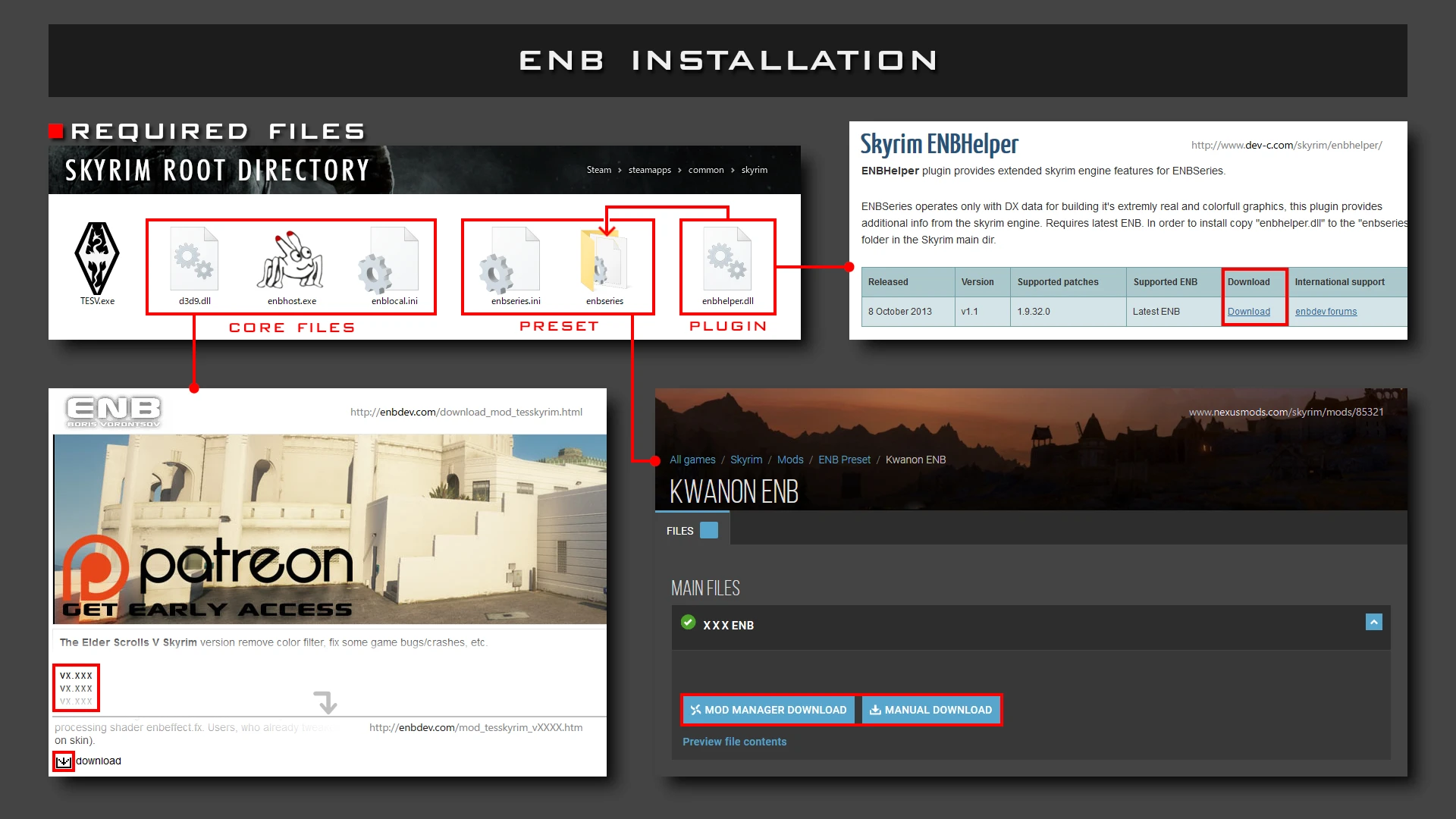
1. Core Files
Copy the d3d9.dll, enbhost.exe and enblocal.ini from the "WrapperVersion" folder of ENBSeries for TES Skyrim to the Skyrim root directory where TESV.exe is located.
2. Preset
[Manual Installation] Copy the Data folder, enbseries folder and enbseries.ini from the preset to the Skyrim root directory.
[Mod Manager] Follow the instructions in the installer.
[ENB Manager] Create a new blank preset and add the data folder, enbseries folder and enbseries.ini to the file list.
3. Plugin
[Manual Installation / Mod Manager] Place the enbhelper.dll into the enbseries folder.
[ENB Manager] Add the enbhelper.dll to the file list.
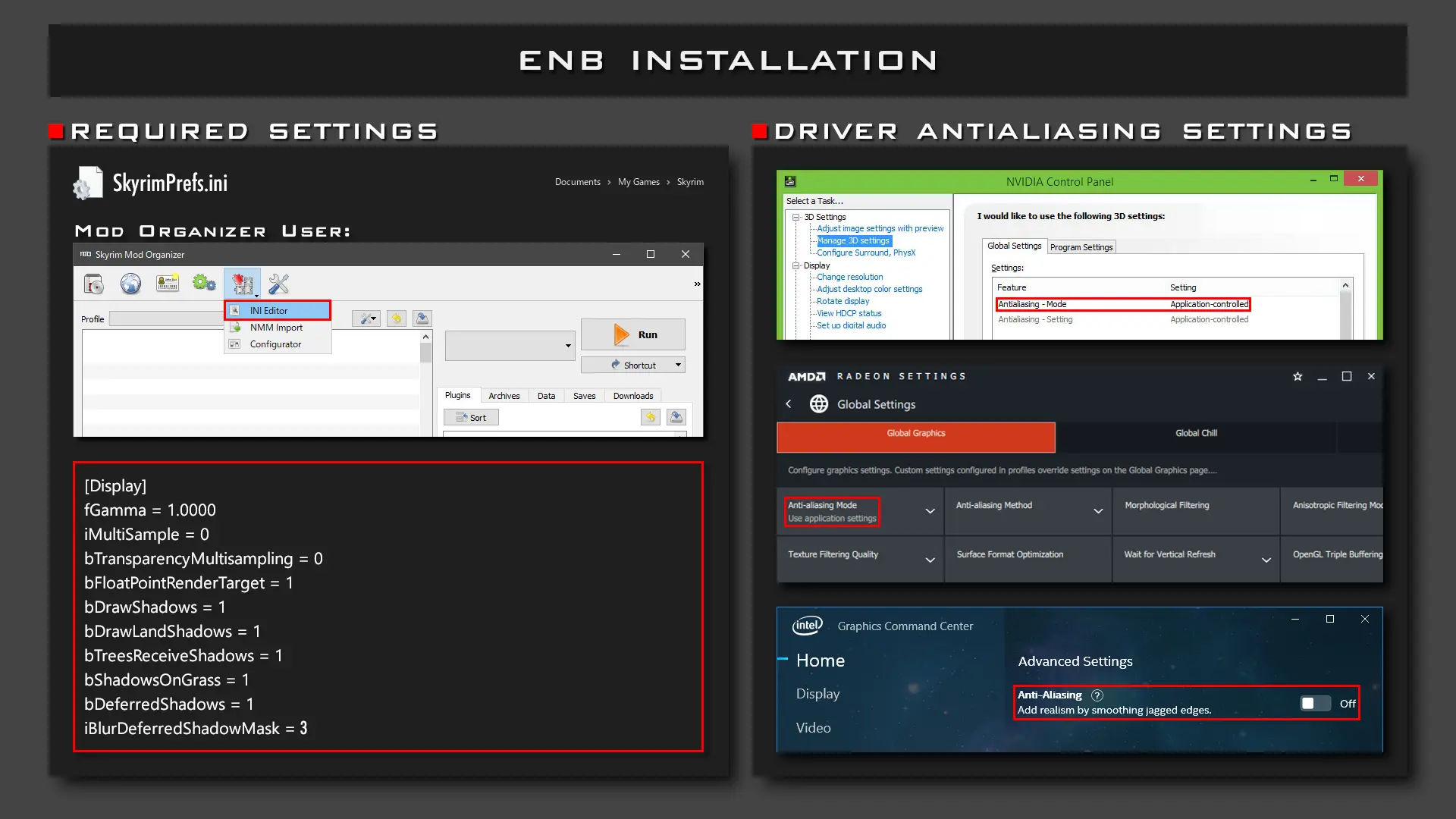
4. Required Settings
Edit or add the following settings in the SkyrimPrefs.ini located in "(Your Documents folder)\My Games\Skyrim".
If you use Mod Organizer, use the built-in ini editor.
SkyrimPrefs.ini
[Display]
fGamma=1.0000
iMultiSample=0
bTransparencyMultisampling=0
bFloatPointRenderTarget=1
bDrawShadows=1
bDrawLandShadows=1
bTreesReceiveShadows=1
bShadowsOnGrass=1
bDeferredShadows=1
iBlurDeferredShadowMask=3
Check the enblocal.ini settings are configured as follows.
enblocal.ini
[GLOBAL]
UsePatchSpeedhackWithoutGraphics=false
UseDefferedRendering=true
The following are optional but recommended settings.
[ANTIALIASING]
EnableEdgeAA=true
EnableSubPixelAA=true
[FIX]
RemoveBlur=true
5. Driver Antialiasing Settings
Set the Anti-Aliasing settings in your graphics driver control panel to "Application-Controlled/Use Application Settings" or "Off".
Updating
[Manual Installation]
1. Copy the new Data folder, enbseries folder and enbseries.ini to the Skyrim root directory.
2. Place the enbhelper.dll into the enbseries folder.
3. If required, replace the d3d9.dll with the new version of ENBSeries.
[Mod Manager]
1. Disable or remove the old preset. Install the new preset and follow the instructions in the installer.
2. Place the enbhelper.dll into the enbseries folder.
3. If required, replace the d3d9.dll with the new version of ENBSeries.
[ENB Manager]
1. Disable or remove the old preset.
2. Create a new blank preset and add the new Data folder, enbseries folder, enbseries.ini, and enbhelper.dll to the file list.
3. If required, replace the d3d9.dll with the new version of ENBSeries.
LUT Pack
To install a LUT Pack, merge the enbseries folder included in the archive into your enbseries folder and overwrite the existing files.
Compatibility
Skyrim Particle Patch for ENB - LEGENDARY EDITION is strongly recommended to fix incompatible objects in the game.
Incompatible Mods List
Supported Plugins
Aequinoctium - Weathers and Seasons
Aether Suite
Aurelia - Weathers and Interiors
Autumn Skies AIO A Weather_Lighting_Water and wind mod
Beyond Reach
Beyond Skyrim - Bruma
Carved Brink
Cathedral Weathers and Seasons LE
Climates of Tamriel
Climates Of Tamriel - Weather Patch
Copied City
Darkend
Dawnguard
Dragonborn
Enderal
Enhanced Lighting for ENB
Enhanced Lights and FX
Dolomite Weathers - Natural Lighting Vivid Atmospherics II
Expanded Snow Systems
Expanded Snow Systems - Climates of Tamriel Version
Falskaar
GLENMORIL
GomaPero Land
Luminosity Lighting Overhaul
Mythical Ages - weathers and lighting overhaul
Natural Lighting and Atmospherics Weather Plugin
Obsidian Weathers and Seasons LE
Project AHO
Pure Weather
Purity
Realistic Lighting Overhaul
Relighting Skyrim
Rustic Weathers and Lighting
Skyrim Sea World
Summerset Isle
Surreal Lighting
TESLight-SkyrimLE
The Elder Scrolls V MIDDLE-EARTH
The Gray Cowl of Nocturnal
The Republic of Maslea - Chapter One
True Storms - Thunder and Rain Redone
Unofficial Skyrim Legendary Edition Patch
VIGILANT
Vignettes
Vivid Weathers
World of Rudra
Wyrmstooth
Troubleshooting
1. Installation
If you are using an HTTPS address for the link (could be forced by browser settings or extensions), try using HTTP instead.
Q: I cannot find the download link in the official ENB website.
The available versions are listed at the bottom of ENBSeries for TES Skyrim page.
Click your desired version to open the version download page and scroll down to the bottom. There is a download button.
Q: Which version of ENBSeries should I download?
The preset version number indicates its appropriate version (e.g. 0123.xx preset is for ENBSeries 0.123).
Normally, the latest version can be used with no problem. However, it may have/cause bugs depending on the changes of the ENBSeries.
See the official forum for the latest information.
Q: There is a d3d11.dll in the WrapperVersion folder but no d3d9.dll.
You might have downloaded an SE version. Download an LE/Classic Skyrim version from the ENBSeries for TES Skyrim page.
Q: enblocal.ini is not included in this preset. Where can I get it?
The default enblocal.ini is included in the ENBSeries"WrapperVersion" folder.
Also, ENB will automatically generate it when launching the game if it was not found.
Q: ENB Palette is not included in this preset. What should I do?
This preset does not use any palette textures so you don't have to install it.
Q: I have configured enblocal.ini but ENB is updated. Should I remove it and reconfigure each time it updates?
No, you don't have to remove it. When the game is launched, it will automatically add new settings for new features, if any.
Q: After updating the preset, I get a black screen.
Update the ENB core files as well to the corresponding version.
Q: It stopped working after switching mod profiles in Mod Organizer.
Make sure to configure the required SkyrimPrefs.ini settings for the current mod profile as well.
Q: It says "PATCH SPEEDHACK ENBoost turned on in enblocal.ini, graphic modification disabled", and there is no difference in the game graphics.
Edit and save your enblocal.ini as follows and relaunch the game.
[GLOBAL]
UsePatchSpeedhackWithoutGraphics=false
UseDefferedRendering=true
Q: It says "Error! bFloatPointRenderTarget=1 is not set in SkyrimPrefs.ini or you have several copies of this file". What should I do?
(1) Make sure to configure the required SkyrimPrefs.ini settings. If you use Mod Organizer, use the built-in INI Editor.
(2) Reinstall the preset.
Q: It says "Hardware antialiasing detected, some effects disabled". What should I do?
(1) Make sure to configure the required SkyrimPrefs.ini settings. If you use Mod Organizer, use the built-in INI Editor.
(2) Set the Anti-Aliasing settings in your graphics driver control panel to "Application-Controlled/Use Application Settings" or "Off".
(3) Reinstall the preset.
Q: It says "SSAO disabled". What should I do?
(1) Make sure to configure the required SkyrimPrefs.ini settings. If you use Mod Organizer, use the built-in INI Editor.
(2) Make sure to set the Anti-Aliasing settings in your graphics driver control panel to "Application-Controlled/Use Application Settings" or "Off".
(3) Edit and save your enblocal.ini as follows.
[GLOBAL]
UsePatchSpeedhackWithoutGraphics=false
UseDefferedRendering=true
(4) Reinstall the preset.
Q: What are these data files for?
The DA05BloodMoon.dds/.nif files are for fixing the blood moon which appears in the Hircine quest or some quest mods.
The Atmosphere.nif is for fixing the horizon seam.
2. Usage / Stability
(1) Make sure to install the files correctly following the instructions. Note that ENB Managers may not install enbhelper.dll automatically.
(2) Check if your security software/settings are not preventing ENB from working.
(3) Check for compatibility problems with ENBSeries. Some SKSE plugins may have functions that prevent ENB from working correctly.
Q: I use an AMD GPU and the game crashes if ENB is enabled.
Some AMD GPUs and drivers may not work correctly with ENB. See the support forum for the latest info.
Q: It crashes the game before it starts.
Install DirectX End-User Runtime if you don't have it.
It is reported that Windows Update may reset installations of some runtime components. This should be solved by reinstalling the runtime.
For Windows 10, offline version of the installer might work instead.
Q: The game crashes as soon as a saved game is loaded.
(1) Check if any mods are accidentally disabled/uninstalled (mod requirements, SKSE files, BSA archives managed by Mod Organizer etc).
(2) Check if there are any left overs of your previously installed ENB presets (proxy dlls, dxgi.dll, dxgi.fx etc), and remove them.
(3) If you have tweaked Skyrim.ini or enblocal.ini, try using the default settings temporarily.
(4) If you use Crash Fixes' OS Allocators, use the following enblocal.ini settings.
[MEMORY]
ExpandSystemMemoryX64=false
ReduceSystemMemoryUsage=true
(5) If you have multiple memory patch mods enabled (SKSE Memory Patch, SSME, HDTSkyrimMemPatch, Crash Fixes etc), check their compatibility and try disabling the incompatible ones.
(6) The game can be unstable at certain points. You could suspend the installation until your game is stable.
Q: How do I improve the stability?
(A) Configure enblocal.ini settings according to your system and preference.
(B) Install Crash Fixes and configure CrashFixPlugin.ini settings. Instructions are included in its ini file itself.
(C) Try using the injector version.
Q: How do I use the injector version?
(1) Remove the d3d9.dll if you were using the wrapper version.
(2) Copy the following files from the ENBSeries for TES Skryim "InjectorVersion" folder to the Skyrim root directory.
enbseries.dll
ENBInjector.exe
enbinjector.ini
(3) Make sure to execute the ENBInjector.exe before launching the game.
Q: My fps is locked at 30. How do I unlock it?
Make sure the fps limiter is not set to 30 and the FixLag is disabled in the enblocal.ini.
[LIMITER]
FPSLimit=58.0
[FIX]
FixLag=false
Q: My fps is locked at 48. How do I unlock it?
Make sure the fps limiter is not set to 48 and try disabling the Vsync in the enblocal.ini.
[LIMITER]
FPSLimit=58.0
[ENGINE]
EnableVSync=false
VSyncSkipNumFrames=0
Q: My GPU usage is unexpectedly high. How do I fix this?
(A) Set the max frame rate in your graphic control panel to 58.
(B) Edit and save your enblocal.ini as follows and relaunch the game.
[LIMITER]
EnableFPSLimit=true
FPSLimit=58.0
3. Visual / Graphics
Install the Skyrim Particle Patch for ENB - LEGENDARY EDITION.
Q: The screen looks too bright or too dark.
Make sure to configure the required SkyrimPrefs.ini settings. If you use Mod Organizer, use the built-in INI Editor.
Install the appropriate version of ENBSeries e.g. install version 0.123 for 0123.xx preset.
Disable UseOriginalPostProcessing, UseOriginalObjectsProcessing and APPLYGAMECOLORCORRECTION, if you have enabled any one of them.
If it doesn't work, you can adjust the brightness directly by using the following settings in the ENBEFFECT.FX tab.
Interior: Brightness
Exterior: Brightness
Exterior: Night Brightness Multiplier
Q: The sky always looks gray.
Make sure to install enbhelper.dll plugin into the enbseries folder.
If you have an unsupported weather mod installed, disable it temporarily to see if it fixes the problem.
Q: I use an AMD GPU and the ENB effects don't look right.
Some AMD GPUs and drivers may not work correctly with ENB. See the support forum or for the latest info.
Q: The screen looks glitchy (extremely bright sky and dark ground, weird color in half of the screen, skin color flickering etc).
(A) Make sure to configure the required SkyrimPrefs.ini settings. If you use Mod Organizer, use the built-in INI Editor.
(B) Before installing a new preset, remove your previously installed preset if any.
(C) Switching the camera to first/third person may fix some problems.
(D) Using the KeyFreeVRAM hotkey (F4 while pressing Shift by default) may fix some graphical glitches.
(E) Installing the latest version of ENBSeries might fix the problem. Note that ENBSeries may be updated without changing the version number.
(F) Updating or downgrading your graphics driver might fix the problem. Drivers may have bugs depending on their versions. Install at your own risk.
Q: Some effects seem to not be working.
Check if your enblocal.ini is configured as follows and reinstall the preset.
[GLOBAL]
UsePatchSpeedhackWithoutGraphics=false
UseDefferedRendering=true
Q: Shadows look noisy.
Make sure to configure the following required settings and relaunch the game.
This can be caused by wrong settings from some ini configuration tools.
SkyrimPrefs.ini
[Display]
bDeferredShadows=1
iBlurDeferredShadowMask=3
Q: Weird particles are falling from the sky.
Untick [RAIN] Enable setting in the GUI.
Q: How do I fix the flickering mountains (Z-Fighting)?
Try the following ini setting.
SkyrimPrefs.ini
[Display]
fNearDistance=25.0000
Notes:
Changing this setting to a non default value may cause unexpected behavior to ENB effects.
Some camera mods may override this setting.
This setting makes objects close to the camera clipped.
Q: How do I fix the screen tearing?
(1) Turn on any Vertical Sync option in your graphics driver control panel.
(2) Edit or add the following settings in the ini files and relaunch the game.
Skyrim.ini
[Display]
iPresentInterval=1
enblocal.ini
[ENGINE]
EnableVSync=true
Q: How do I fix the flickering water surface?
Edit or add the following settings in the ini files and relaunch the game.
Skyrim.ini
[Display]
iPresentInterval=1
enblocal.ini
[ENGINE]
EnableVSync=true
[LIMITER]
EnableFPSLimit=true
FPSLimit=58.0
Q: When I look at the water surface, the rest of the screen gets blurred. / The lighting has weird red tint.
If you have HDT Skinned Mesh Physics plugin (HDT-SMP) installed, use the following setting.
hdtSkyrimMemPatch.ini
[Memory]
FormHeapAllocateFromLargerSpace = false
[Optimize]
FasterLoading = false
UseShaderCache = false
Q: The map screen occasionally becomes blurred or pitch black.
It is reported that it can be fixed by disabling the SpeedHack or IcePenguinWorldMap.esp.
enblocal.ini
[PERFORMANCE]
SpeedHack=false
Q. Shadows on grass look pitch black.
Edit the GenerateGrassNormals setting in the enblocal.ini as follows, save and relaunch the game.
enblocal.ini
[FIX]
GenerateGrassNormals=false
Q. Distant terrain, objects or mountains look pitch black.
This can be caused by mod that adds weather with opaque fog effect.
Disabling weather mod might fix the problem.
Q. What is the difference between Image Space and Image Space Modifier?
They both are a screen visual effect which controls color of the screen depending on the conditions.
Image Space is a base effect applied via weather, cell settings or scripts.
Image Space Modifier is an additional effect applied via magic effects (spells, Shouts etc), or scripts.
4. Customization
They can be edited in a text editor such as Notepad.
The enbseries.ini and most ini files in the enbseries folder can also be edited in the in game GUI.
Q: How do I open the GUI?
By default, it can be opened by pressing Enter key while holding Shift key. If it doesn't work, try replacing your enblocal.ini with the default one.
The default enblocal.ini can be found in the "WrapperVersion" folder of the ENBSeries archive.
The GUI hotkey is assigned in the [INPUT] section of the enblocal.ini file and it can also be changed in the ENBSeries window in game.
Q: Changes I made in the GUI are reverted back after clicking on the Apply Changes button.
To keep the changes, click on the Save Settings first, then click on the Apply Changes.
Q: How do I remove the blur effect?
The depth of field effect can be disabled by unticking EnableDepthOfField under [EFFECT] in the enbseries.ini window.
Also, a toggle hotkey can be assigned to the KeyDepthOfField under [INPUT] section of the ENBSeries window.
Vanilla blur effects can be removed by the following settings in the ENBSeries window.
[FIX]
RemoveBlur=true ;Removes the vanilla blur applied to distant objects.
RemoveRadialBlur=true ;Removes the radial blur from explosion effects, hit effects, shouts and menu open effects etc.
Q: How to reduce/remove jaggies?
Enable SMAA anti-aliasing in the EFFECT.TXT tab in the Shader Parameters window. This is enabled by default in Kwanon and Loxia presets.
[SMAA]
Enable SMAA
You can also enable anti-aliasing options in the ENBSeries window.
[ANTIALIASING]
EnableEdgeAA is an efficient anti-aliasing that works on edges of models.
EnableSubPixelAA improves aliased specular highlights. This option is only toggleable in the enblocal.ini before launching the game.
EnableTemporalAA is an effective anti-aliasing. Ghosting may be noticeable depending on the FPS.
Q: How do I make textures look more crisp?
It can be adjusted by the following settings.
enblocal.ini
[ENGINE]
ForceAnisotropicFiltering=true ;Allows ENB to handle the anisotropic filtering using the setting below.
MaxAnisotropy=16
ForceLoDBias=true ;Enables the distance-based texture quality adjustment below.
LoDBias=-2.0 ;Setting minus values increases the quality and makes the textures look crisp.
Q: ENB Particle Lights Effect is not working. How do I enable it?
Tick the EnableParticleLights and EnableComplexParticleLights under [EFFECT] in the enbseries.ini window.
Click on the Save Configuration button, then click on the Apply Changes button.
Customization
The following are some of the adjustable settings in the ENB GUI which opens by pressing Enter key while holding Shift key.
The GUI hotkey may differ depending on the [INPUT] settings in the enblocal.ini.
EFFECT.TXT
[Utility]
< Show Grids >
Displays the specified size of grids on the screen.
The grids can be used as a rule of thirds guide for screenshooting, or a guide for checking face/body proportions in character creation etc.
The grid height and width can also be adjusted by using the letter box effect.

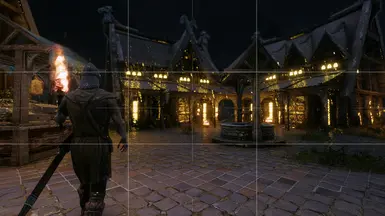
[LUT Color Grading]



Applies the selected LUT in the enblut folder to instantly change the look of the screen.
The LUT options can be accessed from the EFFECT.TXT tab unlike presets that use the drop down menu in the ENBEFFECT.FX.
To use your custom LUTs, rename them to "1" -- "12" and replace the existing files in the "enbseries\enblut" folder.
Supported LUT sizes are 256 x 16, 1024 x 32, or 4096 x 64. The LUT size option can be changed in the GUI.
Supported formats are PNG or BMP. The format option can be changed by editing "#define LUT_FORMAT" in the effect.txt.
To share or create your own LUT pack, simply copy the enblut folder and compress it into an archive.
You can also display description of your LUTs in the GUI by editing the enblut.fx file.
LUT packs and Neutral LUT PNG files can be downloaded from the Optional/Miscellaneous Files section.
[Pxelation]
Pixelates the specified area of the screen.
< Low Bit Game Effect / Censored Effect >


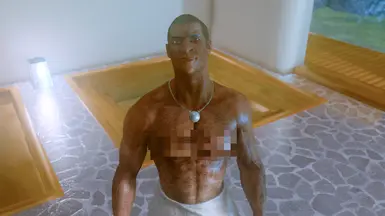
[SMAA]
Enables SMAA Anti-Aliasing with the selected quality preset. 0 (Low), 1 (Medium), 2 (High), 3 (Ultra), 4 (Custom)
< SMAA Settings - Preset Comparison >

ENBLENS.FX
[Lens Dirt]
Adds the lens dirt effect to bright area of the screen.
Multiple lens dirt textures are available by uncommenting "#define MULTIPLE_DIRT" in the enblens.fx.
< Fiber and Scratches / Water Spots / Bokeh Particles >


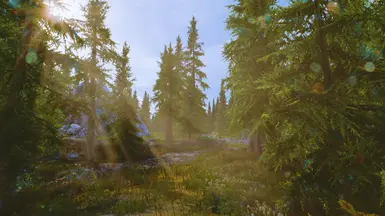
[Weather FX]
Adds animated rain droplets and frost effect on the screen when it's raining or snowing.
This effect is disabled by default and can be enabled by uncommenting "#define ENABLE_WEATHER_FX" in the enblens.fx.
< Droplet Effect / Frost Effect >


ENBEFFECTPREPASS.FX
[Toon Shader]
Enables cartoon like outline effect around characters.
[Skintone]
Adjusts the brightness, saturation, tint etc of the skin tone.
[Background]
Fills the background or foreground with the specified color.
< Skintone Adjustment / Background >


Credits
ENB Series
by Boris Vorontsov
3D LUT Code
by kingeric1992
AMD FidelityFX Contrast Adaptive Sharpening
Copyright (c) 2017-2019 Advanced Micro Devices, Inc. All rights reserved.
ReShade port by SLSNe
Optimizations by Marty McFly
Basic Dithering
by kingeric1992
Crazy Flare
by kingeric1992
inspired by John Chapman, Pseudo Lens Flare
Boris Vorontsov, Original enblens.fx
Depth of Field
by kingeric1992
based on GDC 2004 presentation: "Advanced Depth of Field" by Thorsten Scheuermann
with CoC calculate from lens model, adaptive quality, tilt shift, chromatic aberration(Trans & Axial),
auto dof, optical vignette, and CoC based film grain.
Alternate CoCtoAlpha by gp65cj04 (modified for compatibility)
Film Grain by Boris (modified for CoC info)
Gameplay Friendly Auto DoF by kingeric1992, inspired by Canon EOS Automatic depth of field "A-DEP"
ENB Bloom Effect for Skyrim
by prod80
ENB SMAA
by kingeric1992
SMAA
http://www.iryoku.com/smaa/
Copyright (C) 2011 Jorge Jimenez ([email protected])
Copyright (C) 2011 Jose I. Echevarria ([email protected])
Copyright (C) 2011 Belen Masia ([email protected])
Copyright (C) 2011 Fernando Navarro ([email protected])
Copyright (C) 2011 Diego Gutierrez ([email protected])
All rights reserved.
JawZ ENB Resources
by --JawZ--
McFly's Depth of Field for ENB - Skyrim LE (DX9)
Advanced Depth of Field for TES Skyrim
Copyright (c) 2008-2018 Marty McFly / Pascal Gilcher
Multipass Sharpening
by prod80
REFORGED BLOOM DX9 EDITION
by THE SANDVICH MAKER
Skyrim ENBHelper
by Alexander Blade
Sun Sprite Effect
by kingeric1992
Triangular Dither
by THE SANDVICH MAKER
ULTIMATE SHADER ADDON for ENB
by Miratheus
Based on Post-Process Effects Addon for ENB by ZeroKing
Initial D-N-I separation code and GUI implementation by --JawZ--
Kinematic Filter code (formerly known as Old Black-White TV Filter) originally by Boris Vorontsov
Kinematic Filter code tweaked by Trillville, Midhras, Kyokushinoyama, Insomnia
LumaSharpen code by CeeJay.dk, ported from SweetFX by ZeroKing, tweaked by prod80
Blur, Sharpening, Color Shift, Vignette code by Boris Vorontsov
Contrast and Vibrance code by CeeJay.dk, ported from SweetFX by ZeroKing
Noise code by MTichenor/IndigoNeko
Dithering, Border, Splitscreen code by CeeJay.dk, ported from SweetFX by Marty McFly
Letterbox code by Matso
Combined, edited, tweaked and arranged by Miratheus