There are two things, that can cause black face issue (most common problem with NPCs overhauls) - ESP conflict and wrong load order. Both are really easy to fix.
IN THE GUIDE: It can also happen for the lack of FaceGen files, when someone forget to install a core appearance mod (like WICO).
ESP conflicts
In this example, we have two mods: AI Overhaul, which edits NPCs AI packages and Bijin AIO, which change appearance of some NPCs.
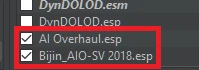
There will be no black face bug, because all appearance changes from Bijin are overwriting AIO vanilla look.
But, as you can see, changes from AIO (new package and behaviour) are not forwarded, so you have no advantages from using AIO.
So, in the end, you have NPC with changed appearance, but without new AIO package (vanilla package is reverted).
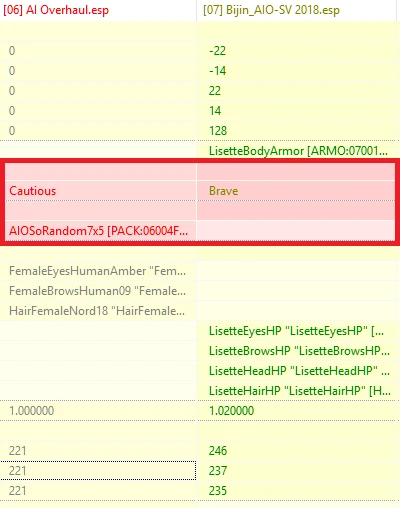
AIO loaded after Bijin.
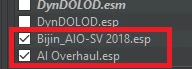
It will cause black face bug.
As you can see, AIO reverts appearance changes from Bijin to vanilla state.
But why there is a black face issue and not the vanilla looking face?
It's because Physical Appearance mods contains new FaceGen files, which overwrite original FaceGen.
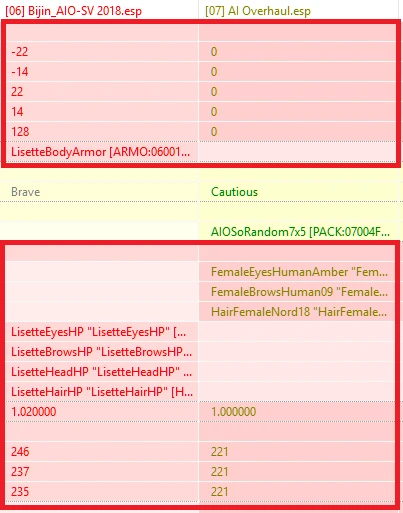
Load Order conflicts
In this example, we have two mods The Ordinary Women SSE and Pandorable's NPCs.
NPCs from Ordinary Women are overwriten by Pandorable in both panels. This mean, that Pandorable NPCs succesfuly overwrite FaceGen files (Priority list) and esp conflicts (load order).

The Ordinary Women.esp loaded after Pandorable. It will cause black face bug.
Why? As you can see, in Priority list Pandorable is lower then Ordinary. As you already should know, if something is lower in Priority list, it will overwrite assets from mods that are higher. It means, that FaceGen files from Pandorable overwrite FaceGen from Ordinary (The Ordinary Women.esp is loaded after PAN_NPCs.esp, so game is looking for Ordinary Women files, but it can't find them).

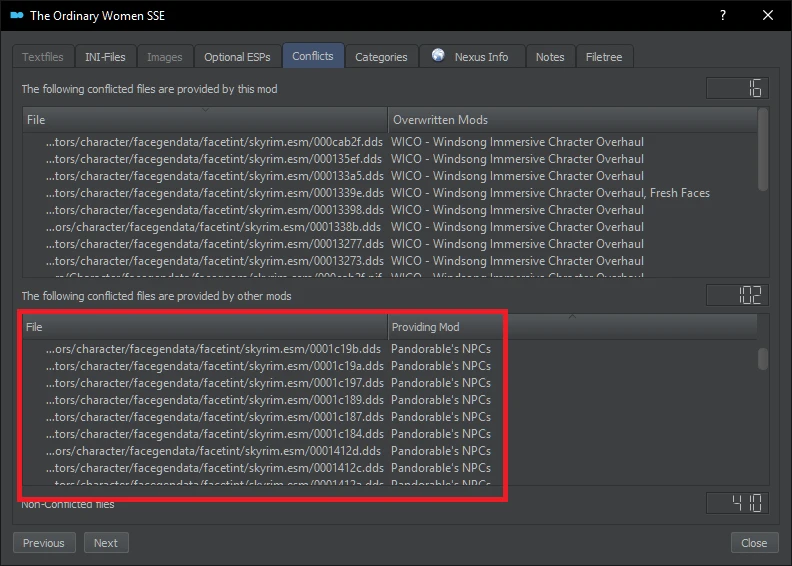
First and foremost - make sure that your Priority list match the Load Order! It's really important with NPCs overhauls!
Basic conflicts fixing
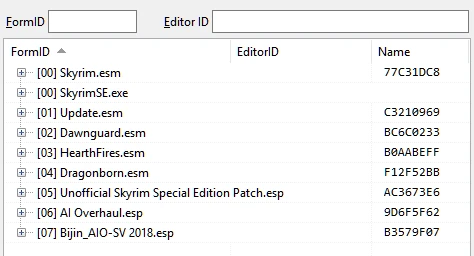
Left-click and select Apply Filter to show Conflicts.

Expand plugin (in this example - Bijin).
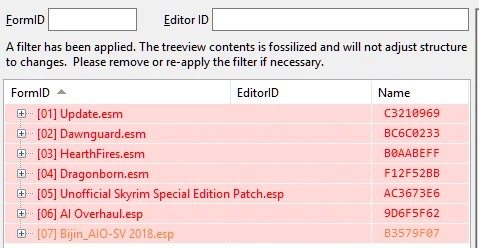
Expand Non-Player Character. Left-click on one of the brown-ish names.
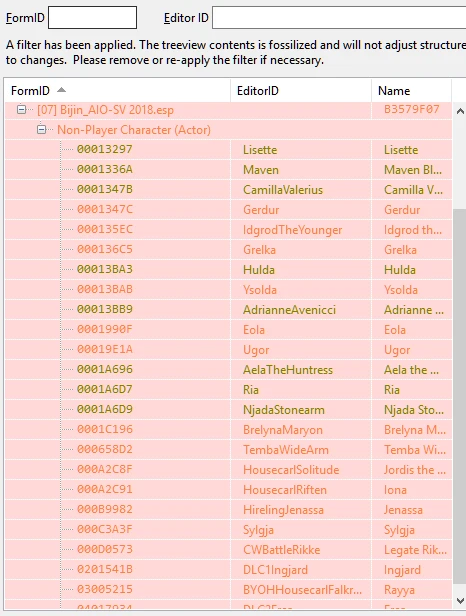
To make the work easier, right-click wherever you want and select Hide no conflicts and empty rows.
Remember to uncheck it after you done!
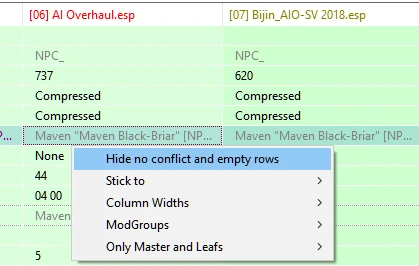
Right-click in mod name and select "Copy as override into".
IMPORTANT! Appearance mods should be always "Copy as override into" first. They will serve you as a base.
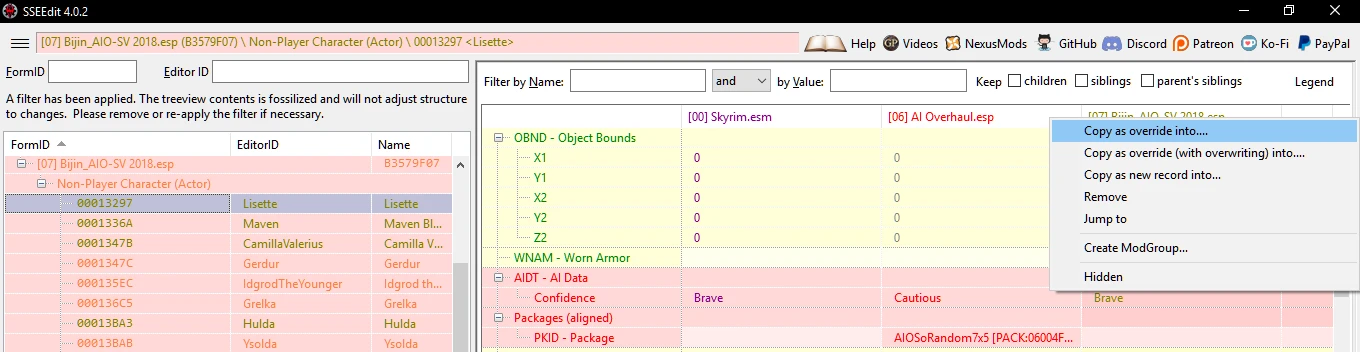
Tick .esp flagged as ESL.
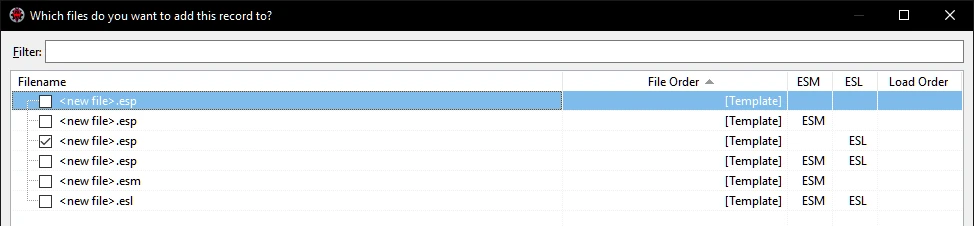
Name your patch.
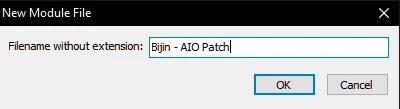
As you can see, appearance records are already in the patch. Now you just need to copy all needed records from mods that are overwriten (in this case, AI Overhaul).
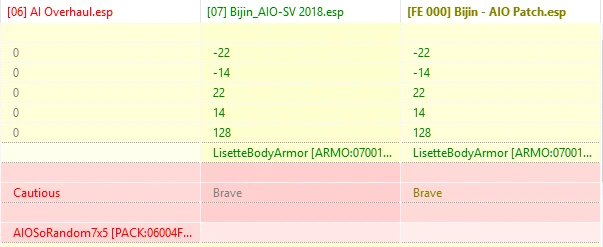
Simply drag and drop conflicting records.
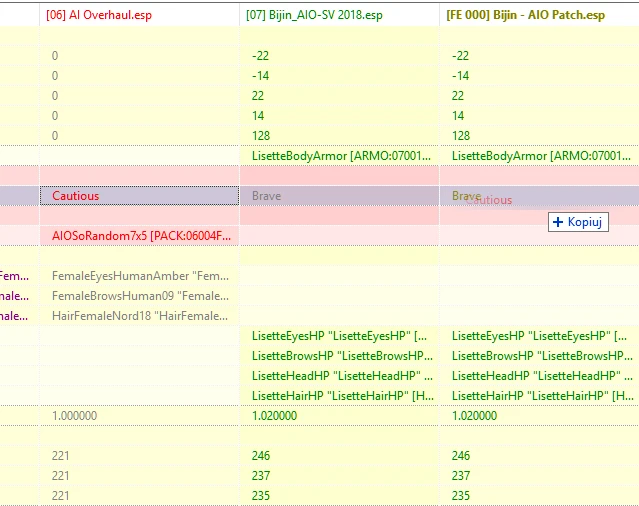
You can drag more than one record. Just drag and drop whole category.
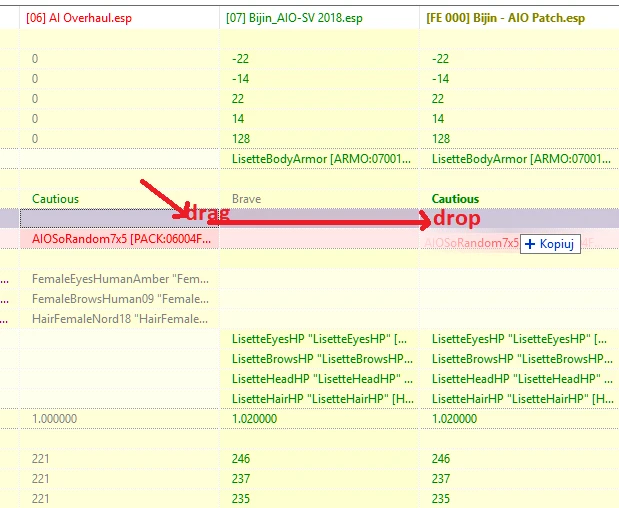
Always click Yes. It will just add master to your patch.
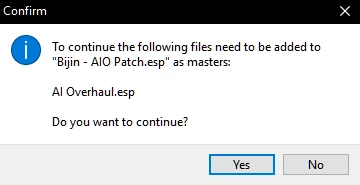
This is how it should look like after fixing. Nice green colour (sometimes yellow).
Now you can try to fix other conflicts.
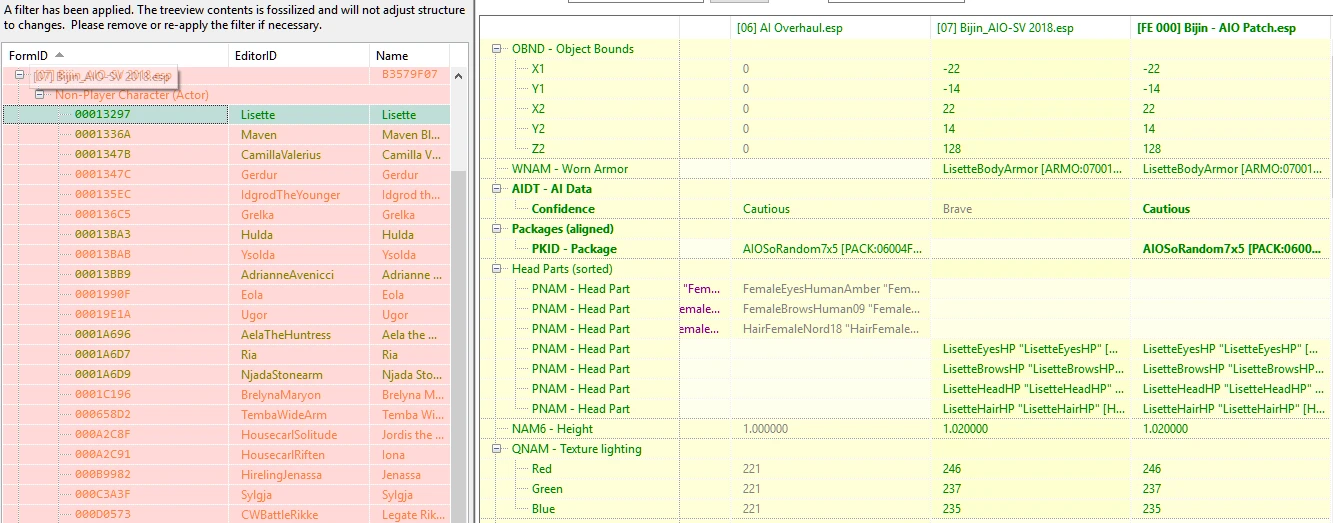
Again, "Copy as override into" the appearance mod.
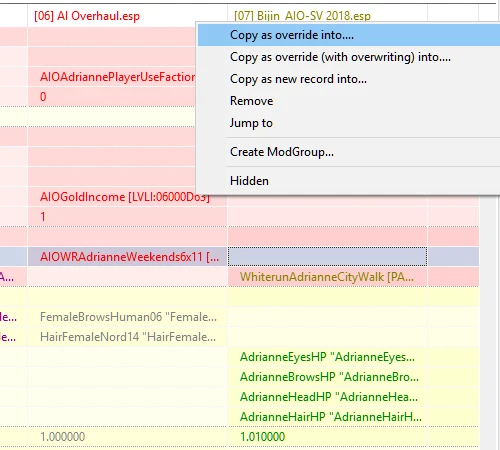
Select your patch.
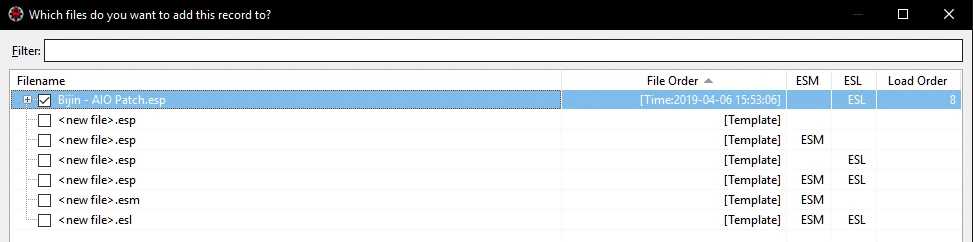
Drag and drop everything that you need (in this case, ai data and packages from AIO).
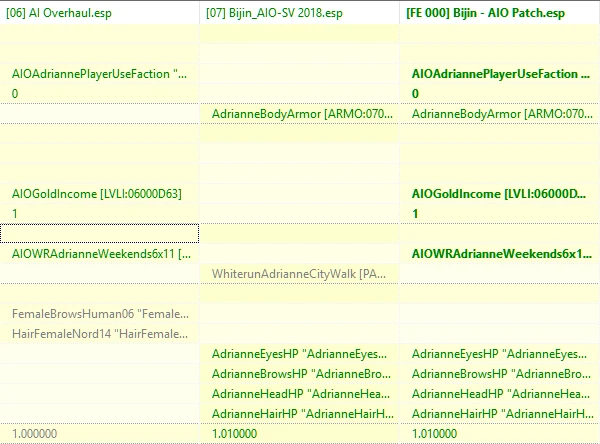
When you fix everything that you need, exit the program and save your patch.
Patch will appear in your Overwrite folder.
Zip it and install like a normal mod (or simply create empty mod and move there your patch).










72 comments
Thank you.
The patch DOES get added to the mod list when I click on the character in the original mod I tried to copy them from though.
Edit: Well, toggling the filter in the list again updates it with the extra characters. Kind of annoying that I have to do that though...
I can't figure it out to save me .
Any idea what I might be doing wrong?
P.S. I use this mod on my console version (PS4/NS). Compare with Immersive Citizens, AI Overhaul can have more followers with me. You are my hero, thank you!