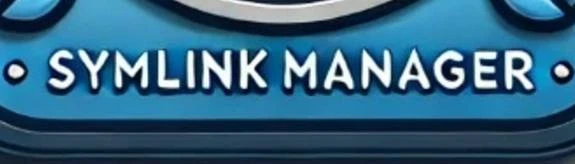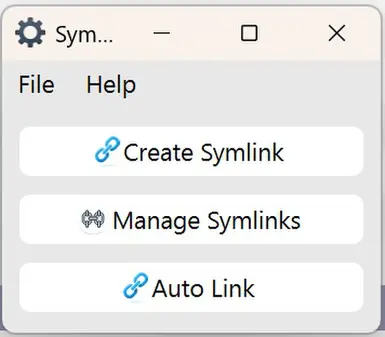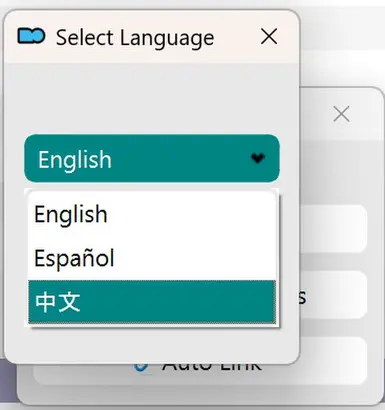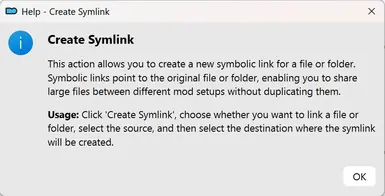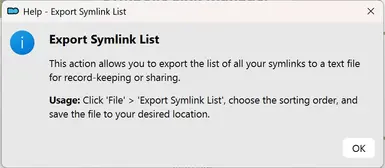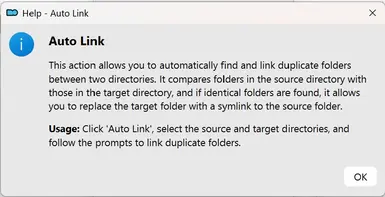About this mod
Description
Symbolic Link Manager is a plugin for Mod Organizer 2 that allows you to create and manage symbolic links for mod files and directories. This tool helps you share large files between different mod setups without duplication, saving disk space and organizing your mods more efficiently.
- Permissions and credits
Version: 1.0.2
Author: Hymlock
Description
Symbolic Link Manager is a plugin for Mod Organizer 2 that allows you to create and manage symbolic links for mod files and directories. This tool helps you share large files between different mod setups without duplication, saving disk space and organizing your mods more efficiently.
Features
Create Symlinks: Easily create symbolic links to files or folders.
Manage Symlinks: View, sort, and delete your existing symlinks.
Broken Symlink Handling: Detect and repair or remove broken symlinks.
Export Symlink List: Export a list of all your symlinks for record-keeping or sharing.
Requirements
Mod Organizer 2 installed with PyQt6. (Latest MO2)
Python 3 (as required by MO2 for plugins).
Download the latest release of the plugin from the Nexus Mods page.
Extract Files:
Extract the contents of the archive.
Copy Files to MO2 Plugins Directory:
Navigate to your Mod Organizer 2 installation directory.
Copy the SymbolicLinkManager folder into the plugins directory.
ModOrganizer2/
└── plugins/
└── SymbolicLinkManager/
├── symlink_plugin.py
├── language_support.py
├── __init__.py
└── resources/
├── folder_icon.png
├── file_icon.png
├── plugin_icon.png
└── ... (other resources)
Restart Mod Organizer 2:
If MO2 is running, restart it to load the new plugin.
Usage
Creating a Symlink
Open Symlink Manager:
In MO2, go to the Tools menu and select Symlink Manager.
Create Symlink:
Click on Create Symlink.
Choose File or Folder:
Select whether you want to link a File or a Folder.
Select Source:
Choose the source file or folder you wish to link to.
Select Destination:
Choose the destination directory where the symlink will be created.
Confirm Creation:
Confirm the creation of the symlink.
Managing Symlinks
Open Manage Symlinks:
In the Symlink Manager, click on Manage Symlinks.
View Symlinks:
View all your tracked symlinks in the list.
Sort Symlinks:
Use the Sort dropdown to organize your symlinks.
Symlink Options:
Click on a symlink to open options:
Show Link in Folder
Show Source in Folder
Remove Symlinks:
Click the X button next to a symlink to remove it.
Exporting Symlink List
Export List:
In the Symlink Manager, go to File > Export Symlink List.
Choose Sorting Order:
Select the sorting order for the export.
Save File:
Save the exported text file to your desired location.
Troubleshooting
Symlink Not Created
Permissions:
Ensure you have the necessary permissions to create symlinks in the destination directory.
On Windows, you may need to run MO2 as an administrator.
Broken Symlinks
Detection:
The plugin will detect broken symlinks on startup.
Repair or Remove:
You can repair or remove broken symlinks through the provided prompts.
Plugin Not Showing in MO2
Verify Installation:
Ensure that the symlink_plugin.py file and resources folder are correctly placed in the plugins directory.
Compatibility:
Ensure you're using a compatible version of MO2 and have Python 3 installed.
Changelog
Version HistoryVersion 1.0.2Added Auto Link Functionality:
- Automated Duplicate Folder Detection:
- The plugin can now automatically scan specified directories to identify exact duplicate folders, streamlining the process of managing redundant data.
- The plugin can now automatically scan specified directories to identify exact duplicate folders, streamlining the process of managing redundant data.
- Seamless Symlink Creation:
- Once duplicates are detected, users have the option to automatically create symbolic links, replacing the duplicate folders with symlinks that point to the original source. This ensures efficient storage management without compromising accessibility.
- Once duplicates are detected, users have the option to automatically create symbolic links, replacing the duplicate folders with symlinks that point to the original source. This ensures efficient storage management without compromising accessibility.
- User-Friendly Warnings:
- Before deleting any target folders during the auto-linking process, the plugin presents informative warning dialogs. These alerts ensure users are fully aware of the changes being made, preventing accidental data loss.
- Before deleting any target folders during the auto-linking process, the plugin presents informative warning dialogs. These alerts ensure users are fully aware of the changes being made, preventing accidental data loss.
- "Don't Show Again" Options:
- Users can opt to suppress future warning messages by selecting the "Don't show this message again" checkbox in warning dialogs. This feature enhances user experience by reducing repetitive prompts once users are confident in their actions.
- Users can opt to suppress future warning messages by selecting the "Don't show this message again" checkbox in warning dialogs. This feature enhances user experience by reducing repetitive prompts once users are confident in their actions.
- Completion Notifications:
- Upon completing the auto-linking process, the plugin notifies users with a confirmation message, ensuring transparency and keeping users informed about the status of their operations.
- Upon completing the auto-linking process, the plugin notifies users with a confirmation message, ensuring transparency and keeping users informed about the status of their operations.
- Enhanced Settings Management:
- User preferences related to the auto-linking process, such as suppression of warnings, are now saved and managed effectively. This ensures a tailored experience based on individual user choices.
- User preferences related to the auto-linking process, such as suppression of warnings, are now saved and managed effectively. This ensures a tailored experience based on individual user choices.
- Improved Error Handling and Logging:
- The auto-linking feature includes enhanced mechanisms for error detection and logging. This improvement facilitates better troubleshooting and ensures that any issues encountered during the auto-linking process are accurately recorded and addressed.
- The auto-linking feature includes enhanced mechanisms for error detection and logging. This improvement facilitates better troubleshooting and ensures that any issues encountered during the auto-linking process are accurately recorded and addressed.
- Implemented language translations for English, Spanish, and Chinese.
- Users can now select their preferred language within the plugin settings.
- All UI elements, messages, and dialogs now support dynamic translation.
- Updated dialogs and menu structures to accommodate language changes.
- Enhanced the help and about sections with localized content.
- Resolved a
ModuleNotFoundErrorrelated to thelanguage_supportmodule by adjusting import statements. - Fixed issues where certain UI elements did not update after changing the language.
- Improved error handling and logging for better troubleshooting.
- Create and manage symbolic links for files and folders.
- Detect and handle broken symlinks with options to repair or remove.
- Export symlink lists for record-keeping or sharing.
- Basic user interface for creating and managing symlinks.