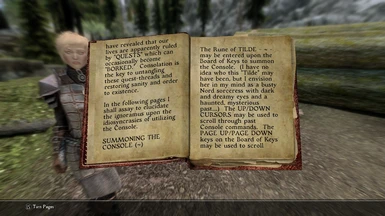About this mod
This mod adds (via an ESP-light plugin) a book to Riverwood which overviews the most useful console commands for doing things like fixing broken quests in-game.
- Permissions and credits
This mod adds a reference book in-game which has an overview of the most useful Skyrim SE console commands and how to use them to fix broken/stuck quests, add items, fix player getting stuck in position, and other applications.
Mod .ESP is marked as ESL so it will not take up a plugin slot, and the mod was cleaned with SSEEdit.
The book can be found in Riverwood on the porch next to Hilde's chair.
Full text of the guide for those who do not want the actual mod:
The Powers of Consolation
I, Melvinius, Plumber of Depths and Seizer of Secrets, have finally stumbled upon-- er, I mean-- DISCOVERED the greatest secret of them all: an entirely new school of magic which I have dubbed "Consolation." By tapping into the omnipresent power-stream of the CONSOLE, even the dullest of mortal clods may harness the abilities of the Aedra themselves. My studies have revealed that our lives are apparently ruled by "QUESTS" which can occasionally become "BORKED." Consolation is the key to untangling these quest-threads and restoring sanity and order to existence.
In the following pages I shall assay to elucidate the ignoramus upon the idiosyncrasies of utilizing the Console.
SUMMONING THE CONSOLE (~)
The Rune of TILDE - ~ - may be entered upon the Board of Keys to summon the Console. (I have no idea who this "Tilde" may have been, but I envision her in my mind as a busty Nord sorceress with dark and dreamy eyes and a haunted, mysterious past...) The UP/DOWN CURSORS may be used to scroll through past Console commands. The PAGE UP/PAGE DOWN keys on the Board of Keys may be used to scroll through entire pages of Console runes, words, and informations. This is useful if the Console divulges more knowledge than can fit upon thy mortal Screen at one time.
If perchance the Console does not appear when summoned, which doth occasionally occur with Games of Bethesda upon certain devices, you must then investigate the matter by searching the Interconnected Net of Webs with a technique known as the Browser of Webs. I cannot help you with this; you must find your own path to achieve the quest "Enabling the Console." Once this you have achieved, thou mayest proceed with this Tome of Consolation.
The remainder of this book will detail various Console Commands and how to use them. A Console Command is essentially a Word of Power which allows one who is skilled with a Board of Keys to manipulate the Engine of Skyrim, the very framework of reality. Notice that these Console Commands do not have to be capitalized when entered upon the Board of Keys; they are listed here in capital form simply for emphasis.
USING THE MOUSE IN THE CONSOLE
The Mouse is the key for moving a sorcerous rune known as the Cursor, which can anoint certain things with FOCUS. Put thy hand upon the Mouse and stroke it with a Left Click to select objects on thy Screen. You will notice that a selected object will show information on the right side of the console. Usually console commands will apply to the selected object, and you must click again to deselect focus (nothing in focus) for some commands to work at all.
TCL - TOGGLE COLLISION
If you have ever gotten stuck in a rocky crevasse or under some stairs, you know how embarrassing and stupid the whole experience can be. The command TCL will turn off collision and allow you to pass through solid objects, so you can "unstuck" yourself and move away from obstructions. There cannot be any item focused by the mouse in order for TCL to work. As soon as you are clear of obstructions, use TCL again to turn collision back on, or things could get messed up even worse as actors and objects clip through each other. Notice when turning collision back on, it is a good idea to put yourself a little bit above solid ground so that you drop a little bit onto it. If you are too low, you could just fall through and die or get teleported somewhere wierd.
TGM - TOGGLE GOD MODE
Aha, you are an ambitious one, mortal, are you not? Do you desire the powers of the gods themselves? TGM makes you invulnerable to all damage (combat, magic, falling) and gives you unlimited magicka and stamina as well. You can usually play the game normally with this mode on; it will not enhance the damage you deal, only prevent you from dying. This can be handy for a number of reasons. Notice that when God Mode is toggled ON, it stays on for the duration of the current program runtime, so loading another save will mean that character also has God Mode enabled.
HELP "[search text here]" - SEARCH THROUGH STUFF FOR OBJECT IDs
The HELP command is one of the most useful console commands; using it will search through the names of characters, items, spells, perks, and other stuff for the search text. This will let you find out object IDs for things right there in the game. These object IDs can then be used in other commands for adding items or modifying stuff ingame. If your search text is one word, you do not need to use quotation marks when using HELP, but if you are searching a phrase with spaces in it, the entire thing MUST be enclosed in quotations or the command will fail.
DISABLE - DISABLE AN ITEM OR ACTOR
You can click on characters or items in-game and DISABLE them via the console. This is useful for a number of reasons. Maybe a mod adds a tree in the wrong place and it is floating in the air or blocking a doorway. Click it and type DISABLE. It's still there in the game, but it gets skipped for normal processing, so it is invisible and has no collision. You can also DISABLE immortal actors (usually) who won't stop attacking you, or bodies (usually) that just won't disappear like they are supposed to. You can disable gates or doors to just bypass them entirely, though this might mess up quests in some situations. Be careful with this command. Notice that if you disable something and then change the focus to another item, you will need the reference ID of the disable item to be able to re-focus it, since it will disappear and not be clickable any longer. Use DISABLE only when needed.
ENABLE - ENABLES A DISABLED ITEM
The command ENABLE simply cancels out the DISABLE command. If you accidentally disable something like a wall when you meant to focus the item in front of it, you can just ENABLE it back and click on the item you actually meant to focus.
PRID [object ID] - SET FOCUS TO OBJECT
If you know there is a disabled (currently invisible and not functional) item/actor in the same cell as you, and you know the reference ID for that object, you can use PRID to set the focus to that object.
BAT "[text file name here]" - RUN A BATCH FILE
Let's say that for every new character you create, you always give them an extra 1000 gold, 2 lockpicks, the "Unbreakable" perk, and a glass longsword using the console. That's a lot of typing to do every time you start a new character. You could create a text file called "new character.txt" in your main Skyrim install folder (where the .EXE is) with all the console commands typed out in the text file, and just use BAT "new character.txt" to complete all those commands instead. The BAT command executes all console commands in a text file. This is also useful for console-related game or quest fixes for scenarious that you know will occur. I have several .TXT files for specific Dark Brotherhood quest fixes that I know I will probably need if I play that questline. Another common use for the BAT command is for civil war repair commands for certain cities.
KILL - KILL A MORTAL ACTOR
If a character is not set to essential, you can focus it in the console and use the KILL command to kill it instantly. This won't always work for special or scripted characters. Dragons are also a bit unusual in that they have to land to die sometimes. Use with discretion. I'm not going to discuss console commands for changing characters to/from essential status; it is better to use a follower mod (the best one is EFF - Extensible Follower Framework) to do this for followers, and a mod like "SM Essential Kills" (the best one for NPCs) for everyone else. Notice that "SM Essential Kills" is a Skyrim LE mod, but it works perfectly in SE if you open/save the .ESP in the Creation Kit. This mod lets you hit essential characters about three times while they are down to kill them, and has a spell for marking characters as unessential.
PLAYER.ADDITEM [item ID] [count]
PLAYER.ADDSPELL [spell ID]
PLAYER.ADDPERK [perk ID]
These commands add items, spells, and perks to the player respectively. Use the HELP command to search for the IDs you need for these commands. These commands can also be used on other characters by focusing them with the mouse and then using these commands without the "player." prefix. For ADDITEM, the [count] specifies how many items to add.
PLAYER.REMOVEITEM [item ID] [count]
PLAYER.REMOVESPELL [spell ID]
PLAYER.REMOVEPERK [perk ID]
Sometimes mods add spells or perks to the player and they are unwanted. You can use these commands to remove stuff from the player. Just like the "ADD" versions, these can be used on other characters too if you focus them and leave off the "player." prefix.
PLAYER.ADVSKILL [skill name] [amount] - ADD SKILL EXPERIENCE
This command allows you to level up a skill or add skill experience. The amount of skill experience per level varies from skill to skill, but usuall a value of 999999 will completely level up a skill to 100, but there are some exceptions. For example, to level up Lockpicking you would type "PLAYER.ADVSKILL lockpicking 999999" without the quotes. If you leave off the "player." prefix, you can use this command for other characters if they are focused.
PLAYER.PLACEATME [object ID] [count?] - PLACE A NEW OBJECT AT PLAYER
This command is useful for testing follower mods you just installed to see if the follower looks okay in-game. Search the follower's ID with HELP and then use this command to place them at the player. I don't remember off the top of my head if a count is necessary for this command or not; I'm pretty sure it is, so I put it here.
SQT - SHOW QUEST TARGETS
This shows you a list of ALL your current quests, their actual quest IDs, and the next target/goal for that quest, whether it's a load door taking you somewhere else, or an object/NPC in the same cell as you. This is most useful for giving you the quest ID though, which you will use with the next command.
SQS [quest ID here] - SHOW QUEST STAGES
This shows all the stages or steps of whatever quest ID you put in. Usually modders put the stages in as increments of 10 or 5, this is a modding practice recommended since Morrowind so that more stages could be added in the gaps afterwards if needed by modders. A list of those quest stages will show: 10, 20, 30, 100, 120, etc. along with a number, either 0 or 1. The 0 or 1 is a flag telling you whether that stage has been completed or not. Let's say you are halfway through a quest but now stuck. You'll see most of those flags set to 1, except for your current goal(s) and later stages which will all be 0. The next command is how to advance the quest.
SETSTAGE [quest ID] [stage ID] - SET A QUEST STAGE AS COMPLETED
This command lets you advance the quest by flagging stages as completed. Notice that you need the quest ID and the specific stage ID. If your current goal has multiple parts, for example killing each Dark Brotherhood member in the "Destroy the DB" quest is a seperate stage, you will need to trigger them all. When you setstage a stage, you may need to exit the console and pull it back up again before the quest message pops.
A FINAL WARNING
Using the console to fix broken quests can be tricky. Save your game before messing around with commands like SETSTAGE, so you have a backup in case something goes wrong. Sometimes some trial and error is required to get things working, but for the most part, unless a mod is just garbage, most quests can be fixed and put back on track right from the console. Don't be afraid to experiment (once you backed up your save, of course!) because that's how you learn. Using the console is about investigation and trial and error, but once you get the hang of it, you will be able to handle most bugs quickly and efficiently right inside your game, which is hugely convenient!
Thanks for reading this guide! Don't get your face chewed off by a skeever!
-Melvinius