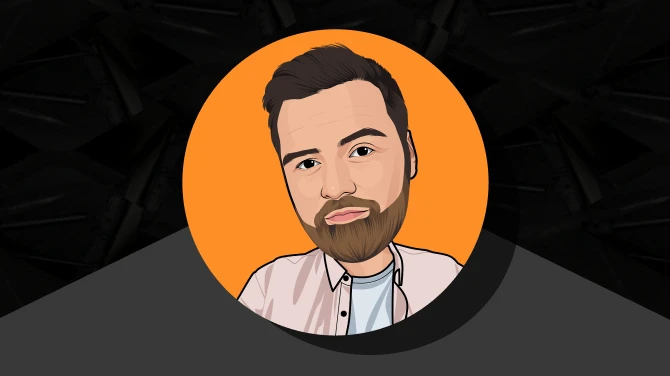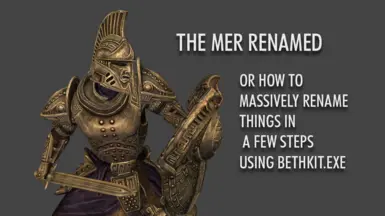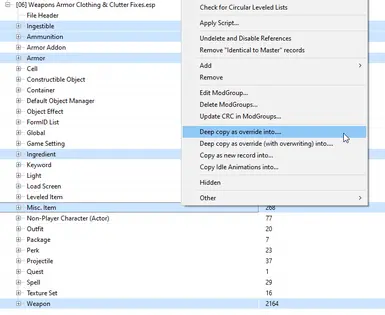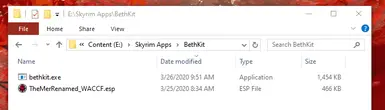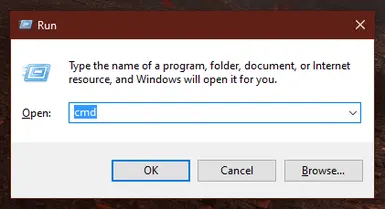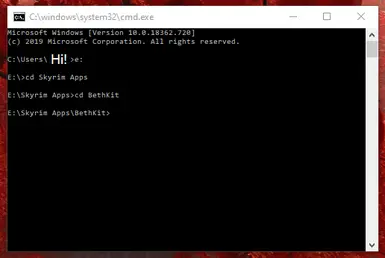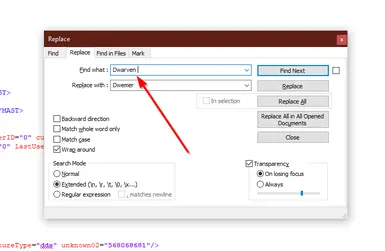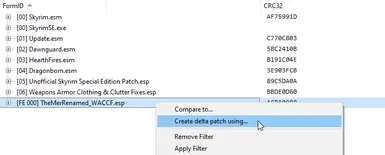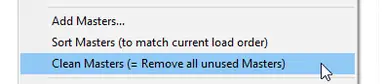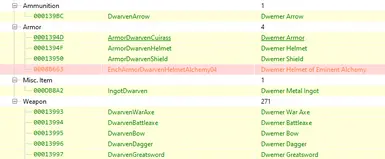About this mod
This mod changes the high-fantasy race names to their Tamrielic version for inventory items and actors. It is also tutorial showing how quick and easy it is to make changes like this when you combine the newly released "Bethesda Kit" esp to xml converter, a find-and-replace tool, and delta patch generation in xEdit.
- Permissions and credits
- Changelogs

When Bethesda Toolkit was released, I had the same thought many of the others who found it did; this can make doing a find-and-replace in a plugin very easy. I set out to test this, and here I am. But I don't want to just offer the edits that I made - I want to try to show everyone how simple and fast it is to do so that BethKit gets more attention, and I get more mods like this made by others!

This is the plugin in the downloads section. It collects records from Skyrim, the DLC, and the USSEP, and renames inventory items and creatures from Dwarven to Dwemer, Elven to Altmeri, Dark Elf to Dunmer, Wood Elf to Bosmer, and Orcish to Orsimer. It is not and exhaustive renaming of these things and not all changes are entirely justified (for example, Orcs self-identify as Orcs, so renaming Orcish things to Orismer is probably overkill) - it's more of a proof of concept.
- Installation is simple - it's just a single ESP-FE plugin.
- Load it right after USSEP. It will conflict with a lot of other mods.
- Remember that these changes were done by Find-and-Replace so not all of them will 100% make sense.
- Also remember that I did this on a limited selection of records, so there will be gaps in what has been renamed.
Now, on to the main event, the guide to doing this kind of thing yourself:
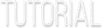
This guide assumes you have basic familiarity with operating xEdit/SSEEdit, but have maybe never used the command prompt before.
Renaming all cases of Dwarven to Dwemer for Skyrim/Update/DLCs/USSEP is all well and good, but what about mods that edit all of those records too? I'll walk us through making a "Mer Renamed" edition of a big one; Weapons Armor Clothing and Clutter Fixes. I am just using it as an example because it has a ton of records; You can use this guide with any plugin that you want.
First, open WACCF in xEdit.
We're going to focus only on records which have player-facing text, which in most cases is the name of the thing you see on the UI. I am picking record types specific to WACCF, but depending on the mod you're editing you may want to do this to Non-Player Characters or Spells or anything you want, really. Once they're selected, right-click them and Deep Copy into a new plugin.

Make sure the new plugin name is something easy on your fingers; you're going to be typing it a few more times.
Download Bethesda Toolkit and place BethKit.exe in a folder that's easy on your fingers; you'll need to navigate to its location by typing out the full path. I put mine in E:\Skyrim Apps\Bethkit
Copy, yes COPY, Not MOVE (This is Important) the new plugin you just made to the same folder as BethKit.exe
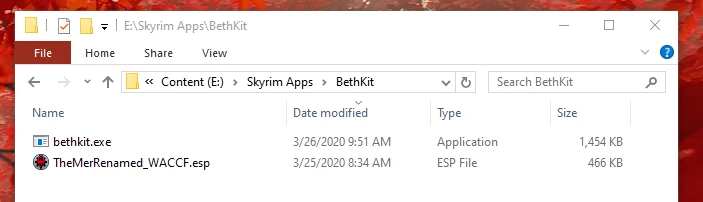
Now it's time to open the command prompt. Do the WindowsKey-R shortcut, and then enter in "cmd".
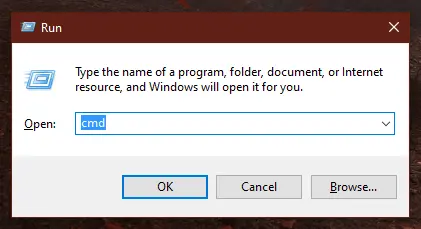
Now you have to navigate to where you put BethKit and the new plugin. Since I put mine in E:\Skyrim Apps\Bethkit, first I will enter "E:" (without quotes) to change to the E: drive. Then I'll enter "cd Skyrim Apps" and finally "cd BethKit".
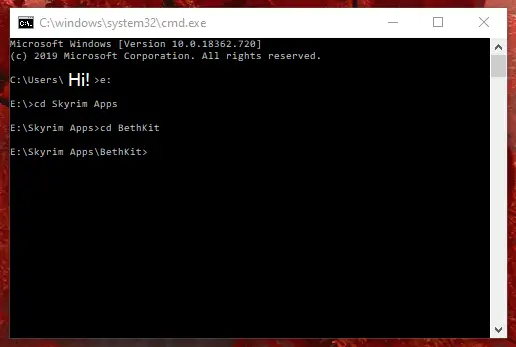
Now just type "BethKit convert YourPluginName.esp YourPluginName.esx" and let the magic happen. It should create a new file with an .esx extension. Do not close the command window! We're not done with it.
Open it up in a text editor. I recommend Notepad++ but any with a good Find and Replace feature should work.
It's very important to add a space at the end of the string (a series of letters/nunbers) you're finding-and-replacing. Without this, you'd also replace that string in filenames and folder names, which you do not want to do. Since we're working in English, adjectives go before what they're describing, so the space will always be at the end. Don't forget to add the space to the "Replace with" line as well!
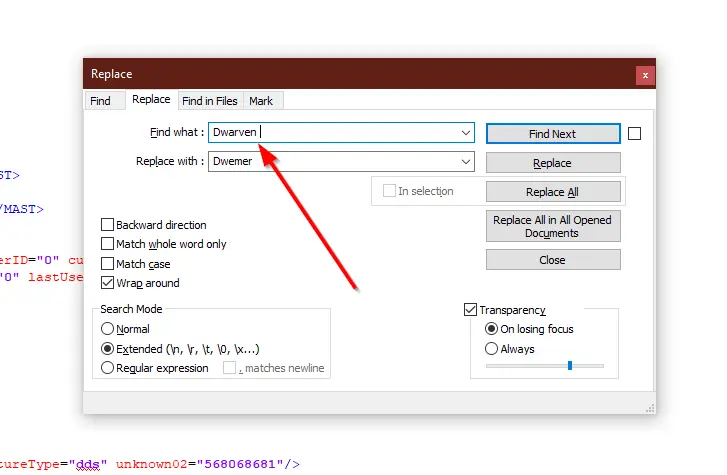
283 instances of Dwarven should be changed to Dwemer. Imagine doing all of that one at a time! Do this for whatever other strings you want and then save the .esx file.
Now we're going to convert it back to an .esp.
Back in the command window, hit the "up" key to bring up your last entered command. Now just swap the x and the p from the two filenames to convert the esx back to an esp. (BethKit convert YourPluginName.esx YourPluginName.esp)
Leave the file there! Don't touch it. Instead, open xEdit back up and open the first version of the new plugin you made; the one from before you did the find and replace.
With it open, right-click on it and select "Create delta patch using..."
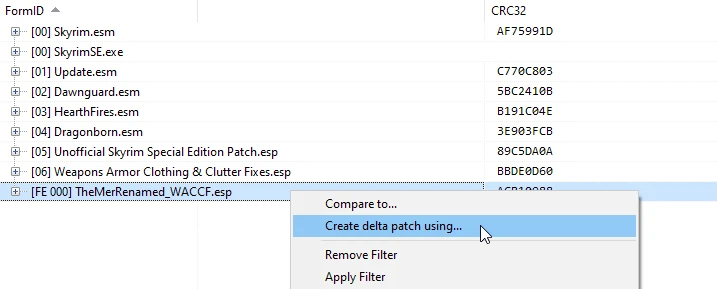
Select the newer version of the plugin, the one that should still be in the BethKit folder. Give the delta patch a new filename (probably just add _delta to the end of the name.)
Give xEdit a second to do its thing.
When it's done, browse through the new .esu file it created. It should contain only the records which your find and replace edited. Do a quick eyeball-check to make sure there's nothing weird.
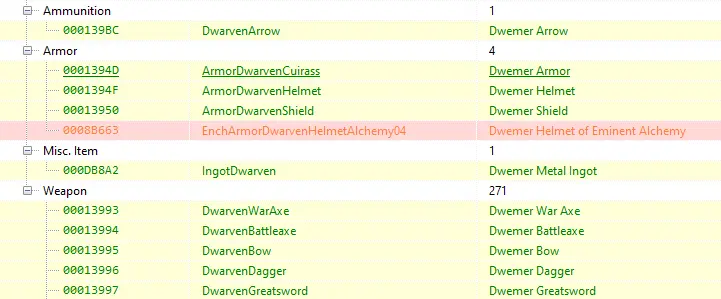
We're almost done. Right-click on the new .esu file and select "Clean Masters". This will remove the plugin's dependence on the .esp file you used to create it.
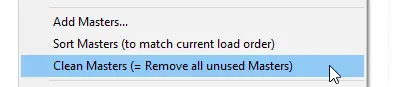
With that done, its masters should only be skyrim.esm and the DLCs. You may want to add back the original mod (In this case, WACCF) as a master so that it's ensured that this plugin will always be sorted after it, but that's up to you. Save the file.
Browse to the new .esu file in whichever folder xEdit put it in (probably Skyrim Data). You can archive or delete the old versions of the plugin now; you're done with them! Rename the new .esu file it to whatever you want, with an esp extension.
You're done!


This wouldn't exist without the Bethesda Toolkit. Thank you, Forsaken Nomad!
Without xEdit's delta patch feature, this entire process would be much more difficult. Lots of love to the xEdit team!
Weapons Armor Clothing and Clutter Fixes for being such a great example for this tutorial.