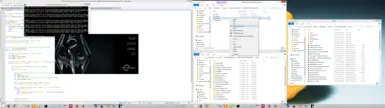About this mod
A tool that allow users to run mods that are stored in individual directories, separate from Data. This is intended as an extremely basic substitute for Mod Organizer.
- Permissions and credits
- Changelogs
- Donations
This tool does:
- use symbolic links to virtually place your mods into Skyrim\Data when the real files are stored in a separate, organized location of your choice (even dropbox)
- allow your mods' data files to be disabled and/or edited individually without effecting other mods
- allow you to sort your install order (*requires a bit of manual work)
- optionally automatically sets your load order to match install order
- allow you to easily switch between multiple profiles with different mods installed on each
- allow you to quickly and easily remove all mod files at any time
- do all this while being extremely lightweight and fast (*at least if you keep your assets archived like me)
- download/install/update mods
- run LOOT
- anything else
WARNING: THIS IS A POWERFUL TOOL. IF YOU USE THIS RECKLESSLY YOU MIGHT BREAK YOUR COMPUTER.
Granted I've done my best to prevent that, but this is an adept tool for adept users. I won't be responsible if you break something.
Instructions
(1) Move your mods' data files into individual subfolders, somewhere outside of Skyrim\Data. For example, Skyrim\BMO_mods.
- Each mod must be placed in an individual subfolder within your Mods folder, and their Data contents must lie directly in that folder. For example: Skyrim\BMO_mods\Mod1\Mod1.esp or Skyrim\BMO_mods\Mod2\meshes\mesh.nif
- I recommend archiving any loose data files to speed up sync times, but this is not necessary.
- If you'd like to disable a mod, put a "@" character at the start of its folder name to prevent symlinks from being created for it. Conversely, make sure that your mod names do not start with @ unless you want them to be disabled.
- Install order is controlled alphabetically. This is usually not a problem, but if two mods both include loose copies of the same resource, you will want to rename them so the version you want is installed last. Personally I just put a numbered prefix on every mod (000-999).
- Load order is optionally controlled by install order. If you disable this you will have to manage load order yourself.
- SRC should be the folder that contains your mods (example C:\steam\common\Skyrim Special Edition\BMO_mods).
- DST should be your Data folder (example C:\steam\common\Skyrim Special Edition\Data). All symlinks will be deleted from this folder and subfolders, so MAKE SURE YOU GET IT RIGHT. If this is pointed to somewhere important, you could break your computer.
- EXE can optionally be set to your Skyrim executable, so it auto-runs whenever this script has finished. This script can effectively become your new Skyrim launcher.
- CONTROL_LOAD_ORDER=TRUE will allow BMO to adjust your load order to match install order. Any other value will disable this feature.
-If you add new mods, change the load order, or enable/disable installs with @, you will need to run link.bat again. (For some people it might be easiest to just run it whenever you want to launch Skyrim.)
-If you'd like to avoid the Right Click -> Run As Admin step, you can create a shortcut and enable Properties->Shortcut->Advanced->Run As Admin. To also avoid the confirmation box popup, you can create a task.
Utilities (now in separate subfolder)
Instantly clean all synced files from your Data folder using delink.bat. You can re-sync them at any time.
Manage profiles with profile_save.bat and profile_load.bat. You have to enter the full filename (I recommend adding .txt too so you can view/edit them).
Adjust install/load order using reorder_mods.bat. This is basically a prefix editor; you specify a prefix to search for, such as @1a, and a prefix to replace it with such as @2b. Any matching folder names will be changed, effectively changing their alphabet-determined install order. (In this example, a folder named "@1a Cutting Room Floor" would be renamed "@2b Cutting Room Floor".)
Instantly disable or enable mods using enable_all.bat and disable_all.bat. This just removes/appends "@" where necessary.
Notes
-When syncing plugins (ESP or ESM) into Data, there are a couple things to keep in mind. Firstly, they cannot be synced to a different hard drive. Secondly, they will look like real files (they are hardlinked, unlike all other synced files). Thirdly, since they act like real files, many programs such as Creation Kit or xEdit will save any changes into the Data directory, rather than the Source directory -- so you MUST copy any edited plugins back into their true location before linking/delinking again, or else lose your changes. Lastly, don't rename the synced plugin copies in Data, it will prevent them from being cleaned and cause duplicate plugins.
-I'm assuming you don't already have symlinks in your Skyrim Special Edition\Data directory. If you do, they will be deleted.
-I'm assuming that any files you're overwriting were not previously extracted into your Data directory directly. These will be deleted to make room for the modded version (including files that were automatically extracted in default Skyrim, if a mod is trying to overwrite them).
-Any files that belong outside of Data cannot be managed with this tool.
-In theory this should work for any game, but I've designed it with SSE in mind, so there could be some quirks.
I won't have much time to actively maintain it, so it will probably not be frequently updated. I'd like to treat this as an open-source project though if anybody wants to contribute.
If you find an issue please file a bug report.
If anyone wants to make a video tutorial, I'd greatly appreciate it.