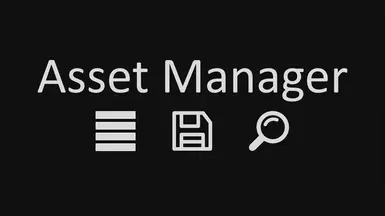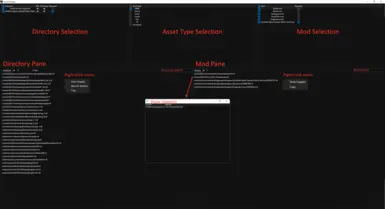About this mod
Asset Manager intuitively shows you where your assets are referenced and detects missing and orphaned assets in your mod.
- Requirements
- Permissions and credits
- Changelogs
Asset Manager helps to get an overview of assets included in your mod and with cleaning up your mods of unused files and making sure you have included everything that is needed.
Warning, the results are mostly accurate, but make sure to keep backups when deleting anything.
Features
- Find missing assets
- Find and delete orphaned assets
- Find usages of assets in mods
- Find texture usage in NIFs
- Caching for improved performance
- Support for all Skyrim versions including LE, SE (also SE on GOG), VR
- Dark Mode
Download and extract the Asset Manager zip file to a folder.
Run AssetManager.exe
Run on other version than SkyrimSE?
In case you want to run it for a different version than SkyrimSE, launch the program with an extra argument via MO2, a shortcut, the terminal, etc.
You can enter one of these arguments: SkyrimLE, SkyrimSE, SkyrimSEGog, SkyrimVR, EnderalLE, EnderalSE
Source Code
Can be found on GitLab
Asset Types
Implemented
- Meshes
- Textures
- Scripts
- Sounds
- SEQ
- Tri
- Translation Files
Not planned
- Interface files
- Behavior
- Video
- Generated LOD files
- Voices
- Fallout 4 Support
Known Issues
- Parent scripts are not detected
Q&A
Q: I experienced a crash, what should I do?
A: In the bugs tab, make a new bug report and copy the content of CrashLog.txt in there, as well as the context in which you crashed.
Q: Can I start Asset Manager through Mod Organizer?
A: Yes, you can.
Q: Can I suggest new features?
A: Yes, I will consider adding more features down the line.
Q: I have found missing assets in a mod, what do I do?
A: Verify that those assets are actually missing, the tool might be flawed. If they are, you can very nicely ask the author if they could include the missing assets.
Q: My script source files (.psc) don't get detected?
A: The script source path defaults to "Scripts\Source". I might add auto-detection for the source path later on.
Q: Parsing NIFs is very slow, what can I do about it?
A: Get a fast SSD.
Manual
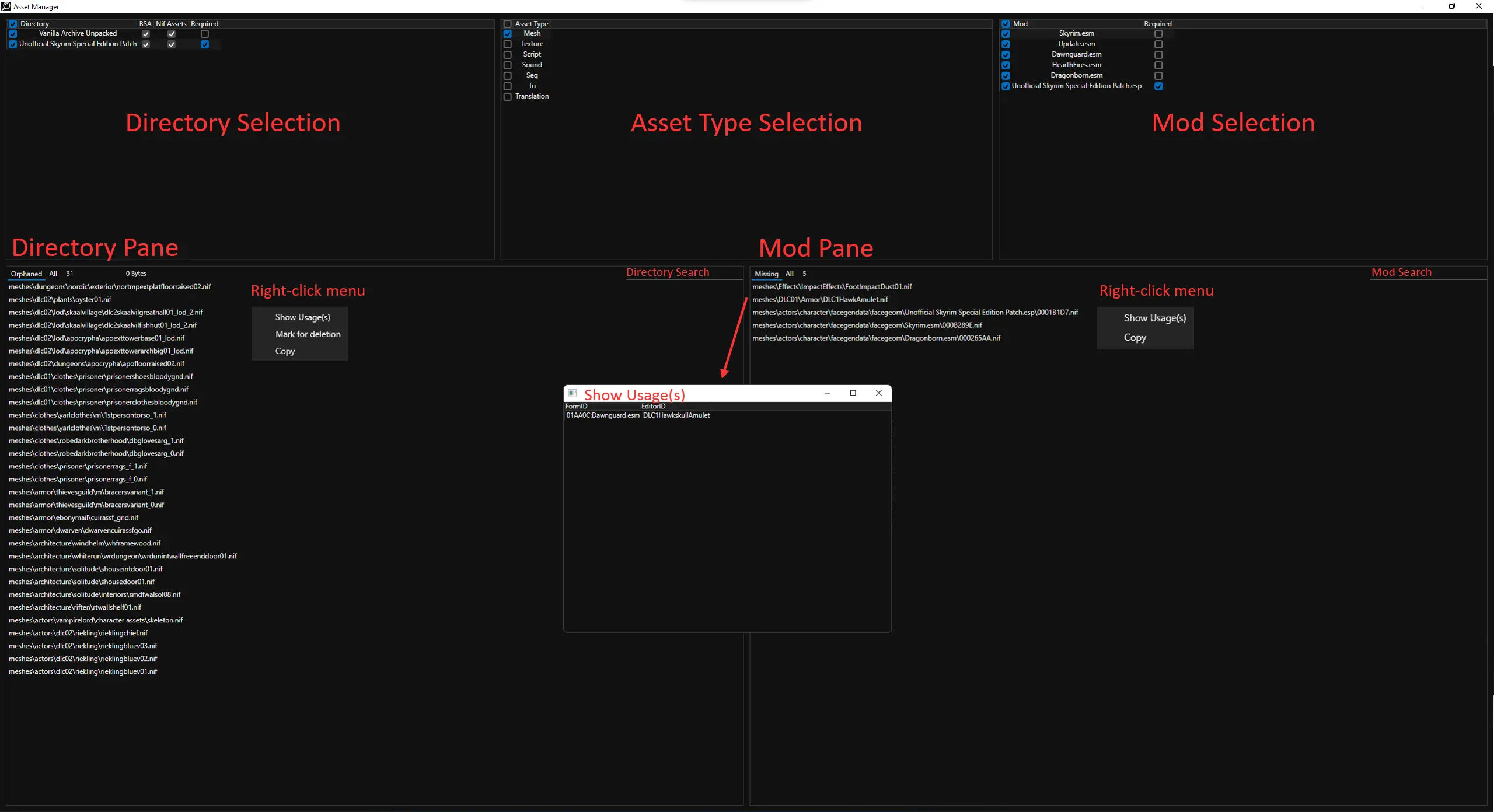
Selection Pane
Select asset sources to fill the asset panes.
Directory Selection
Right-click to add a new directory. The directory must be a valid "Data directory", MO2 folders are also accepted. This will parse the directory for assets.
- BSA: Parses all assets in BSAs in the directory.
- NIF Assets: Parses all NIFs in the directory and in all BSAs if the BSA flag was or will be checked.
- Required: Checked by default - if this is unchecked, assets provided by this directory will not show as orphaned if no equivalent asset is found in any selected mod.
Asset Type Selection
Select asset types to show all currently parsed assets of these types in the asset panes.
Mod Selection
Loads all mods in "AppData\Local\Skyrim Special Edition\plugins.txt".
When selected, a mod is parsed for assets.
- Required: Checked by default - if this is unchecked, assets provided by this mod will not show as missing if no equivalent asset is found in any selected directory.
Directory Pane
Lists all assets depending on the current state.
Tabs:
- Orphaned: Shows all assets (whose directories have the Required checkbox checked) that have no equivalent asset in any selected mod.
- All: Shows all assets from all selected directories.
Right-click menu:
- Open: Opens the currently selected asset(s) with your default application for that asset type.
- Shows Usage(s): Opens a new window that shows all directories that are referencing this asset.
- Mark for deletion: Moves a file into the _DELETE_ folder in the directory root path, while keeping the folder structure.
- Copy: Copies the name of the currently selected asset(s).
Additional Fields:
- Directory Search: Searches the current tab for the search string.
- Directory Count: This shows the number of assets found in the current state. This is not affected by searching.
- Directory Size: This Shows the collective size of assets found in the current state.
Files in BSAs have the size of 0 bytes. This is not affected by searching
Mod Pane
Lists all assets depending on the current state.
Tabs:
- Missing: Shows all assets (whose mods have the Required checkbox checked) that have no equivalent asset in any selected mod, and shows textures found in NIF files that were parsed in a directory in the Directory Selection.
- All: Shows all assets from all selected mods.
Right-click menu:
- Shows Usage(s): Opens a new window that shows all mods that are referencing this asset. For textures, this also shows the NIFs that are referencing this texture.
- Copy: Copies the name of the currently selected asset(s).
Additional Fields
- Mod Search: Searches the current tab for the search string.
- Mod Count: This shows the number of assets found in the current state. This is not affected by searching.