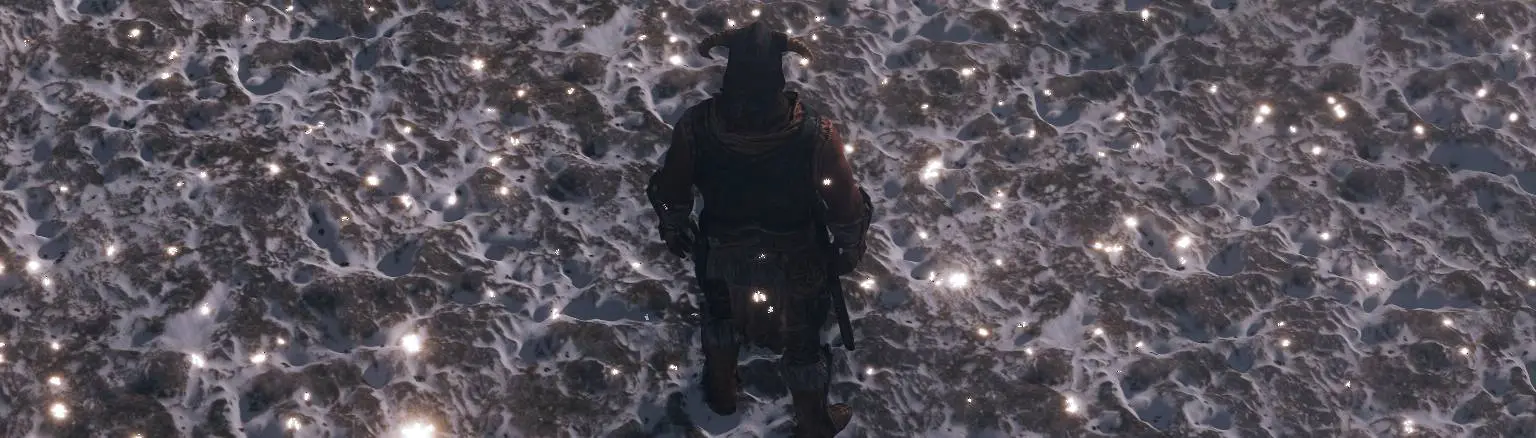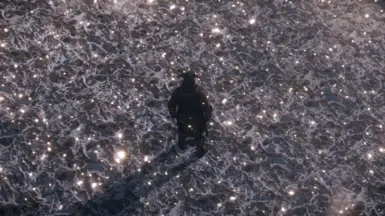About this mod
An easy to use Substance Painter filter that converts Normal Maps to Parallax Maps for use with Skyrim & FO4. Best used with ENB Complex Materials.
- Permissions and credits
About:
An easy to use Substance Painter filter that converts Normal Maps to Parallax Maps for use with Skyrim & FO4. Best used with ENB Complex Materials.

How to use:
Open the provided template "JS Parallax Template.spp" in Substance Painter
In the Layers panel, there will be three layers. This order must be maintained for the filter to work.
Note: The top layer is not necessary, it only acts as a means of disabling the Normal Map for better previewing when in the Material Channel

Import your Normal Map into Substance Painter (drag and drop / direct import).
Important: Make sure your normal is flattened & doesn't have any transparency. It's not needed for this and may screw up the end result.
Select the blue "Normal Map Layer" and drag your Normal Map into the slot highlighted in red below. By default, mountainslab01_n should be there. This is the only place you will need to place your Normal Map

Select the Layer called "JSParallaxFilter". It is important to note that the filter itself will be a child of the layer, so make sure that you select the second line (highlighted in blue), rather than the first:

Once the filter is selected, you will see various sliders which allow you to control the output of the Parallax (height) map. This will need to be experimented with, as every normal map is different and will require different slider values and of course, personal preference.

By default, the template should start with the Height channel active. I would personally recommend using this to work from.

You may also want to a preview of your work. This can be done by changing the dropdown menu from "Height" in the top right of the viewport to "Material"
Note: This is not a true representation of how it is going to look in-game, it should be a lot weaker. Additionally, due to how Substance Painter works, you will need to manually update the viewport each time you make changes to the filter (Material channel only) You can do this by holding Shift + RMB to update shadows.

When you are finished, you can export your work as normal by going to File > Export Textures.
Aside from changing your output directory, it should be good to go. It is crucial that the "2D View" export preset be used when the Height Channel is active. This is because Substance Painter tries to convert Height on export, which leads to incorrect values, so we must use the 2D View preset for consistency.

Installation:
• If not using the template file, drag "JS Parallax Filter.sbsar" into your Substance Painter shelf & change the imported resource type from "undefined" to "filter".
• The filter itself needs to have its Color Space setting for "Output Height" set to "Linear". This is already set in the template, but you'll need to set it again if you re-import the filter.

Important:
• This was made for Substance Painter 7.1.1+
• This is by no means perfect & there are better solutions out there. It was created to help those that struggle with making semi-decent usable Parallax maps.
• Should give much better results when compared to generating from diffuse or using CrazyBump equivalents.
• Normal to Height conversion is not a fully accurate conversion and cannot serve as a true replacement for baked or scanned information.
• Best used with seamless organic textures, such as ground foliage, rocks & debris. "Warbling" may occur when used on perfectly straight lines.
• If you give it a low quality normal map, you will get low quality results!

Known Issues / FAQ:
1) What are some good settings?
• This is going to differ between uses, the only thing I can suggest is to experiment and get a feel for how it works. You generally don't want too much contrast.
• Here are some settings I used for a strong rocky wall normal map.
2) I put it into my existing project and it doesn't work properly!
• It's not really meant to be used in other projects, it was made for the project file only, so anything else is untested.
3) The filter says its outdated!
• That's because it's included inside the project file, it's nothing to worry about.
4) My image exported blue/some other color!
• As this exports from the 2D View and not a channel, you need to be in the Height Channel at the time of export
5) I imported a normal map and it's really dark!
• Make sure the filter itself has the Output Height set to "Linear". That should correct it. I fully expect issues with Color Space.
6) My image becomes super pixellated and low quality!
• That will happen when you squash the levels and contrast too much. Usually a good sign that you're doing something wrong!
7) My Parallax looks like crosshatching!
• This can happen when your Normal Map is not in DirectX format. Make sure the correct channels are X+ Y- Z+ (flipped Green)

All screenshots are taken directly from the game and resized down from 1920x1080 to 1280x720. No other editing has been done.
No permission will be granted in regards to porting to console.