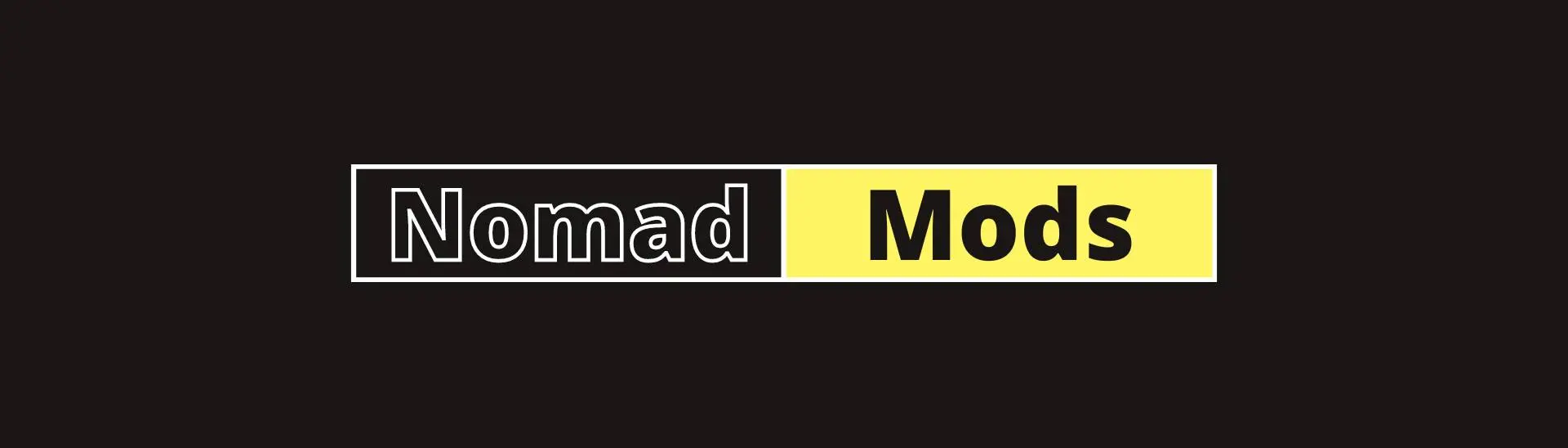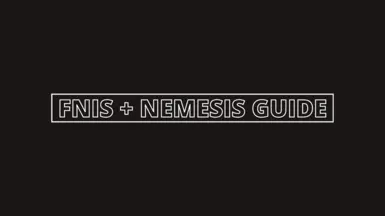About this mod
This is a short guide with a copy of the setup file that you can use to make Nemesis and FNIS work together.
- Requirements
- Permissions and credits

TLDR:
This is a short guide with a copy of the setup file that you can use to make Nemesis and FNIS work together. I assume you have all your required animations and FNIS and Nemesis installed accordingly in Vortex.
Long:
I have been very dissatisfied with the Nemesis engine at some point where character + creature animations are not working correctly, such as riding a dragon and keeping all my combat animations. Yet FNIS supports this just fine. So I had to dig around files and test different things until I found the solution that worked for me. This will also work for you, but keep in mind that the animations or files generated by these two software may differ from mine so you have to test things out yourself here are the steps I took. I will include the files in the downloads for a quick template. But you should have it if you do have the FNIS software setup.

For this, I am using Vortex but the steps should be the same if you are using MO2. I myself don't like MO2 and rarely use it, but you can try doing the same things as me.
Navigate to Vortex and:
- Select “Mods”
- Select the “Open…” drop-down on the top bar
- Select “Open Game Mods Folder”

Then find the file called FNIS.ini0 and do the following:
- Copy it and name it "FNIS.ini"
- Remove the Single Quote character at line 2 where it says RedirectFiles
- Create the appropriate folder in any Drive/Directory. Here I use my Game Drive "E:\" and a folder called "FNIS_REDIRECT"
- Open FNIS and check the file redirection option
- Wait for it to run FNIS and complete it
Alternatively, you can use my download file to get a copy of FNIS.ini with the directory set to C:\FNIS_REDIRECT.

Then you need to run Nemesis normally by:
- Update Engine
- Launch Nemesis Behaviour Engine
- Wait for animations to be installed
Now here is the crucial step. Go to the Directory that you’ve redirected the FNIS animations to and do the following:
- Navigate to meshes/actors
- Now remove the "Character" folder completely
- Then "Copy" all the remaining files over to "PATH/TO/SKYRIM/data/meshes/actors"
- If you have the "auxbones" folder copy it into meshes as well.



At this point, you should be done. With some minor testing (if your files are different than mine) you should be able to achieve the same result as me.