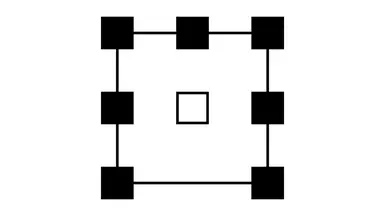Nonfunctional - Absolutely Fabulous 7.1 Multi Channel Surround Sound for Speakers
-
Endorsements
-
Unique DLs--
-
Total DLs--
-
Total views--
-
Version1.1
About this mod
Does not work!
Enabling Multi Channel Surround Sound for Speakers, by editing Skyrim.ini.
Absolutely fabulous surround sound if you have a 7.1 channel speaker system.
If you have stereo speakers or headphones, that are not multichannel, and most are not, this will not do anything for you.
- Permissions and credits
- Changelogs
- Donations
Add this one line to your Skyrim.ini file under:
[Audio]
uiAudioHWThread=8
Congrabulations!
You may have succesfully enabled 7.1 channel surround sound (I am not entirely certain if this line is still required, verification needed!), provided you have disabled any and all types of Spatial Sound (since those are just stereo sound mixed into however many channels you have)
Spatial Sound! Boo! for Shame! Such Yuck.
Requirements:
You must have more than stereo speakers.
You must have Windows configured to use more than stereo speakers.
You must have Spatial Sound turned off.
You must (possibly) have the line in your ini file, for 7.1 channel surround sound, it has been brought to my attention that the line was never needed for 5.1 sound on Special Edition.
Questions section:
Q: I can not find my Skyrim.ini file!?!?
A: Oh Noes!
Press the Windows key + the E key on your keyboard.
You have now opened the much dreaded File Explorer (TM) Congratulations!
In the address bar of the File Explorer (TM) type: %userprofile%\Documents\My Games\Skyrim Special Edition …and then hit Enter.
You are now inside the folder where Skyrim saves it’s data, Confabulations!
Right click the Skyrim.ini and choose open with, and choose Notepad
You can now add my absolutely fabulous surround settings (Okay, okay! I admit it! They are Bethesda’s settings)
Q: Zamisay, you Merciless Deviant You! What if I have a 5.1 Channel Surround Sound System, do I just type in uiAudioHWThread=6 instead?
A: No! you Marvelous Being You! That does Just Work! (TM) right out of the box, after a mere 2 minutes of testing I have ascertained that it does work.
Q: Wu-what? 2 minutes, you complete Nutter, that is not enough testing! You Imbecile, you complete Incompetent!
A: Naw naw, my delicious Kumquat, my [insert plant matter of choice], it would microstutter like anything if not enough ressources were allocated in the game engine.
Q: You are still an Incompetent!
A: Harsh my delicious [plant matter of choice], very Harsh, but Fair, I must perforce Admit.
Q: But Zamisay, you utterly Magnificent Son of a Gun, does this not also work for Skyrim VR, Oldrim and Fallout 4?!?
A: Uhm, yes, I mean probably, but possibly just maybe, I.. I uh, do not know? I mean it used to work on Oldrim and Fallout 4, and I have not tested it.
Q: Zamisay you through and through Barbarian, you complete Nutter, what is this file you so desperately want us to download?
A: Lies and Calumny! I do not want you to download it, but if for some reason you can not be bothered to edit Skyrim.ini, dropping this file in:
%userprofile%\Documents\My Games\Skyrim Special Edition unpacking it will give you a SkyrimCustom.ini with the same awesomesauce results.
Issues /Problems /Bugs?
(Where bugs? What bug? ‘Tis a feature! On my life, I do so solemnly Swear and Avow!):
Setting your Windows sound output to higher than 44.1 kHz or possibly 48 kHz, may lead to stuttering.
When I am running and casting a spell the spell sound plays from only my rear speakers!
Yes This Is The Way it works. Bodacious! You are faster than the speed of sound, or something, almost certainly something
Needed Tweaks:
Turn the volume on Ambient down to half or slightly less, since the ambient sounds will now be playing on all your channels.
Turn Dialogue up a bit.
In the event of mods adding ambient weather sounds for instance, turn their volume slider down to half or slightly less, again, they will be playing from all your channels.