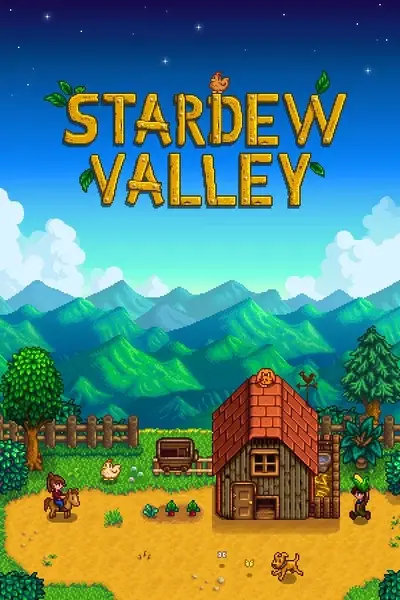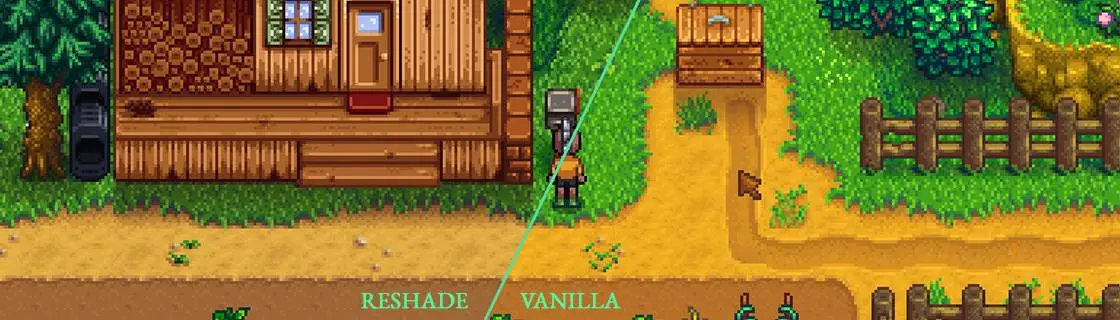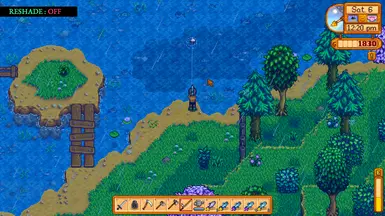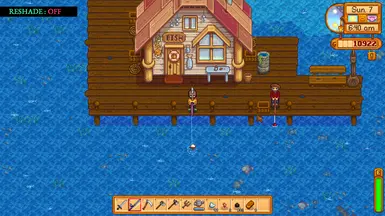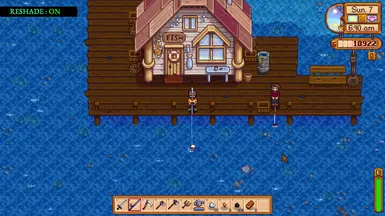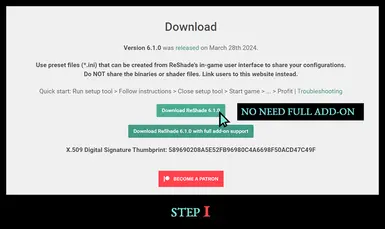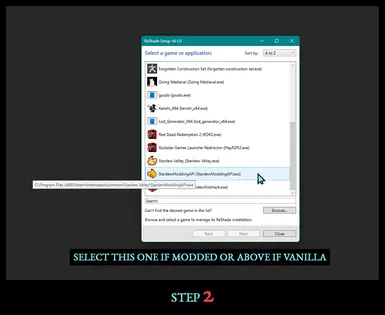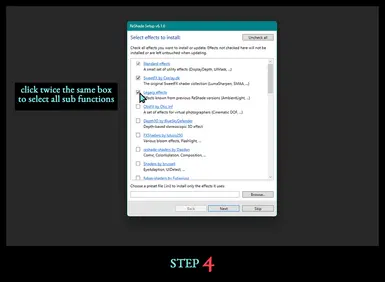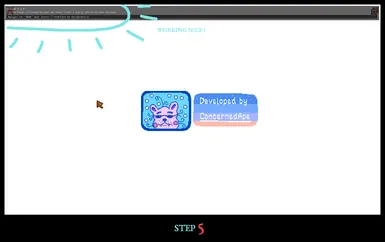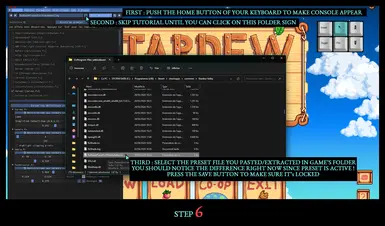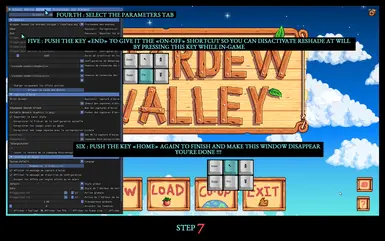About this mod
A subtil reshade preset that gives you a cleaner, calmer and more natural experience for Stardew Valley without denaturalizing anything.
- Requirements
- Permissions and credits
- Donations
I decided to put my Reshade Preset on Nexusmod because I do believe there is too few "natural" good takes that doesn't drastically change the game's vibe or doesn't loose some details in the process.
You can trust blindly my takes when it comes to visual/graphism since I worked already in the professional video game field and the mods I released on Nexus are just a fraction of what I've done in my life. My usual jobs were texturer, icon maker, VFX, 2D concept artist and the ability to understand how digital colors and tones work in a game always has been critical in those fields. With this mod I took a special care to enhance the game color while not loosing anything of its details. So to sum things up here is my philosophy with this preset :
- Tame the dominant colors & aggressive saturation : In stardew valley, some color hues are un-even, so I did my best to tame those toxic "peaks" to give you a calmer/cooler feeling while affecting the least I could the other colors. The greens and yellows are not jumping to your throat anymore.
- Slight Contrast enhancing : The contrast in the vanilla game is fine but it could be better. While tweaking I stoped to what it felt right for human eyes, not necessarily going with popular "HDR" curves but far more agreable. We don't want to have something brutal.
- Preserving the game's mood at all cost : Speaking of which, this is what many reshade presets on this website did wrong. They alter too much of that precious thing we percieve from Stardew valley
- Preserving Game's performances : Brewing the best of a reshade take within the fewest effects so that the most modest PC can run this flawlessly. Values were tested so that the result is working great while not harming the game framerate (fps).
In my screenshots you can notice that the change is not drastic, because in the end it is the philosophy of this preset : Enhances things slightly but don't change my experience of the game! It might not feels like a big deal at first but on the long run it will be a huge relief and your brain will thank you a bunch I promise you that. Don't hesitate to compare the sand-beach screenshots to see how agreable it looks like compare to vanilla. Also Night and Rainy days will feel more immersive and more "shadowy".
The biggest advantage to have a preset that does not heavily distort the game color balance is that it will be compatible with the maximum of visual mods out there, everything will stay in range and you won't miss any detail because this or that hue has been too much altered.
HOW TO INSTALL
I know a lot of people are afraid to give a go to Reshade because it might feels "complicated" for newcomers. But fear not, my screenshot will guide you like you were a 5y old crossing his first pedestrian stripes. It took me time to do those screenshot tutorial but I would like everyone to know about reshade presets and think about it every new game one buys or plays. Reshade is a big privilege for PC gamers, don't forget it!
STEP 0 : Download the file, extract it in the game main directory (where all the .exe are)
Starting here, you have all those following steps displayed as screenshot in the screenshots of this mod (all the last ones)
STEP 1 : Download Reshade
STEP 2 : Run the .exe as administrator and clic on Stardew Valley.exe only if you run your game without mods OR StardewModdingAPI.exe if you're loaded with mods (like me).
STEP 3 : Select Open GL (this works best for Stardew)
STEP 4 : Tick those 3 boxes only => Standard effects + SweetFX + Legacy Effects (Click two times the same box to make a tick equal to all sub effects)
STEP 5 : Run Stardew Valley like usual, you will notice a grey message on the left top of the loading screen that means everything works fine.
STEP 6 : Push the "home" key of your keyboard to make the console appear, pass the tutorial and click on the folder icon, then select my preset which should be in the game main directory. Click on the save icon to lock it.
STEP 7 (OPTIONAL BUT BETTER) : Click on the parameter tab and give the "end" key shortcut for activate/disactivate reshade at will while you play.