I've seen a lot of people struggling to install ESM mods and mods in general. I've used Mod Organizer 2 for many past Bethesda games and it just works. The hardest part was finding directions on how to set it up for Starfield, so I've compiled the information here. There may be alternate ways, but this is what works for me.
Download SFSE and install it manually by extracting sfse_1_x_x.dll and sfse_loader.exe from within the sfse_0_x_x folder within the rar to Starfield's Steam directory most likely located at C:\Steam\steamapps\common\Starfield

Correct file setup

Download and install Mod Organizer 2 to a directory outside of Starfield and Steam's directories.
Open Mod Organizer 2 and add Starfield as a game.
Select <Edit...> from the Executable dropdown in the top right. next to the run button.

Click the + next to Executables in the top left to create a new Executable. Title it SFSE and set the binary to where you just extracted sfse_loader.exe in the Starfield Steam directory.

Set the executable to SFSE from the same dropdown from before. If you set steam auto-updates to only install on launch, this will conveniently keep your game from ever being updated as long as you never accidentally run Starfield.exe.

Installing Mods
Next we need to install the Plugins.txt Enabler mod. This mod is installed in the most standard way that nearly all mods are installed with Mod Organizer 2. I will show you the process of installing Plugins.txt Enabler, but remember that you can use this same process for almost any mod including texture mods, ESM mods, animation mods, UI mods, SFSE plugins, etc.
So lets install Plugins.txt Enabler. Make sure Mod Organizer 2 is open and select Mod Manager Download from the files tab.

Switch to the Downloads tab in MO2 and you should see your the file. Double click it

If you get this message you can safely proceed or stop and set up nexus categories.

Hit OK on the Quick install

Ensure mod is enabled in mod list on left

If the mod you are installing is an ESM, then you need to make sure ESM is enabled in the plugins tab on the right as well.

Load Order
You also need to keep in mind load order. Mods that are loaded last overwrite the earlier loaded mods if they affect the same files or parts of the game. This is controlled with a priority queue.
Mod load order is controlled in the panel on the left under profile. Sort by priority and drag the mods in the order you desire. Then, setup the ESM load order in the plugins tab on the right in a similar manner. If you are unsure what mod a plugin is from, you can select the ESM turning it blue and look for the mod that is also highlighted blue.
Don't forget to back up your save files before you do any esm modding if you care about them. In these early days of modding, some mods may cause permanent errors to your save file. That's just what you have to deal with on the frontier of modding.
Remember you MUST run the game by launching Steam, followed by Mod Organizer 2 and then running the SFSE executable with the Run button in MO2.
Anyway, thanks for reading this article. I hope it helps your modding journey and please feel free to leave me any feedback in the comments.
Additionally, I'm developing a spiritual successor to Black & White called Deus Novum that is available on Steam. I would greatly appreciate it if you would check it out. In the future I plan to add mod support to Deus Novum in the future so keep that in mind too!
And that's everything folks. Now go install every mod on the nexus and do me proud.

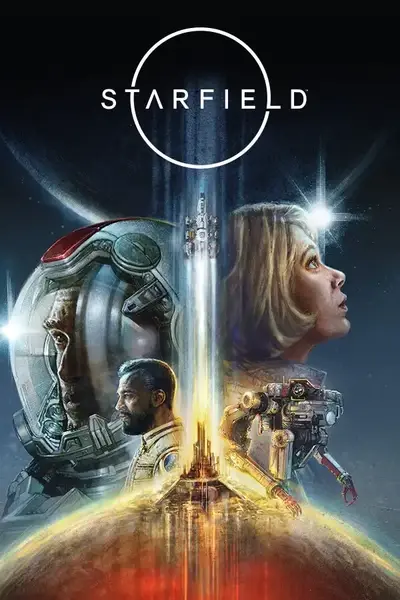








39 comments
To prevent the game from updating automatically, set it in Steam to only update when launched. Then, only launch the game via the SFSE executable. This way, the game won’t update unless you deliberately run it through Steam—which you shouldn’t be doing anyway—and nothing will break, even if a new update has been released.
Your comment is old so i'm guessing you know that by now or have given up, but in case it helps anyone else with the same question.