First you need to navigate to your \Documents\My Games\Starfield\StarfieldCustom.ini file. If you don't have a StarfieldCustom.ini yet you will need to right-click create new text file and give it that name. Be sure you give it the .ini extension since it will default to .txt and sometimes Windows won't show you file extensions for known types.
If you don't see the file extension in Windows here's an easy way to enable it. Hold your Windows key and press R. That will bring up the Run command box. In the box type "control.exe folders" without the quotes and hit OK. This will open your folder options. Go to the View tab and un-check "Hide extensions for known file types" then hit OK. You can turn it back on if you want after making your files.
So, now that you have \Documents\My Games\Starfield\StarfieldCustom.ini created and opened in a text editor, you need to add these lines. This is what allows files in your Data directory to actually mod the game. If you already have an [Archive] section in your file just make sure the below lines are under it and add them if not. Otherwise, copy the whole section below:[Archive]
bInvalidateOlderFiles=1
sResourceDataDirsFinal=
Lastly you will need to tell the game to load any .ESP or .ESM plugin files your mods might include using one of two methods:
RECOMMENDED PLUGIN LOADING METHOD:
If you are on the Steam version or can install Starfield Script Extender (SFSE), then make sure you have that installed first, then install Plugins.txt Enabler. With Plugins.txt Enabler your enabled plugins and load order are managed with the Plugins.txt file located in %LOCALAPPDATA%\Starfield\ directory.
You can hold the Windows key and pres R to bring up the run box and paste %LOCALAPPDATA%\Starfield\ in there and hit OK to go straight to this folder.
Again, if you do not have a Plugins.txt file in this location you will need to right-click create new text file. This one keeps the .txt file extension.
Plugins.txt needs to have the proper format. The first line should be the default and all plugins you want enabled need an asterix (*) in front of them.
For example, a correct Plugins.txt file should look something like this, only with your mods there instead of my list (the first line will always be the same and NEEDS to be there so make sure and leave that when removing all my mods below from your Plugins.txt file):# This file is used by Starfield to keep track of your downloaded content.
*SkillFixes.esm
*SecurityCheckpoints.esm
*ChameleonConcealment.esm
*CompanionQuestCommentsFix.esm
*StarbornTraderOverhaul.esm
*ContrabandPriceFixing.esm
*ShipHabOverhaul.esm
*MaxCrews.esm
*AuroraDurationAndEffects.esm
*MoreVisualizedDocking.esm
*MoreDramaticGravJumps.esm
ALTERNATE PLUGIN LOADING METHOD (NOT RECOMMENDED CAN BREAK THINGS!):
If you are not able to load SFSE for whatever reason you can load up to 10 total plugins using the same \Documents\My Games\Starfield\StarfieldCustom.ini you created/edited before. This method is NOT recommended however if you can possibly avoid it, as not only can you only load a max of 10 mods using this method, but there is no way to reliably define load order, making the possibility of mod conflicts much more likely.
Again if you already have a [General] section just copy these lines under it, otherwise create that as well.[General]
sTestFile1=
sTestFile2=
sTestFile3=
sTestFile4=
sTestFile5=
sTestFile6=
sTestFile7=
sTestFile8=
sTestFile9=
sTestFile10=
It is recommended only to add an additional sTestFile number as you need it for each mod you add. So when you add your first .ESP or .ESM mod, add the first line to the [General] section, so for example:
sTestFile1=MyFirstMod.esp
As you add more mods you can add additional lines like sTestFile2=MySecondMod.esm etc. only keep in mind you can only go up to sTestFile10 using this method. It is HIGHLY recommended to avoid problems like mod conflicts and supporting more than 10 mods to install SFSE and Plugins.txt Enabler however.
That should get you started with Starfield modding!

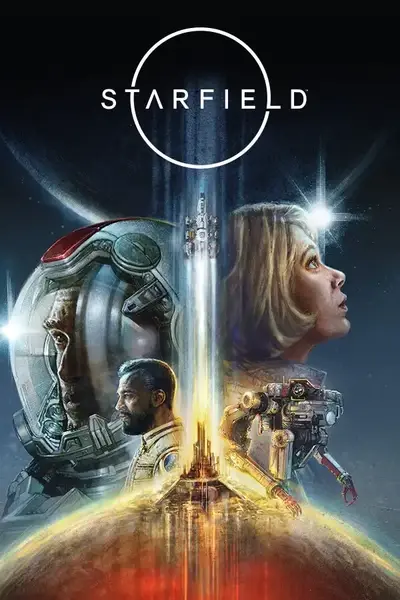








2 comments
I'm guessing you already sorted that out, but I figured I'd answer in case anyone else drops by.