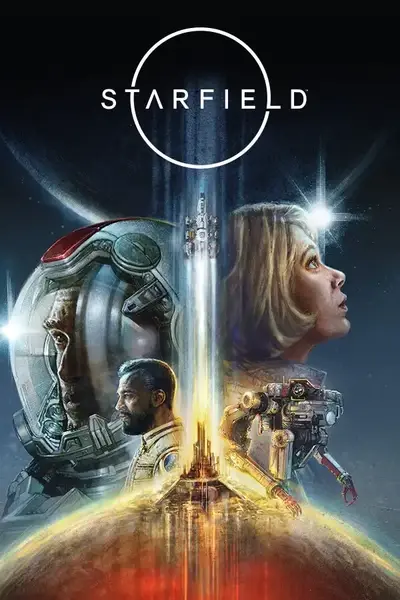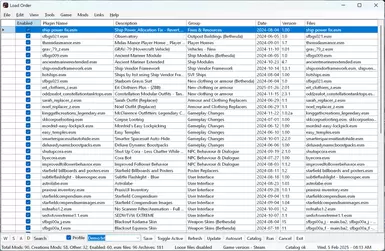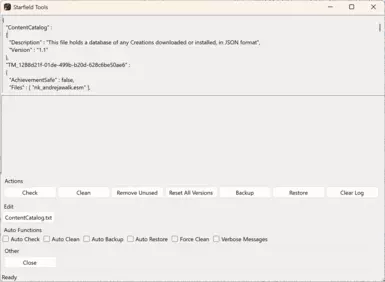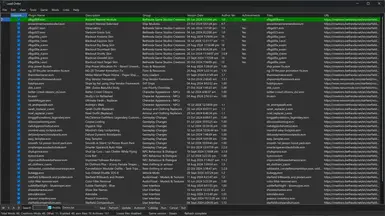About this mod
A mod manager for Creations mods or manually installed mods that use .esm and .ba2 archives.
Fixes ContentCatalog.txt problems.
- Permissions and credits
- Mirrors
- Changelogs
Important Notes
- May conflict with mod managers like Vortex or MO2. Running Vortex after using this tool can disrupt your load order.
- Works with .esm and .ba2 files but has limited support for loose file mods.
New feature: Logging
Enable under Tools->Logging->Toggle
Delete option under Tools->Logging->Delete
View log on View menu or press Log button at the bottom of the screen.
Experimental Feature: Create .ba2 archives and optionally a dummy .esm to load them from loose file mods.
File->Convert Loose File Mod
Requires Archive2 from the Creation Kit to be installed in the game Tools\Archive2 directory
Installing a loose file mod from the Mods->Install Mod menu or the right-click menu will trigger a loose files conversion prompt if loose files are found.
It will likely not work properly with mods that contain FOMOD installers.
It will only work with loose files installed to the Documents folder
It will not work if you're using Vortex's folder redirection.
Feedback welcome if you find mods that this won't work with.
Key Features
Mod Management
- Reorder mods using drag-and-drop or hotkeys (WASD).
- Enable/disable mods without removing files.
- Multi-select mods (Ctrl+Click or Shift+Click).
- Install multiple mods by dragging and dropping .zip, .7z archives.
- Prevent unnecessary re-downloading of Creations mods.
- View LOOT groups if LOOT is installed.
Profiles
- Create and switch between mod profiles for different save games.
- Ensures load order is restored after being affected by other apps.
Backup & Restore
- Automatically backs up Plugins.txt on first run.
- Restore original file via File -> Restore Plugins.txt.
Dark Mode
- Switch between light, dark, or system themes via View -> Theme (restart required).
Reset Options
Delete Loose File Folders
- Cleans leftover mod files but does not affect SFSE files.
- Deletes the following folders:
- meshes, interface, scripts, sound, geometries
- Various textures subfolders (actors, architecture, common, etc.)
- materials
Reset Everything
- Restores Starfield.ini and StarfieldCustom.ini to default.
- Disables loose files and resets changes made by Vortex.
- Deletes non-essential .ba2 archives without .esm files.
Mod Blocking
- Prevent Creations mods from being automatically downloaded.
- Enable the Blocked column under View -> Columns -> Blocked.
- Right-click a mod to block/unblock it.
- Blocked mods are saved in %localappdata%\Starfield Tools\BlockedMods.txt.
Using LOOT for Autosorting
- If LOOT is installed, press Autosort to organize your load order after making in-game changes.
Switching Between Steam & MS Store Versions
- Locate the directory with Starfield.exe:
- Steam: E:\SteamLibrary\steamapps\common\Starfield
- MS Store: F:\XboxGames\Starfield\Content
- Use Game -> Game Version to select the version to run.
- Set paths via Tools -> Starfield Path (only needed once per version).
- Mods for each version go into their respective game folders.
Catalog Repair Tool
Usage Instructions
- Run the tool before and after accessing the Creations menu to prevent lockups.
- Use Backup after entering Creations to save the catalog file.
- Use Restore to revert the catalog if necessary.
- Check and Clean functions ensure catalog integrity.
Additional Information
- Works offline.
- Faster than the Creations menu and displays more of the load order at once.
- No .ini edits, folder junctions, or virtual folders required.
- The tool automatically quits after launching the game.
Resources & Credits
- 7-Zip (https://www.7-zip.org)
- SevenZipExtractor (https://github.com/adoconnection/SevenZipExtractor)
- Narod's Steam Game Finder (https://github.com/NarodGaming/steamgamefinder)
- ZeeOgre for ideas, testing and encouragement.