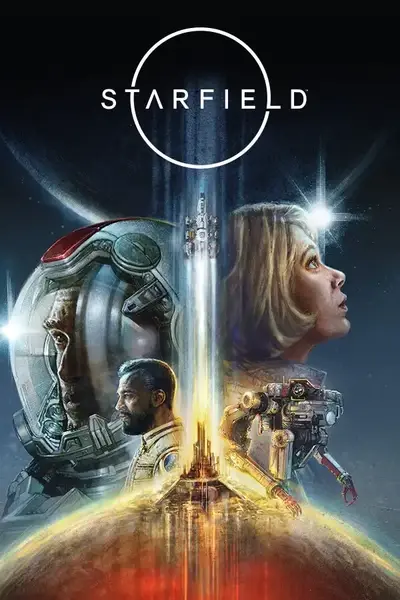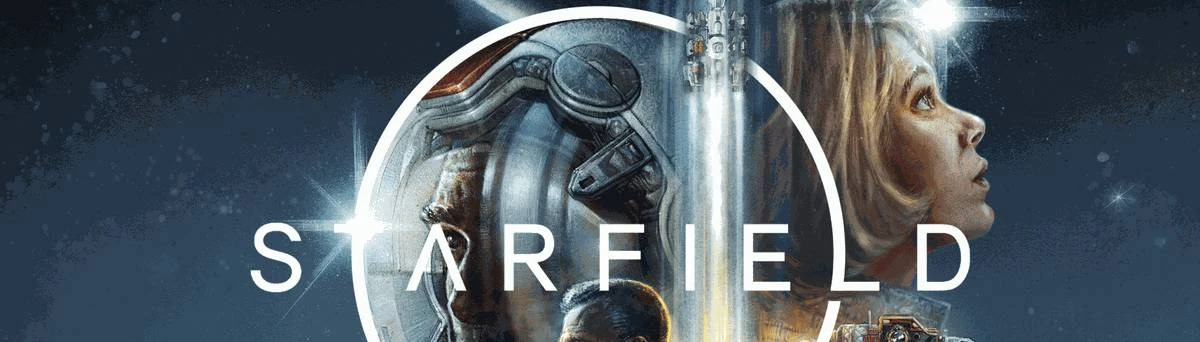About this mod
A comprehensive guide teaching you how to create lip sync for voice files in Starfield. Learn how to properly set up your files, use the Creation Kit's FaceFX compiler, and troubleshoot common issues. Whether you're working with a few voice lines or thousands, this guide will walk you through the entire process.
- Permissions and credits
- Changelogs
- Donations
Important Requirements
- The Creation Kit must be installed
- Voice files must be in both WAV and WEM formats
- NO spaces in any file names or folder paths
- The character's body type must match the technical Voice Type setting - this is separate from how the voice actually sounds. For example, you can have a male body with a feminine-sounding voice, but if the Voice Type is set as male in the Creation Kit, you must use a male body for lip sync to work
File Structure
Your files must be organized exactly as follows:
Data\Sound\Voice\[ModName].esm\[VoiceType]\[numbered files]Example:
Data\Sound\Voice\StarfieldMod.esm\RobotModelAVasco\00849905.wavStep-by-Step Process
1. Preparation
- Convert your voice files to both formats:
- WAV files (for lip sync generation) - WEM files (for in-game audio) (For a complete guide on converting audio files, see "Complete Guide - Porting Custom Audio Files to Xbox Starfield" at https://www.nexusmods.com/starfield/mods/12561) - Place files in correct folders with exact capitalization
- Ensure all master files/dependencies are available
2. Creation Kit Setup
- Launch Creation Kit
- Load Starfield.esm
- Load all required master files/dependencies
- Ensure your mod's ESP/ESM is loaded
3. Generate Lip Sync
- Go to Audio menu
- Select "Run FaceFX Compiler"
- Select your master file
- Click Compile
- IMPORTANT: The compiler may appear to stop at a certain percentage - don't panic! It's still working silently in the background. This can happen at different percentages depending on your files
- Check ffxc_00.log file for progress updates
4. Processing Notes
- The compiler will scan all dialogue topics
- It will generate .animset files first
- Then compile into .ffxanim files
- Files will be placed in the correct Voice folder automatically
Common Issues and Solutions
Missing Audio Files
If you see "Could not find audio file" errors:
- Check file paths exactly match what CK expects
- Verify file names match the numbered format (e.g., 00849905.wav)
- Ensure NO spaces in any file or folder names
Gender Matching
- Male Voice Type requires male body type
- Female Voice Type requires female body type
- The actual voice gender doesn't matter, only the Voice Type and body type must match
Muted Audio
If some lines are muted:
- Check all master files are loaded
- Verify WEM files are in correct locations
- Ensure file naming matches exactly
Tips for Success
- Test with a small batch first before processing thousands of files
- Keep exact file naming conventions
- Double-check all file paths and capitalizations
- Be patient if the compiler appears to stop - it's still working!
- Monitor ffxc_00.log file for progress
- Back up all files before starting
Required Folder Structure Example
Data\
Sound\
Voice\
YourMod.esm\
VoiceTypeName\
00000001.wav
00000002.wav
etc...
Remember: Any spaces in file paths or names will cause errors. Use underscores or remove spaces entirely.
Final Notes
- Process can take significant time for large numbers of files
- Generated .ffxanim files work alongside your WEM files
- Keep both WAV and WEM files until lip sync is working
- Test in-game to verify both audio and lip sync